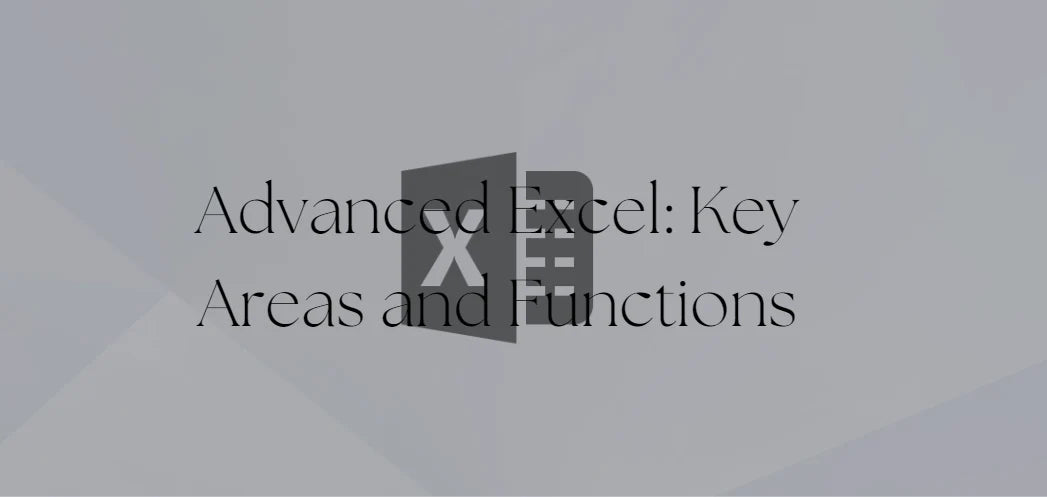If you're passionate about Excel and want to take your skills to the next level, you're in the right place.
Excel offers a staggering array of over 450 functions, from popular ones like VLOOKUP and SUMIF to lesser-known gems that work wonders with your data. We'll explore 20 advanced Excel functions that will elevate your spreadsheet expertise.
Table of Contents
- XLOOKUP Function
- VLOOKUP Function
- INDEX / MATCH Function
- SUMPRODUCT Function
- SUMIF/COUNTIF & SUMIFS/COUNTIFS Functions
- FILTER Function
- FAQs
- Final Thoughts
XLOOKUP Function
XLOOKUP is a powerful and advanced function introduced in Excel 2021 and Excel for Microsoft 365. It is an enhanced alternative to the popular VLOOKUP function, addressing some limitations.
However, it is important to note that XLOOKUP is not available in earlier versions of Excel.
The primary purpose of XLOOKUP is to search for a specific value (referred to as the lookup value) within a list of values arranged in rows or columns. It allows you to determine if the value exists in the list and retrieve any corresponding value from the same row or column.
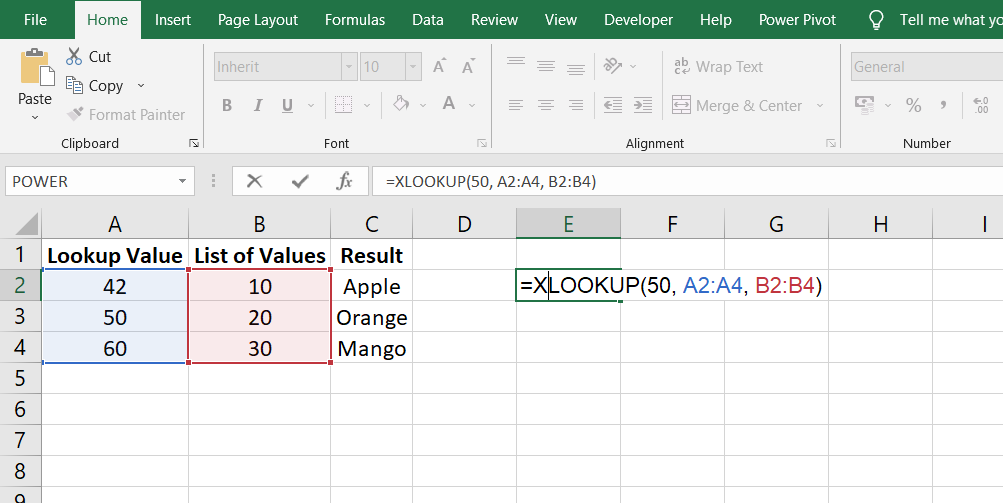
It's worth mentioning that if you use XLOOKUP in your workbook and share it with someone using an older version of Excel, the XLOOKUP formulas will not work in their version. Therefore, avoiding using XLOOKUP in such cases is advisable to ensure compatibility.
VLOOKUP Function
VLOOKUP has long been recognized as one of the most widely used Excel functions, although the more advanced XLOOKUP function has now surpassed it. However, since not everyone has access to Excel 2021 or Excel for Microsoft 365, understanding VLOOKUP remains crucial for many users.
For those well-versed in advanced formulas, having a thorough grasp of VLOOKUP can significantly enhance their work.
Similar to XLOOKUP, VLOOKUP scans a specified column in a list and can retrieve either the matching lookup value or any value from another column in the same row. It allows users to search for a particular value in the leftmost column of a table and return a corresponding value from a specified column within that table.
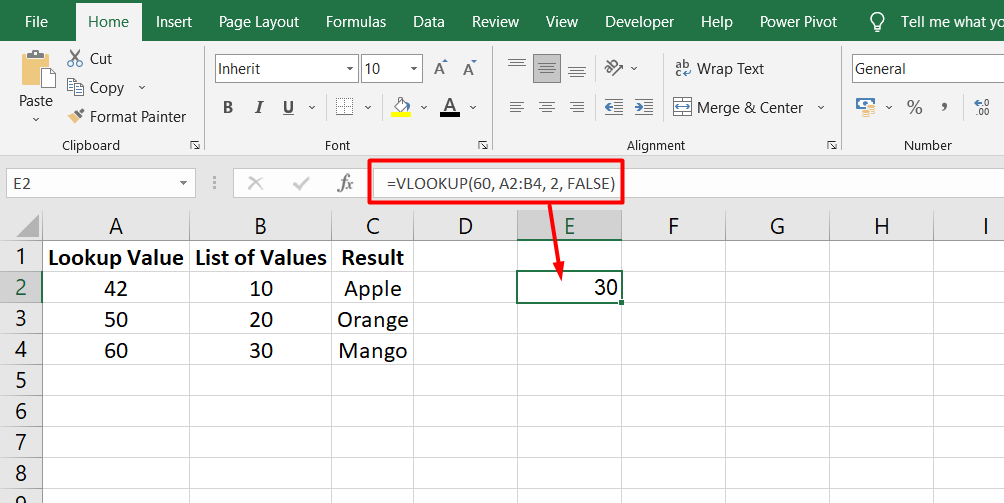
The VLOOKUP function consists of four main components:
- Lookup value (the value being searched for)
- Table array (the range of cells containing the data)
- Column index number (the column from which to retrieve the result)
- Range lookup (an optional parameter determining whether an exact match is required)
INDEX / MATCH Function
The INDEX/MATCH combination is a highly effective and versatile tool in Excel, capable of performing impressive feats in advanced formulas. Before XLOOKUP was introduced, many experienced Excel users favored INDEX/MATCH over VLOOKUP, as it addressed some of VLOOKUP's limitations.
Even with XLOOKUP now available, learning to use INDEX/MATCH remains essential for those seeking to master advanced Excel functions.
The INDEX function in Excel returns the value of a cell within a specified range based on its row and column numbers. It acts like a powerful retrieval tool, extracting data from a given location in a table.
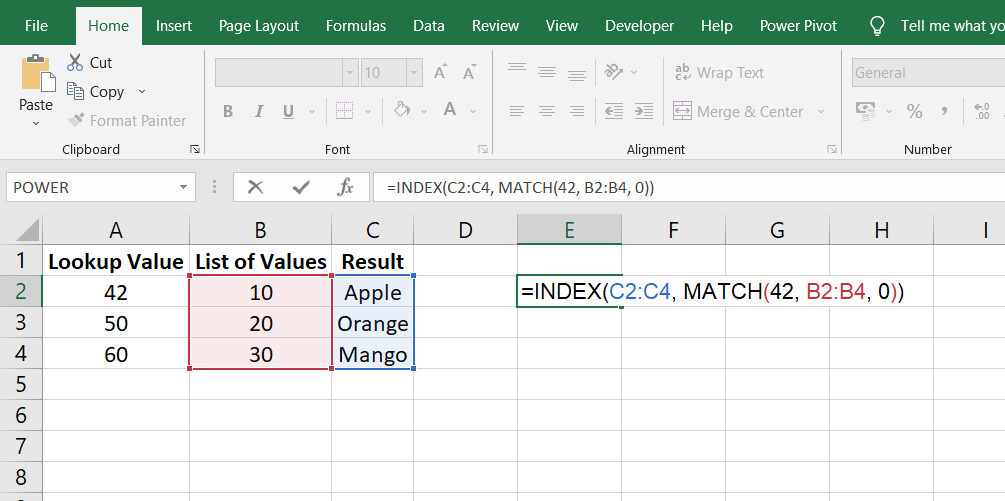
On the other hand, the MATCH function is used to find the position of a lookup value within a range of cells. It returns the relative position of the value in the range, allowing you to locate specific data.
When you combine INDEX and MATCH, you create a dynamic lookup formula to search for a value in one column and return the corresponding value from another. This combination overcomes the limitations of VLOOKUP, such as the requirement for the lookup column to be the leftmost column in the table.
SUMPRODUCT Function
The SUMPRODUCT function in Excel is a favorite among advanced users, offering more than just basic arithmetic calculations. Although its name suggests it is used for multiplying and summing numbers, its capabilities extend beyond that.
Originally, SUMPRODUCT intended to calculate the sum of the products in two columns. While this is a valid use case, Excel users discovered its versatility and began utilizing it for more complex purposes.
Advanced Excel users often employ the SUMPRODUCT formula for conditional sums or calculations.
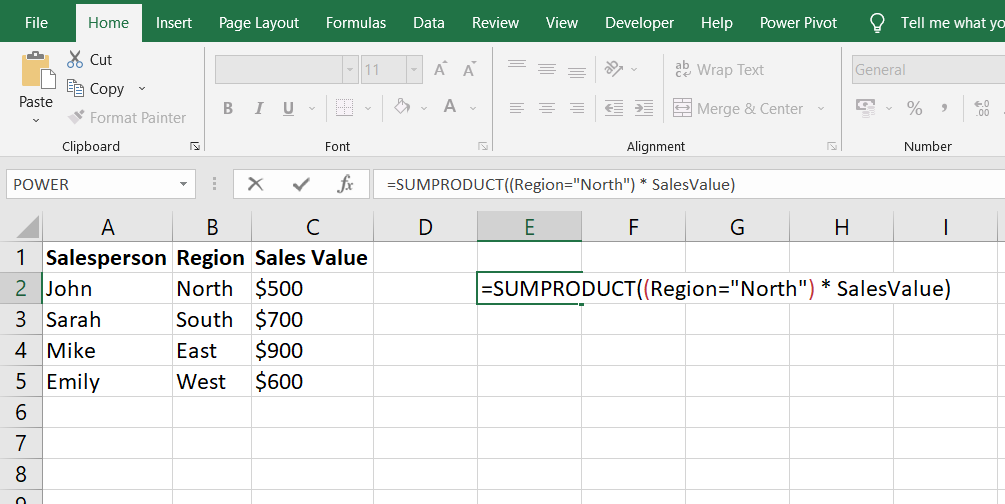
For example:
If you have a dataset containing salespeople, their respective regions, and their sales numbers, you can utilize SUMPRODUCT to:
- Add up sales values for specific regions or multiple regions.
- Sum only the sales values that exceed a certain threshold.
- Perform conditional calculations based on sales values above or below a specific threshold using the OR condition.
By incorporating logical conditions within the SUMPRODUCT function, users can tailor their calculations to extract specific subsets of data based on desired criteria. This makes it a powerful tool for performing complex analyses and deriving insights from large datasets.
SUMIF/COUNTIF & SUMIFS/COUNTIFS Functions
The SUMIF, COUNTIF, SUMIFS, and COUNTIFS functions are grouped together because they operate in a similar manner, allowing for conditional summing or counting within a dataset.
For instance, if you have a list of names and want to count how many times a specific name appears quickly, you can utilize the COUNTIF function.
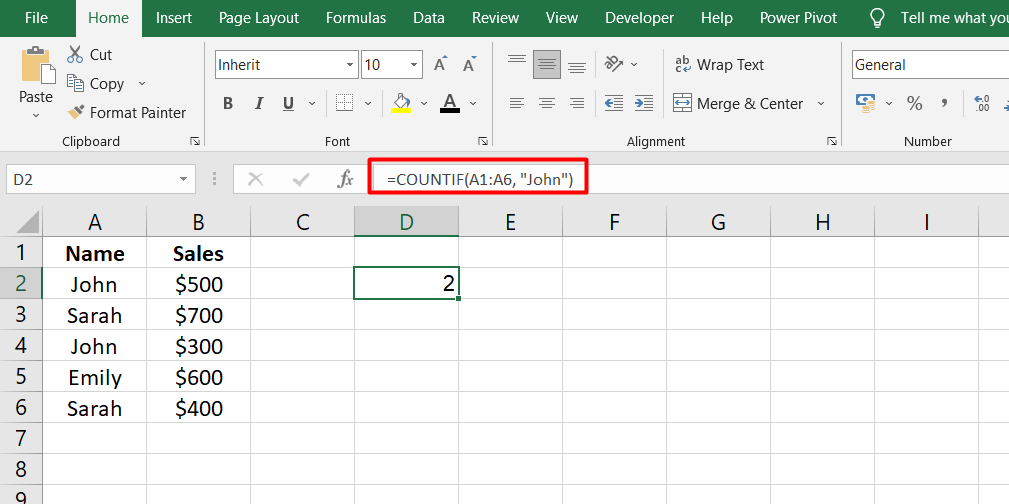
Similarly, if you have a dataset with sales representatives' names and corresponding sales values, and you want to calculate the sum of sales for a particular sales representative, the SUMIF function is the tool to use.
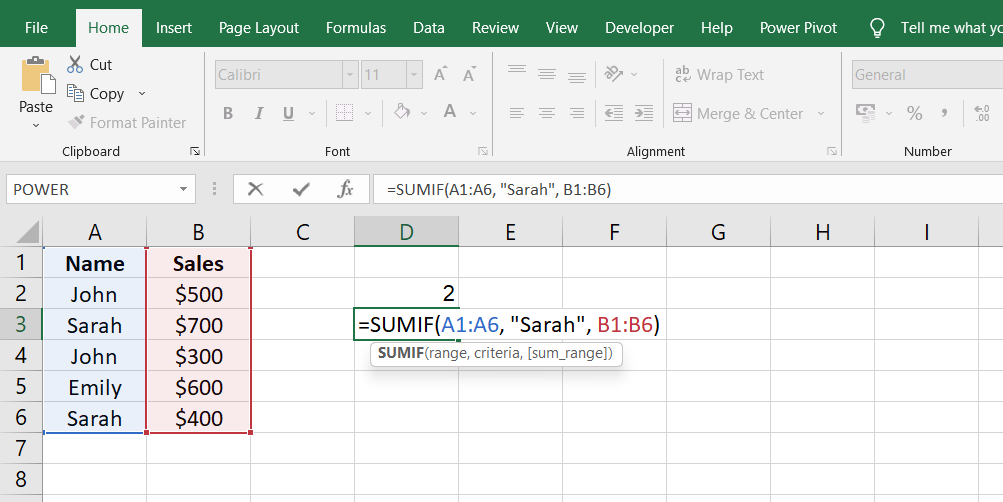
In cases where multiple conditions need to be considered, such as obtaining the sum of sales for a specific sales representative in a specific month, the SUMIFS function comes into play. This function allows for applying multiple criteria, such as the sales representative's name and the date, to perform the summing operation.
Likewise, the COUNTIFS function is used when counting based on multiple conditions in a dataset.
FILTER Function
The FILTER function is a valuable addition to Excel 2021 and Excel for Microsoft 365, providing an efficient way to filter and extract data from a dataset.
As the name suggests, the FILTER function allows users to apply filters to a dataset in Excel, enabling the extraction of specific results. Before introducing this function, achieving similar outcomes required complex and lengthy workarounds. Image 7
To illustrate the utility of the FILTER function, consider a dataset containing sales representative names, their respective regions or countries, and their sales values. With the FILTER function, filtering all the records associated with a particular country becomes effortless.
The ability to use a cell reference instead of hard-coding the country name in the formula makes it even more powerful. By placing the country name in a cell and referring to it in the formula, users can easily change the country name in the cell, and the formula will automatically provide the corresponding records for that country.
FAQs
What is the areas function in Excel?
The "AREAS" function in Excel is not a built-in function. It does not exist in Excel's standard function library.
What are the 5 powerful Excel functions that make work easier?
Five powerful Excel functions that can make work easier include VLOOKUP, SUMIF, INDEX, MATCH, and IFERROR.
What are the 5 basic Excel skills?
Five basic Excel skills include understanding cell referencing, using formulas and functions, formatting data and cells, creating charts and graphs, and filtering and sorting data.
What is the difference between Excel and advanced Excel?
Excel refers to the standard spreadsheet software that includes basic functions and features, while advanced Excel typically refers to the utilization of complex formulas, advanced functions, data analysis tools, and automation techniques within Excel.
What are the levels of Excel skills?
Excel skills are often categorized into beginner, intermediate, and advanced. Beginner-level skills cover basic tasks and formulas, intermediate-level skills involve more complex formulas and data manipulation, and advanced-level skills encompass advanced functions, macros, and data analysis techniques.
Final Thoughts
Some key areas and functions in advanced Excel can significantly elevate your proficiency and effectiveness with the software. Functions such as XLOOKUP, INDEX/MATCH, SUMPRODUCT, SUMIF/COUNTIF, and the FILTER function offer powerful tools for data analysis, lookup, conditional calculations, and filtering.
Mastering these functions allows you to manipulate and extract valuable insights from complex datasets. Understanding advanced areas like conditional formatting, pivot tables, data validation, and array formulas can further enhance your Excel skills.
One more thing
If you have a second, please share this article on your socials; someone else may benefit too.
Subscribe to our newsletter and be the first to read our future articles, reviews, and blog post right in your email inbox. We also offer deals, promotions, and updates on our products and share them via email. You won’t miss one.
Related articles
» Mastering Data Modeling in Excel: Advanced Techniques and Best Practices
» Mastering Advanced Filtering in Excel: Tips and Techniques
» Calculate Square Root in Excel: Easy Steps for Accurate Results