The ROUNDDOWN function in Excel is a powerful tool that allows you to round numbers down to a specified number of decimal places or digits. This comprehensive guide will explore the uses of the ROUNDDOWN function and other rounding functions available in Excel.
Join us as we explore the functionalities and applications of Excel's rounding functions, starting with the versatile ROUNDDOWN function. Let's get started on your journey to mastering Excel's rounding capabilities!
Table of Contents
- Excel rounding by changing the cell format
- Excel functions to round numbers
- Excel ROUND function
- Excel ROUNDUP function
- Excel ROUNDDOWN function
- Excel MROUND function
- FAQs
- Final Thoughts
Excel rounding by changing the cell format
In Excel, if you only need to round numbers for presentation purposes without altering their actual values, you can easily achieve this by changing the cell format. This method allows you to control the number of decimal places displayed without affecting the underlying data used in calculations.
- To round numbers by changing the cell format, follow these steps:
- Select the cell or range containing the numbers you want to round.
- Access the Format Cells dialog by pressing Ctrl + 1 or right-clicking the selected cell(s) and choosing "Format Cells..." from the context menu.
- In the Format Cells window, navigate to the Number or Currency tab.
-
In the "Decimal places" box, enter the number of decimal places you want to display for the rounded numbers. A preview of the rounded number will appear under the "Sample" section.
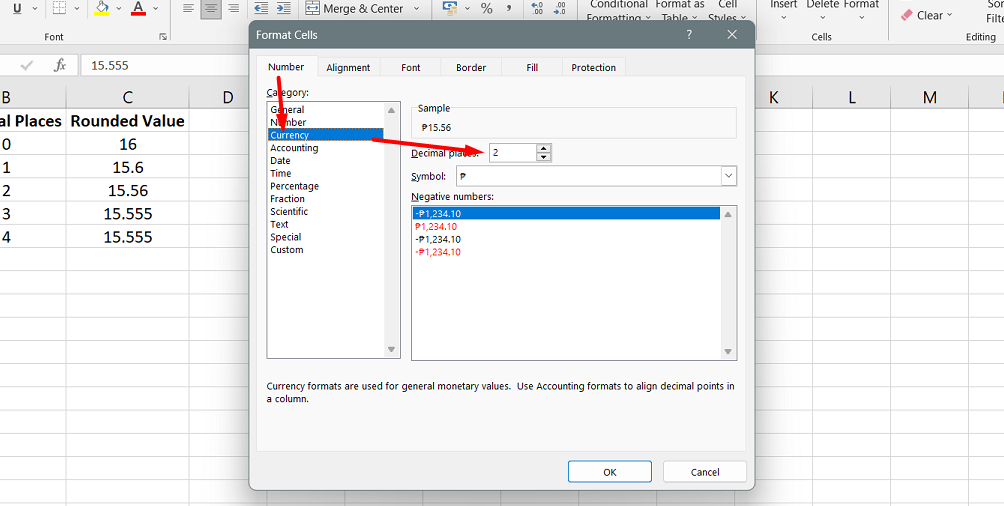
- Click the OK button to save the changes and close the Format Cells dialog.
It's important to note that this method only modifies the display format of the cell, leaving the actual value intact. If you use the rounded cell in any calculations or formulas, the original non-rounded value will be used for accurate computations.
Excel functions to round numbers
Unlike changing the cell format, these functions actually modify the underlying value of a cell. Here is a list of commonly used rounding functions in Excel:
- ROUND: This function allows you to round a number to a specified number of digits. It rounds to the nearest even number when the number falls halfway between two values.
- ROUNDUP: Use this function to round a number upward to the specified number of digits, regardless of the value's proximity to the next digit.
- ROUNDDOWN: This function rounds a number downward to the specified number of digits, disregarding the value's proximity to the next digit.
- MROUND: With MROUND, you can round a number to the nearest specified multiple, either upward or downward.
- FLOOR: Use FLOOR to round a number down to the nearest specified multiple.
- CEILING: This function rounds a number up to the nearest specified multiple.
- INT: INT rounds a number down to the nearest integer by removing the decimal portion.
- TRUNC: TRUNC truncates a number to a specified number of decimal places by simply removing the excess decimal digits.
- EVEN: Use the EVEN function to round a number up to the nearest even integer.
- ODD: ODD rounds a number up to the nearest odd integer.
Excel ROUND function
The ROUND function in Excel is a widely used rounding function that allows you to round a numeric value to a specific number of digits. It takes two arguments: the number you want to round and the number of digits to round to.
When using the ROUND function, you can specify the number of decimal places to round to by providing a positive value for the num_digits argument. For example, if you have the number 15.55 and use =ROUND(15.55, 1), it will round the number to one decimal place, resulting in 15.6.
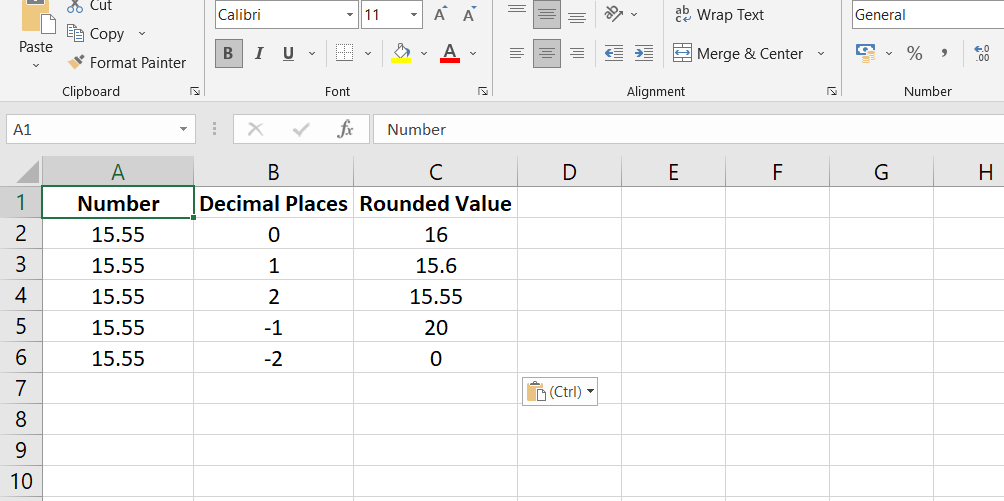
Conversely, if you use a negative value for the num_digits argument, the ROUND function will round the number to the left of the decimal point. For instance, =ROUND(15.55, -1) will round 15.55 to the nearest 10, giving you the result of 20.
When rounding, the last significant digit, known as the rounding digit, determines whether the number is rounded up or down. If the digit to the right of the rounding digit is 0 to 4, the rounding digit remains unchanged, resulting in rounding down. However, if the digit to the right is 5 to 9, the rounding digit is increased by one, leading to rounding up.
Excel ROUNDUP function
The ROUNDUP function in Excel is designed to round a number upward (away from zero) to a specified number of digits. It takes two arguments: the number you want to round and the number of digits to round to.
To use the ROUNDUP function, you provide the number you wish to round as the first argument. The second argument, num_digits, determines the number of digits to which you want to round the number. This argument can be positive or negative, similar to the num_digits argument in the ROUND function.
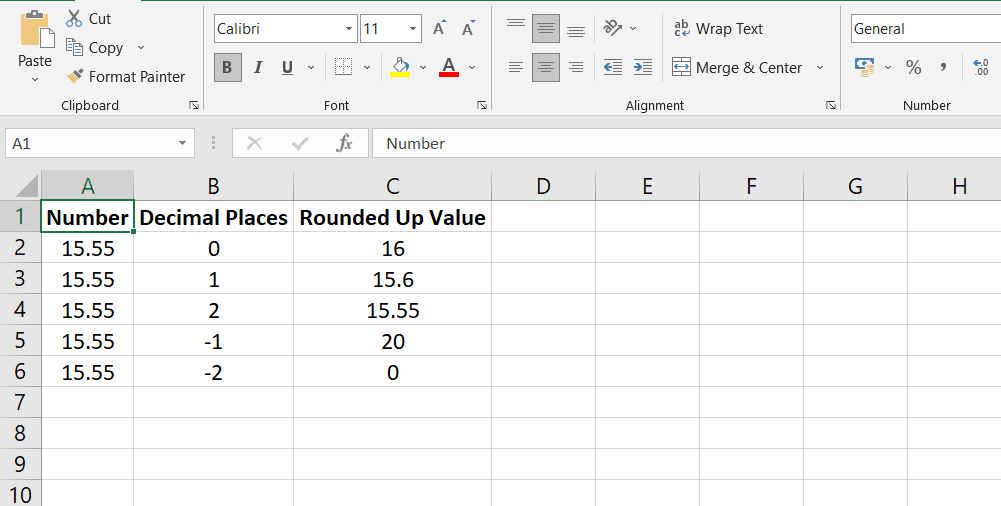
When using a positive value for num_digits, the ROUNDUP function will round the number upward to the specified number of decimal places. For example, if you have the number 15.55 and you use =ROUNDUP(15.55, 1), it will round the number up to one decimal place, resulting in 15.6.
Conversely, when using a negative value for num_digits, the ROUNDUP function will round the number upward to the left of the decimal point. For instance, =ROUNDUP(15.55, -1) will round 15.55 to the nearest 10, giving you the result of 20.
Excel ROUNDDOWN function
The ROUNDDOWN function in Excel rounds a number down, towards zero, to a specified number of digits. It serves as the opposite of the ROUNDUP function.
To use the ROUNDDOWN function, you provide the number you want to round as the first argument. The second argument, num_digits, determines the number of digits to which you want to round the number.

Like other rounding functions in Excel, the num_digits argument can be positive or negative. When using a positive value for num_digits, the ROUNDDOWN function will round the number down to the specified number of decimal places. For example, if you have the number 15.55 and use =ROUNDDOWN(15.55, 1), it will round the number down to one decimal place, resulting in 15.5.
On the other hand, when using a negative value for num_digits, the ROUNDDOWN function will round the number down to the left of the decimal point. For instance, =ROUNDDOWN(15.55, -1) will round 15.55 to the nearest 10, resulting in 10.
Excel MROUND function
The MROUND function in Excel allows you to round a given number up or down to a specified multiple. It takes two arguments: the number you want to round and the multiple to which you want to round it.
For the MROUND function, provide the number you wish to round as the first argument and the desired multiple as the second argument. For example, if you have the number 7 and use =MROUND(7, 2), it will round 7 to the nearest multiple of 2, resulting in 8.

The rounding process in the MROUND function depends on the remainder obtained from dividing the number argument by the multiple arguments. If the remainder is equal to or greater than half the value of the multiple, the last digit is rounded up. Conversely, if the remainder is less than half the value of the multiple, the last digit is rounded down.
The MROUND function is particularly useful when you round values to specific increments, such as rounding prices to the nearest nickel or dime, to simplify calculations and avoid dealing with smaller denominations.
FAQs
What does the ROUNDDOWN function do?
The ROUNDDOWN function in Excel rounds a number down to a specified number of decimal places or digits.
How do I round to 2 decimal places in Excel?
To round a number to 2 decimal places in Excel, you can use the ROUNDDOWN or ROUND function with the second argument set to 2.
How do you round down a sum in Excel?
To round down a sum in Excel, you can use the ROUNDDOWN function with the sum formula as its argument.
How do you round down numbers?
To round down numbers in Excel, you can use the ROUNDDOWN function by specifying the number of decimal places or digits.
How do you round down to the nearest whole number?
To round down to the nearest whole number in Excel, use the ROUNDDOWN function with the second argument set to 0 (zero) or the FLOOR function with the second argument set to 1.
Final Thoughts
The ROUNDDOWN function in Excel is a valuable tool for rounding numbers down to a specified number of digits. To use this function, simply provide the number you want to round down as the first argument and the number of digits you want to round to as the second argument.
The ROUNDDOWN function rounds the number towards zero, truncating any decimal places. This can be useful when you need to remove the fractional part of a number without rounding it up.
You can use the ROUNDDOWN function to simplify values, perform calculations with whole numbers, or round down to a specific increment.
One more thing
If you have a second, please share this article on your socials; someone else may benefit too.
Subscribe to our newsletter and be the first to read our future articles, reviews, and blog post right in your email inbox. We also offer deals, promotions, and updates on our products and share them via email. You won’t miss one.
Related articles
» How to Use Data Tables in Excel: A Step-by-Step Guide
» How to Use Conditional Formatting to Make Your Excel Data Stand Out
» How to Use the CONCATENATE Function in Excel: Guide with Examples

