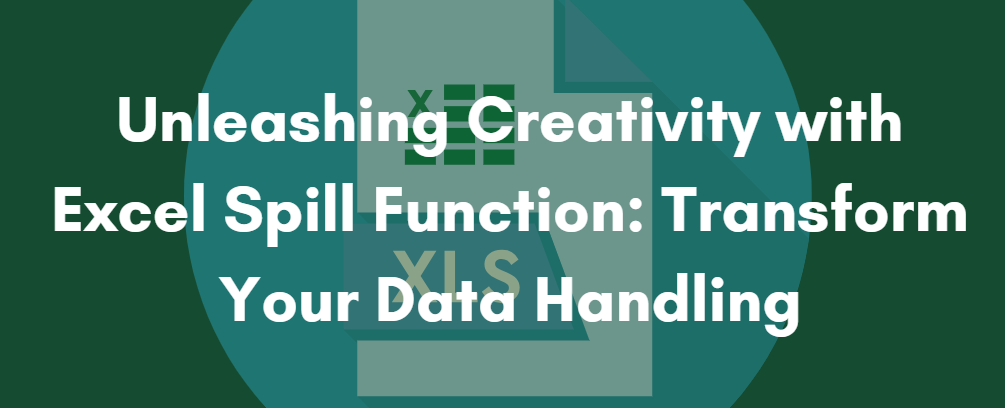Have you ever found yourself drowning in a sea of Excel cells, trying to make sense of complex data that doesn't fit within traditional spreadsheets? Enter the Excel Spill Function, a beacon of hope in the vast ocean of data management.
We transform our data interaction by delving deeper into the Excel Spill Function's mechanics, applications, and profound impact. This isn't just about learning a new feature; it's about reimagining the possibilities of data management in Excel.
Are you ready to turn the tide and ride the wave of innovation with the Excel Spill Function? Let's dive in.
Understanding Excel Spill Function

The Excel Spill Function is part of Excel's dynamic array functionality, a transformative feature that redefines how formulas return and handle multiple values. When you input a formula that can produce multiple results, these results "spill" over into adjacent cells without copying the formula into each cell.
This is a "spill range," highlighted by Excel with a blue border when any cell within the range is selected.
Historically, Excel users had to rely on Ctrl+Shift+Enter (CSE) array formulas and predict how many cells a formula would need to fill. The introduction of dynamic arrays and spill functionality has significantly simplified this process.
When you enter a formula that returns multiple values, Excel dynamically determines the necessary output range and fills it automatically. This advancement eliminates the need for CSE array formulas and manually copying formulas across multiple cells.

The spill function isn't just limited to new functions; it extends to existing ones. For example, traditional functions like VLOOKUP or TRIM, when used in Excel 365 or Excel 2021, can return multiple values if provided with a range, showcasing the versatile application of the spill concept across various Excel functionalities.
How Excel Spill Function Works
The Excel Spill Function is part of Excel's dynamic array capabilities, allowing formulas to return multiple values that automatically "spill" over into neighboring cells. Here's a simplified, step-by-step guide on how it works, synthesized from the information gathered:
- Entering the Formula: When you enter a formula in Excel that can return multiple results, you only need to input it in the top-left cell of the expected output range. For example, if you use the SORT function to sort a list of values, you enter the formula at the beginning where you want the results to spill.
- Excel Determines the Output Range: Once you press Enter, Excel dynamically determines the size of the output range based on the number of values the formula returns. It then fills these cells automatically, eliminating the need for manual copying and pasting.
- Editing the Spill Range: The formula is contained only in the initial cell you typed it in. If you need to make changes, you edit this cell, and the changes automatically propagate through the entire spill range. If this cell is deleted, all the spilled results are removed.
- Handling Obstructions: If data is blocking the spill range, Excel will show a #SPILL. error. You must clear the obstructing cells to allow the formula to spill properly.
- Referencing Spill Ranges: To reference the spill range in other formulas, use the cell address of the initial formula followed by a hash symbol (#). This dynamic reference adapts if the size of the spill range changes.
- Combining with Other Functions: The spill feature works with various Excel functions, not just new ones. For example, traditional functions like VLOOKUP or TRANSPOSE, when used in the newer Excel versions, can return multiple values and thus utilize the spill functionality.

By understanding and leveraging the spill function, you can streamline your workflows in Excel, making your data management tasks more efficient and dynamic.
Benefits of Using Excel Spill Function
The Excel Spill Function, as part of Excel's dynamic array capabilities, brings significant advantages to data management and analysis, streamlining processes and enhancing the depth of data interpretation.

|
Benefit |
Description |
|
Efficiency in Data Management |
The spill function automates the extension of formulas across multiple cells, reducing manual tasks and the potential for errors. Once a formula is entered, Excel fills the adjacent cells automatically, adapting as the source data changes. |
|
Improved Data Analysis and Interpretation |
It enables the quick generation of unique lists, data sorting, and filter applications. Functions like UNIQUE, SORT, and FILTER simplify extracting and organizing data, making it easier to spot trends or patterns. |
|
Dynamic Interactions with Other Functions |
Spill functions can be integrated with existing Excel functions, expanding the range of analytical possibilities and allowing for more sophisticated data analysis tasks. |
|
Referencing and Utilizing Spill Ranges |
Spill ranges can be dynamically referenced in other formulas using the spill operator (#). This allows formulas to adapt automatically to changes in the spill range, maintaining the accuracy and relevance of data analysis. |
In conclusion, the Excel Spill Function significantly enhances the efficiency and depth of data management and analysis, providing users with tools to handle data dynamically and intuitively.
Practical Applications
The Excel Spill Function offers a range of practical applications in both business and academic research, facilitating more dynamic and efficient data management and analysis.
In Business
- Data Consolidation: Businesses can use the Spill Function to consolidate data from various departments or sources quickly. For instance, compiling unique entries from a vast dataset becomes straightforward using the UNIQUE function, eliminating duplicates and presenting clear, concise data for decision-making.
- Financial Analysis: Financial analysts can employ the SORT function to organize financial data in ascending or descending order, aiding in trend analysis or identifying outliers. The SORTBY function further refines this by allowing sorting based on multiple criteria, offering a nuanced view of the financial landscape.
- Human Resources: HR departments can leverage the FILTER function to sift through employee data, extracting specific subsets based on criteria like age, department, or performance, streamlining processes like performance reviews or departmental resource planning.
In Academic Research
- Data Sorting and Filtering: Researchers can utilize the SORT and FILTER functions to organize and distill data, aiding in identifying patterns or anomalies relevant to their studies. This can significantly reduce the time spent on data preparation, allowing more focus on analysis and interpretation.
- Statistical Analysis: The SEQUENCE and RANDARRAY functions can be used in statistical analysis or simulations, generating sequences or random datasets that can serve as inputs for various models or tests.
- Dynamic Referencing: Academic researchers can reference dynamic spill ranges in their analysis, ensuring that their formulas automatically adapt to changes in the data. This dynamic referencing is crucial for maintaining the accuracy of ongoing or iterative research.
Excel Spill Function in Data Visualization
The Excel Spill Function significantly enhances data visualization, making charts and graphs more dynamic and interactive, and can be creatively used in presentations.
Enhancing Charts and Graphs
- Dynamic Data Range: The Spill Function can dynamically update the data range in charts. For instance, when using the SEQUENCE function with financial formulas, you can generate a series of values over time and directly feed this dynamic array into a chart. If the number of values changes, the chart automatically updates to reflect this.
- Defined Names: Some Excel features, like charts, may not fully support spill range references. A workaround is to create a defined name that references the spill range and then use this defined name in the chart. This way, any changes in the spill range are reflected in the chart.
Creative Uses in Presentations
- Interactive Reports: The Spill Function allows for creating interactive reports within Excel. For example, you can use validation controls to let users dynamically sort and filter report data, akin to creating a live dashboard within your spreadsheet. This eliminates the need for VBA or complex formulas, simplifying the user experience.
- Enhanced User Interaction: By incorporating validation controls, users can interact with the data by choosing which columns to sort or filtering records based on specific criteria like region or product family. This level of interaction can make presentations more engaging and personalized for the audience.
In essence, the Excel Spill Function is not just about managing data; it's about bringing that data to life in a visual context, making it a powerful tool for presentations and analysis. By leveraging this functionality, you can create dynamic, adaptable, and visually compelling reports and visualizations that respond in real time to user inputs or data changes.
Troubleshooting Common Issues
When troubleshooting common issues with the Excel Spill Function, particularly the #SPILL. error, there are several strategies you can employ to identify and resolve these errors, ensuring smooth operation.
|
Common Issue |
Troubleshooting Strategy |
|
Spill Range Isn't Blank |
Clear obstructing cells or move the formula to an area with sufficient empty cells to accommodate the spill. |
|
Indeterminate Size |
Avoid volatile functions in contexts where the array size needs to be stable; use more predictable functions or ranges. |
|
Extends Beyond Worksheet's Edge |
Adjust the formula to a smaller, more manageable range to prevent it from spilling beyond the worksheet's limits. |
|
Dynamic Arrays in Tables |
To prevent spill errors, convert the table to a range or move the dynamic array formula outside the Excel table. |
|
Merged Cells in Spill Range |
Unmerge cells within the spill range or relocate the formula to a region without merged cells. |
|
Using Implicit Intersection |
Employ the implicit intersection operator (@) to prevent a dynamic array formula from spilling, especially in tables or specific data ranges. |
By understanding these common issues and knowing how to resolve them, you can leverage the full potential of the Excel Spill Function to enhance your data analysis and presentation capabilities.
Advanced Techniques and Tips
Power users can enhance their spreadsheet capabilities by learning advanced techniques and tips for using the Excel Spill Function.
- Cascading vs. Single Formula Methodology: You can choose between writing multiple cascading formulas or a single aggregated formula. Cascading formulas involve separate formulas relying on each other's output, while a single formula combines functions into one array using functions like CHOOSE.
- Utilizing CHOOSE and INDEX Functions: CHOOSE can aggregate arrays into a single spill range, whereas INDEX can select specific elements from an array, refining what's displayed from a spill range.
- Dynamic Functionality with SEQUENCE: The SEQUENCE function is invaluable in creating dynamic ranges within formulas, particularly when paired with functions like INDEX to select specific data points dynamically.
- Combining Spill Functions: You can create potent formulas by combining different spill functions. For instance, you can sort a list of unique values using a combination of SORT and UNIQUE functions.
- Referencing Spill Ranges: When referencing a spill range in another formula, use the spill operator (#) after the initial formula's cell address. This reference adapts dynamically to the spill range's size.
- Leveraging OFFSET and FILTER Functions: OFFSET allows you to return a specific subset of cells from a range. At the same time, FILTER can dynamically extract rows that meet certain criteria without the need for Ctrl+Shift+Enter.
- Integrating with VBA: VBA functions can return arrays that spill into neighboring cells. Remember to make VBA functions volatile if they need to update with each Excel calculation.
By mastering these techniques, you can harness the full power of Excel's dynamic arrays, making your spreadsheets more efficient, dynamic, and insightful.
Comparing Excel Spill Function With Traditional Methods
Comparing the Excel Spill Function to traditional methods reveals significant advantages and a positive impact on productivity.
|
Aspect |
Excel Spill Function |
Traditional Methods |
|
Cell Filling |
Automatically populates multiple cells with a single formula. |
Requires manual copying and dragging of formulas across cells. |
|
Dynamic Sizing |
Excel dynamically sizes the output range based on data. |
Fixed-size output that doesn't adjust automatically with data changes. |
|
Formula Editing |
Only the initial cell containing the formula needs editing. |
Each cell's formula might need individual adjustment. |
|
Error Reduction |
Reduces risk of errors by ensuring all related cells update with changes. |
Higher risk of errors due to manual formula adjustments. |
|
Efficiency |
Saves time and reduces complexity in spreadsheet management. |
More time-consuming and complex due to manual data setup and formula application. |
|
Data Integrity |
Maintains data integrity and accuracy with automatic updates. |
Potential for data inconsistencies due to manual updates. |
|
Data Analysis |
Supports advanced data analysis with dynamic arrays, enhancing flexibility. |
Limited by static data arrangements and manual array setups. |
The Excel Spill Function offers a modern, efficient approach to data management and analysis, providing significant advantages over traditional automation, accuracy, and productivity methods.
Final Thoughts
The Excel Spill Function revolutionizes data management and analysis, offering dynamic, automated solutions that transcend traditional spreadsheet limitations. This article has highlighted its key benefits, such as automatic cell filling, dynamic sizing, and enhanced data integrity, aiming to provide you with a thorough understanding of its transformative potential.
Now that you've acquired this knowledge, it's time to explore and adopt the Spill Function in your Excel endeavors. Dive into this innovative feature, streamline your data tasks, and unlock new levels of efficiency and accuracy in your spreadsheets. Embrace the change and elevate your Excel experience.
Keep Learning
» 13 Tips To Master Excel Without Breaking a Sweat
» Excel Tutorial for Beginners: Tips You Need to Know
» Working With VBA Range for Excel Worksheet Manipulation
» How to Sort by Date in Excel
» How To Use Excel’s DATE Formula Function