What is Microsoft Project and is it an essential piece of software? What versions of Microsoft Project are there to compare and how different are they? To make it simple, Microsoft Project is a project management software developed and sold by Microsoft.
Microsoft Project is designed to assist project managers in developing plans, assigning resources to tasks, tracking progress, managing budgets, and analyzing workloads.
Anything that has to do with managing projects can be done with this application. Project is part of the Microsoft Office family but it has never been included in Office suites. It is available in two editions, Standard and Professional.
If you manage projects on a large scale, there is a good chance you know what project is, but do you know about the differences in various versions of Microsoft Project.

Microsoft Project Standard Vs Professional
There are two editions of Microsoft Project.
- Microsoft Project Standard
- Microsoft Project Professional
Here are the differences:
The standard version of Project lets you manage schedules and costs, tasks, business intelligence, and reports in the same way the professional edition does.
It is ideal for small business users. Project Professional includes Skype for Business, business presence, resource management, and the ability to sync with Project Online & Project Server, and the ability to submit timesheets for capturing project and non-project time spent for payroll, invoicing, and other business purposes. The choice you make regarding the standard or professional editions really depends on how big your business is and what you want to be able to accomplish.
What Version of Microsoft project Should I Use?
Depending on your needs, you’re going to get all of the basic project management features with Project 2010, but there are a lot of features in subsequent versions of Project that you might find worth a little extra money. Even today, Microsoft Project 2010 is a pretty darn robust project-management platform with many great features.
It can handle huge projects for big business with an array of professional management components, but it is also useful for managing small-scale projects that a modestly sized nonprofit or charity organization might handle.
Using Microsoft Project 2010 is a great way your project-management team can benefit from the power of a fully-featured project management software. To sum it up, Project 2010 has all of the standard project management features you need, including time and resource management.
Project Management 2013 offers many differences from 2010 in the project planning category, as well as a bunch of tools to streamline some of the processes. It adds a great many new templates, tons of tools to help you work smarter, and improvements on virtually every feature you can find in Project 2010.
There are improved formulas and filtering options, new themes, and new wizards to help you better set up new projects. Improved reporting features are the main reason you would want to leave Project 2010 behind and at least upgrade to 2013.
Other features include new or improved the ability to use built-in templates to get a head-start on your project. You can also organize your project by phase, deliverable, geography, or any method you select. The outline format lets you elaborate on the information.
Features of Project 2013:
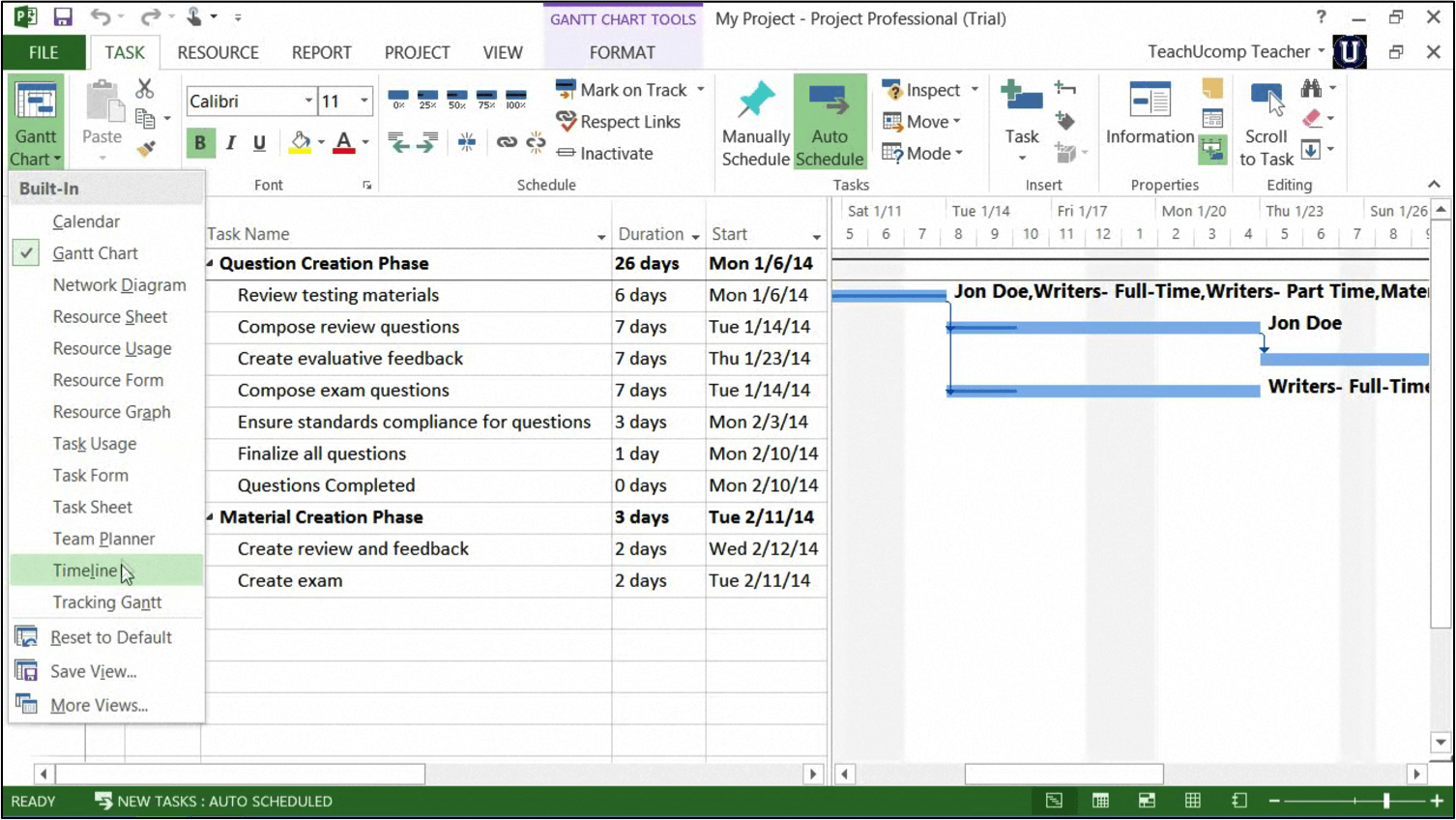
- Use built-in templates to start your project fast. Project templates are prebuilt for a typical business project. Using them gets you started on just about any kind of project with just a few clicks.
- Organize your project by phase, deliverable, geography, or custom. The outline format lets you progressively elaborate the information in greater granularity depending on how detailed you want your plan to be.
- Determine costs by your criteria. Time period, resource type, deliverable, cost type, or any other types you choose.
- Organize resources by type. Level your resources to avoid overallocation; determine the impact on the duration of a task based on changes in resources.
- Calculate costs and timing based on custom input. Quickly calculate what-if scenarios to solve resource conflicts, maintain costs within your budget, and meet a deliverable deadline.
- Use views and reports to access a wealth of information. There’s no need to manually build a report on total costs to date to meet last-minute requests.
- Manage complex algorithms to complete tasks like levelling resource assignments to solve resource conflicts, filtering tasks by custom criteria, modelling what-if scenarios, and calculating the dollar value of work performed to date. Get more information than ever before.
You can also determine costs by any method you choose, organize resources by type, calculate costs and timing, view reports, and manage complex algorithms. You can complete tasks as levelling resource assignments to solve resource conflicts, filter tasks by various criteria, create what-if scenarios, and calculate the dollar value of work performed to date.
Project 2016 improves on all of the Project 2013 features and adds a host of new features that make Project 2016 a reasonable alternative to shelling out the money for Microsoft project 2019.
Is Microsoft Project 2019 Worth the Upgrade?
If you are, however, that business that likes to stay on top of the latest software, Microsoft Project introduces ways to take project management to another level. Microsoft Project 2019 brings in a whole different dimension of project management. Understand task relationships with task path highlighting in Gantt charts, copy project information from Project and paste it into Office apps, and use built-in reports to gain insights, communicate information to employees and customers, and to get results quickly and easily.
There’s no better way to gain insight into your projects and understand how they are progressing. Start-up is improved as well, letting you get started quicker than ever before, and you have access to more templates than ever before. This means not wasting time when you need to set a project up on the fly. You also get visual timelines that let you track a project better than ever. See important information with a glance. All you need is Windows 10 to get started.
Other great features include:
- Ability to link tasks using a drop-down menu. You don’t have to remember the ID of the task you want to link to. When you select a cell in the Predecessors column, then select the down arrow, you'll see a list of all the tasks in your project. The task hierarchy and order match your project exactly, which makes it easy for you to scroll to the right task and select the checkbox beside it.
- There’s a task summary name field now. We all know that with long lists of tasks, it can be difficult to know which task is indented under the overall project plan. The Task Summary Name field is a read-only field showing the name of a task's summary task. Adding this field as a column in your Task View clarifies your project's structure. All you need to do to add this field is right-click the title of a column (to the right of where you want to add the field), select Insert Column, and choose Task Summary.
- Now you have timeline bar labels and task progress. Communicating project progress is easier than ever with this feature. Timeline bars can now be labelled, and task progress is shown on the tasks themselves, making it simple to quickly show your plan and the work in progress when you share a status.
- There are plenty of accessibility improvements. In Project 2019 Microsoft has gone out of its way to make it easier for Windows Narrator and other assistive technology to read more elements of Project. There are even advanced improvements to contrast and keyboard support.
Each of the above features is new to Project 2019. These are just a few of the features that make Microsoft Project 2019 the right choice for any business that wants the latest. There’s also advanced security and cloud interaction, both of which are essential in today’s business environment.
Can I get by with an earlier version of Microsoft Project?
The simple answer is yes. Any of the available Microsoft Project versions will do what you need them to do. Keep in mind that if your company is running newer hardware and using cloud technology, earlier versions of MS Project may not perform well or even at all.
Also, earlier versions of MS Project will be nearing their expiration date for support within a couple of years. These are things to consider when deciding if you want to go with an early version of MS Project or if you want to upgrade.
Next Read:

