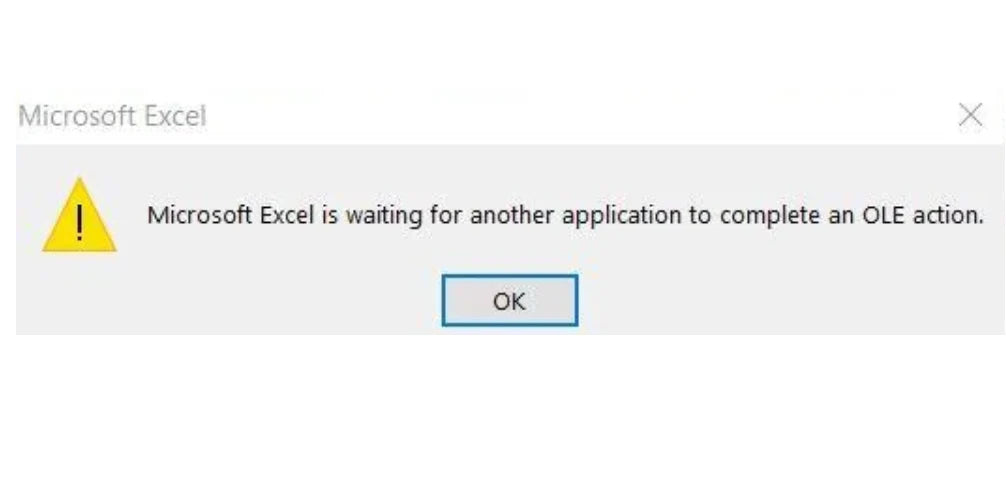If you're encountering the "Waiting for Another Application to complete an OLE Action" error in Excel, you may wonder what it means and how to fix it in Ole Action Excel.
In this article, we'll provide practical solutions to resolve this issue in Excel.
So, let's dive into how to fix the "Waiting for Another Application to complete an OLE Action" error in Excel.
Table of Contents
- What is the "Waiting for Another Application to complete an OLE Action" error in Excel?
- Why does the "Waiting for Another Application to complete an OLE Action" error occur?
- How to troubleshoot the "Waiting for Another Application to complete an OLE Action" error in Excel?
- What are the common reasons for the "Waiting for Another Application to complete an OLE Action" error in Excel?
- How to fix the "Waiting for Another Application to complete an OLE Action" error in Excel caused by third-party add-ins?
- How to recover unsaved Excel files when the "Waiting for Another Application to complete an OLE Action" error occurs?
- FAQs
- Final Thoughts
What is the "Waiting for Another Application to complete an OLE Action" error in Excel?
The "Waiting for Another Application to complete an OLE Action" error in Excel is a message that pops up when Excel is waiting for something to happen.
This could be because Excel is waiting for permission to complete an action, or it could be waiting for another program, like Microsoft Outlook, to complete a task. This can happen when you are working with Excel and another program simultaneously.
The most common reason for this error is a security prompt from another Microsoft application, like Outlook. A security prompt is a message that pops up when a program tries to access something that might be dangerous.
For example, if you are trying to open an email attachment in Excel, Outlook might show a security prompt to ensure you want to open the attachment.
Why does the "Waiting for Another Application to complete an OLE Action" error occur?
The "Waiting for Another Application to complete an OLE Action" error message in Excel can happen for several reasons.
- One common reason is that the user is running too many add-ins.
Small programs can be added to Excel to provide extra features. If too many add-ins are running at once, it can cause Excel to slow down or even crash.
- Another reason for this error message could be that some add-ins are corrupt.
When an add-in is corrupt, it is not working properly and can cause problems with Excel. This can happen if an add-in gets infected with a virus or becomes damaged in some other way.
How to troubleshoot the "Waiting for Another Application to complete an OLE Action" error in Excel?
One way to fix the "Waiting for Another Application to complete an OLE Action" error in Excel is to turn on a feature called "Ignore other applications that use the DDE." DDE stands for Dynamic Data Exchange, and it's a way for different applications on your computer to share information with each other. Sometimes, when Excel waits for another application to complete a DDE action, it can cause an error message to appear.
To turn on the "Ignore other applications that use the DDE" feature:
-
Open your Excel workbook and click on the File menu

-
Select Options and go to the Advanced tab

-
Scroll down to the General section and check the box next to "Ignore other applications that use Dynamic Data Exchange (DDE)".

- Restart your Excel document to see if the error message disappears.
Turning on this feature tells Excel to ignore any other applications that may be using DDE, which can help prevent the error message from appearing.
What are the common reasons for the "Waiting for Another Application to complete an OLE Action" error in Excel?
The "Waiting for Another Application to complete an OLE Action" error message in Excel can happen for several reasons.
- The DDE protocol, a way for different programs to share information, might not be turned on in Excel. This can cause problems when Excel is trying to communicate with another program.
- If your Microsoft Office program is damaged or corrupted, it can cause errors like this to appear.
- Having too many add-ins installed in Excel can also cause conflicts and errors.
There are three main reasons why the "Waiting for Another Application to complete an OLE Action" error might happen in Excel: the DDE protocol is turned off, the Microsoft Office program is corrupted, or too many add-ins are installed.
If you're experiencing this error message, try enabling the DDE protocol in Excel, repairing your Office program, or disabling some add-ins to see if that solves the problem.
How to fix the "Waiting for Another Application to complete an OLE Action" error in Excel caused by third-party add-ins?
If you encounter the "Waiting for Another Application to complete an OLE Action" error in Excel caused by third-party add-ins, you can take a few steps to fix it. This error occurs when Excel waits for another application to complete an action or when too many add-ins conflict with the Excel sheet. Here's what you can do:
- Open Excel and click on the "File" menu.
- Click on "Options" and select "Add-Ins" from the sidebar.
-
At the bottom of the screen, choose "COM Add-Ins" from the "Manage" drop-down list and click "Go.

-
Uncheck the box next to each add-in to disable it one by one until the error disappears.

- Once you find the add-in that causes the error, leave it unchecked, and click "OK".
Following these steps, you can identify and disable the problematic add-in to prevent future "Waiting for Another Application to complete an OLE Action" errors in Excel.
How to recover unsaved Excel files when the "Waiting for Another Application to complete an OLE Action" error occurs?
Losing an unsaved Excel file can be frustrating, especially when encountering the "Waiting for Another Application to complete an OLE Action" error message. Fortunately, there are several ways to recover unsaved Excel files. Here's what you can do:
- Check the AutoRecover folder - Excel has an AutoRecover feature that saves a copy of your file every few minutes. To find the AutoRecover folder, open Excel, click on the File menu, then click Options. From there, select Save and look for the AutoRecover file location.
- Look for temporary files - Excel also creates temporary files that may contain your unsaved work. Search for files with the ".tmp" extension in your computer's search bar to locate these files.
- Check the Recycle Bin - It may still be in it if you accidentally deleted your Excel file. Search for the file and restore it if you find it.
- Use third-party recovery software - If none of the above methods work, you can use third-party recovery software like EaseUS Data Recovery or Recuva.
By following these steps, you may be able to recover your unsaved Excel file and avoid losing important work.
FAQs
What does the message "Microsoft Excel is waiting for another application to complete an OLE action" mean?
This message indicates that Excel is attempting to communicate with another application through Object Linking and Embedding (OLE), but the other application is taking longer than expected to respond or complete the requested action.
Why am I seeing this message in Excel?
You may see this message if you have embedded or linked objects, such as charts or tables, in your Excel file that require data or interaction from another application, and that application is taking longer than expected to process the request.
How can I resolve the "Microsoft Excel is waiting for another application to complete an OLE action" message?
To resolve this issue, try closing or terminating the other application that Excel is waiting for. You can also check if the application is running smoothly or if any updates are available that might improve its performance.
Is there a way to speed up the OLE action and prevent this message from appearing?
You can try speeding up the OLE action and reducing the likelihood of seeing this message by optimizing the application's performance that Excel is waiting for. This may include closing unnecessary background processes or upgrading to a newer application version.
Can I disable OLE or change its behavior in Excel to avoid this message?
Disabling OLE functionality in Excel is not recommended, as it may prevent certain features and functionalities from working correctly. Instead, focus on optimizing the applications' performance or consider alternative approaches for achieving your desired outcome in Excel that do not rely on OLE actions.
Final Thoughts
In conclusion, the "Waiting for Another Application to complete an OLE Action" error in Excel means that Excel is waiting for something to complete or user approval of an action. This error can occur for various reasons, such as a disabled DDE protocol, a corrupt MS Office application, or conflicting add-ins.
Fortunately, several troubleshooting steps exist to fix this error, such as enabling the "Ignore other applications that use Dynamic Data Exchange (DDE)" option and disabling third-party add-ins that cause errors. It is important to follow these steps carefully to ensure that your Excel documents work properly and efficiently.
Remember, if you are still having trouble, seek assistance from a tech-savvy friend or a professional technician.
One more thing
If you have a second, please share this article on your socials; someone else may benefit too.
Subscribe to our newsletter and be the first to read our future articles, reviews, and blog post right in your email inbox. We also offer deals, promotions, and updates on our products and share them via email. You won’t miss one.
Related articles
»How to insert page break in Excel worksheet
»Expense Record & Tracking Sheet Templates for Excel
»How to Calculate CAGR in Excel