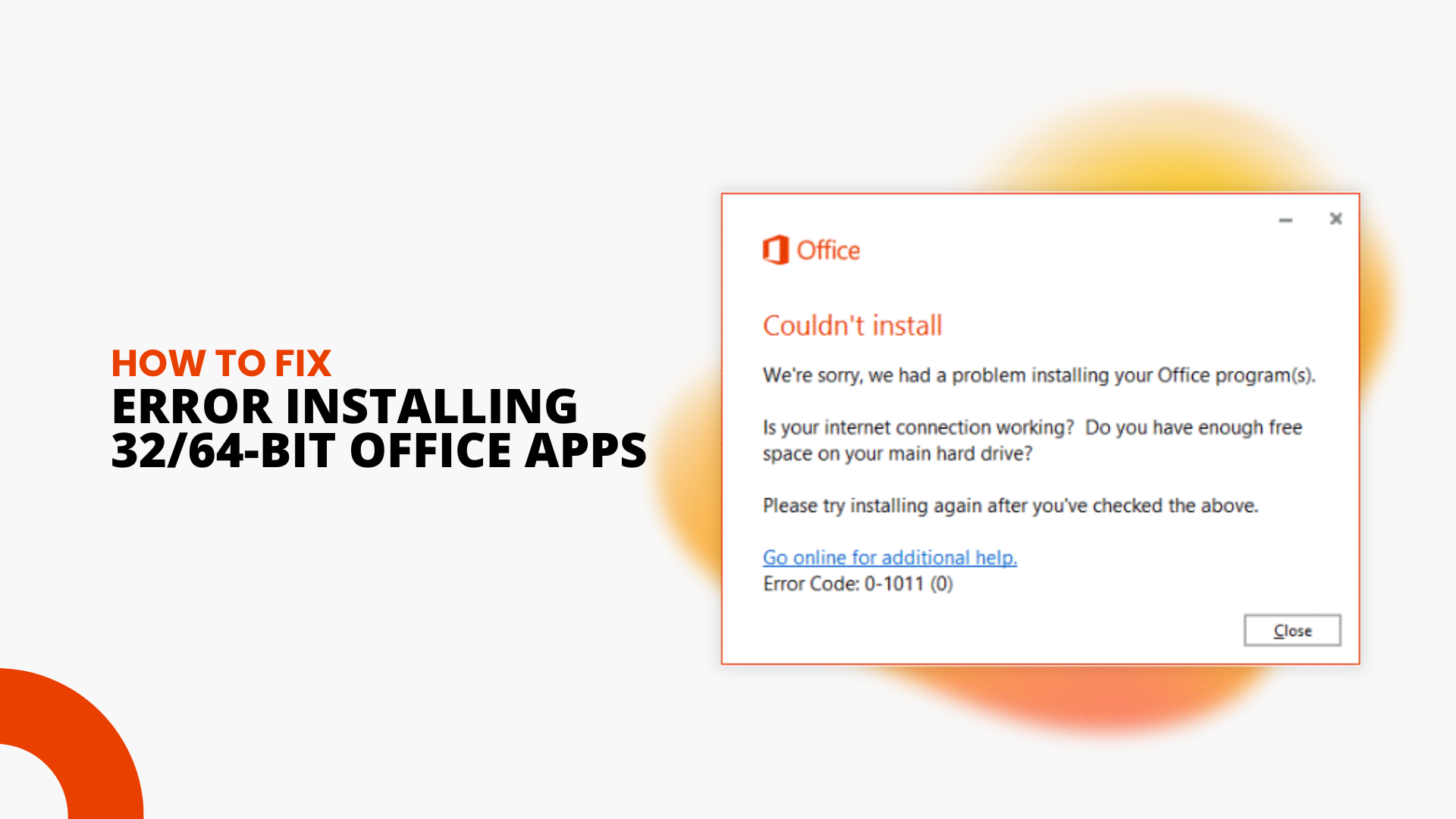Office and Office applications on Windows operating systems come in two “bit versions”. For each version of Office (e.g. Office 2013 or 2016), there are either 32-bit or 64-bit editions.
What does 32 or 64-bit version Mean?
Whether you install a 32 or 64-bit version of Office, you’ll need to make sure all your Office applications are the same bit-version. You can’t mix 64-bit and 32-bit versions of Office on the same computer.
If you try installing a 64-bit version of, say MS Access 2016, while already having a 32-bit version of another Office application on your computer, you may get an error message that looks like this:

Which bit-version should I use?
The bit-version you should use depends in part on the bit version of your Windows operating system (OS), and your computer’s processor. 64-bit software programs only work on a 64-bit OS, while 32-bit programs may work on either a 32-bit or 64-bit OS.
Similarly, a 64-bit OS can only work with a 64-bit processor, while a 32-bit OS works with either 32-bit or 64-bit processors. Most modern computers have 64-bit processors, which have more RAM and tighter security features than older 32-bit processors.
How to find out which version of Office applications you’re using
Step 1: Open any Office application, like Word or Excel, and click on the File tab from the menu bar at the top of the window.
Step 2: Select Account or Help and look under Product Information. Here you’ll see which version of Office you have.
Step 3: To check whether it’s a 32-bit or 64-bit edition, click on the About Word (or About Excel, etc.) section, which will show you more information, including the bit-version
How to switch the Bit-Version of Office You’re Using
Step 1: To switch from using 32-bit to 64-bit Office applications, you’ll first have to uninstall all the 32-bit Office application versions you have on your computer. For help on how to uninstall your Office programs, see this guide here.
Note: you’ll also have to do this to switch from using 64-bit to 32-bit versions of Office
Step 2: Once you’ve fully uninstalled your old version of Office, you can then do a fresh installation of the 64-bit versions after.
If you’re looking for a software company you can trust for its integrity and honest business practices, look no further than SoftwareKeep. We are a Microsoft Certified Partner and a BBB Accredited Business that cares about bringing our customers a reliable, satisfying experience on the software products they need. We will be with you before, during, and after all the sales.