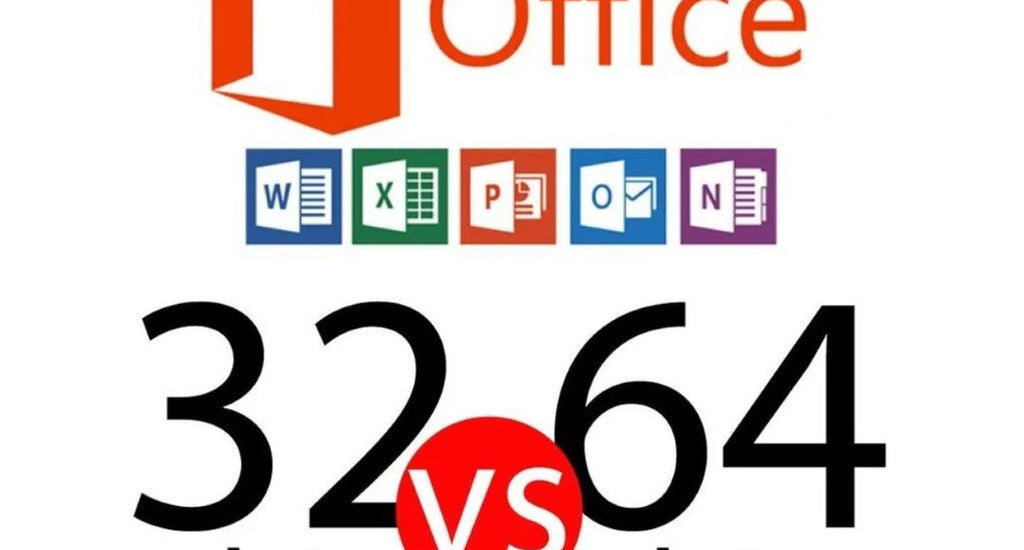If you are working with Office 2016, 2013, 2010, and the newer versions, you will be presented with two different Office options: The 64-bit and 32-bit version.
In this guide, you will no longer be confused about which bit version is best for you so long as you are using newer Office versions or the other years listed earlier. You will also learn how to install both the 64-bit and 32-bit versions.
We will start with the bit versions for newer versions of Office.
Choose Between the 64-bit or 32-bit Office Newer Versions
This section is for users with newer versions of Office. If you are not using the Office Newer Versions, see the sections below to find your specific year.
If you already know which bit you want, all you need to do is specify which version. However, if you do not specify that you want the 32-bit version before the installation process, then the 64-bit version is automatically installed on all newer versions.
Generally, the 64-bit is preferable if you’ll be working with large data and files. And, of course, if your computer is already running 64-bit Windows.
If you are stuck on which bit version you should choose, here are some compelling arguments for both versions.
When you should choose the 64-bit version:
- You will work with large videos, pictures, or animations using Powerpoint. The 64-bit version tends to work much better with advanced graphics and large pictures/videos.
- You will work with large data sets such as pivot tables, Power Pivot, 3D Map, and more. The 64-bit version is better equipped than the 32-bit to deal with data sets such as these.
- You use over 2 GB of files in Project, including files with lots of sub-projects.
- You are creating your own Office solutions in-house. The 64-bit will allow you to deliver the 64-bit version of the solutions you’re creating. You will also be able to deliver the 32-bit version as well. Your developer should use the 64-bit to experiment, test, and update the solutions.
- You will be working with the Big Number data type while using Access. 32-bit is capable of working with this. However, your results may not be as efficient as they would be while using the 64-bit version.
When you should choose the 32-bit version:
- You happen to use 32-bit controls that don’t come with an alternative for the 64-bit versions. The same applies to having 32-bit COM Add-ins without the alternative for the 64-bit version.
- You have a VBA code that uses Declare statements. Most of the time, your VBA code does not need to alter when you’re using it in 32-bit or 64-bit. However, utilizing Declare statements for the Windows API might require alteration.
- You need 32-bit Microsoft Access .ade, accde, and .mde database files.
- You are using SharePoint Server 2010 and happen to need the Edit in Datasheet. Because this version is older, only the 32-bit version will work with it.
- You want to activate a 32-bit OLE server/object.
- You have MAPI applications for Outlook that are specifically 32-bit
Choose Between the 64-bit or 32-bit Office 2016
This section will focus on the Office 2016 version. If you do not use Office 2016 and you happen to use an older version, skip ahead to the next sections to find your version.
Unlike the Newer Office versions, the 32-bit version of Office is automatically installed as opposed to the 64-bit. If you already knew which version you wanted before the installation process and that version happens to be the 64-bit version, be sure to specify that before the installation process.
If you are not sure which version to choose, see the compelling argument above for 64-bit as the benefits are the same for the newer versions as they are for Office 2016.
You can also read some of the 32-bit benefits above, but check below to see some new and different reasons to choose the 32-bit version.
Why you should choose the 32-bit version:
- You have an old media file in your presentation with PowerPoint and no available codec for the 64-bit version.
- You need the Legacy Equation Editor (or WLL) in Word.
Choose Between the 64-bit or 32-bit Office 2013
This version of Office does not come with an automatically installed bit version. Instead, you have to make the choice yourself.
We recommend that you use the 32-bit version with Office 2013 because it is the most compatible with most applications, including add-ins from 3rd parties. If you want to work with larger graphics and more information, though, then the 64-bit version is recommended.
Once you’ve decided between the two, head on to the installation process.
Choose Between the 64-bit or 32-bit Office 2010
Despite being the first version of Office that allows you to choose between the 32- bit and the 64-bit versions, it will install the 32-bit version automatically. Deciding on which version to choose won’t be as hard for you if you already know your intentions for Office.
With specific add-ins made for the 32-bit version, you might not want to pick the 64-bit version. The same thing goes for specific 64-bit add-ins, don't pick the 32-bit if you plan on doing that.
If you aren’t sure which version you want to pick, refer back to the first section of this article, where the newer versions of Office are discussed; there, you can find compelling reasons as to why you should install both.
Now, based on the arguments listed above, you can be more certain in the decision between the 64-bit version and the 32-bit version.