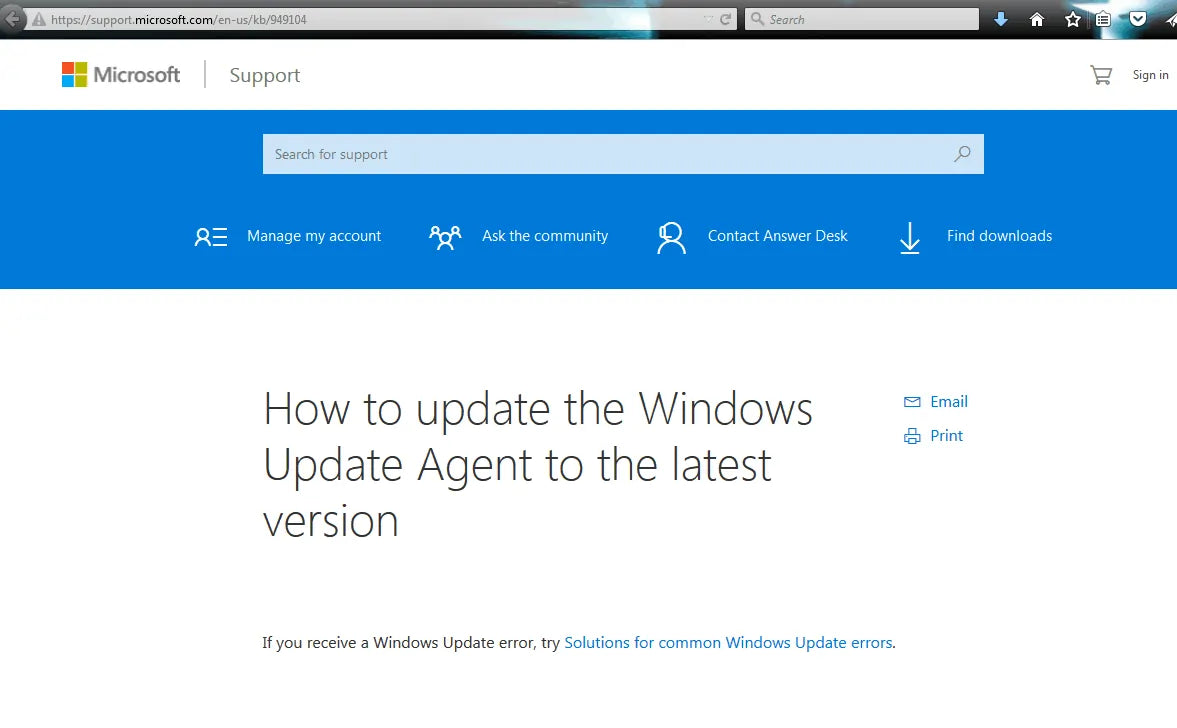The Microsoft Windows Update Agent (also referred to as WUA) is an agent program. It works together with the Windows Server Update Services to automatically deliver patches. It's able to scan your computer and determine what version of Windows you're running. This allows the update agent to push new updates onto your device, making the process easier.
Windows Update Agent was first introduced for Windows Vista. It replaced the Windows Update web application and the Automatic Updates client. Because it’s a much better solution for updates, Microsoft kept it in every future release.

The Windows Update Agent improves features of the Automatic Updates client. Browsing the Windows Update website was much of a hassle for many users. Not knowing what update you need can lead to loss of time and many errors.
Windows Update Agent can prevent this.
It can automatically select, download and install needed or recommended updates.
Have you ever had your computer unexpectedly crash?
When using the Windows Update Client, you can recover easier and faster. This is possible because the agent uses a feature introduced in Windows Vista. Windows handles its system files better, allowing for easier recovery.
How does Windows Update Agent Work?
The update agent searches and downloads updates from trusted Microsoft sources. This includes:
- Windows Server Update Services (WSUS) server
- Microsoft's update websites
- Peer to peer distribution (Windows 10)
Once the update agent detects a new update that is missing from your computer, it begins working. You don’t have to spend any time looking for updates and trying to determine which one to install yourself.
You’re able to manage the Windows Update Agent in the following locations:
- Control Panel
- Settings app
- Group Policy
- Microsoft Intune
- Windows PowerShell
Windows Update Agent is compatible with these versions of Windows:
- Windows Vista
- Windows 7
- Windows 8
- Windows 10
How to check what version of Windows Update Agent is installed?
- Use APIs on WinHTTP (Windows HTTP Services) and download Wuredist.cab.
- With Cryptography Functions, check if the file has a digital signature from Microsoft. If a digital signature can’t be verified, do not continue with this file.
- Use File Decompression Interface APIs in order to extract the XML file in Wuredist.cab.
- Determine what architecture your computer is using. With the APIs of Microsoft XML Core Services (MSXML), locate the WURedist/StandaloneRedist/architecture node.
- Call IWindowsUpdateAgentInfo::GetInfo to determine the current version of Windows Update Agent.
This method is not able to tell you whether or not your Windows Update Agent version is the latest or not. However, identifying your version allows you to do some research and find out if you need to update it or not.
Parts of Windows Update Agent
Microsoft defines five important parts in the Windows Update Agent:
- Service Availability: This part is what detects, downloads and installs a Windows update. It also handles updates for some other programs.
- Server Connectivity: This is an API (Application Program Interface). It connects your computer to the locations Microsoft uses for delivering updates. You can see these above.
- Update Detection: Scans your computer for updates regularly. This allows you to automate the update process, as you don’t have to check for updates yourself.
- Update Downloads: Downloads available and mandatory updates from safe locations Microsoft uses. Once again, see the list above.
- Update Installation: Installs the available updates.
Changes to Windows Update Agent in Windows 10
The manual operation of the Windows Update Agent is no longer supported in Windows 10. This is a major change, as all updates get downloaded and installed automatically. What this means is you can no longer select installations and updates yourself.
Windows 10 users have access to peer-to-peer support when updating. Your systems' bandwidth is used to distribute downloaded updates to other users. You can change this setting to only distribute within a local area network.

Cumulative updates are also included for Windows 10 users. What this means is that the Windows Update Agent is able to pack older updates together. For example, if updates came out in July, August and September, the October update contains all of them.
These cumulative updates end the need to download more than one update. It also spares you from having to restart your computer many times. But, it has a disadvantage. Downloading and installing updates that fix individual problems is no longer possible.
How to Update Windows Update Agent
Before you begin updating, check that your computer has automatic updates.
On Windows 10, search for Windows Update Settings in your search bar on the bottom left of your screen. Open the matching “System settings” result. Select Advanced Options and choose Automatic from the drop-down menu.
If you’re on an older version of Windows, find the classic Control Panel. Select the Windows Update icon and click the Change Settings link on the left. Under the Important Updates section, make sure that you enable automatic updates.
How to Update Windows Update Agent on Windows 10
-
Type Run in your search bar and click on the application.

- Type services.msc and click OK. This is going to launch the Services Manager.

- Scroll down until you locate Windows Update from the list of services.

- Right-click on Windows Update and click on Stop.

- When you successfully stopped the service, right-click on Windows Update once again. This time click on Start.

- Close the Services Manager and run Windows Update.
How to Update Windows Update Agent on Windows 7
-
Press the Windows key and the R key on your keyboard at the same time. This will open the Run window.

- Type in services.msc and press the OK button.
- A new window will pop up. Scroll down and find Windows Update.
-
Right-click on Windows Update and choose Stop.

-
Right-click on Windows Update again, but this time choose Start.
- Close the Services Manager and run Windows Update.
How to Reset or Fix Windows Update Agent on Windows PC
Are you still encountering problems and issues with the Windows Update Agent? There might be times when updating it to the latest version won’t help. Luckily, fixing it is an easy task.
Manuel F. Gil created a script available on Tech.net. It allows you to easily reset and fix the Windows Update Agent. In the past, this process often took hours as many files have to get deleted or renamed. The script is able to do this in bulk, quickly and efficiently.
They also published a software called the Reset Windows Update Tool. You can download it and run it similarly to the script. The website includes more information. You can check the features, requirements, documentation and in-depth licensing terms.
This method is tested to work on the following Windows platforms:
- Windows 10
- Windows 8
- Windows 7
- Windows Vista
- Windows XP
This method deletes and modifies system files. Please take the time to read these important notes before you begin this process:
- Only reset the Windows Update Agent if you’re having issues with Windows Updates. If your updates are fine, there’s no need to reset the agent.
- Make a backup of your files and system before attempting to reset the Windows Update Agent. As written in the Terms of Use, the creator of the script takes no responsibility for any damages that the script might cause.
- You’re required to have administrator rights on your user to run the script.
When you’re done taking the necessary steps to safely run the script, follow the guide below.
- Click on this link to open the Tech.net file. You can read about the script and how it works on this website to verify how trustworthy it is.
-
Click on the ResetWUEng.zip button next to Download.

- Accept the license by clicking on I agree.

- Extract the folder in the downloaded .zip file somewhere on your computer
- Right-click on ResetWUEng.cmd then run as administrator
- Agree to the Terms and Conditions of Use by typing Y.
18 options will show up in the command window to choose from. These are all the tools to fix your system and run various check-ups. However, not all of them are directly needed to reset the Windows Update Agent.

You can run an option by typing in the number assigned to it and pressing the enter key on your keyboard. For example, if you want the script to restart your computer, type in 18 and press enter.
Some things we recommend running via the script to fix the Windows Update Agent:
- Reset the Windows Update Components (2)
- Delete temporary files in Windows (3)
- Run the System File Checker tool (6)
- Perform repair operations automatically (9)
- Delete incorrect registry values (11)
- Search Windows updates (13)
Warning: Once you press enter to run any of these options, there’s no confirmation or cancellation of the process. If you’re unsure whether you should run an option, type in a? symbol and press enter to access Help.
What Next?
Learning about the Windows Update Agent is exciting, as it plays a vital part of your computer's health. Always keep the agent up-to-date to assure you don't run into any errors while updating.
If you’re looking for a software company you can trust for its integrity and honest business practices, look no further than SoftwareKeep. We are a Microsoft Certified Partner and a BBB Accredited Business that cares about bringing our customers a reliable, satisfying experience on the software products they need. We will be with you before, during, and after all the sales.
That’s our 360 Degree SoftwareKeep Guarantee.