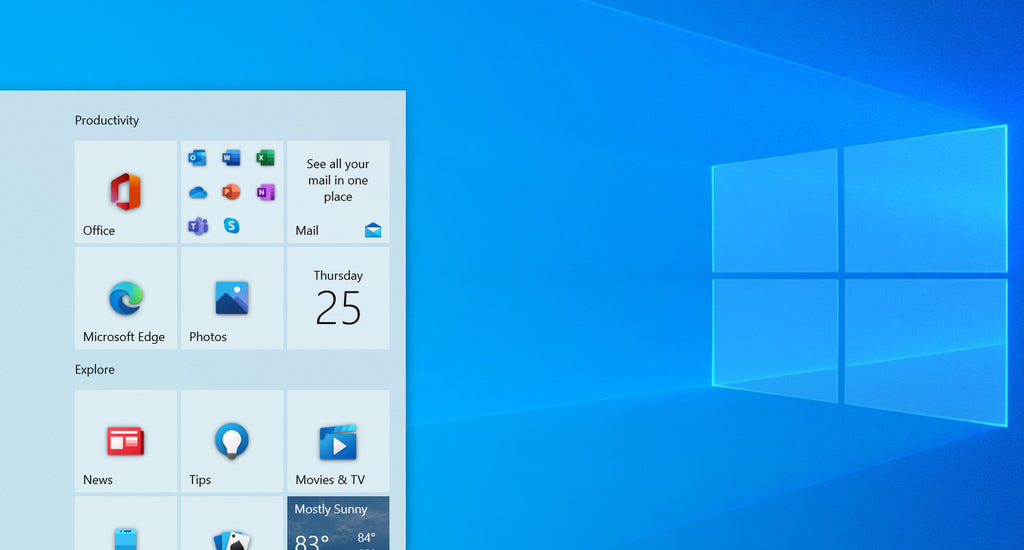In this article, we'll highlight the updates on the revamped Windows 10 Start Menu and user interface that looks really cool, and more about the update.
Users are curious to see whether or not the beloved Windows 10 has received any new features, a UI update, or other news following Microsoft’s announcement of their new system. Luckily, the release of the new Windows 11 operating system means some improvements to Windows 10 as well, such as the brand new Start menu.
Update 2021/6/24: Microsoft just wrapped up the June 24 Windows Event, announcing the new Windows 11 among many other things. With no mention of Windows 10.5 or Windows 10X, we’re still in the dark about the exact updates coming to the system.
Windows 10 is an amazing operating system as it is, but there’s always room for improvement. Microsoft recognized this and started working on an all-new Start menu to be included in a future update for the system.
Generally, users think that the system has a lack of consistency. While most of the interface shares a modern and clean design, there are plenty of things that look out of place or function inconveniently. The Start menu is one of the things, which may change in an update.
Here’s what we know through speculation and Insider builds, and what you can expect from a future Windows 10 update.
Time to Round Off the Edges
A tweet by Zac Bowden already teased the rounded corners in Windows 10 all the way back in February, 2021. Now that Microsoft has finally confirmed and introduced Windows 11, it raises a question — are we getting this look in Windows 10 as well? The answer isn’t exactly confirmed as of yet, but you can expect it to appear in a future update.
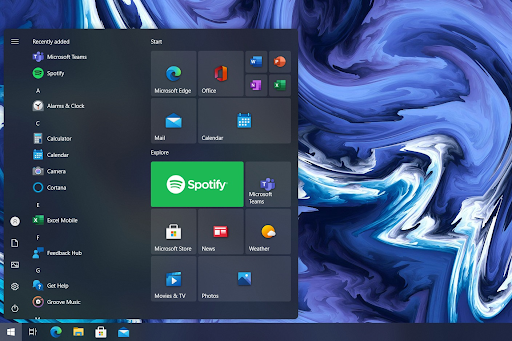
While Windows Insiders can already access and work with the new app icons, there are no updates about rounded corners for the Start menu. It’s possible that the codenamed “Sun Valley” update for Windows 10 will have this overhaul.
New Windows 10 Icons Appear in the Start Menu
Microsoft started rolling out new and updated icons to Windows Insiders earlier this year. The icons will also be part of the upcoming Windows 11 system, but don’t worry. They’re being added to Windows 10 as well as a part of a new update.
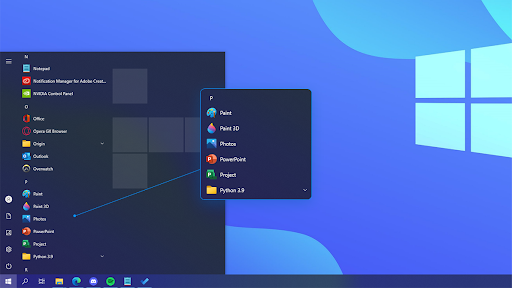
There’s a lot of buzz about these new icons. With this visual overhaul, they essentially signal that Windows 10 is finally moving away from its Windows 7 origins, towards a more modern and clean Windows 11-esque look.
Some icons that have been changed include the recycle bin, folder icons, as well as the default Desktop, Documents, Downloads, Music, Pictures, and Videos folders in the File Manager.
While this update will slowly roll out to the general public and regular Windows 10 users, Windows Insiders in the Dev branch can already access and try out the icons amongst many other updates to the system. Join the program if you want to be involved in the development, prefer the new look, or want to prepare for Windows 11.
Say Goodbye to Live Tiles
Microsoft introduced these Live Tiles way back in Windows 8. Due to the outrage caused by users being disappointed with the feature, they quickly realized that it wasn’t a hit.
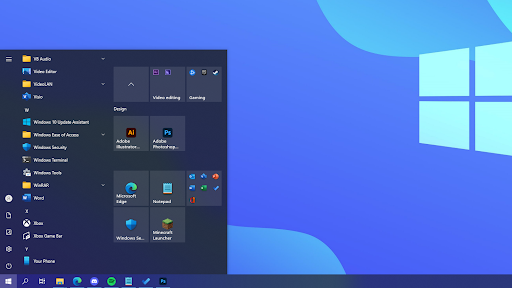
In early versions of Windows 10, Live Tiles were significantly reduced to only being a part of the standard Start menu. Despite the less obstructive nature, it still didn’t gain much love. Users often search to find out how to turn off the Live Tiles in the Start menu due to its shortcomings. It may slow down a computer and serve no significant purpose.
With the new update to the Start menu, this feature looks to be scrapped entirely. Tiles now seamlessly fade into the background, showing a fluent look across the entire computer. We can also see better support for system-wide light and dark mode, further extending the consistency in design.
How To Update Windows 10 To Get the New Start Menu
Do you want to know how you can be the first to get your hands on the newest Windows 10 features? Read this step-by-step guide to learn how you can quickly update your operating system.
- Click on the Windows icon in the bottom left of your screen to bring up the Start menu. Choose Settings, or alternatively use the Windows + I shortcut.
- Click on the Update & Security tile. This is where you can find most of your Windows Update settings and choose when to receive updates.
- Make sure to stay on the default Windows Update tab. Click on the Check for updates option and wait for Windows 10 to find available updates.
- If you see any updates already displayed, click on the View all optional updates link to see and install them.
- If an update is found, click on the Install option and wait for Windows 10 to download and apply the necessary updates.
Join the Insider Program To Get Early Access
We all love exclusive content and early access to the newest steps in tech. Luckily, Microsoft is here to provide access to the latest improvements to everyone. Are you interested in getting involved and testing what’s next for Windows 10? Become a Windows Insider.
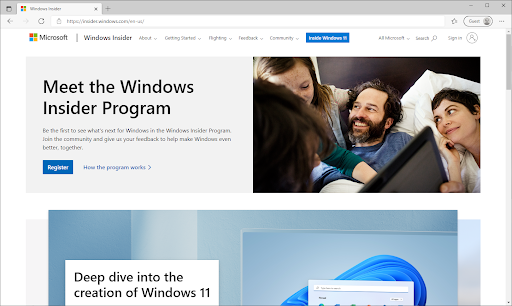
If you want to get access to early builds and test the new Start menu new features before they release in major public updates, join the Windows Insider program. Join the millions of members by heading to the official Windows Insider website and clicking on the “Become an Insider” button.
Final Thoughts
Microsoft is definitely making the right call with updating the Windows 10 Start menu, as it’s arguably the most vital part of the system. You see it every day, you use it every day, and you’ve been stuck with it for the past 5 years. That is if you hadn’t dipped your toes into custom themes for Windows 10 yet.
We’re excited to see where this update will take Windows 10 and how Windows 11 will shape the future look and feel of the operating system. Keep up with all the updates and news about Microsoft’s updates by returning to our website.