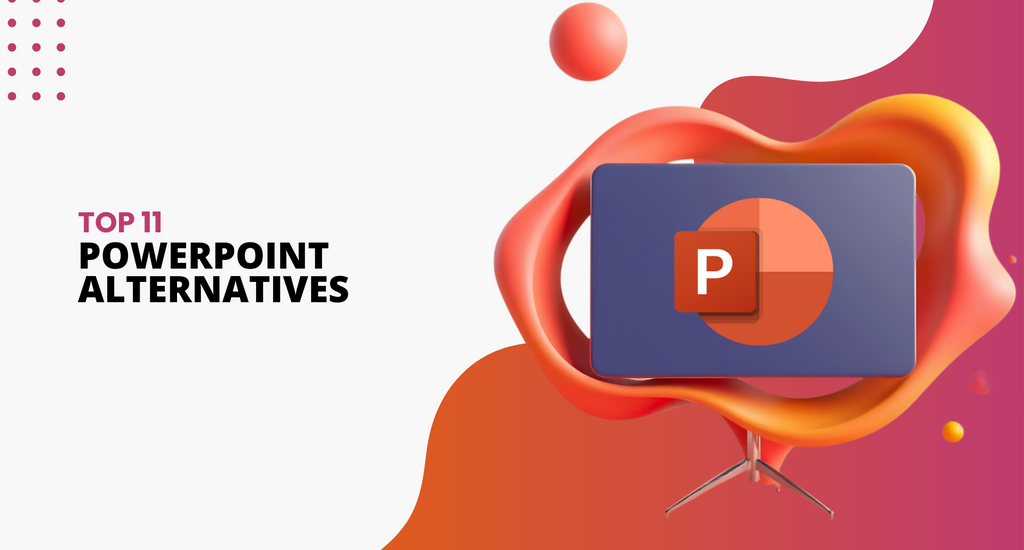Looking for the 11 best Microsoft PowerPoint alternatives and comparisons? Crafting impressive PowerPoint presentations can be challenging.
But fear not; we've got you covered! Are you tired of the same old slides and want fresh options? This article dives into the world of presentation tools beyond PowerPoint, offering a range of alternatives.
Discover new ways to captivate your audience, explore innovative features, and find the perfect software to suit your needs. Let's embark on a journey to uncover the best free PowerPoint alternatives, dissecting their unique features, benefits, and drawbacks.
The Importance of Effective Presentation Software
Good presentation software matters because it's the key to holding your audience's attention. Engaging presentations are a game-changer compared to the yawns that come with boring ones.
These tools aren't just for pretty visuals; they're essential for effective instruction, education, and information sharing.
Here's why presentation software is a big deal:
- Engagement: A visually appealing and interactive presentation keeps your audience interested and focused.
- Clarity: Presentation tools help break down complex information into digestible bits, making it easier to understand.
- Memory: Visual aids enhance memory retention, helping your audience remember key points.
- Storytelling: Software allows you to weave a narrative, making your message more compelling and relatable.
- Interactivity: Some tools enable real-time audience participation, turning passive listeners into active contributors.
- Efficiency: Templates and design features save time, ensuring a polished and professional look.
In a world with short attention spans, effective presentation software is your secret weapon to make your ideas stand out, connect with your audience, and leave a lasting impact.
What Makes Good Presentation Software?
Good presentation software is like a trusty sidekick that helps you shine in the spotlight. Here's what to look for:
- User-Friendly: It should be easy to navigate, even for those who aren't tech-savvy.
- Visual Appeal: Gorgeous templates and design tools help you create eye-catching slides.
- Interactivity: Features like polls, Q&A sessions, and real-time feedback engage your audience.
- Versatility: From educational lectures to business pitches, it should adapt to different needs.
- Collaboration: Sharing, editing, and working together seamlessly is a must.
- Compatibility: It should play nicely with various devices and formats.
- Animation: Add movement and dynamism to your presentation without needing a degree in design.
- Data Visualization: Turning numbers into compelling visuals makes your point crystal clear.
- Accessibility: Everyone should be able to view and interact with your presentation, regardless of abilities.
- Support: Whether it's templates or tutorials, good software offers help when you need it.
Good presentation software isn't just about slides; it's about creating an experience that captivates your audience, making your message unforgettable.
What is the Best Alternative to Microsoft PowerPoint
When stepping up your presentation game, these 11 alternatives are the superheroes you need in your corner. Each one brings its unique powers to the table, transforming mundane slides into captivating experiences that keep your audience on the edge of their seats:
Prezi

Let's break down the advantages and disadvantages of Prezi as an alternative to Microsoft PowerPoint:
Advantages of Prezi:
- Non-Linear Navigation: Prezi offers a unique zoom and overview feature unlike PowerPoint's linear slide progression. Instead of a linear sequence of slides, presentations are divided into sections, allowing users to navigate dynamically. This can add a fresh perspective to presentations.
- Integration Support: Prezi can be integrated with popular apps like Slack, Zoom, and Google Meet. This makes it easy to collaborate, share, and present your Prezi projects with teams and colleagues, enhancing communication and collaboration.
- Low Cost: Prezi offers affordability, especially for students and those on a budget. The free version provides essential features, while paid plans start at just $3 per month, offering more advanced functionalities.
Disadvantages of Prezi:
- Confusing Layout: While Prezi's non-linear navigation is a strength, it can also be a drawback. The constant zooming in and out might overwhelm some viewers, and if the presentation isn't organized well, it can be hard to follow. Both creators and viewers need to be familiar with the navigation.
- Paid Offline Access: Free and lower-tier versions of Prezi require an internet connection to view presentations. Slow internet can hinder navigation. Offline access is only available with paid subscriptions, which might be limiting in some scenarios.
- Limited Data Visualization: Prezi offers charts and graphs but lacks full customization. While a new feature called Prezi Design aims to improve data visualization customization, it's still not as versatile as other tools.
Google Slides

Let's break down the comparison between Google Slides and Microsoft PowerPoint:
For Quick and Simple Presentations:
- Google Slides: Great for personal use, homework assignments, or simple presentations. It's user-friendly, allowing you to create presentations quickly without overwhelming features.
- PowerPoint: Offers more advanced capabilities suited for complex business presentations, where technical details and professionalism are crucial.
Collaboration and Ease of Use:
- Google Slides: Just as easy to use as PowerPoint and Keynote. It shines in collaboration, allowing you and your team to collaborate on presentations from different locations.
Market Share Comparison:
- Microsoft PowerPoint: Holds a substantial 30.05% market share in the Presentation software category. It's widely used for various purposes, especially in business environments.
- Google Slides: Commands a 1.91% market share in the same category. While less prevalent, it's gaining traction, particularly for its collaborative features and simplicity.
Apple Keynote

Let's break down the comparison between Keynote and PowerPoint in terms of design:
Design Advantages of Keynote:
Modern Look: Keynote outshines PowerPoint in design. PowerPoint's templates can be outdated due to overuse, while Keynote's 44 templates boast a sleeker and more contemporary appearance.
Templates and Third-Party Options:
Both Tools: Both Keynote and PowerPoint offer a variety of in-built presentation themes and templates to choose from.
Third-Party Templates: You can find templates on external websites for both tools for additional options.
Keynote's Strength:
Effective Tool: Keynote is a powerful tool for crafting presentations. Its user-friendly interface and essential features enable the creation of high-quality content.
Renderforest

Let's break down the features and offerings of Renderforest as an all-in-one branding platform for presentations:
Renderforest Presentation Templates:
- Versatile Collection: Renderforest provides a wide range of templates to create professional-looking presentations quickly.
Easy Customization:
- User-Friendly Interface: Renderforest's simple interface allows users to select a preferred template from the Graphic Maker and easily customize it.
- Content Editing: You can effortlessly add text, upload images, or choose from the stock image library. Icons can be inserted, and slide colors can be adjusted to match your preferences.
Video Presentation Templates:
- For Various Occasions: Renderforest offers free video presentation templates suitable for different occasions, including whiteboard and explainer animations.
- Customization: You can personalize these templates by adding your own media files, selecting from a vast stock library, choosing fonts or even uploading your text style, and adding a music track. Your presentation can be ready within minutes.
Creativity and Sharing:
- Unleash Creativity: Renderforest empowers creativity by allowing users to personalize scenes, colors, and fonts, giving presentations a unique touch.
- AI Video Creation: An interesting feature is AI-based video creation that generates videos based on your script.
Convenient Sharing:
- Social Media Sharing: Renderforest facilitates easy sharing by offering direct options to share your presentations on various social media platforms.
Visme

Let's break down the benefits and features of Visme as an alternative to PowerPoint:
Complete Control and Customization:
- Visme: Offers a comprehensive alternative to PowerPoint, providing full control over design, layout, and message flow in presentations.
- Templates: Access to a library of 500+ presentation templates that can be customized to fit your needs.
- Advanced Tools: Utilize advanced tools like presenter studio, presenter notes, charts, graphs, animations, and more for a dynamic presentation experience.
Online PowerPoint Maker:
- Import and Export: Visme's PowerPoint maker allows you to import and export PPTx files, making it easy to work with existing PowerPoint presentations.
- Enhancement: You can enhance and improve your PowerPoint presentations online using Visme's features.
- Collaboration and Sharing: Visme enables efficient team collaboration and offers various ways to share your slideshow with others.
Visme's Mission and Features:
- Visualizing Ideas: Visme is an online platform focused on helping users transform their ideas into engaging presentations, infographics, animations, and product demonstrations.
- Comparison to PowerPoint: Visme outshines PowerPoint in terms of template availability and editor options.
- Transitions and Animations: Both Visme and PowerPoint offer transitions and animations to enhance the visual appeal of presentations.
Powtoon

Powtoon is a visual communication platform designed to create animated videos and presentations, especially for marketing purposes.
- Usage: It's versatile and can also be utilized to develop engaging training modules. These modules keep employees engaged and simplify complex topics for better understanding.
- Interactive Learning: Powtoon aids in making training interactive and comprehensible.
- Focus: Powtoon excels in creating visually captivating, animated presentations and videos.
Piktochart

Piktochart is an online visual content maker that creates diverse content like presentations, social media graphics, prints, and videos.
- Usage: It excels in crafting infographics and social media visuals.
- User-Friendly: Piktochart's user-friendly interface is ideal for users without extensive graphic design experience.
- Features: It provides themed templates and tools for creating professional-grade infographics, interactive maps, charts, videos, and hyperlinks.
- Strengths: Piktochart's strengths include an intuitive interface, cloud-based collaboration, and resizable graphics for optimal display across platforms.
Beautiful.ai

Let's break down the comparison between Beautiful.ai and Microsoft PowerPoint based on user reviews and features:
User Reviews:
- Beautiful.ai: Has received 70 reviews with an average rating of 4.61 out of 5 stars.
- Microsoft PowerPoint: Has accumulated 20,421 reviews with an average rating of 4.68 out of 5 stars.
Similarities:
- Features: Beautiful.ai and Microsoft PowerPoint are presentation tools for creating slides and visual content.
- Integration: Beautiful.ai can be connected to PowerPoint, allowing users to create visually appealing slides in Beautiful.ai and seamlessly integrate them into PowerPoint decks.
Differences:
- User Base: Microsoft PowerPoint has a significantly larger user base as evident from the higher number of reviews.
- Cloud-Based vs. On-Premise: Beautiful.ai is a cloud-based online presentation tool, while PowerPoint is on-premise software.
- Ease of Use: Beautiful.ai emphasizes intelligent design, potentially making it more intuitive for users without design expertise.
- Collaboration: Beautiful.ai highlights collaboration features, enabling teams to collaborate on presentations from anywhere.
Connection to Existing Workflow:
- Seamless Integration: Beautiful.ai can create visually appealing slides and drop them directly into PowerPoint presentations.
- Workflow Enhancement: This integration streamlines the workflow, allowing users to combine Beautiful.ai's design capabilities with PowerPoint's familiarity.
Overall Purpose:
- Beautiful.ai: A cloud-based tool focusing on intelligent design, collaboration, and flexibility in creating presentations.
- Microsoft PowerPoint: Widely-used software for creating presentations, valued for its features and familiarity.
Emaze

Let's break down the highlights of Emaze as a presentation tool:
Emaze's Advantage:
- Cost-Effective: Emaze offers free accounts with various pricing tiers catering to different needs.
- Fresh Templates: Emaze stands out with its new and vibrant free PowerPoint template choices, making it an attractive option.
Pricing Tiers:
- Free Plan: Completely free access to the platform's features.
- Student: Priced at $5 per user per month, offering more capabilities.
- EDU PRO: Costs $9 per user per month, tailored for educational users with advanced features.
- Pro Plan: Priced at $13 monthly, providing comprehensive professional-level features.
Web-Based Tool:
- Accessibility: Emaze is a web-based tool, making it accessible from any browser, and also offers a Chrome extension.
- Creation, Saving, and Sharing: Users can create, save, and share presentations online.
Features and Options:
- Templates: The free account grants access to 38 animated templates.
- Design Flexibility: Users have the freedom to explore endless design options.
- User-Generated Content: Emaze boasts a vast repository of over 2 million user-generated presentations.
Vyond

Let's break down Vyond's features and benefits:
Design Library:
- Offers 182 fully customizable, story-driven templates, designed to create engaging presentations.
- These templates go beyond static slides, incorporating animations and dynamic storytelling.
Collaboration:
- Allows team collaboration on the same project simultaneously.
- Also supports asynchronous teamwork by enabling asset uploads, custom templates, and character integration within each project.
Cost:
- Basic plan starts at $25 per month with annual billing.
- Comprehensive suite of tools, export formats (GIF vs. MP4), resolutions, and animation styles can be accessed at $83.25 per month.
Compatibility:
- Vyond is browser-based, accessible on both Windows and Mac platforms.
- Engaging Animated Video Presentations:
- Based on Kaltura's findings, 98% of enterprise professionals believe videos are more effective for training employees.
- Vyond empowers users to create animated video presentations, a format proven to enhance learning retention.
- The inclusion of animated elements captures viewers' attention and holds their interest.
Microsoft Sway

Let's break down the differences between Microsoft Sway and PowerPoint:
Microsoft Sway:
- Simplicity and Intuitiveness: While it has fewer features than PowerPoint, Sway's features are straightforward and easy to use.
- Interactive Presentations: Sway efficiently creates interactive presentations, often quicker than PowerPoint. It offers layout options for portfolios, resumes, presentations, and newsletters to expedite design.
- Usage: It's designed for creating interactive content that doesn't require a live presenter, making it suitable for a broader range of purposes.
PowerPoint:
- Presenter-Centric: PowerPoint is tailored for content that will be presented live. It's also capable of producing simple videos, including screen recordings.
- Versatility: PowerPoint is versatile, serving well for traditional presentations and basic video creation.
Sway's Purpose:
- Microsoft Sway: An app within Microsoft Office, Sway simplifies the creation and sharing of interactive reports, personal stories, and presentations.
These alternatives are more than just tools; they're your secret weapons for audience engagement. They empower you to gather immediate feedback, conduct surveys, and create experiences that stick in your audience's minds.
Say goodbye to boring slides and hello to presentations that leave a lasting impact.
What is the comparison of MS Word and MS PowerPoint?
Microsoft Word and PowerPoint are like two trusty tools in your digital toolkit, each with a unique purpose and strength. Let's break down the key differences and help you decide which one to use when:
Microsoft Word
Think of Microsoft Word as your virtual typewriter and document designer. It's your go-to for creating letters, reports, essays, and any text-heavy document. Whether you're drafting a formal letter or crafting a detailed report, Word's got your back. With its cloud-based nature, you can seamlessly create and access your documents from various devices.
Microsoft PowerPoint
PowerPoint, on the other hand, is your canvas for visual storytelling. It's tailor-made for presentations that need more than just words. Imagine pitching a business idea, teaching a class, or sharing project updates – PowerPoint lets you weave your narrative with captivating slides, images, and multimedia. This on-premise solution gives you full control over design and layout, helping you create impactful, resonating presentations.
What are the comparisons possible between PowerPoint and Sway app?
Imagine crafting your presentation as an art form – that's where the distinction between PowerPoint and Sway comes into play.
PowerPoint
PowerPoint is like a conductor orchestrating a symphony of slides. Each slide is a unique note in your narrative, allowing you to fine-tune every detail. It's perfect for traditionalists who prefer a structured approach, where content flows seamlessly from one slide to another. Whether you're giving a business pitch or an educational lecture, PowerPoint's slide-based setup provides familiarity and control.
Sway
Now, enter Sway – your canvas for dynamic, interactive storytelling. Picture yourself as a digital storyteller, painting your narrative on a single, continuous canvas. Sway breaks free from the slide paradigm, enabling you to weave text, images, videos, and more into a fluid, cinematic experience. It's ideal for those who want to break away from the linear and embrace a more engaging, non-linear flow.
Unlike PowerPoint's slide-focused structure, Sway offers a seamless, scrollable experience. Think of it as a journey where your audience can explore your content at their own pace, engaging with your story on a deeper level.
Choosing the Right PowerPoint Alternative
Selecting the perfect presentation software is like picking the right tool for a specific task – it all comes down to what you need. Let's break it down into key factors to help you make an informed decision.
- Purpose and Audience — Consider why you're creating the presentation and who your audience is. Are you pitching a business idea to potential investors? Educating students in a classroom? Different scenarios call for different features. For instance, collaboration features might be crucial for team projects, while sleek design options could be a priority for creative presentations.
- Ease of Use — No one wants to wrestle with complex software. Look for alternatives that offer an intuitive interface, allowing you to focus on your content rather than struggling with the tool itself. Whether you're tech-savvy or a newcomer, user-friendly software is a game-changer.
- Collaboration Capabilities — If you're working with a team, seamless collaboration is key. Choose software that enables multiple people to simultaneously work on the same presentation, share feedback, and track changes. It's like having a virtual conference room where everyone contributes.
- Design Flexibility — Some presentations demand that extra visual flair. If aesthetics are paramount, opt for software that offers a wide range of design elements, templates, and customization options. Your slides should not only convey information but also make a lasting impression.
- Integration and Accessibility — Consider how well the software integrates with other tools you use, like cloud storage platforms or design software. Accessibility is crucial, too – you'd want your presentation to be easily viewable across different devices and operating systems.
- Cost and Budget — While many alternatives offer free versions, some advanced features might require a subscription or one-time payment. Evaluate your budget and determine if the software's offerings align with your needs.
- Personal Preference — Lastly, trust your gut. Take advantage of free trials to get a feel for each software's workflow. Find one that aligns with your style and how you like to create.
In the end, the right PowerPoint alternative is the one that caters to your unique requirements, helping you craft presentations that resonate with your audience and achieve your goals.
Making a Decision
Choosing the ideal PowerPoint alternative is all about being a smart explorer. Here's a roadmap to help you navigate through the options and land on the perfect fit:
- Test the Waters
Just like test-driving a car, take advantage of trial periods. Most alternatives offer a taste of their features for free. Dive in and see if the software feels like a comfortable pair of shoes – it should match your needs and style.
- Explore the Features
Don't just scratch the surface; dig deeper. Get to know the nitty-gritty of what each alternative offers. Do they have the design elements you crave? Collaboration tools you can't live without? Ensure it aligns with your presentation must-haves.
- Beyond the Features
While fancy features are tempting, consider the bigger picture. How much are you willing to invest? Some alternatives are budget-friendly with free versions, while others might require a financial commitment. Think about accessibility, too – a cloud-based solution ensures your presentation is at your fingertips, no matter where you are.
- User-Friendly Vibes
User interface matters more than you think. A clunky interface can turn your presentation journey into a frustrating ordeal. Look for software that speaks your language, is intuitive to navigate, and doesn't make you feel like you're deciphering ancient hieroglyphics.
- Feedback and Reviews
Don't sail solo in this decision-making voyage. Check out user reviews and feedback online. Real-life experiences can shed light on both the glitter and the grime of each alternative.
- Consult Your Inner Circle
If you're part of a team, involve your mates. Collaborative software is a team effort; their input could uncover aspects you might have missed.
- Gut Feeling
Yes, that inner voice matters. If you've got a good feeling about a particular alternative, that's a sign. Sometimes, it's not just about features – how well it vibes with your presentation style and goals.
Remember, the goal is finding the alternative that empowers you to craft captivating presentations effortlessly. By following these steps, you're on your way to becoming a presentation pro with the perfect sidekick software.
Final Thoughts
So, there you have it – a whirlwind tour through the realm of Microsoft PowerPoint alternatives. We've unraveled a colorful bouquet of presentation tools, each with flair and charm. Whether you're a storytelling virtuoso or a design maven, an alternative is waiting to be your creative partner.
Remember, the key is to match your needs and style. If PowerPoint feels like your trusty old shoe, that's fantastic. But if you're craving a fresh breeze of innovation or a dash of collaborative magic, these alternatives are here to sweep you off your feet.
One more thing
If you have a second, please share this article on your socials; someone else may benefit too.
Subscribe to our newsletter and be the first to read our future articles, reviews, and blog post right in your email inbox. We also offer deals, promotions, and updates on our products and share them via email. You won’t miss one.