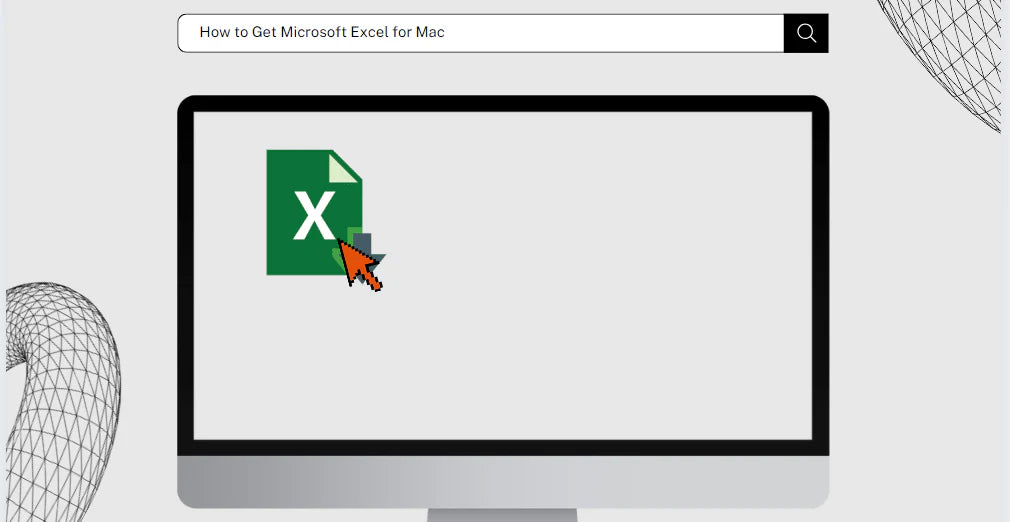While Apple and Microsoft are competitors, you can still enjoy the power of Excel on your Mac with a few simple steps. In this article, we'll guide you through the process of getting the full Microsoft Office experience on your Mac, including Excel.
Follow our guide and discover the possibilities that await you. Whether you choose Microsoft Excel or explore the alternative of Apple Numbers, we'll provide you with the information you need to make an informed decision and optimize your spreadsheet experience on your Mac.
Table of Contents
- Why is Microsoft Excel Not On Mac?
- What are Apple Numbers?
- How to Get Microsoft Office for Mac
- Considerations for Installing Microsoft Office on Mac
- Differences Between Mac and Windows Versions of Microsoft Office
- FAQs
- Final Thoughts
Why is Microsoft Excel Not On Mac?
Microsoft Excel is not pre-installed on Mac devices primarily because Apple and Microsoft are competitors in the software market. Each company wants to promote its own products and maximize its profits.
Here are some key points to understand why Microsoft Excel is not included on Mac devices:
- Competing Software: Apple has developed its own spreadsheet software called Numbers as a competitor to Microsoft Excel. By offering Numbers as the default spreadsheet application on Mac, Apple aims to provide users with a native solution that integrates seamlessly with other Apple services and devices.
-
Cloud-Based Subscription Service: Apple has also introduced a cloud-based subscription service called iCloud, which includes the web-based version of Numbers. This allows users to access their spreadsheets from any device with an internet connection.
While Apple Numbers may not have the same level of popularity as Microsoft Excel or Google Sheets, it has improved over time and offers features that rival Excel, such as the ability to edit Office documents attached in emails. - Different Design Philosophy: Apple Numbers focuses on simplicity and ease of use, aligning with Apple's design philosophy. It offers visually appealing templates and a user-friendly interface, making it accessible to a wide range of users.
- Compatibility Challenges: Microsoft Excel is a well-established and widely used spreadsheet software with extensive features and functionalities. Porting the entire Excel application to Mac would require significant development effort and could pose compatibility challenges with Mac's operating system and hardware architecture.
What are Apple Numbers?
Apple Numbers is a spreadsheet application developed by Apple specifically for macOS, iOS, and iPad devices. Here are some key points to understand the benefits and features of Apple Numbers:
- Native Integration: Apple Numbers is designed to work seamlessly with Apple devices, taking advantage of the platform's features and design philosophy. It offers a user-friendly interface and integration with other Apple applications and services.
- Continuous Improvement: Although Apple Numbers initially lagged behind Microsoft Excel in terms of features and functionality, Apple has made significant efforts to enhance the application. Regular updates have brought improvements to user interface, formulas, functions, and compatibility with Excel and Google Sheets.
- Interoperability: Apple Numbers allows users to open and edit Microsoft Excel and Google Sheets documents. This interoperability ensures that users can collaborate with others who may be using different spreadsheet applications, facilitating seamless sharing and editing of files.
- Competent Assistance Features: Apple Numbers has introduced features that assist users in managing permissions, assigning tasks, and enhancing security. These improvements make it easier for users to work collaboratively and protect their data.
How to Get Microsoft Office for Mac
To get Microsoft Office for Mac, follow these steps:
- Visit softwarekeep.com, and log in with your account. If you don't have one, you can create a new account.
- Once you're logged in, navigate to the Office home page.
- Look for the option to install Office and click on it. Select the "Install" button.
- A file containing the installer for Office will be downloaded to your Mac.
- Locate the downloaded file and click on it to launch the installer.
- Follow the on-screen instructions provided by the installer. The process may involve accepting the license agreement, selecting installation preferences, and entering your Mac's administrative password.
- Continue following the steps until you see a message stating, "You're all set! Office is installed now" or a similar indication that the installation is complete.
- At this point, you can launch Microsoft Excel or any other Office application by searching for it in the Applications folder or using Spotlight search.
Considerations for Installing Microsoft Office on Mac
During the installation process of Microsoft Office on your Mac, there are a few important considerations and preferences to keep in mind:
- License or Subscription: Ensure that you have a valid license or subscription for Microsoft Office. Without a proper license, you may not be able to activate and use the software.
- System Requirements: Verify that your Mac meets the minimum system requirements for Microsoft Office. This includes checking the supported operating system version, processor type, RAM, and available disk space.
- Internet Connection: A stable internet connection is recommended for a smooth installation process. It allows the installer to download necessary files and updates during the installation.
- Administrative Access: You may need administrative access to your Mac to install Microsoft Office successfully. Keep your administrative password handy during the installation process.
- Customization Options: Pay attention to any customization options available during installation. These may include selecting specific Office applications to install, language preferences, and installation location on your Mac.
- Update Settings: Consider your preferences for Office updates. You can choose to enable automatic updates to ensure you have the latest features and security patches, or you may prefer to manually update the software.
- Integration with Existing Office Suite: If you already have an older version of Microsoft Office or other productivity suites installed on your Mac, decide whether you want to keep or remove them. Take note of any compatibility issues that may arise.
Differences Between Mac and Windows Versions of Microsoft Office
There are some differences and limitations in terms of features and functionality between the Mac version of Microsoft Office and the Windows version. Here are a few key points to consider:
- User Interface: The Mac version of Microsoft Office is designed to blend in with the macOS interface, utilizing macOS-specific features like the Ribbon menu. The Windows version, on the other hand, follows the traditional Windows interface. This can result in slight differences in the overall look and feel of the applications.
- Feature Parity: While the core functionality of Microsoft Office applications is generally the same across platforms, there may be some variations in features and options between the Mac and Windows versions. Some advanced features or specific functions may be more comprehensive or exclusive to the Windows version.
- Add-Ins and Extensions: The availability of add-ins and extensions can differ between the two versions. Some add-ins or extensions that are compatible with Windows may not have a Mac equivalent or may have limited functionality on macOS.
- Macros and VBA: The Mac version of Microsoft Office supports macros, but it uses a different scripting language called AppleScript compared to the Windows version's Visual Basic for Applications (VBA). This means that macros created in Windows may require adjustments or rewriting to work properly on Mac.
- Integration with Other Microsoft Services: While both versions of Microsoft Office offer integration with Microsoft services like OneDrive, SharePoint, and Microsoft Teams, the level of integration and certain features may vary. Windows users may have a more seamless experience when working with these services.
FAQs
Can I download Microsoft Excel for Mac?
Yes, you can download Microsoft Excel for Mac from the official Microsoft website or through the Mac App Store.
How much does it cost to get Excel for Mac?
The cost of Microsoft Excel for Mac depends on the subscription plan you choose. It is available through Microsoft 365, which offers different pricing options based on individual or business needs.
Can I just purchase Excel for Mac?
Yes, you can purchase Microsoft Excel for Mac as a standalone product without subscribing to Microsoft 365. However, the standalone version may have limited features compared to the subscription-based Microsoft 365.
Is Excel free on the Apple Store?
Microsoft Excel is not available for free on the Apple App Store. It requires a purchase or subscription to access the full features and functionality.
Is Microsoft Office free on Mac?
Microsoft Office, including Excel, is not available for free on Mac. It requires a subscription to Microsoft 365 to access the complete suite of Office applications. However, limited functionality is available for free through Office Online.
Final Thoughts
In conclusion, getting Microsoft Excel for Mac is straightforward and offers powerful spreadsheet capabilities. You can download it from the official Microsoft website or the Mac App Store.
Consider your needs and budget when deciding between purchasing the standalone version or subscribing to Microsoft 365 for access to the full suite of Office applications, including Excel. While there may be a cost involved, the benefits of Excel's advanced features for data analysis and visualization make it a valuable investment.