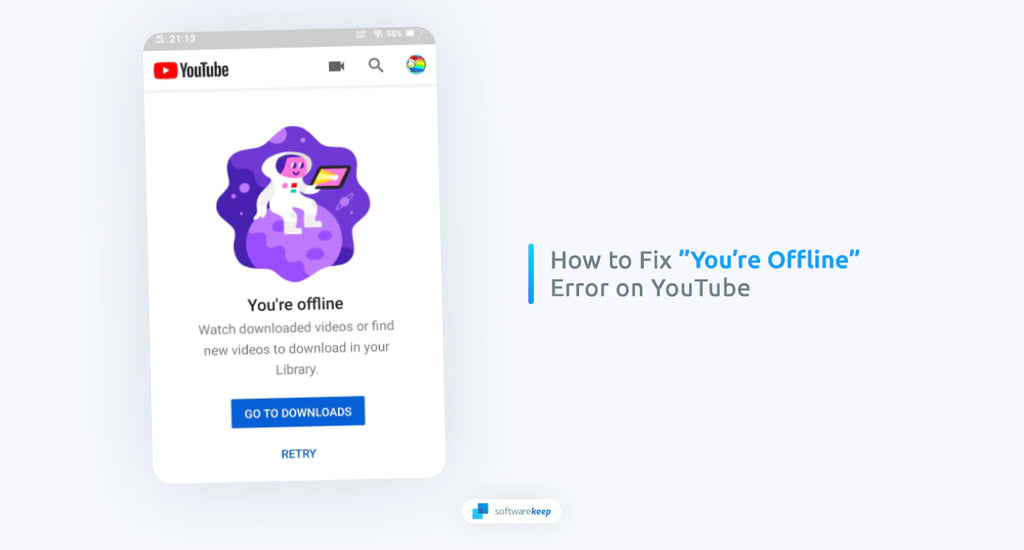YouTube is the most popular video-sharing platform on the internet. It has a vast library of videos, ranging from educational content to music videos, vlogs, and movies. However, sometimes, you may encounter the error message “You’re Offline. Check Your Connection” on the YouTube app, or in your browser, preventing you from watching videos.
This error message can be frustrating, especially when you have a stable internet connection and you want to continue watching your favorite videos. Fortunately, this problem can be fixed easily with some simple solutions. In this article, we will discuss how to fix the “You’re Offline. Check Your Connection” error message on YouTube.
What Causes the “You’re Offline. Check Your Connection” Error on YouTube?
There are several reasons why you may encounter this error message on YouTube. It's frustrating when the platform isn't functioning properly, but you can easily identify the cause of it. The most common causes of the error include:
- Poor or unstable internet connection - The most common cause for this issue is, of course, a poor or unstable internet connection. If your device is not connected to the internet, or if you have a rocky connection, YouTube will display the “You’re Offline. Check Your Connection” error message.
- Mobile data - If your mobile data runs out, it'll immediately disconnect you from the internet. This means you can't access YouTube, leading to the YouTube offline error.
- Network connectivity issues - It's possible that your network or Internet Service Provider (ISP) is the root of the issue. Sometimes, issues with your router or firewall settings can cause this error message to appear.
- Outdated YouTube app - If you're using an outdated version of the YouTube app on your device, it is likely that the “You’re Offline. Check Your Connection” error message will display.
- An outdated browser - If you are using an outdated version of Google Chrome, Safari, Firefox, or Edge, this could also lead to the “You’re Offline. Check Your Connection” error message.
- Corrupted cache data - Corrupted cache or cookies in your browser can also cause the error message to appear.
- VPN or Proxy Server - If you're using a VPN or proxy server, the connection may be interrupted, resulting in an error message. In most cases, a VPN or proxy will slow down your connection, which causes large data like videos to load slower or not at all.
By analyzing these potential problems, you can identify the source of the problem and start troubleshooting.
Fixed: “You’re Offline. Check Your Connection” on YouTube
Fortunately, there are several solutions that you can try if you're experiencing this issue. Here are a few tips that may help you resolve the problem:
Quick Fixes
Here are some easy and quick things you can do to fix the "Offline Check Your Connection" YouTube error:
- Sign out of your YouTube account, then sign back in
- Refresh the YouTube website
- Change to an alternative DNS server from your preferred DNS server
- Clear your browser cache
- Check if your internet connection and network adapter are working correctly
- Fix incorrect date in your computer time settings
- Change from IPv6 to IPv4 (Internet Protocol Version 4)
- Turn off any ad blockers, VPNs, proxy, etc.
After going through these quick solutions, see if YouTube is still giving you an internet connection error. If so, you can move on to more advanced fixes below.
1. Check Your Internet Connection
The first thing to do when encountering the "Offline Check Your Connection" error on YouTube is to check your internet connection. Make sure your device is connected to the internet and that your connection is stable. You can try resetting your router or modem if you're having trouble connecting.
- If you're connected to a Wi-Fi network, ensure that it's stable by checking the signal strength. If you've verified that your connection is stable, then you can move on to the next step. Try connecting to another Wi-Fi network if possible. Additionally, make sure that your internet connection is not being used by other devices or programs in the background.
- If you're using mobile data, try switching to Wi-Fi and see if the error message disappears. If it does, there may be an issue with your cellular network provider. You can also try restarting your device, as this can sometimes fix network issues.
- If there are multiple devices and computers connected to the same network, it might slow down the connection. Try disconnecting all other devices or computers from the network and see if this resolves the problem.
Try seeing if any of these apply to your current situation and implement the fix to return to watching YouTube.
2. Disconnect and Reconnect to Your Network
There's a common YouTube error, typically on iPhones, that can be fixed by disconnecting and reconnecting to your network. To do this, swipe down on your iPhone to open the Control Center, and tap on the Wi-Fi icon to disconnect from your current network. Then, wait a few seconds and tap the Wi-Fi button again to reconnect.
This is a quick solution that can help resolve some network issues, so it's worth trying if you're experiencing this error on YouTube.
3. Check Airplane Mode
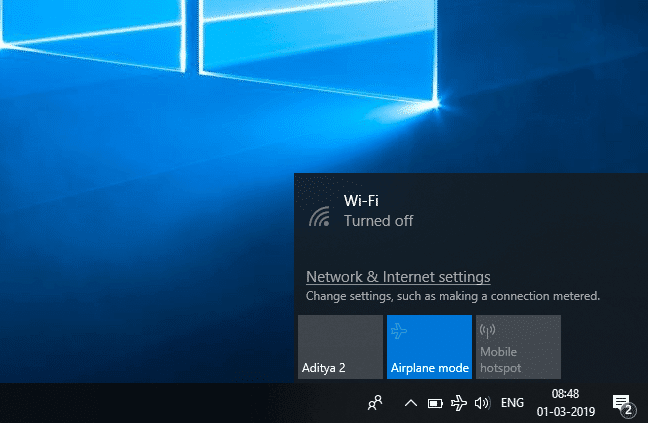
Ensuring that Airplane mode is disabled on your device is a crucial step to take when attempting to enjoy online content such as YouTube videos. The Airplane mode function is designed to restrict all wireless communication within your device, including the internet connection, to comply with flight safety regulations.
However, while on the ground, having this mode enabled is going to be a problem when you are trying to access YouTube from your phone. To avoid such inconveniences and get back online in a jiffy, simply disable the Airplane mode setting on your device, and watch as the digital world comes alive at your fingertips once more.
Check if you still see the "You’re Offline. Check Your Connection" YouTube error when you watch videos after turning this mode off.
4. Check Your Device's Network Connection
Next, check your device's network connection. Make sure you're connected to the same network as the device you're trying to watch YouTube videos on. If you're using a mobile device, try turning on your mobile data connection, or changing to a WiFi connection.
If you're on an open network, it's possible that certain restrictions are put in place to limit how much bandwidth you can use as a guest. If you suspect this is the case, contact your network administrator to see if they can lift any restrictions.
5. Clear Your Browser's Cache
Sometimes, clearing your browser's cache can help resolve the "Offline Check Your Connection" YouTube error. You can try to clear browsing data and clear browser cache on your device, and see if watching YouTube without the internet connection error is possible.
In the Safari app on an iPhone, you can easily erase your browsing history and data to clear the cache if you're experiencing a "You're Offline. Check Your Connection" error while using YouTube. To do this, open the Settings app and tap on the Safari option in the list of apps. On the next page, tap on 'Clear History and Website Data.'
On an Android device, you can clear your cache by going to the Apps menu in Settings. Find YouTube on the list of apps, tap on it, and select Storage. From there, you can choose to 'Clear Cache' or 'Clear Storage,' which will delete any cached data associated with the app.
On a computer connected to the internet, you can also clear your cache in most browsers by selecting 'History' from the menu bar. From there, select Clear Browsing Data from the dropdown menu, and choose which data you'd like to delete.
6. Update Your YouTube App
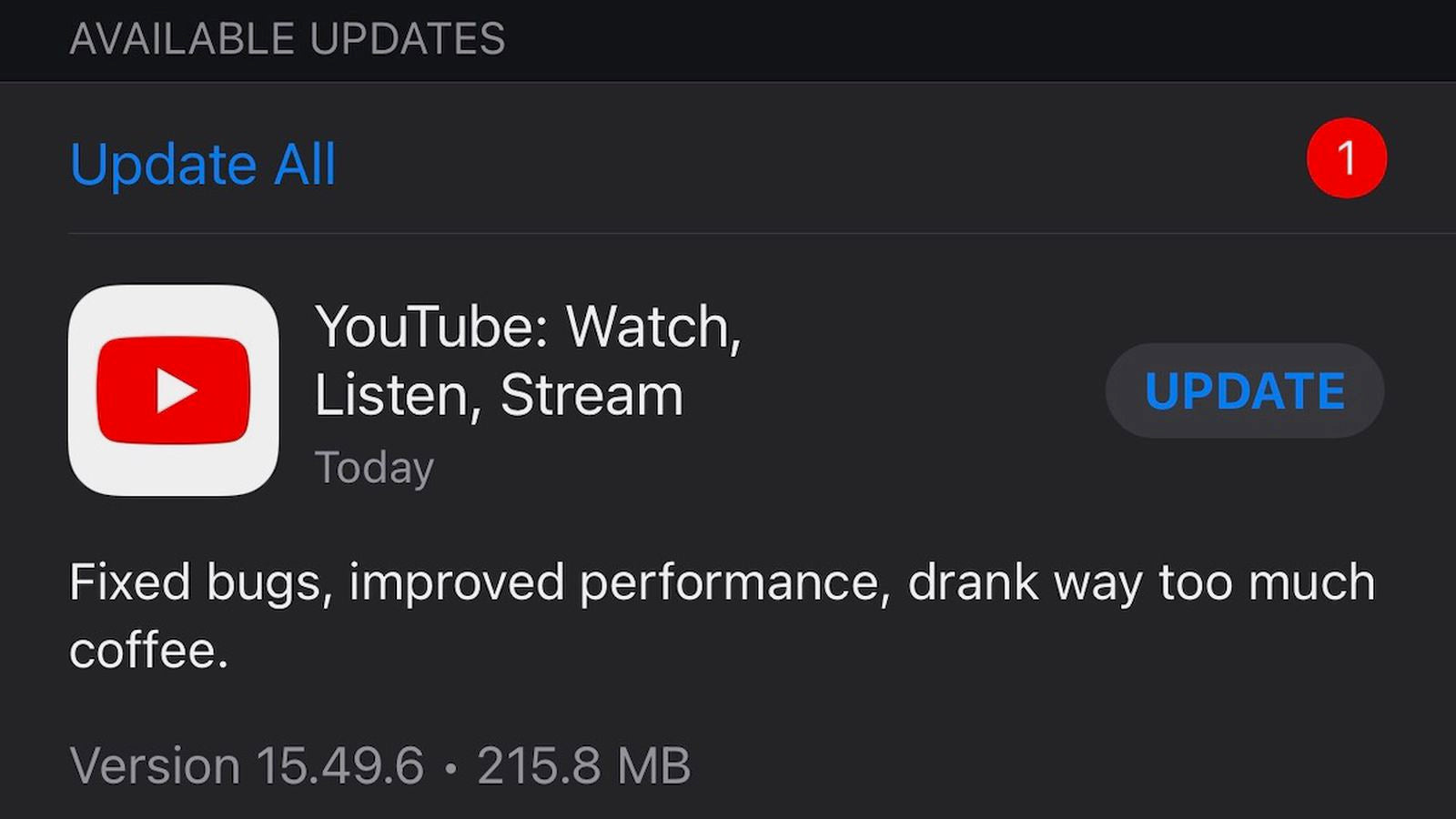
If you're using an outdated version of the YouTube app, it's possible that this may be causing the "You’re Offline. Check Your Connection" YouTube issue. To fix this problem, simply update your YouTube app to the latest version available. You can do this in the App Store if you use an iPhone or iPad, or alternatively in the Play Store if you use an Android device.
When the new, up-to-date version of YouTube is installed, restart your device and try streaming the video again to see if the error has been resolved. It's also recommended to sign out of your Google and YouTube accounts, then sign back in after updating the app.
7. Disable VPN and Proxy
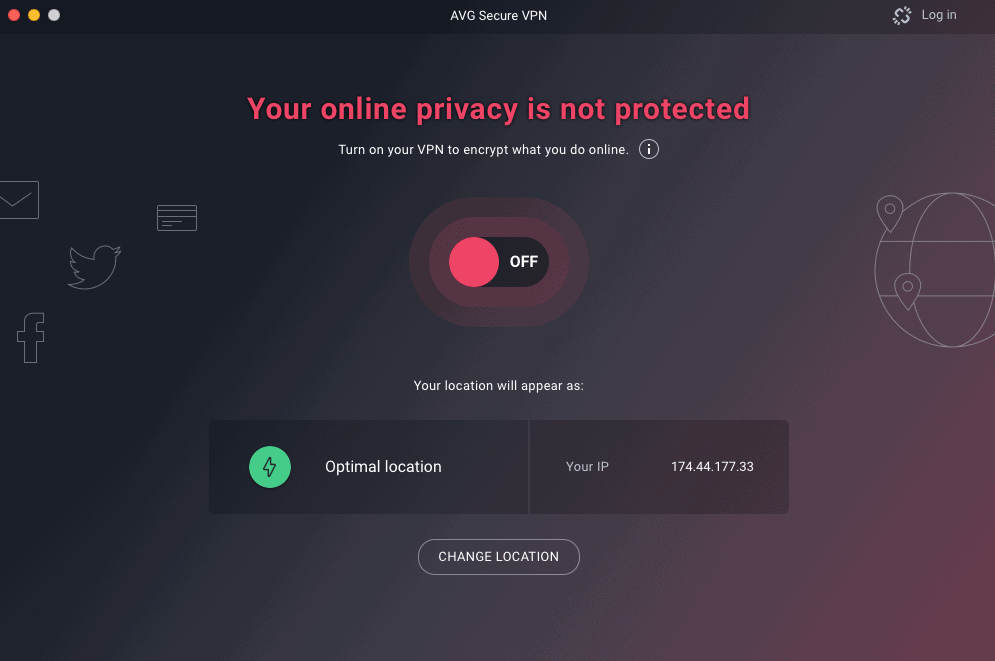
If you're using a VPN (Virtual Private Network) or a proxy server while using the YouTube app, it's possible that this is the cause of the "You’re Offline. Check Your Connection" YouTube error, as using these services can interfere with your device's connection to the internet.
To fix this, disable any VPN or proxy you are using and try streaming the video again. You'll likely find that the error message has disappeared and that you're now able to stream videos on YouTube uninterrupted.
Contact Google Support
If none of the above solutions work for fixing the "You’re Offline. Check Your Connection" YouTube error, you can contact Google support for further assistance. They can help you troubleshoot the problem and find a solution that works for you.
Conclusion
Dealing with the "You're Offline. Check Your Connection" error can be frustrating.
Luckily, there are several steps you can take to troubleshoot and fix this issue quickly. You can try a lot of different solutions. Disable Airplane mode on your device, or check your network connection, for example. Clearing browser caches, updating your YouTube app, and disabling VPNs also works. Following these instructions should help identify and solve any issues causing the error.
If all else fails contact Google support for assistance. Don't let an internet connection problem stop you. Stream your favorite YouTube videos online with no disruptions and pauses!