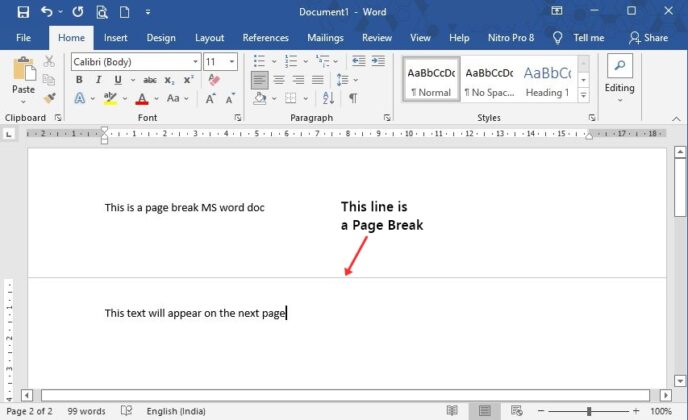
Have you ever wanted to format a document into different sections? If so, the page breaks in Word allow you to personalize your documents better and faster.
With Word’s many styles and themes, it can be quite hard to only stick to one thing throughout your entire document. When using page breaks, you can break your documents up into sections. This allows for more efficient formatting throughout your file.
Quick Answers on How to Insert or Delete Page Breaks
In newer versions of Word, you can find page breaks in two locations. One is by navigating to the Insert tab. From here, choose the Page Break button.
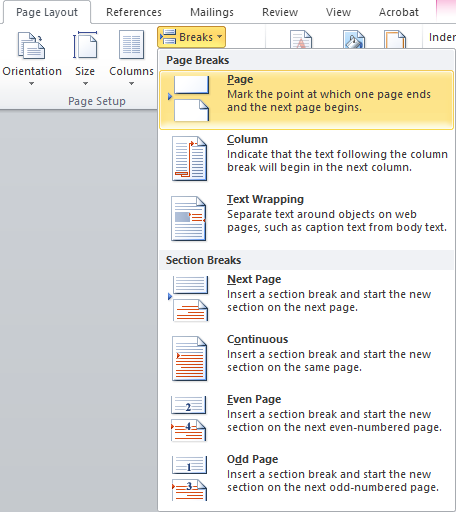
More breaks are available if you go to the Layout tab, then click on the Breaks button. A menu with all available page breaks opens up. When you insert them, they’ll break the page wherever your blinking cursor is in your document.
For older versions of Word, such as Office 2007 or 2010, simply click on Page Break from the Insert tab. Other breaks are available in the Page Layout tab. Locate the Breaks button, similar to new Word editions.
To remove a page break, go to the Home tab and click on the icon to show section and page breaks. Find the page break in your document which you want to remove. Double click on it then press the Delete button on your keyboard.
Types of Breaks in Word
- Page Break
- Column Break
- Text Wrapping
- Next Page, Section Break, and Even/Odd Page Breaks
How to Insert a page break in Word
Newer versions of Word
- Open your document in Word and find the part where you want to insert a page break.
- Click into your document where you want the break to happen.
-
Navigate to the Layout tab.
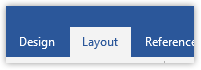
-
Choose Breaks and pick the type of break you want to insert.

- Click on the break to insert it into your document.
Older versions of Word
- Open your document in Word and find the part where you want to insert a page break.
- Click into your document where you want the break to happen.
-
Navigate to the Page Layout tab.
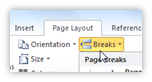
- Click on Breaks to open a list of available page breaks.
- Choose your desired break and insert it into your document by clicking on it once.
How to Delete a Page Break
- Click on the icon in your Home tab. This will show all nonprinting characters, including page breaks.
-
Locate the page break you want to remove then double click on it.

- Press the Delete key on your keyboard.
If you’re looking for a software company you can trust for its integrity and honest business practices, look no further than SoftwareKeep. We are a Microsoft Certified Partner and a BBB Accredited Business that cares about bringing our customers a reliable, satisfying experience on the software products they need. We will be with you before, during, and after all the sales.