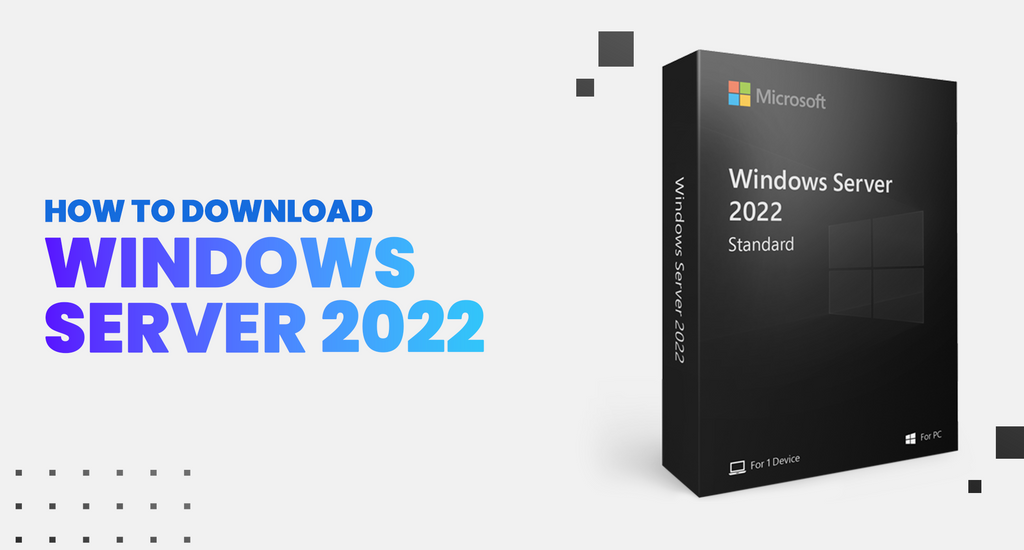Whether you're running Windows Server 2012 or later, there are some steps you can take to install Windows Server 2022. You'll need to make sure you have all the right hardware and software, but the process should be simple enough to do on your own.
Installing from USB
Using a USB drive, you can install Windows Server 2022 on a computer. But it's not easy for normal users to install it. For starters, you will need to create a system image, which is a backup of your data. Once the system image is ready, you can copy the contents of the mounted ISO drive to a bootable USB flash drive.
To create a system image, you can use XBoot, a lightweight application that can create a Multi-boot ISO file. You can also install Windows Server 2022 on VMware, a virtual machine. In VMware, you can add the ISO file as a CD or add the ISO file as a DVD.
Windows Server 2022 has a number of new features. It introduces advanced multi-layer security. It also introduces new hybrid capabilities with Azure. In addition, Windows Server 2022 introduces secure connectivity. It uses industry-standard SMB AES 256 encryption.
Windows Server 2022 is available in three different editions. These editions have different strengths. For instance, the Server Core edition is suitable for smaller businesses. The Server Core edition also gives you access to powerful command-line tools. The Server with Desktop Experience edition has a larger footprint and a full GUI.
Installing from WSUS
WSUS (Windows Internal Database) is a powerful tool that enables system administrators to install and test Microsoft product updates and manage them through a single interface. It is an essential tool for Windows Server environments. It makes more effective use of high-speed LAN connections and distributes update payloads directly from Microsoft servers. It can be installed on Windows Server 2012 R2, Windows Server 2016, and Windows Server Core.
Installing WSUS is relatively easy. You can install it through Server Manager, or by using PowerShell. The easiest way to install WSUS is through the WSUS admin console. Using the console, you can manage and connect to multiple WSUS servers. In addition, you can configure update policies, set up notifications, and install updates during maintenance time.
When you first start the WSUS Management Console, you will see a WSUS Configuration Wizard. This is a wizard that lets you configure WSUS settings using the Options page. This wizard does not require a proxy server and does not need a specific port number. However, you do need a WSUS server name.
Next, you will see a list of selected components, and you will need to select a server to install the WSUS console. You can use the Features window to select features that are important to you.
Installing from Desktop Experience
Whether you're upgrading your existing Windows server or starting from scratch, it's important to understand the differences between Server Core and Server with Desktop Experience. They provide different capabilities, and they may have different limitations.
Server Core uses a command prompt interface that is similar to a regular Windows operating system. This option is appropriate for small to medium businesses that don't require a full desktop experience. It also includes extra user interface elements and management tools.
On the other hand, Server with Desktop Experience includes a full graphical user interface. In this instance, you'll need more disk space than you'd need for a Server Core installation. Also, you'll need an Administrator account. Once installed, the server will reboot automatically.
Windows Server 2022 provides increased security and performance. It also includes the Azure hybrid integration and improved application platform enhancements. It also includes improved network attacks and built-in protection against malware. Several innovations are included around three pillars: stability, security, and privacy.
For more information about Windows Server 2022, check out the Get Started with Windows Server 2022 page. There you'll find a lot of useful resources, including a free trial version for Windows servers. You can also try out Windows Server 2022 in a test environment. You'll need to accept the EULA, select your target installation disk, and configure your local administrator account.
Installing from Server Core
Having a Server Core installation is a good idea if you're trying to reduce the size of your disk footprint. You don't need to have a full graphical user interface, and you'll be able to manage your server remotely by using command-line tools.
Server Core is a small program designed to be managed remotely, and it can be installed and managed through the Microsoft Management Console. The Windows Admin Center also helps you manage your server, with access to all the Windows options.
One of the great things about Server Core is that it removes some unnecessary features, such as the Desktop Experience, and enables the elimination of unnecessary resources, such as memory. This allows the server to use fewer resources, making it a more efficient way to run your OS.
There are a few different ways to install Windows Server 2022. The Server Core option is the most popular because it's less work than installing a full version of Windows. This is because it only installs a small subset of the required binary files.
The Server Core installation is also the only installation that requires an IP address, which allows system admins to manage the server remotely. In addition, the server can be configured to boot from media.
Installing from Server with Desktop Experience
Whether you're planning a new server installation or upgrading to Windows Server 2022, you need to know how to install it properly. There are several options available, and you need to choose one that's right for your needs. Here are a few things to consider.
There are three main ways to install Windows Server 2022. These options differ in features and limitations, so it's important to understand what each one has to offer.
For most workloads, you'll want to choose the Server Core installation method. This option is ideal for small businesses. It offers a minimal installation, with a small disk footprint, and is less likely to require reboots for security patches.
If you're looking to optimize your server's performance, you should choose Server with Desktop Experience. This option includes a dedicated graphical user interface, and it is the most recommended option by organizations.
In addition to the full graphical user interface, Server with Desktop Experience also includes some useful command-line tools. These tools are primarily used for server management, and can be useful when you're working remotely.
If you're planning to run a virtual machine, you may need to restart it after installing Windows Server 2022. However, you can skip this step if you're running Hyper-V.
Supporting TLS 1.3 and HTTPS
Earlier versions of TLS required two round trips, but TLS 1.3 streamlined the handshake process to a single round trip. This allows better performance and enhanced security. However, there are still some limitations with TLS 1.3.
The protocol is supported by Internet Explorer, Chrome, Firefox, and Safari. Microsoft Edge is also developing support for the protocol. Depending on the version of Windows, it may be enabled for testing purposes. For instance, Windows 10 has an experimental implementation of TLS v1.3, although it is disabled by default.
The new TLS v1.3 protocol provides better performance, a simpler handshake, and new cryptographic suites. The new versions also use Zero Round-Trip Time (0-RTT) key exchanges. Earlier versions used static RSA keys, but TLS v1.3 supports ephemeral Diffie-Hellman keys.
TLS 1.3 also includes forward secrecy, which was not available in earlier versions. This feature is designed to prevent tampering and eavesdropping.
Another major feature is the elimination of the "renegotiation" process. Prior versions required 5 to 7 packets during the handshake, but TLS v1.3 reduces that to 0 to 3. The reduced number of packets during the handshake also helps improve performance.
Some organizations may decide to upgrade to TLS 1.3, but it is also important to remember that it is not yet widely supported. Although Microsoft does provide support for TLS 1.3 in Windows Server 2022, there is no official information on when that support will be available.
Supporting DNS-over-HTTPS
Using Windows Server 2022 with DNS-over-HTTPS will enable Windows to resolve web domains by using the HTTPS protocol. This will help prevent DNS data manipulation and eavesdropping. DNS-over-HTTPS can be enabled or disabled through Group Policy.
This is a new type of security for DNS queries. It encrypts all query traffic to the DNS servers. This improves the security of the internet for both users and Internet Service Providers.
Microsoft supports this type of security in both cloud and on-premises environments. It provides Azure monitoring services and Arc-enabled servers.
The installation of a Windows server 2022 will not complete unless it has the minimum hardware requirements. However, Microsoft does provide support for shielded virtual machines. These virtual machines run a Windows server core and enable hybrid cloud integration.
Currently, the Windows server 2022 can support up to 48 terabytes of memory and 2,048 logical cores. The server core also supports TCP HyStart++, which reduces retransmit timeouts and packet loss during connection start-up. This improves performance at high speeds. It also supports UDP Segmentation Offload, which moves the workload from the CPU to the network adapter.
The server core of Windows 2022 has support for TLS 1.3. This is the latest version of the internet's most secure security protocol. It eliminates obsolete cryptographic algorithms and aims to encrypt as much of the handshake as possible.