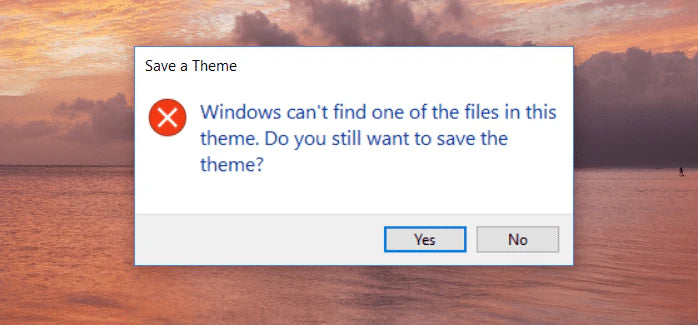Windows 10 users are able to change the theme of their operating system with a few simple clicks. However, many people have reported getting an error even if they never touched their theme in the past. The error goes as follows:
“Windows can’t find one of the files in this theme. Do you still want to save the theme?”
Even after dismissing the error, it often reappears at regular intervals. This can become quite frustrating, especially if you get disrupted by the error.
What causes the "Windows can't find one of the files in this theme" error?
There are some possible scenarios that can cause this error to happen on your PC. This information was gathered from various user reports and other tech sources.
- SettingSyncHost.exe: If the SettingSyncHost.exe file is experiencing issues, it can send the error message to your computer. This executable is used to sync themes across all of the local users on your computer. If it’s unable to do that, the error may appear.
- Custom screensaver: If you’re using a custom screensaver, that might be the cause of this error message. This is most likely if the error happens after the screensaver was in use.
- Issues with the active theme: There’s a possibility that the theme currently being used is glitched. Many users were able to solve the error by changing themes and deleting leftover files from the previously active theme. You can learn how to do this below.
These are the main causes of the error according to Windows users. However, you might be experiencing a unique case. Below, you can find general troubleshooting methods, as well as solutions for the specific issues mentioned above.
Here are five methods to help you solve issues with Windows 10 themes. All of these fixes can be applied within a matter of minutes, allowing you to effectively troubleshoot the error.
We suggest performing all of the methods below. This’ll ensure that you eliminate the possibility of the error coming back in the future.
Change the active theme

The first thing you should try doing is changing the theme currently active on your user. If the theme itself is glitched, it’s the most likely cause of the error. Follow these simple steps to change your active theme:
-
Right-click on an empty spot on your desktop and click on Personalize.

-
From the left-side menu, choose Themes.

-
Scroll down until you see the “Change theme” section. Apply a different theme from here, or download and install a theme from the Microsoft Store.

After changing your theme, continue using your computer as always. If you still get the “Windows can’t find one of the files in this theme” error, you can implement other fixes from our article.
Switch your theme background
Are you using multiple background images that change over time? This might cause issues with your theme.
If one or more of the pictures were moved, corrupted or deleted, the theme might break and display the “Windows can’t find one of the files in this theme” error. You can easily fix this by changing your background to something else.
-
Right-click on an empty spot on your desktop and click on Personalize.

-
You should automatically be on the Background page. Click on Background, then choose either Picture or Solid color.

- If you still want to have a Slideshow background, we recommend setting up a new folder with new images. Always make sure that all of the images in your slideshow are accessible and don’t get corrupted or moved.
Continue using your computer to see if the error is fixed. If you still run into it, we have some other methods for you to try!
Disable your custom screen saver
This only applies to people who use customized screensavers. It’s possible that the screensaver you’re using isn’t compatible with your Windows theme, which eventually leads to the error message.
Follow these simple steps to disable your custom screensaver:
-
Right-click on an empty spot on your desktop and click on Personalize.

-
Choose Lock screen from the menu on the left.
-
Scroll down and click on the Screen saver settings link.

-
Change the Screensaver to None, then click on the Apply button.

- Restart your computer and look out for the error.
If you want to keep using screensavers, try downloading a recent one. New screensavers should be compatible with the Windows theme feature. Alternatively, you can use a default screensaver such as 3D Text or Bubbles available from Windows 10 itself.
Disable theme syncing
You can solve issues with the SettingSyncHost.exe file by disabling theme syncing altogether. Each time when there’s attempted sync that doesn’t work, you end up with the “Windows can't find one of the files in this theme” error message.
Disabling theme sync means that the theme you apply and edit on your local user won’t be available to other users or computers. For example, if you use your Microsoft account to log in to a different PC, the theme you created on your original one won’t show up there.
If you want to disable theme syncing in order to fix this error, follow the steps below:
- Open the Settings app by pressing down the Windows and I keys on your keyboard. Alternatively, you can click on the gear icon in the Start menu.
-
Click on Accounts.

-
From the menu on the left, choose Sync your settings.

-
Under the Individual sync settings, toggle the switch next to Theme. If it says Off, you will no longer sync themes across devices.

Continue using your computer and see if the error is resolved. Are you still getting the same error? We recommend performing other methods in our article to see if anything else fixes the issue.
Run the System File Checker
This is more of a general troubleshooting tip. You can run the System File Checker (SFC) scan to identify issues with your Windows 10 system. Some users have reported that doing this fixed their “Windows can’t find one of the files in this theme” error.
Here are the steps to run the Windows 10 System File Checker:
-
Use the search bar in your taskbar and type in Command Prompt.

-
Right-click on Command Prompt from the results and choose Run as administrator. If prompted, enter your password.

-
Type in the sfc /scannow command and hit enter on your keyboard.

- Wait for the scan to complete. This might require a long time since it’s fully scanning your computer. Once it’s finished, you’ll see whether or not any issues were found and corrected.
- Restart your computer.
Hopefully, your issues with Windows 10 themes have disappeared after performing our fixes. You can always return to this article to try different methods if one wasn’t enough to solve the error.
Are you interested in reading more helpful guides to troubleshooting Windows issues? Do you want to learn more about technology and software? Feel free to browse our dedicated articles by clicking this link.
If you’re looking for a software company you can trust for its integrity and honest business practices, look no further than SoftwareKeep. We are a Microsoft Certified Partner and a BBB Accredited Business that cares about bringing our customers a reliable, satisfying experience on the software products they need.