Importing contacts can be time-consuming, but it is an important part of being organized. Let's look at how to actually import those contacts and get you on the road to living in the cloud.
First, you’ll need to go to Excel. Go up to the top right corner and click File. From there you’ll want to find “Save As”. Next to the save button, you will see a drop-down menu; click that and find.CSV. This stands for comma-separated values. Go ahead and save that to your files.
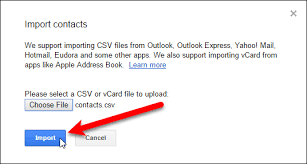
Import on Outlook
Now let's move your contacts over to Outlook. On the top left corner, click “File”. Now click on “Open & Export” and then click on the “Import/Export”. This is the perfect tool to import/export files as well as settings.

How to import contacts using outlook Wizard
Another helpful tool is the Wizard. Once opened, just follow the Wizard and you’ll be fine. Keep in mind that you’ll want the information you are importing to be neat and organized. The end result surely won’t disappoint. Read our guide on how to export contacts in outlook.
If you’re looking for a software company you can trust for its integrity and honest business practices, look no further than SoftwareKeep. We are a Microsoft Certified Partner and a BBB Accredited Business that cares about bringing our customers a reliable, satisfying experience on the software products they need. We will be with you before, during, and after all the sales. That’s our 360 Degree SoftwareKeep Guarantee. So, what are you waiting for? Call us Today on +1 877 315 1713 or email sales@softwarekeep.com. As well, you can reach us via Live Chat.
