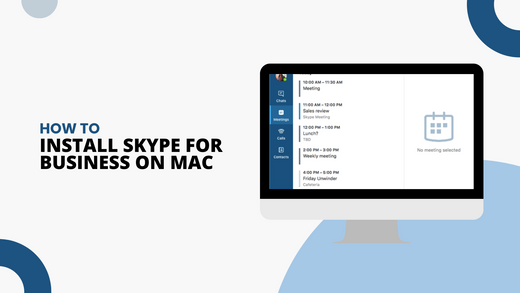Many businesses require you to have some form of reliable communications for meetings and individual discussions outside the workplace. Skype is one of the most used methods of communication amongst businesses, making you capable of quick and easy messaging, and recording meetings held with up to 250 people.
Here are some simple instructions on how to install Skype for business on Mac.
How to Install Skype for Business On Mac through Office 365 Subscription
If you would rather download Skype from Office 365, you must go to https://portal.office.com/ to sign in to your Office 365 account. There is a section labeled Software that gives you the option to download Skype for Business. This option should be available to you if you purchased Office 365 for a business plan.
After you select Skype for Business from the Software section, click Install and Skype should start downloading directly to your computer.

Go to your Downloads folder and choose Open Finder to start downloading Skype from your Downloads folder. The file name should be SkypeForBusinessInstaller_<nn.n.n.nnn>.pkg.
Once you start installing, follow every installation direction on Skype for Business Installer. When you are finished following the installation prompts, you should now be able to access Skype from your Mac.
Allow downloads for any updates before you get started and you should be able to sign in to Skype for Business on your Mac.
Installing from the Download Center
If you would rather download Skype for Business from the Download Center, you will first have to check System Requirements. From the Download Center, go to the download page where you can download Skype for Business Mac. Click the Download button and allow the package file to download safely to your computer.
Once the file has finished downloading, double-click on it in order to launch the Skype for Business Installer so you can begin the installation process. Follow the prompts in the installation program until you reach the end of the process. Once the installation process is complete, you will be able to sign in to Skype for Business.
Complete Installation
After you follow either method of downloading Skype for Business on your Mac, follow the sign-up/sign-in process to begin using Skype. Enter all of the necessary information (email address, birthday, name, etc.) so you can have a registered account.
Once you download updates and put in your information correctly, you will be able to use Skype for Business and have a form of proper workplace communication.
Make sure you download any future updates whenever Skype for Business gives you update alerts. By doing so, you can be certain that Skype for Business will continue to function properly and fulfill your communication purposes.
If you’re looking for a software company you can trust for its integrity and honest business practices, look no further than SoftwareKeep. We are a Microsoft Certified Partner and a BBB Accredited Business that cares about bringing our customers a reliable, satisfying experience on the software products they need. We will be with you before, during, and after all the sales.