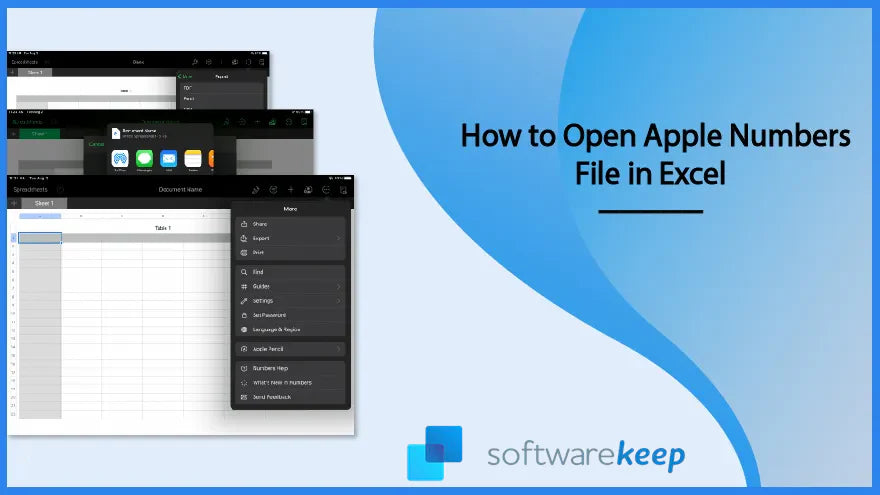Do you need help on how to open numbers file? Don't worry; we've got you covered.
In this step-by-step guide, we'll show you how to easily open a numbers file in Excel on your Windows computer.
Knowing how to open numbers file in Excel is a common need for many users, as it allows them to access and edit spreadsheets created on a Mac.
So, if you're ready to learn how to open a Numbers file in Excel on your Windows PC, let's get started!
Table of Contents
- Understanding Apple Numbers file format
- Converting Apple Numbers to Excel on Windows
- How to Open Numbers File on PC via iCloud
- Tips for editing Numbers files in Excel
- Differences between Numbers and Excel features
- Best practices for cross-platform file sharing
- FAQs
- Final Thoughts
Understanding Apple Numbers file format
A NUMBERS file contains information organized in rows and columns, similar to a table. It is created using a program called Apple Numbers, which is only available on Mac computers. This document can include text, numbers, and images used to make tables, charts, and graphs.
One important thing to know about a NUMBERS file is that it can only be opened on a Mac with the Apple Numbers program installed. This means that if you want to share the file with someone who uses a Windows computer or another device, they may need help to open it.
If you want to share a NUMBERS file with someone who does not have a Mac, you can export it to a different format, such as Excel or CSV. This will allow the other person to open the file in a program like Microsoft Excel or Google Sheets.
A NUMBERS file is a useful way to organize information in a table format. Still, it is important to remember that it can only be opened on a Mac with the Apple Numbers program installed.
Converting Apple Numbers to Excel on Windows
If you want to open an Apple Numbers file on a Windows computer using Excel, you need to convert the file first. There are two ways you can do this.
- The first method is for people who have both a Mac and a Windows computer.
- Open the Numbers file on your Mac.
- Click the spanner icon in the screen's upper right area.
- A drop-down menu will appear, and you must select "Download a Copy" from the list.
- Select "Excel" as the file format. This will convert the file, and you can then transfer it to your Windows computer and open it in Excel.
- The second method is for those who only have a Windows computer.
You must upload the Numbers file to iCloud or another cloud storage service compatible with Mac and Windows. Then, download the file onto your Windows computer and open it in Excel.
No matter your method, you can now access the information in your Numbers file on your Windows computer using Excel.
How to Open Numbers File on PC via iCloud
If you have an Apple Numbers file and want to open it on your PC, there are a few ways. One way is to use iCloud, an online storage service Apple provides. Here's how to open a Numbers file on your PC using iCloud:
- Open your web browser on your PC and go to iCloud.com.
- Enter your Apple ID and password to log in to your iCloud account.
- Click on the Numbers app icon.
- Follow the instructions on the screen to access iCloud Numbers.
- Click on the upload icon in the upper right corner and select the Numbers file you want to open on your PC.
- Once the upload is complete, you can view and edit the file and download it in a supported format like PEF or Excel.
This is one way to open a Numbers file on your PC. Alternatively, you can use a conversion tool to convert the Numbers file to an Excel-compatible format, which can be opened using Microsoft Excel on your PC.
Tips for editing Numbers files in Excel
If you need to edit an Apple Numbers file in Microsoft Excel, there are a few tips to keep in mind:
- Be prepared for formatting changes: Excel and Numbers have slightly different ways of handling formatting, so your file may look slightly different when you open it in Excel. Make sure to review your file carefully before making any changes.
- Save a copy of the original file: It's always a good idea to save a copy of your original Numbers file before making any changes in Excel. You can always return to the original if something goes wrong.
- Use compatible formulas: If your Numbers file contains formulas, use Excel-compatible formulas when editing the file in Excel. Some formulas may not work properly in Excel, so test your formulas carefully.
- Check for errors: After making changes to the Excel file, check it carefully. Look for formula errors, formatting issues, and other potential problems.
- Save in the correct format: When you're done editing the file, save it in the correct format so it can be easily opened in Numbers again if needed.
Following these tips, you can edit an Apple Numbers file in Microsoft Excel.
Differences between Numbers and Excel features
Numbers and Excel are two popular spreadsheet software programs with different features. Here are some major differences between them:
- Excel has more than 400 functions, including many advanced ones. Numbers has about 250 functions.
- Numbers can do better than Excel to create pretty graphics. Numbers have more built-in templates and designs, and it's easier to customize charts and tables.
- Excel can run on Windows and Mac computers, while Numbers is exclusive to Mac.
These differences can impact which program is better for specific tasks. For example, Excel might be the better choice if you need to use advanced functions.
Numbers could be a better option if you need to create visually appealing reports or presentations. It's important to consider your specific needs and the features of each program before deciding which one to use.
Best practices for cross-platform file sharing
Cross-platform file sharing refers to sharing files between different operating systems or platforms, such as between a Windows PC and a Mac computer. Here are some best practices for cross-platform file sharing:
- Use common formats: Choose formats that multiple operating systems can open. Examples include PDF, JPG, PNG, and MP3.
- Avoid special characters: Use file names that do not contain special characters, such as commas or slashes, that may cause issues when transferring files between different platforms.
- Use cloud storage services: Cloud storage services like Google Drive, Dropbox, and OneDrive allow you to share files between devices and operating systems easily.
- Compress large files: If you need to transfer large files, compressing them into a ZIP file can make sharing easier and reduce the chance of errors or corruption during transfer.
- Test the files: Before sharing files, test them on different operating systems to ensure they can be opened and function correctly.
Following these best practices can make cross-platform file sharing easier and more efficient.
FAQs
How can I open a Numbers file on my PC?
You can open a Numbers file on your PC by using the Numbers app for iCloud or by converting the file to a compatible format such as Excel or PDF.
Can you open a Numbers file in Google?
Yes, you can open a Numbers file in Google Sheets by uploading the file to your Google Drive and opening it with Google Sheets.
Can I open Numbers spreadsheet on PC?
Yes, you can open Numbers spreadsheets on a PC by using the Numbers app for iCloud or by converting the file to a compatible format such as Excel or PDF.
How do I convert Numbers to PDF?
To convert a Numbers file to PDF, open the Numbers file on a Mac, go to the "File" menu, select "Export To," and choose the PDF format.
How do I convert Apple Numbers to Excel?
To convert an Apple Numbers file to Excel, open the Numbers file on a Mac, go to the "File" menu, select "Export To," and choose the Excel format (.xlsx).
Final Thoughts
Opening an Apple Numbers file on a Windows PC can be challenging, but it is possible to do so by following a few simple steps. One way to open a Numbers file in Excel is to use the "Download a Copy" feature in Numbers and select Excel as the file format.
Another method is to use a file conversion website to convert the Numbers file into an Excel-compatible format. It's important to remember that some formatting or features of the Numbers file may translate poorly into Excel.
Therefore, double-check the converted file for errors or issues before using it in Excel. Using these methods and being mindful of potential issues, Windows users can successfully open and work with Numbers files in Excel.
One more thing
If you have a second, please share this article on your socials; someone else may benefit too.
Subscribe to our newsletter and be the first to read our future articles, reviews, and blog post right in your email inbox. We also offer deals, promotions, and updates on our products and share them via email. You won’t miss one.