Whether you're upgrading from an older PC or are simply looking to move your license to a new device, use this guide to transfer Windows license key.
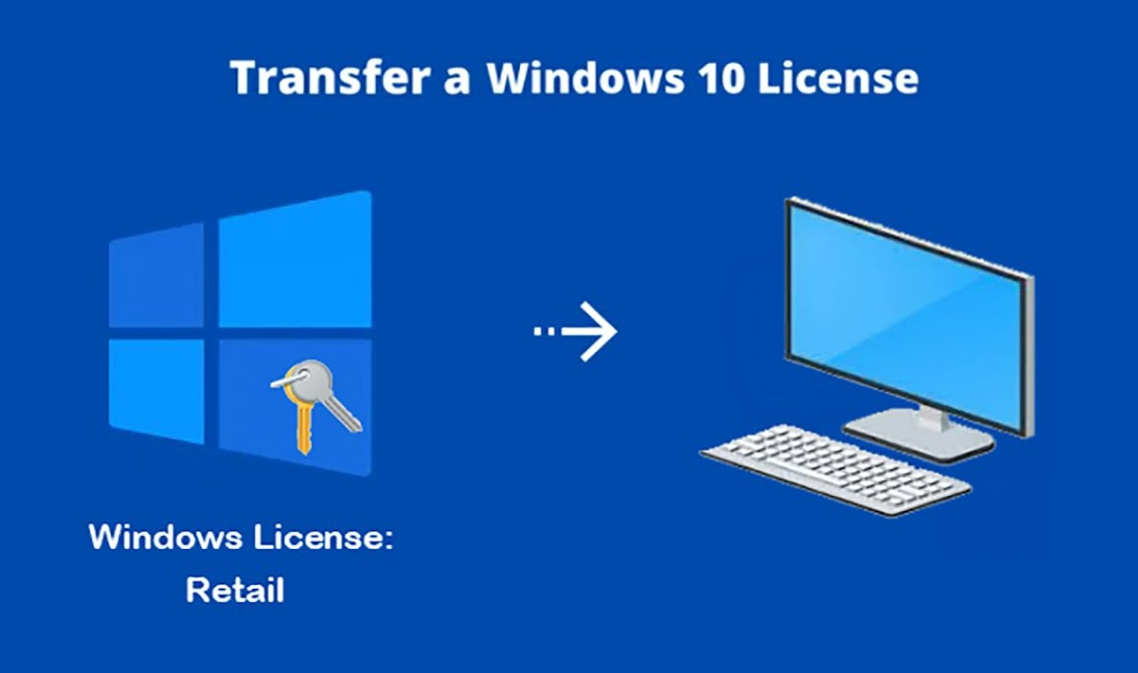
If you've recently purchased a new PC and are looking to transfer your Windows 10 or 11 license to it, this guide will walk you through the process step-by-step.
Whether you're upgrading from an older PC or are simply looking to move your license to a new device, this guide will provide you with everything you need to know.
Can you transfer Windows 10 or 11 license to a new PC?
Yes, you can transfer a Windows key to a new PC.
The process involves deactivating the license on the old PC and then activating it on the new PC.
The specific steps to transfer the license may vary depending on the version of Windows you are using and the type of license you have (such as a retail license or a volume license).
Some licenses are tied to the device (such as Windows 10 OEM Key) and can't be transferred. In this case, you will have to purchase a new license for the new PC.
Also, some licenses can only be used on one device at a time, and as a result, you'll have to deactivate the license on the old device first before activating it on the new one.
How many computers can I install Windows 10 on with one key?
The simple answer is 1 computer. But this depends on the type of Windows Key you have.
Windows 10 only allow one installation per computer unless:
You have a corporate key (volume license), which then you can install Windows 10 on as many computers as the particular key you have allows.
Initially, this became a hassle because if you needed to replace your PC’s CPU/motherboard, Windows would read it as a different machine, and you had to reinstall it. Sometimes, you even had to get a new key or have Microsoft unlock the key you had. But things have changed now.
The exception in enterprise environments (volume licensing) is KMS and MAK activations. If you have a MAK or KMS, then you can activate Windows 10 as many times as the license.
However, you can as well transfer Windows 10 activation from one device to another if you follow these rules:
- Consumer license. If you’re using a consumer license, you can only activate it with one computer. But you can transfer your license to another device after you uninstall it from one device.
- Upgrade. If you had upgraded from a retail copy of Win 7, Win 8, or Win 8.1, then you can only transfer it one time. For example, if you had it from an old desktop, you can transfer it to your new laptop and only that. No more transfers.
- OEM license. If you had a manufacturer (OEM) version of a previous Windows license (Win 7, Win 8, or Win 8.1), then you cannot transfer. OEM license cannot be transferred. Your Windows 10 license maintains the OEM rights.
- Retail license. If you’re using a purchased retail copy of Windows 10, you can transfer it as many times as you want. But only one device may be activated at a time.
- Digital License. If you did an Easy Upgrade to Windows 10 Pro Pack from Windows 10 Home, you can transfer your license using Digital Licensing. While the prop pack is an upgrade, it is a retail license attached to the Microsoft Account used to purchase it.
How to Transfer a Windows 10 or 11 License to a New PC
There are two step involved in transferring a Windows license from one PC to another:
Deactivating the License on the Old PC
The first step is deactivating the license on your old PC. This is an important step as it ensures that the license is no longer in use on the old device and can be used on the new one.
To access and deactivate your license key on the old PC:
- Open the Settings app
- go to the "Update & Security" section.
- Click on the "Activation" tab, and your license key will be displayed.
- Make a note of this key or take a screenshot, as you will need it later when activating the license on the new PC.
- Click on the "Deactivate" button. This will release the license from the old PC and make it available for use on the new one.
If you experience any issues during deactivation, try restarting your old PC and then follow the process again.
Activating the License on the New PC
Once the license has been deactivated on the old PC, you can activate it on the new PC.
To access and activate the license key on the new PC:
- Go to the Settings app.
- Go to the "Update & Security" section.
- Click on the "Activation" tab and enter the license key from the old PC.
- Click on the "Activate" button, and the license should be activated on the new PC.
If you experience any issues during the activation process, try restarting your new PC.
FAQ about Windows Licenses and Keys:
#1. What is a Windows license?
A Windows license is a legal agreement between the user and Microsoft that allows the user to use and activate a specific version of the Windows operating system.
#2. How do I purchase a Windows license?
Windows licenses can be purchased from the Microsoft Store, authorized retailers like SoftwareKeep, or through a volume licensing program for businesses.
#3. How do I activate a Windows license?
A Windows license can be activated by entering a valid product key during the installation process or by using the "Activate Windows" feature in the settings menu.
#4. What is a product key?
A product key is a unique 25-character code that is used to activate a specific version of Windows. It is usually found on a sticker on the computer or in the packaging if the Windows software was purchased as a retail box.
#5. Can I transfer my Windows license to a new computer?
It depends on the type of license. Retail licenses can be transferred to a new computer one time, while OEM licenses are tied to the original device and cannot be transferred.
#6. What happens if I lose my product key?
If you have a valid license, you can contact Microsoft's customer service and they may be able to provide you with a new key. However, if you do not have a valid license, you will need to purchase a new one.
#7. Is it legal to use a Windows key from a third-party source?
No, it is not legal to use a Windows key from a third-party source unless you have purchased a license from that source. Using a key from an unauthorized source may result in the software being deactivated or your computer being compromised.
Conclusion
We’re glad you’re read this article/blog upto here :) Thank you for reading.
Transferring a Windows 10 or 11 license to a new PC is relatively straightforward as long as you follow the steps outlined in this guide.
By deactivating the license on the old PC and activating it on the new one, you can ensure that your license is properly transferred. This allows you to continue using your Windows operating system on your new device.
One more thing
If you have any issues or questions, don't hesitate to reach out to our customer support team for assistance.
If you have a second, please share this article on your socials; someone else may benefit too.
And subscribe to our newsletter and be the first to read our future articles, reviews, and blog post right in your email inbox. We also offer deals, promotions, and updates on our products and share them via email. You won’t miss one.
Further reading
» How to Upgrade Windows 10 Home to Pro Using an OEM Key
» How To Find Your Windows 10 Product Key | SoftwareKeep
» 9 Commonly Asked Questions About Windows 10 Product Keys and Activation
» How to Fix the Windows Key Not Working on Windows 10
» What Happens if You Don’t Activate Windows 10 or Windows 11?
» How to Fix the Windows Key Not Working on Windows 10