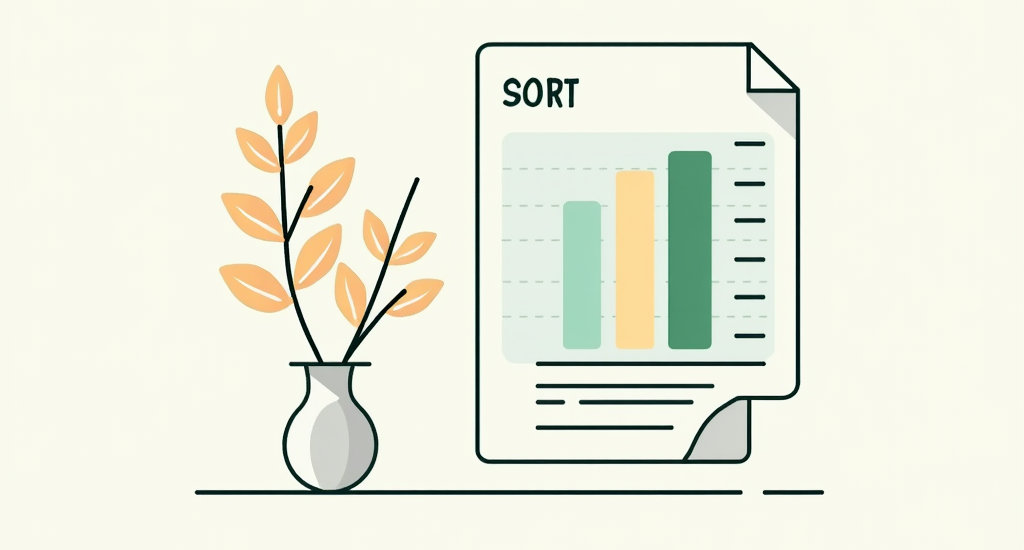The SORT function in Microsoft Excel is a powerful tool that can help you arrange your information easily and meaningfully.
In this article, we will explore how to use the Excel SORT function to sort single and multiple columns, as well as by customized lists. We will also discuss the benefits of using this function, such as saving time and making your data more manageable.
We will discuss the limitations of the Excel SORT function and provide alternative sorting methods to consider. Let's dive in and make your data management tasks easy.
What is the Excel SORT Function?
The Excel SORT function is a powerful tool within the Microsoft Office suite that allows users to easily arrange and organize data in spreadsheets. This function enables users to sort data in columns, rows, or a range of cells within a worksheet, whether the data is numerical or alphabetical.
Users can easily reorder data based on specific criteria such as values, text, dates, or custom lists using the Excel SORT function. Users can choose to sort their sorted data in ascending or descending order.
This functionality greatly streamlines the data management and analysis process, simplifying identifying trends, outliers, or patterns within a dataset. Whether you are organizing financial information, creating a database, or sorting a list of names, the Sort Function in Excel is an essential feature for efficient data organization.
How to Use the Excel SORT Function?
Using the Excel SORT function is straightforward and efficient for users who organize their data within spreadsheets. By following a few simple steps, users can easily arrange columns, rows, or a range of cells in ascending or descending order based on their preference.
Sorting a Single Column
Sorting a single column in Excel using the Sort Function is a quick way to alphabetically or numerically order data within that column. Users can easily access this feature through Excel's user-friendly interface.
-
Select the column header containing the data you want to sort to begin sorting.
-
Once the column is selected, navigate to the 'Data' tab on the Excel ribbon.
-
Under the 'Sort & Filter' group, click the 'Sort A to Z' button for ascending order or 'Sort Z to A' for descending order.
-
Excel will then rearrange the data accordingly.
-
Users can click the 'Sort' icon for more advanced sorting options and specify custom sorting preferences, such as sorting by cell color, font color, or a custom list.
Sorting Multiple Columns
Sorting multiple columns in Excel using the Sort Function allows users to arrange data across different columns simultaneously, providing a comprehensive way to organize information within a spreadsheet. The user interface simplifies the process of sorting multiple columns efficiently.
By selecting the columns to be sorted and then navigating to the 'Data' tab in Excel, users can easily access the 'Sort' button to initiate the sorting process. Once the 'Sort' dialog box appears, users can define the primary and secondary sorting criteria, such as sorting by alphabetically, numerically, or based on custom criteria.
Excel's flexibility extends to allowing users to choose the sorting order for each selected column, whether ascending or descending. This intuitive process ensures a seamless and customizable sorting experience for complex datasets.
Sorting by Customized Lists
Sorting by customized lists in Excel using the Sort Function allows users to define specific criteria for sorting data, such as arranging data based on a custom order or list. This feature enhances the flexibility of data organization within spreadsheets.
For instance, users can create a custom sorting rule to prioritize sales leads based on their potential value, arranging prospects from high to low. This can significantly streamline sales by first directing attention to the most promising leads.
Another scenario where custom sorting proves beneficial is organizing project tasks by priority level or deadline, ensuring that critical tasks are easily identifiable. By tailoring the sorting criteria to match the specific needs of a project or task list, users can efficiently manage their workload and focus on essential activities.
What Are the Benefits of Using the Excel SORT Function?
Utilizing the Excel SORT function offers numerous benefits to users, including efficient data organization, streamlined workflow, and increased productivity. By arranging data in a structured manner, users can easily navigate their worksheets and analyze information effectively.
The Excel SORT function enhances decision-making processes by allowing users to quickly identify patterns, trends, and outliers within their data sets. This not only aids in making informed choices but also contributes to better data management practices.
Users can customize sorting criteria to prioritize certain data points, facilitating a targeted analysis approach. Ultimately, the impactful role of sorting data in Excel goes beyond just neat presentation; it empowers users to derive valuable insights and improve the overall quality of their spreadsheet tasks.
Organizes Data
One key benefit of the Excel SORT function is its ability to efficiently organize data within spreadsheets, making it easier for users to structure information meaningfully. By arranging data systematically, users can quickly locate and analyze specific details within their datasets.
This organized data layout vastly improves data accessibility, allowing users to navigate their spreadsheets easily. A structured data arrangement enhances the efficiency of data analysis processes, eliminating the need to search through unsorted information.
With the Excel SORT function, users can categorize their data based on various criteria, such as numerical values, dates, or alphabetical order, providing a clear framework for interpreting and comprehending their datasets."
Saves Time
Another benefit of the Excel SORT function is its time-saving capability. Users can quickly rearrange data within their spreadsheets without manual effort, streamlining the data manipulation process and allowing users to focus on analyzing the organized information.
By automating the sorting process, Excel SORT function enhances efficiency in managing large datasets, allowing users to handle complex data tasks easily. The ability to sort data dynamically based on specific criteria empowers users to organize information swiftly, saving valuable time in data analysis.
This time efficiency boosts productivity and ensures accuracy in data representation, making decision-making processes smoother and more reliable. In today's fast-paced data-driven environment, the Excel SORT function is a crucial tool for professionals seeking precision and speed in data manipulation.
Easy to Use
The Excel SORT function is designed with a user-friendly interface, making it easy for users to sort data within their spreadsheets seamlessly. Its intuitive features and simple navigation enhance the user experience and facilitate efficient data organization.
By effectively utilizing the user interface, users can quickly access the Sort Function from the Data tab, allowing them to sort columns in ascending or descending order with just a few clicks.
The Sort dialog box offers options for sorting by multiple criteria, enabling users to customize their preferences. To further enhance efficiency, users can utilize the 'Expand the selection' checkbox to ensure all related data remains intact during the sorting process.
These tips can greatly streamline the sorting experience and boost productivity when working with data in Excel.
What Are the Limitations of the Excel SORT Function?
While the Excel SORT function is a valuable tool for data organization, users should be aware of certain limitations. These limitations include restrictions on sorting multiple sheets simultaneously, difficulty sorting non-adjacent columns, and limited customization options.
When sorting multiple sheets in Excel using the Sort Function, users may find themselves unable to apply the same sorting criteria across different worksheets, requiring them to perform the sorting process separately for each sheet. Sorting non-adjacent columns can be cumbersome as the function does not provide a straightforward way to sort columns that are not adjacent.
The Excel SORT function lacks extensive customization features, which limits users' ability to fine-tune their sorting processes according to specific requirements.
Only Works on One Sheet at a Time
A notable limitation of the Excel SORT function is that it can only sort data on one sheet at a time, restricting the simultaneous sorting of multiple sheets within a workbook. This constraint may pose challenges for users handling extensive data across various sheets.
This limitation can lead to increased time and effort spent on manual sorting tasks for users managing complex workbooks with interconnected data spread across different sheets. Some workarounds can help streamline the sorting process.
One option is consolidating all the data onto a single sheet before applying the sorting function. Another approach is to use Excel's filtering feature in combination with sorting to achieve a similar outcome. While these methods require additional steps, they can help users overcome the restriction of concurrently sorting data on multiple sheets.
Can't Sort Non-adjacent Columns
Another limitation of the Excel SORT function is its inability to sort non-adjacent columns simultaneously, which can hinder users when they need to arrange data from multiple non-adjacent columns in a specific order. This limitation may impact the flexibility of data organization within spreadsheets.
Users can utilize Excel's 'Custom Sort' feature as a workaround for efficiently sorting multiple non-adjacent columns. Users can overcome the constraint of the Excel SORT function by selecting all the columns they wish to sort together and creating a custom sort order.
Employing filters to display only the relevant columns before sorting can make the process more manageable. Grouping the non-adjacent columns that require sorting can also streamline the sorting process and enhance data clarity in complex spreadsheets.
Limited Customization Options
Users may encounter limitations in customization when using the Excel SORT function, as the available sorting options may not cover all advanced sorting requirements. This lack of extensive customization features could restrict users from organizing data in highly specific ways.
For instance, the Excel SORT function allows users to sort data by multiple columns, but it may not support custom sorting orders or specific sorting algorithms. In scenarios where users need to sort data based on complex criteria or in a non-traditional order, they might find the standard Sort Function inadequate.
Users can utilize Excel's custom sort feature to overcome these limitations or explore additional tools like macros or pivot tables for more tailored data sorting outcomes.
Alternative Sorting Methods in Excel
In addition to the Excel SORT function, users can utilize alternative sorting methods in Excel to arrange and manage data effectively. These methods include employing filters, leveraging PivotTables for dynamic data analysis, and automating sorting tasks through macros.
Filters in Excel allow users to narrow down large datasets based on specific criteria, making it easier to focus on relevant information. PivotTables offer a powerful way to summarize and analyze complex data by allowing users to quickly rearrange rows and columns to gain valuable insights.
Conversely, macros enables users to automate repetitive sorting tasks, saving time and improving data handling efficiency. Each alternative method caters to different data sorting needs, providing flexibility and customization options for users.
Using Filters
One alternative sorting method in Excel is filtering, allowing users to screen and organize data based on specific criteria or conditions. Filters offer a flexible way to sort data dynamically without permanently rearranging the original dataset.
Users can easily narrow their dataset by applying filters to focus on specific information. For instance, filtering sales data by a particular product category or region can provide valuable insights for strategic decision-making.
Filters can also identify outliers or anomalies within a dataset, making it easier to spot discrepancies or errors. This dynamic method of data organization through filtering criteria is particularly advantageous when dealing with large datasets requiring frequent updating or analyzing trends over time.
Using PivotTables
Another alternative sorting method in Excel is leveraging PivotTables, which enables users to summarize and analyze large datasets efficiently. PivotTables offers advanced data analysis capabilities, including sorting, filtering, and grouping data for insightful reporting.
PivotTables are powerful tools for visualizing complex data relationships. They allow users to rearrange information dynamically and make it easier to identify trends and patterns. With PivotTables, users can quickly manipulate the data layout, instantly changing the perspective and enabling a deeper understanding of the dataset.
This flexibility extends to the ability to drill down into specific details and perform comparisons without altering the original dataset. PivotTables can handle vast amounts of data without compromising performance, ensuring smooth and efficient data processing.
Using Macros
Users can automate sorting tasks in Excel by utilizing macros, custom scripts or programs that automate repetitive actions. Macros streamline sorting processes and enhance efficiency in managing data within spreadsheets.
By recording a sequence of commands, users can create macros that can be executed with a single click, eliminating the need to perform repetitive sorting tasks manually. This saves time and reduces the likelihood of errors, ensuring consistency in data organization.
Applying macros for sorting allows users to set specific criteria and parameters for data arrangement, enabling quick and accurate sort operations across various columns and datasets. Macros can be easily edited and customized to accommodate changes in sorting requirements, offering flexibility and adaptability in data management workflows.
Final Thoughts
The Excel SORT function is an indispensable tool for efficiently organizing and managing data within spreadsheets, making it simpler to uncover trends and insights. Throughout this article, we've explored how to effectively utilize this function to sort single, multiple, and customized lists, enhancing workflow and decision-making capabilities.
Now that you understand the Excel SORT function's power and versatility consider incorporating these techniques into your data management practices to achieve clearer, more actionable insights. Experiment with these sorting methods to see how transformative they can be for your data analysis tasks.
Let’s harness the full potential of Excel to make data management a breeze and drive more informed decisions.