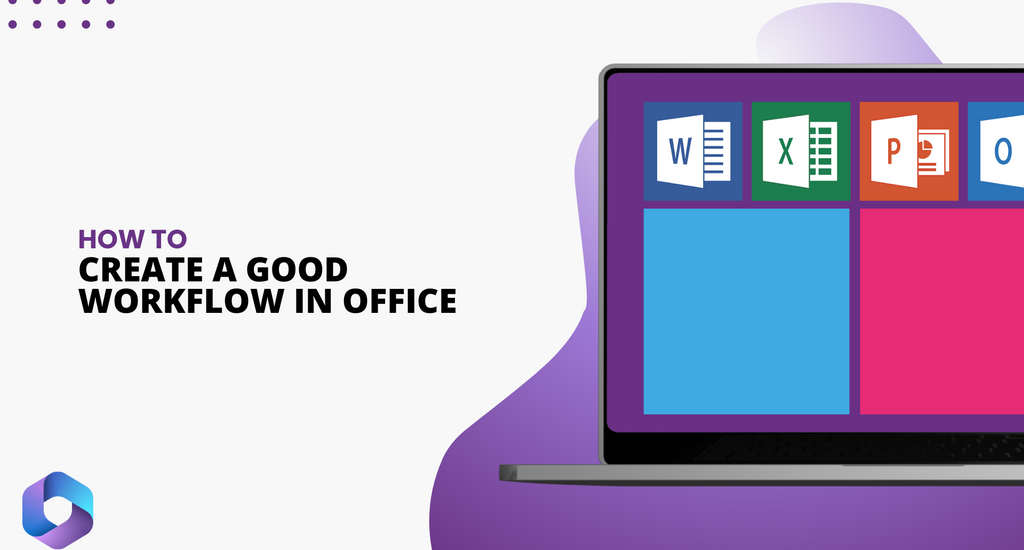Creating an efficient workflow in Microsoft Office is an excellent way to streamline your daily tasks and boost productivity. But how do you go beyond just using Office tools and actually master them to make your work life simpler?
Creating a streamlined workflow in Microsoft Office is a game changer, making your work faster, smoother, and more manageable. With the right tools and strategies, you can transform how you approach everyday tasks, reduce wasted time, and create a system that works for you rather than against you.
This article will guide you through the process of designing an effective workflow.
What is a Microsoft Office Workflow?
Before diving into how to create an effective workflow, it’s essential to first understand what a workflow really means in the context of Microsoft Office.
A workflow is more than just a series of tasks. It’s a structured process designed to streamline how you complete work. In Microsoft Office, your workflow integrates multiple tools and applications to improve efficiency, reduce redundancy, and help you stay organized.
Imagine your daily work as a puzzle. Each task is a piece, and without a clear workflow, it’s easy for those pieces to scatter, making the bigger picture harder to see. A well-structured workflow in Microsoft Office, however, aligns these pieces so you can move seamlessly from one task to the next without losing time or focus.
The Elements of a Solid Workflow in Microsoft Office
Here’s a breakdown of what matters when creating a workflow in Microsoft Office.
- Know Your Tools: First things first—don’t try to use every Microsoft Office tool under the sun just because it’s there. If you're not using Office 365 (which allows real-time collaboration), stick with what works for you, like Excel for tracking, Word for writing, and Outlook for communication. The idea is to build familiarity and flow with tools you’ll actually use every day.
- Templates: Create templates in Word or Excel for tasks you do regularly, like reports or invoices. This way, you start with a structured layout and just fill in the details. Think of it like giving yourself a head start every time.
- Break it Down Step by Step: Don’t expect your workflow to magically handle everything at once. Break tasks down. For example, instead of tackling a report all at once, split it up into gathering data in Excel, drafting in Word, and formatting at the end. It makes bigger tasks way more manageable.
- Link Your Apps: If you’re working across multiple platforms (like tracking in Excel and writing in Word), make sure everything links up. For example, use Outlook to set reminders about deadlines for Excel projects. Keeping everything connected cuts out time wasted on switching back and forth.
- Use Cloud Storage: Instead of cluttering up your desktop with dozens of files, keep everything in a cloud storage system like OneDrive, Google Drive, or Dropbox. This way, you can access your work from any device, at any time, without worrying about losing it.
Creating a Workflow in Microsoft Office Step by Step
1. Identify Your Core Tasks
A common frustration many professionals face is starting their day with great intentions but ending it without having made real progress. To avoid falling into this trap, the first and most crucial step in building your workflow is identifying the tasks that you need to focus on. This goes beyond a simple to-do list; it’s about understanding what’s essential to your productivity.
Start by listing your primary responsibilities. What are the tasks that contribute most to your success? By narrowing your focus to these key areas, you create a solid foundation for your workflow. Think about the tasks you perform repeatedly and what slows you down. Identifying these is the first step to eliminating inefficiency.
2. Organize and Visualize the Workflow
Once you’ve identified your core tasks, you need to structure them logically. One of the most effective ways to do this is by visualizing your workflow. The human brain is wired to process visual information faster, so laying out your tasks in a structured diagram or flowchart can help you see the big picture.
Microsoft Office provides excellent tools like Visio or PowerPoint to help you create these visuals. Even if you start with a simple sketch in Word, having a clear representation of how your tasks connect and flow can be a massive productivity boost.
With a visual map, you’ll be able to identify bottlenecks or inefficiencies that you may not have noticed before. This step isn’t just about organizing your tasks; it’s about giving yourself a roadmap to follow, which reduces stress and helps you stay focused.
3. Automate Repetitive Tasks
One of the most draining aspects of work is having to repeat the same tasks over and over. Whether it's formatting documents, preparing reports, or creating presentations, these routine tasks can eat up valuable time. Microsoft Office offers solutions to automate much of this work through templates.
You can create templates in Word, Excel, and PowerPoint to standardize repetitive processes, making sure that you don’t start from scratch every time. For example, if you frequently prepare reports, a pre-built Excel template can save you hours of formatting and data entry.
The relief you feel when those repetitive tasks are automated is powerful—you can focus more on meaningful work rather than tedious repetition. With the right templates, your workflow becomes smoother, reducing stress and frustration.
4. Use SharePoint and OneDrive
Collaboration is often a headache, especially when it comes to sharing documents or managing multiple versions of the same file. Have you ever lost hours trying to track down the latest version of a file or sift through endless email threads just to find a document?
By integrating SharePoint or OneDrive into your workflow, you eliminate these frustrations. These tools allow real-time collaboration, which means multiple people can work on the same document simultaneously without creating conflicting versions. Imagine the ease of knowing that everyone on your team has access to the most up-to-date files at any moment.
SharePoint and OneDrive not only simplify document sharing but also ensure your files are secure and organized in a single location. That peace of mind is invaluable, allowing you to collaborate with confidence, knowing that nothing will slip through the cracks.
5. Integrate Outlook and Teams
Communication breakdowns can slow down your workflow significantly. How often do you lose track of information because it's scattered across different platforms or buried in email chains? By integrating tools like Outlook and Teams into your workflow, you create a unified system that keeps everyone on the same page.
Outlook helps you schedule your tasks, set reminders, and maintain a clear calendar, while Teams allows for seamless real-time communication with your colleagues. No more jumping between email, chat apps, and meeting software; everything is in one place.
When communication is easy and centralized, there are fewer disruptions in your workflow. You spend less time searching for information and more time actually getting things done. The clarity this brings to your day-to-day operations helps keep you and your team aligned, ensuring smooth collaboration and faster decision-making.
6. Track and Adjust with KPIs
Even with a well-designed workflow, it’s important to keep an eye on how it’s performing. Monitoring key performance indicators (KPIs) allows you to see where improvements are needed and which parts of your workflow are thriving. Microsoft Excel, in particular, can be used to track and analyze KPIs, giving you a clear view of your performance.
Regularly reviewing your workflow's efficiency ensures that you remain adaptable, making necessary adjustments as work evolves. This proactive approach prevents stagnation and ensures that you are always optimizing your processes.
Tracking KPIs also offers emotional reinforcement, as seeing tangible results helps you stay motivated and confident that your workflow is working.
How Microsoft Office Apps Fit Into Your Workflow
Here's a breakdown of the main Microsoft Office apps and how they can slot into your workflow, depending on your needs:
- Word: Ideal for drafting reports, writing documentation, and creating any written content. Whether it's a project proposal, meeting notes, or a letter, Word’s formatting options and templates make it easy to create polished documents. If your workflow includes writing, Word is your go-to.
- Excel: Perfect for data tracking, analysis, and organizing information. You can create detailed spreadsheets for budgeting, project tracking, or even inventory management. Excel’s formulas and pivot tables allow you to automate calculations, saving time and reducing errors.
- PowerPoint: Use this to create presentations, pitch decks, or visual guides. If your workflow involves presenting ideas to clients, colleagues, or stakeholders, PowerPoint allows you to communicate visually and succinctly with customizable slides.
- Outlook: This handles your email, calendar, and task management all in one place. It’s a cornerstone app for organizing your communications and staying on top of meetings or deadlines. You can integrate it into your workflow by setting up calendar reminders for key milestones or managing task lists.
- OneNote: A digital notebook that’s excellent for brainstorming, note-taking, and collecting ideas. Use OneNote in your workflow to jot down thoughts during meetings, gather research, or outline future projects—all in one easily searchable location.
- OneDrive: As your primary cloud storage solution, OneDrive fits into your workflow by keeping files accessible across devices, enabling you to share documents easily, and providing secure storage for important work.
Each app plays a role in creating a more structured and efficient workflow, allowing you to focus on what matters most—getting work done without unnecessary complications.
Boost Your Productivity With Office
Creating a workflow in Microsoft Office isn’t just about using the right tools—it’s about crafting a process that makes your work life easier and more manageable. From identifying core tasks to automating repetitive ones, organizing collaboration, and tracking your progress, each step moves you closer to a smoother, more efficient work experience.
By taking the time to build and refine your workflow, you not only save time but also reduce stress, improve communication, and ultimately feel more in control of your work. Start designing your workflow in Microsoft Office today, and see how quickly you can transform the way you work.
Get Microsoft Office for cheap from SoftwareKeep and take control of your workflow today. With powerful tools like Word, Excel, and Outlook, you’ll work smarter, stay organized, and get more done without spending a fortune.