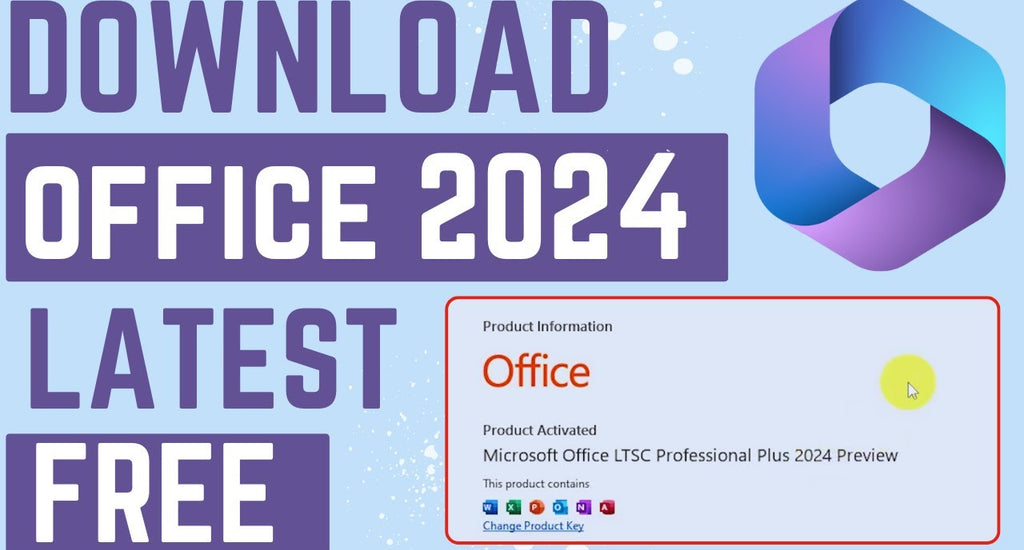The Office LTSC 2024 Preview offers organizations a chance to test the new volume-licensed (perpetual) version of Office before its official release. This guide provides a step-by-step approach to installing and activating the Office LTSC 2024 Preview, using the Office Deployment Tool (ODT).
It also covers key considerations such as supported operating systems, memory and disk space requirements, and the different methods for activation.
Whether you are an IT professional preparing for deployment or just exploring the latest features, this article will help you get started with the Office LTSC 2024 Preview efficiently.
What is Contained in this article:
- Installation considerations for Office LTSC 2024 Preview
- Install Office LTSC 2024 Preview using the Office Deployment Tool
- Activate Office LTSC 2024 Preview
- Update Office LTSC 2024 Preview
- Getting support and providing feedback
Note:
This article is for a preview program and is subject to change.
This preview program is intended for organizations planning to buy and deploy Office LTSC 2024, the new volume-licensed (perpetual) version of Office.
This preview program isn’t intended for organizations that have already purchased and deployed Office via a Microsoft 365 plan.
This preview program isn't intended for home users of Office.
Preview versions of the following products are available for installation and testing on devices running Windows in your organization:
- Microsoft Office LTSC 2024 for commercial preview
- Microsoft Project 2024 preview
- Microsoft Visio 2024 preview
Installation Considerations for Office LTSC 2024 Preview
Before installing Office LTSC 2024 Preview, consider the following requirements:
Supported Operating Systems
Office LTSC 2024 Preview can be installed on these operating systems:
- Windows 11 (minimum for ARM-based devices)
- Windows 10 LTSC 2021
- Windows 10 LTSC 2019
- Windows 10
- Windows Server 2022
Memory and Disk Space
Devices must have at least 4 GB of memory and 4 GB of available disk space for each product being installed.
32-bit and 64-bit Versions
Office LTSC 2024 Preview, Project 2024 Preview, and Visio 2024 Preview are available in both 32-bit and 64-bit versions. We recommend 64-bit, especially on devices with 4 GB or more of memory. However, application compatibility and other factors might require using the 32-bit version.
All installed products must be either the 32-bit or the 64-bit version. You cannot install a 32-bit version of Visio on a device with a 64-bit version of Office.
Previous Versions of Office
Uninstall any previous versions of Office, Project, or Visio before installing the preview products. Use the RemoveMSI attribute in your configuration.xml file to remove products installed using the Windows Installer (MSI). For example, volume-licensed versions of Office 2016.
To remove Office products installed using Click-to-Run, like Office LTSC 2021, use the Remove element.
Installation Location
Preview products are installed on the system drive, usually the C:\ drive. The installation location cannot be changed.
Apps Installed
Microsoft Office LTSC 2024 for commercial preview includes Access, Excel, OneNote, Outlook, PowerPoint, Skype for Business, and Word. You can control which apps are installed using the ExcludeApp element.
Internet Connectivity
After downloading the installation files, internet connectivity isn’t required to install Office LTSC 2024 Preview. Internet connectivity is required for MAK activation but not for KMS activation. After activation, internet connectivity isn’t required to use the preview products.
Install Office LTSC 2024 Preview using the Office Deployment Tool
The Office Deployment Tool (ODT) is available for free from the Microsoft Download Center. Always use the latest version of ODT to download and install Office products, including preview products that use Click-to-Run installation technology.
- Download and run the self-extracting executable file containing the Office Deployment Tool executable (
setup.exe). - Create a
configuration.xmlfile to define the installation settings: choose which preview products and languages to install, select the architecture (32-bit or 64-bit), and specify where to install and update the preview products.
Copy the ODT (setup.exe) and your configuration.xml file to the device. From an elevated command prompt, run the following command to install the preview products:
setup.exe /configure configuration.xmlExample Configuration File
The following sample configuration.xml installs the 64-bit version of the three preview products in English and removes any previous versions of Office installed using the MSI technology. The products will be updated directly from the Office Content Delivery Network (CDN).
<Configuration>
<Add OfficeClientEdition="64" Channel="PerpetualVL2024">
<Product ID="ProPlus2024Volume" PIDKEY="#####-#####-#####-#####-#####" >
<Language ID="en-us" />
</Product>
<Product ID="VisioPro2024Volume" PIDKEY="#####-#####-#####-#####-#####">
<Language ID="en-us" />
</Product>
<Product ID="ProjectPro2024Volume" PIDKEY="#####-#####-#####-#####-#####" >
<Language ID="en-us" />
</Product>
</Add>
<RemoveMSI />
<Property Name="AUTOACTIVATE" Value="1" />
</Configuration>Replace #####-#####-#####-#####-##### with the appropriate Key Management Service (KMS) or Multiple Activation Key (MAK) product key.
Activate Office LTSC 2024 Preview
To activate the preview versions of Office LTSC 2024, Project 2024, and Visio 2024, use either KMS or MAK.
KMS Activation
To activate using KMS, ensure a KMS host computer is configured to support Office 2021 activation. The KMS host can also activate the preview products.
MAK Activation
The following table lists the product keys for MAK activation of the preview products:
| Product | Product Key for MAK Activation |
|---|---|
| Office LTSC 2024 for commercial preview | Y63J7-9RNDJ-GD3BV-BDKBP-HH966 |
| Project 2024 preview | GQRNR-KHGMM-TCMK6-M2R3H-94W9W |
| Visio 2024 preview | 3HYNG-BB9J3-MVPP7-2W3D8-CPVG7 |
Include the product key as the PIDKEY attribute in the configuration.xml file when using the Office Deployment Tools.
Update Office LTSC 2024 Preview
Updates for the preview products include both security and non-security improvements.
To manually check for updates, open any Office app and go to File > Account > Update Options > Update Now.