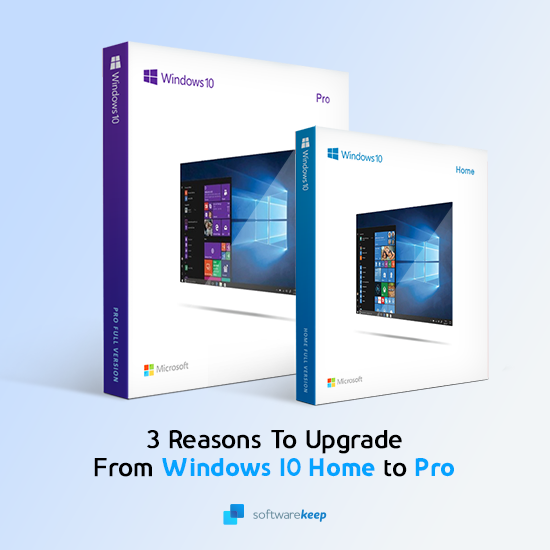If you’ve been considering upgrading from your Windows 10 Home edition to Windows 10 Pro edition, then this guide is for you.
While Windows 10 Home has excellent features that most users need, the Pro version still holds a lot of perks for anyone who decides to upgrade.
So, here are 3 reasons why you should consider upgrading to Windows 10 Pro and how you should go about the upgrading process. In addition, you’ll also read about important things to note with regards to updating your Windows 10 edition from Home to Pro.
Reasons to Upgrade
With Windows 10 Pro, you get all the benefits that Windows Home has and more. Particularly, you will get more connectivity and privacy tools far more sophisticated and advanced than the ones available on the Home version.
Security
One of the tools available on the Windows 10 Pro version is Assigned Access 8.1. With this tool, you are able to prevent other user accounts from gaining access to specific apps. What’s more, a device guard is also present in the Pro version.
Bitlocker is also available and you are able to encrypt external hard drives with it. Bitlocker is quite possibly one of the most powerful encryption tools and if you’re all about security, then you’ll need the added perk.
Connectivity
As for connectivity, Windows 10 Pro gives you seamless access to the Azure Active Directory and a Business Store specifically for Windows 10 users. Joining a business or school domain is easier with Windows 10 Pro, and you will also have access to a remote desktop if you upgrade.
Virtualization
The clincher that Windows 10 Pro offers is Hyper-V, where you can create virtual machines and operate them. This means that you can use different operating systems at one point in time on your computer.
The Windows 10 Pro Upgrade Process
Here's everything you need to know about how to upgrade from Windows 10 Home to Windows 10 Pro. The process is very simple and Windows 10 will take care of the upgrade process for you.
The Windows 10 Pro upgrade process:
- Choose Windows 10 Pro Upgrade from the Windows Store on your Windows PC, or purchase the upgrade at a discount from our store.
- If prompted, enter your Microsoft Account login details to verify that you are eligible for the upgrade. If you do not have an account, you may need to create one to proceed with the upgrade.
- Windows 10 will verify that Windows 10 Pro is available and download the installation files. It will notify you when Windows 10 Pro has finished installing.
- Restart your computer at a convenient time. When Windows 10 checks for updates, it will automatically install any Windows Updates for Windows 10 Pro.
Is Windows 10 Pro Upgrade Free?
This is one of the most-asked questions when it comes to upgrading. To answer, you can upgrade your Windows 10 Home Edition for a 30 day free trial period and determine whether or not it's worth having all those features that come with Pro edition.
However, after thirty days, you need to commit if you want to keep using this service. You’ll need to complete the activation process and purchase a license from us or the Microsoft Store before you can continue on in your journey as part of the Pro community!
Things to Note When Upgrading
- The upgrade may take a few minutes to longer hours, depending on the configuration of your computer. Typically, though, it should take around 30 minutes or so.
- Further Windows updates will be automatic for Windows 10 home users, while Pro users have a limited ability to postpone these updates.
- You may need to free up some disk space for a completed upgrade; you’ll be prompted on how to do this during the upgrade, if necessary.
- Even if disk space isn’t limited before the upgrade, it may become nearly full, so free up some disk space by deleting temporary files or the previous Windows version through your PC’s storage settings. Either way, these files are deleted 10 days after you upgrade.
- Internet access is needed for the upgrade to be complete and because it is a large file, ISP fees may apply.
- Some devices may not be compatible with Windows 10 Pro, so contact your device’s manufacturer to determine compatibility.
- Most files, settings, and apps will migrate with the upgrade. Anti-malware applications are especially at risk of getting affected, depending on compatibility and the current version.
- Third-party applications may also not get migrated due to compatibility issues.
- The Family Safety settings will not be migrated, so parents should take note that they need to reset their child user settings after upgrading to Windows 10 Pro.
- Take note of the necessary system requirements before upgrading.
It’s important to note that upgrading to Windows 10 Pro is not an absolute necessity, especially if the Home edition features will suffice for your needs.
However, there are certain people who will benefit greatly from the added features of the Pro edition; if you’re one of them, then you should upgrade.
Final Thoughts
That's it: Whether you’re a home user or an IT professional, upgrading to Windows 10 Pro will be worth it. We hope this article has given you some insight into the differences between the editions and which one is right for your needs.
If not, feel free to get in touch with us anytime! contact us here!