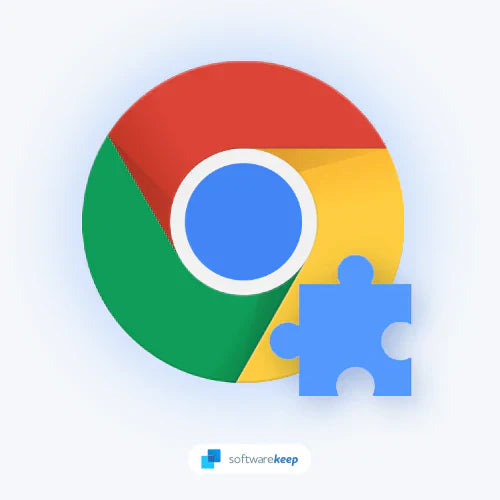Just as the saying goes, "time flies." It seems like only yesterday we published the best Chrome extensions for 2024. As we settle in 2025, we’d like to let you know about the best extensions because technology advances rapidly, and it's hard to keep up with all the new changes.
This list of 11 must-have browser extensions is for you to stay productive in 2025. From staying on top of your schedule to managing your tabs, these extensions will help you work smarter, not harder.
What is a Chrome Extension?
Chrome extensions are small tools that add new features or enhance existing ones to Google Chrome. They are built on web technologies such as HTML, JavaScript, and CSS.
Extensions can range from a simple button to complex tools that improve your productivity. There are extensions for almost everything for almost all web browsers. Today, we're tackling the best productivity Chrome extensions that offer the best features, boost productivity and help you manage tasks.
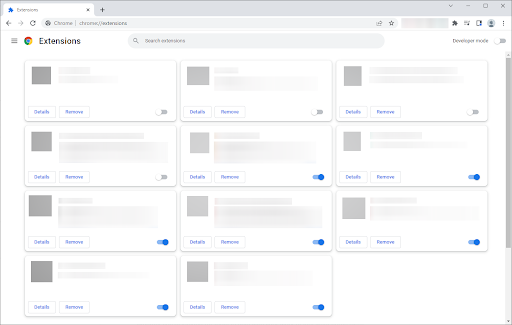
Tired of seeing ads everywhere? An ad blocker Chrome extension can help you with that. Want to keep all of your login information safe? Install a secure password manager. Keeping track of your tasks on the fly has never been easier with a to-do list Chrome extension.
These integrated tools make Chrome one of the most popular browsers.
The best part about using a browser extension is that they are easy to install and usually free. You can find them in the Chrome Web Store. Most extensions only take a few seconds to set up.
With so many great options available, it can be hard to know which ones are worth your time. We've put together a list of 11 must-have Chrome extensions that will help you stay productive in 2025.
The Best Chrome Extensions for Productivity
Whether you're looking for tools to help with your work or just some extra convenience, these Chrome productivity extensions will be perfect.
- Dashlane Password Manager. Save time with your passwords.
- Toggl – Track the time you spend on which tasks.
- Ad Blocker. Block distractive ads to stay focused.
- Airstory. Free copywriting application/extension for bloggers, writers, students, and subject matter experts to write more, better, and faster.
- Noisili. Improve focus and boost productivity. Create your perfect sound environment to work and relax
- Todoist for Chrome. Save webpages as tasks.
- RescueTime. Track how much time you spend on which websites.
- Grammarly. Get writing suggestions across an array of desktop apps and websites.
- Forest Chrome Extension. Stay focused, be patient.
- Scrnli. Take screenshots and screen recordings with ease. It's perfect for when you need to create tutorials or give presentations.
- Wordtune. Express yourself perfectly through AI-driven writing. Make your sentences clear and concise, and adjust the tone and formality of your text.
Using these tools will help you in various ways and make your online life simpler! We've got everything covered, so there's something for everyone. The best Chrome productivity extensions offer a free version, productivity tools, and a great solution to many of your online problems.
Essential Chrome Extensions for Staying Productive
Let’s discuss these11 Google Chrome extensions for productivity in detail now:
1. Dashlane - Password Manager
Dashlane is a free Chrome extension. It's a secure, free password manager that keeps your login information safe. It's perfect for anyone who has trouble keeping track of their passwords or forgets them often.
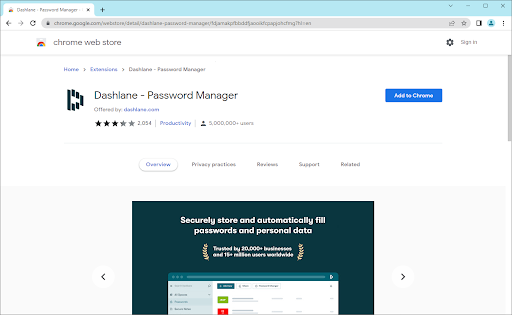
With Dashlane, you'll only need to remember one master password to access all your passwords from the same place. The browser extension will do the rest by filling in your login details for you. It works with most major websites and apps to use almost anywhere. If you're willing to get the premium plan, you'll also be able to sync all your passwords across your mobile devices, tablets, and PCs.
Most password managers are hard and complex to use, but Dashlane makes it easy to create secure passwords and keep them safe.
Plus, Dashlane comes with a digital wallet feature to securely store your credit card information. This makes online shopping a breeze! No more fumbling around for your wallet every time you want to make a purchase. You're also safe from cyber-criminals looking to steal your financial information.
- Price: Free, premium starting from $3.99/month.
- Download the Dashlane Chrome extension here!
2. Todoist for Chrome
Todoist for Chrome assists you in task management and project management on your own. If you're not the best at managing tasks that have to get done, this browser extension is perfect for you. It's super simple and efficient.

The Todoist for Chrome extension has a sleek design that won't get in your way as you work. You can access it from the toolbar or right-click on any web page. The extension will show you the to-do lists you've created and allows you to view a list of your tasks, due dates, and progress. You can also add new tasks with the click of a button.
Create to-do lists, and then create tasks with time tracking. Each to-do list you make is another step to staying focused on the task at hand. Especially if you work in remote teams where you can't always consult with your coworkers, Todoist will definitely boost your productivity!
Todoist for Chrome also has some great features for power users. You can use natural language processing to add new tasks. For example, you can type "Call Mom tomorrow at 6 PM" and Todoist will create a task for you. The extension also integrates with other web apps like Gmail and Google Calendar so that you can turn emails into tasks with just a few clicks. Task management and time tracking has never been easier!
3. Toggl Extension – Track the time you spend on which tasks
If Todoist had a distant sister, it is Toggl. Toggl picks up where Todoist’s task management leaves off, letting you track the time you spend completing each task. I
f you do a lot of your work on the web, the Toggl Button extension makes remembering to track your time 10x easier.
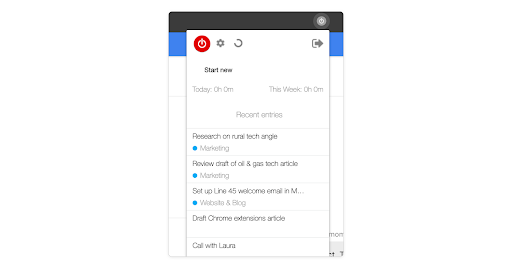
While you’re working, click on the Toggl extension's icon will direct you to a mini-version of Toggl. Here, you can see your more recent time entries and start and stop the timer.
But the real magic is that a Toggl Button to start and stop the timer will automatically appear in several web tools – including the Todoist web app!
Here’s the trick: After installing the Toggl extension, sign into the Todoist web app. Now, you’ll have a Toggl button appearing next to any task you hover over. Fun right?
If you click on the button to start the timer, the time entry will automatically be populated with the task name. If you click on the button again to stop the timer, you’ll know how much time you spent on the task. More fun!
4. AdBlock — Best Ad Blocker
Do you want an ad-free browsing experience? Your digital life will definitely become easier if you install a Chrome extension capable of blocking advertisements and other clutter. While not all ads are dangerous or intrusive, removing these from the web pages you visit allows you to view web content easier while you stay focused.
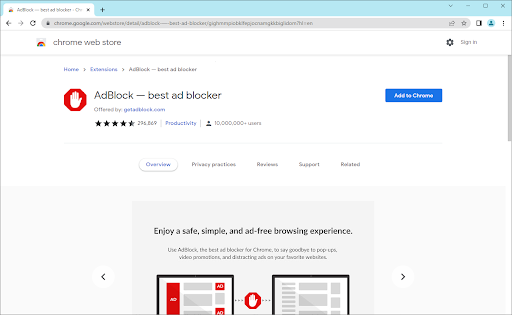
How often do people try to surf online and end up on distracting websites? Your daily tasks might become harder to complete if the web pages you visit are littered with ads. Online advertisements range from genuine product offers to partnered ads, but malicious, fake graphics may show up and lead you straight to malware.
If you click something incorrectly, it could distract or disturb the material, wasting precious time or bandwidth. In addition, ads can attempt to open more than one tab simultaneously, which can freeze the web browser and may cause malware and viruses to invade your system.
With AdBlock, there is no problem deleting and blocking ads from your website. It's even possible to remove video ads on YouTube and Twitch. AdBlock protects you from malware, fake advertisements, or any other malicious activity that could affect the browsing history of any user.
AdBlock also helps reduce page load times. It speeds up your web experience by not having to load all of the ads on a page. This also uses less data if you're on a mobile device or have a slow internet connection.
5. Airstory
Airstory is an experiential, cloud-based word processor with features that simplify delivering material where it needs to go, including a WordPress plugin that allows you to publish directly to a site.
With Airstory, you can save your favorite online research as a note no matter where you are online. Manage your notes and import them into any space to make it easier to find the source material. Benefit from having all information at their fingertips in one place by easily having access to everything you need.
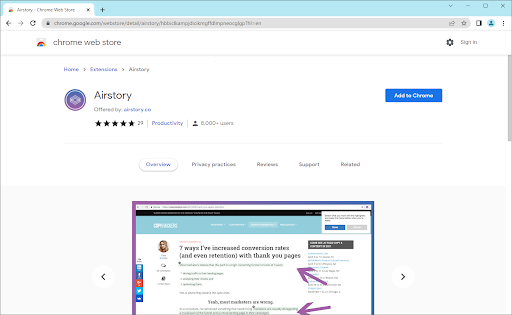
Airstory is card-based. Cards are containers for material, such as notes, photos, or whole posts/articles. You might find this Google Chrome extension similar to the OneNote Web Clipper, available in Office Online. While the web clipper works if you're using Microsoft Word, Airstory isn't linked to just one web app or desktop apps. You can use it to save web content from anywhere!
The Airstory Researcher Chrome Extension allows you to highlight and add any text you encounter to an Airstory project. Another fantastic feature is that you can easily include any images you discover that fit your text. To use the text functionality, log in to Airstory after installing the extension and add whatever you discover there to a project.
6. Noisli
Do you feel frustrated about noise in the workplace? Or do you just need to create background noise to help you focus on the job at hand? With Noisli, you can silence outside noise by playing calming music and soothing sounds.

Just click on the extension icon and start Noisli to listen to the rain, thunder, white noise, or even the sound of a forest. This productivity extension will help you relax while getting your work done.
Noisli has many features that make it an excellent addition to your Chrome browser. You can set a timer for how long you want the music or noise to play. The extension will automatically stop when the timer reaches zero. In addition, you can control the volume of the sounds and music. You can also create a custom mix of different sounds to help you focus on your work.
7. RescueTime for Chrome
If manual time tracking with the Toggle extension isn’t your jam, you may want to automate it with RescueTime. They're sisters from different mothers.
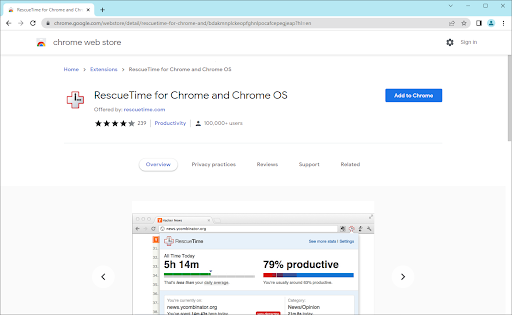
RescueTome is a handy app that runs in the background on your computer, logging exactly where all your time goes.
The RescueTime Chrome extension brings automated time tracking to your web browser, tracking how much time you spend on which sites. It then auto-categorizing those sites from Very Productive to Very Distracting and helps you understand your work habits to find ways to be more productive.
At the end of each day, week, or month, you'll get a report showing how you've spent your time. The extension will also give you a "productivity score" to see how productive you've been. In addition, RescueTime can block distracting sites so you can focus on your work.
8. Grammarly for Chrome
How many times have you questioned your writing ability? When writing emails, articles, research papers, or even your own to-do lists, it's important to have proper grammar. Grammarly is a grammar checker and much more. It's one of the most recommended Chrome extensions for productivity, as it's easy to use and helps you stay focused while being productive.
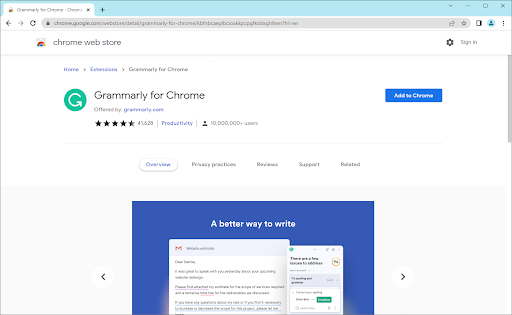
The best features of the Grammarly browser extension include correcting grammar mistakes, spelling errors, and typos and giving you suggestions for word choice and punctuation. You can even use it on Google Docs!
Grammarly will also give you suggestions on how to make your writing better. The premium version offers other services as well. For example, if you're using passive voice, it will suggest you use active voice instead. The extension can also help you improve your vocabulary by suggesting different words.
9. Forest: Stay Focused, Be Present
We couldn't list the best productivity extensions without mentioning Forest. How often do you catch yourself opening the new tab page and hopping on social media to check your Facebook Newsfeed when you should be working? It might be more often than you're willing to admit.
But don't worry. Productivity Chrome extensions have you covered even for this problem!
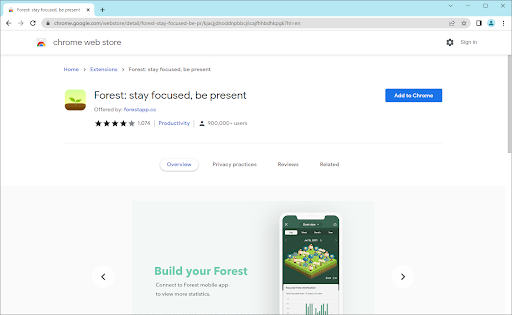
Forest is a great Chrome productivity extension for people who have trouble staying focused on their work. It helps you stay present by planting trees. A tree will be planted every 30 minutes so that you stay on task. The more you stay on task, the more trees you'll plant, and eventually, you'll have a whole forest!
So, the more trees you "plant," the more your "forest" grows. You can also see how long you've been working and how many days in a row you've stayed focused.
The app also has a "Focus Mode" that blocks distractions and focuses on your work. In addition, Forest has a " Pomodoro Timer" to help you break down your work into manageable chunks. And if you need some motivation, the extension will give you badges as you reach milestones.
10. Scrnli Screenshot & Screen Video Recorder
Out of all the Google Chrome extensions listed on this page, Scrnli might become the one you use the most if you're a content creator or writer. Scrnli is a great Google Chrome extension for taking screenshots and recording videos of your web pages, open tabs, and it can be used for screen sharing. It's perfect for when you need to create tutorials or give presentations.
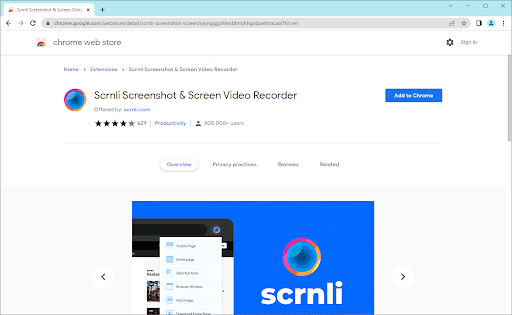
The extension lets you capture your browser window in full resolution, complete with the ability to record audio and your screen movements. You can also annotate your screenshots and videos with text, arrows, and shapes. Scrnli includes a "select" option that allows you to pick exactly what you want to capture when you click the extension icon if you need to capture a specific section.
Export your screenshots and videos as GIFs, MP4s, or WebMs. You can also save them to your computer or share them online. You can also annotate your screenshots and videos with arrows, text, and shapes. And if you need to blur out sensitive information, Scrnli can do that.
Once you're done, you can save your screenshots and videos locally or share them online. You can even upload them directly to Google Drive or Dropbox!
11. Wordtune - AI-powered Writing Companion
The last Chrome productivity extension we have to showcase is Wordtune. Wordtune is a great extension for writers who want to improve their writing skills. The extension uses AI to analyze your writing and suggests ways to improve it.
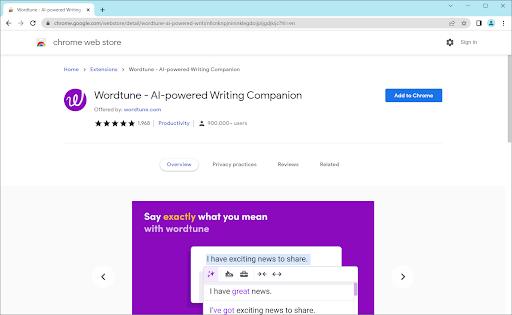
It can help you with grammar, style, clarity, and even tone. You can also use it to get feedback from others on your writing. Wordtune offers real-time suggestions as you write so that you can make changes on the fly. And if you're not sure about a suggestion, you can always click "explain" to see why the extension is suggesting it.
You can also use Wordtune to set goals for your writing. Wordtune is perfect for writers of all levels, from beginners to professionals. It's also great for students who need help with their writing assignments.
How To Install and Manage Chrome Extensions
Installing a Chrome extension is a pretty simple process. Just head over to the Chrome Web Store and find the extension you want to install.
Once you've found it, click "Add to Chrome" and follow the instructions. The extension will be added to your browser and appear in your toolbar. Some extensions may need to access your data in order to work properly.
If an extension asks for permission to access your data, make sure you read what it plans to do with that information before you permit it.
You can always change or remove an extension by going to chrome://extensions in your Chrome browser. Here, you'll see a list of all the installed attachments. To remove an extension, simply click the Remove button next to it.
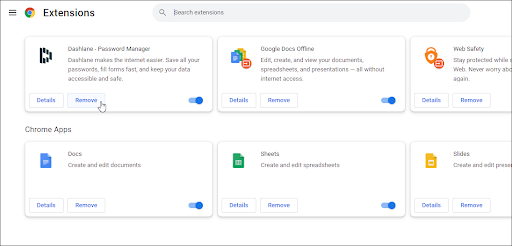
If you want to disable an extension without removing it, click the toggle switch next to it. This will turn the extension off without uninstalling it. You can always come back and enable it later if you need to.
So, if you want to install any of the extensions below, just follow these steps:
- Open the Chrome Web Store in your browser.
- Search for the extension you want to install.
- Click "Add to Chrome."
- In the pop-up window, click "Add extension."
- The extension will now be downloaded and added to your browser.
After getting geared up with some of the best chrome extensions, you can manage your arsenal by going to chrome://extensions in your address bar. Here, you can enable or disable an extension, delete it, or open its details.
Final Thoughts
That’s it: These are Chrome’s best extensions for saving time, getting organized, and eliminating distractions while browsing the web.
Did you enjoy our list of the best Chrome productivity extensions? Share this content with your friends, colleagues, and acquaintances by clicking the social media share buttons.
If you have any unanswered questions or problems not addressed, please feel free to reach out to our team of experts.
.