Are you tired of the default fonts in Excel that make your spreadsheets look dull and unprofessional? In this article, we will guide you through the world of fonts in Excel and unveil the top five fonts that will elevate your spreadsheet game.
By choosing the right font, you can enhance the readability and visual appeal of your data, making it more engaging and impactful. So, say goodbye to boring spreadsheets and join us as we explore the best fonts for Excel that will make your data stand out.
Table of Contents
- Top ten font styles for Microsoft Excel
- How To Install Custom Fonts In Excel
- What Is The Best Font Size For Excel
- Resolving Font Size Challenges in Excel
- FAQs
- Final Thoughts
Top ten font styles for Microsoft Excel
Here are the top ten font styles for Microsoft Excel:
Arial
Arial is a widely used sans-serif typeface known for its professional and clean look. It is highly readable and provides a sophisticated appearance to your text.
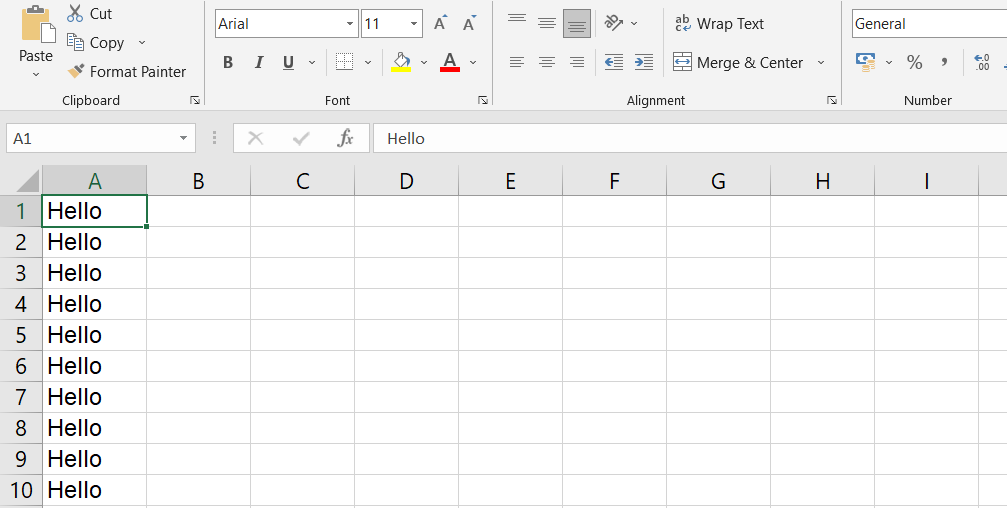
Segoe UI
Segoe UI is a popular sans-serif font that comes pre-installed in Microsoft applications. It offers excellent legibility and smooth readability, making it suitable for professional spreadsheets.

Helvetica
Helvetica is a versatile typeface commonly used by designers and developers. It belongs to the sans-serif font family and works well for headings and larger font sizes, giving a clean and polished look.
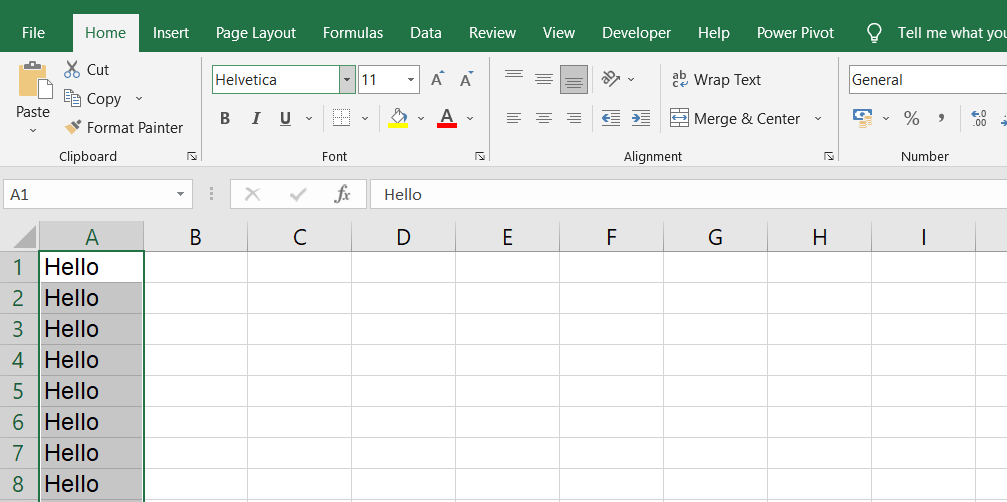
Times New Roman
Times New Roman is a classic serif font that has been widely used since the 1930s. It is often associated with newspapers and is known for its legibility. It is a common choice for formal documents and reports.
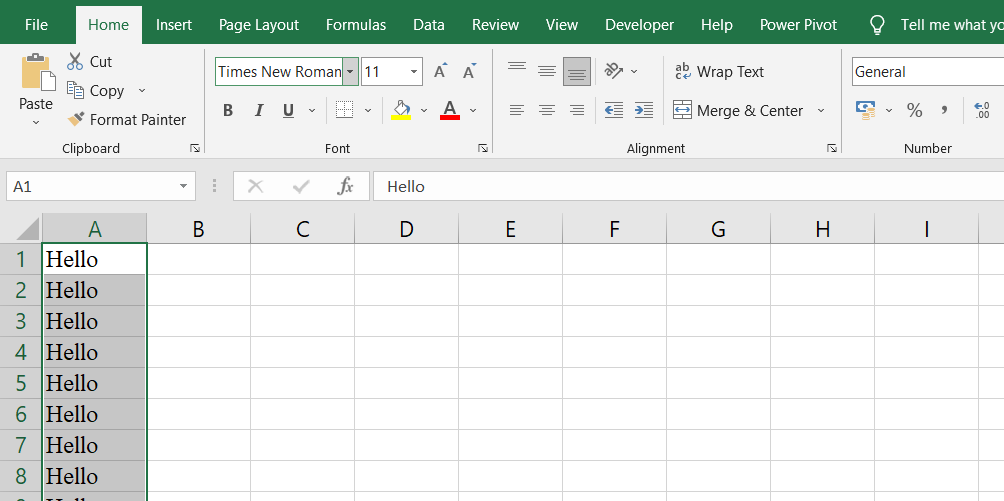
Comic Sans MS
Comic Sans MS is a casual and friendly sans-serif font originally designed for comic magazines. While it may not be suitable for professional work, it adds a playful touch to your text and can be a fun choice for certain applications.
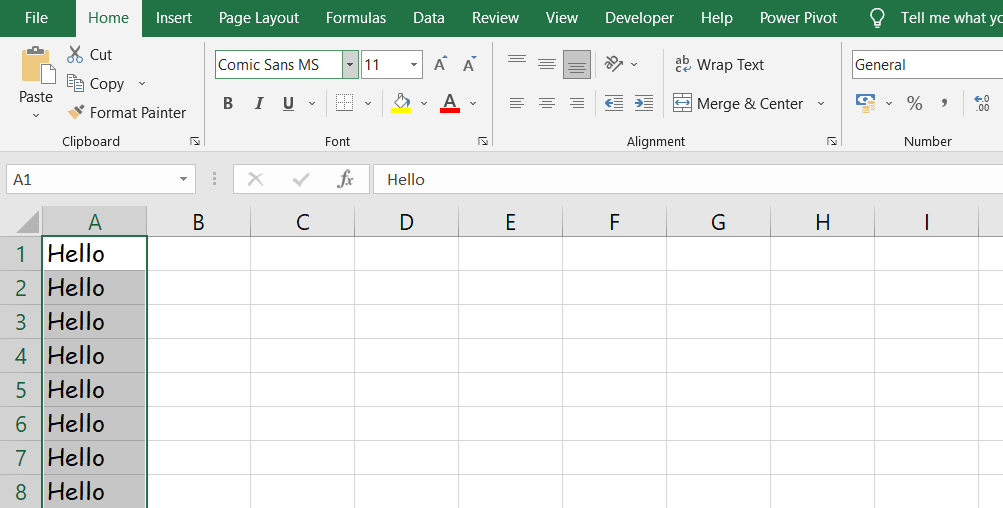
Fira Code
Fira Code is a sleek and downloadable font that works well for presenting numbers in Excel. It offers readability and adds a modern touch to your spreadsheets.

Verdana
Verdana is a widely used font that comes pre-installed in Windows. It is particularly useful when working with large datasets, as its excellent readability makes it ideal for reports and extensive data analysis.
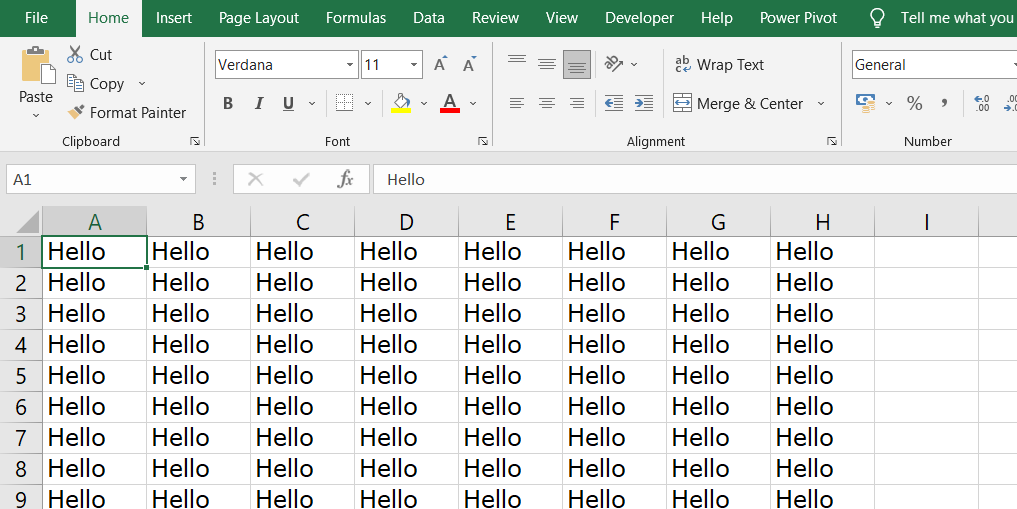
Source Code Pro
Source Code Pro is another downloadable font that works well for dashboards and reports, especially when using a larger font size. It has a sleek appearance and is well-suited for coding and programming purposes.
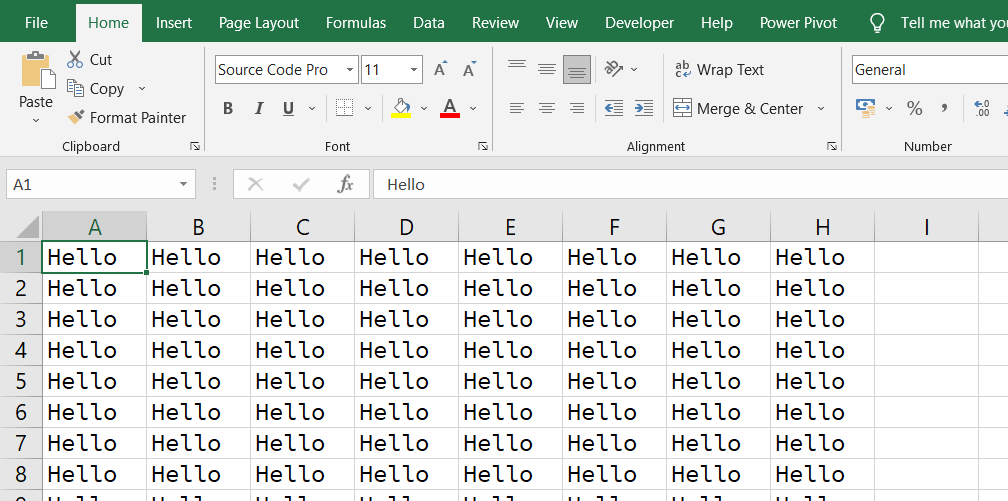
Calibri
Calibri is a commonly used sans-serif font that has gained popularity since its release in 2004. It is widely used as a default typeface in various applications and software. Adding Calibri to your Excel spreadsheets is a great idea as it offers a modern and professional look.
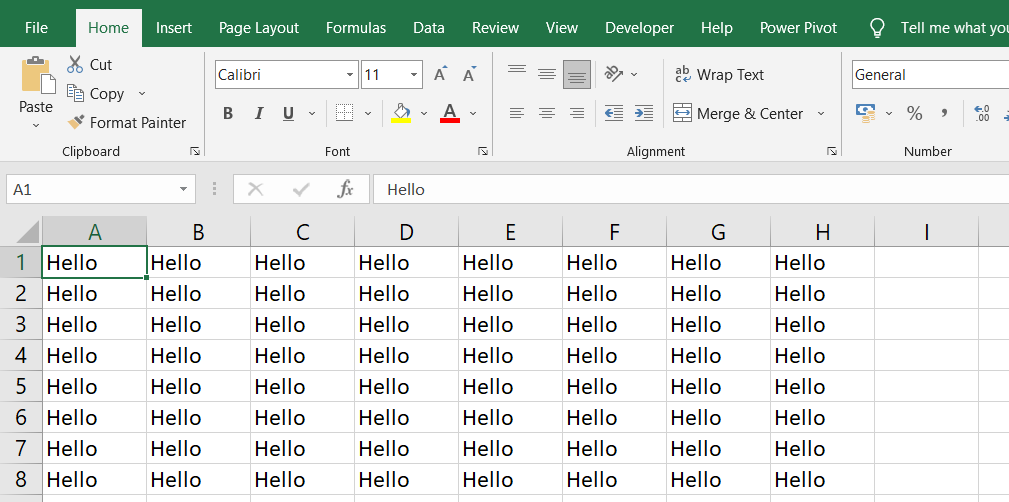
Playfair
For those looking for something stylish and unique, Playfair is an excellent choice. It is a beautiful serif font that adds elegance to your spreadsheet projects. Despite its fancy appearance, Playfair remains highly readable, making it a great option for impressing colleagues and superiors with visually appealing sheets.
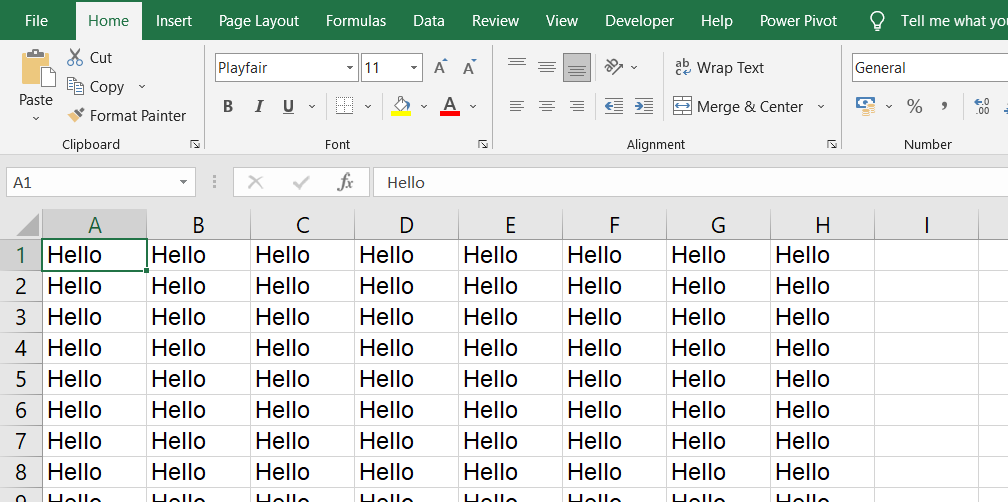
How To Install Custom Fonts In Excel
To install custom fonts in Excel and use those not already available in the software, you can follow these simple steps:
- Download: Start by downloading your preferred font from a reliable website or source.
- Locate the Font: Open your file manager and navigate to the "Downloads" folder (or the folder where the font is saved).
- Unzip (if necessary): If the font is in a zipped file format, extract or unzip it using appropriate software. If it's already unzipped, proceed to the next step.
- Install: Double-click on the font file to open it. You should see an option to install the font. Click on "Install," and the operating system will handle the installation process.
- Check Availability: Open Excel and access the font selection options. If the newly installed font does not immediately appear in the list, try restarting Excel. After the restart, the font should be available for use.
What Is The Best Font Size For Excel
When it comes to selecting the best font size for Excel, experts generally recommend using a range of 10 to 12 points for most types of text. This size strikes a balance between being readable and fitting a sufficient amount of information within the cells.
Here's why a font size of 10-12 points is considered ideal for Excel:
- Readability: Text set at this size is generally clear and legible, allowing users to comfortably view and comprehend the content.
- Space Efficiency: A font size in the 10-12 point range ensures that you can fit a reasonable amount of text within each cell without it appearing too cramped or overwhelming.
- Consistency: Using a consistent font size throughout your spreadsheet helps maintain a professional and organized appearance.
However, it's important to note that the optimal font size may vary depending on the specific requirements of your spreadsheet and the preferences of your audience. For headings or important labels, you may choose to use a larger font size to create emphasis or hierarchy within your data.
Resolving Font Size Challenges in Excel
Challenges with font sizes in Excel can arise, but there are various ways to address them:
- Oversized Text: Sometimes, text may appear too large and cause overflow or disrupt the layout of cells. To resolve this, consider reducing the font size to fit within the designated cell or adjust the column width to accommodate larger text.
- Small Text: When dealing with extensive data or complex information, small font sizes may strain readability. Increase the font size to ensure clarity, making it easier for users to read and interpret the data.
- Inconsistent Font Sizes: Inconsistencies in font sizes across different worksheets or workbooks can make the presentation appear unprofessional. Establish a consistent approach to font sizes throughout your Excel documents, ensuring a cohesive and visually appealing layout.
- Adjusting Headers: Headers often require larger font sizes to distinguish them from regular text. Experiment with different font sizes for headers to achieve the desired emphasis and hierarchy in your data.
- Reviewing Print Layout: When preparing Excel sheets for printing, font sizes may need adjustments to ensure legibility on paper. Preview the print layout and make necessary font size modifications to optimize the printed output.
- User Preferences: Consider the preferences and readability requirements of your intended audience. If you anticipate that users may struggle with smaller font sizes, be proactive in selecting larger sizes to enhance accessibility.
FAQs
How many font styles are there in MS Excel?
MS Excel offers a wide range of font styles, including various serif, sans-serif, and decorative fonts, totaling over 200 options.
What is the best font for Excel financial models?
When it comes to financial models in Excel, the best font choice is often a clear and readable option like Calibri, Arial, or Times New Roman.
What is the most popular font?
Arial is one of the most popular fonts due to its versatility, simplicity, and widespread use across different platforms and applications.
What are the top 5 font styles?
The top 5 font styles for Excel include Calibri, Arial, Times New Roman, Verdana, and Helvetica.
What are the 4 major font types?
The four major font types are serif, sans-serif, script, and decorative.
Final Thoughts
In conclusion, choosing the right font for Microsoft Excel can greatly impact the presentation and readability of your spreadsheets. The selection of fonts such as Arial, Segoe UI, and Helvetica provide a professional and clean look, ensuring your data is easily legible.
Fonts like Times New Roman and Verdana offer familiarity and excellent readability, making them suitable for large data sets and reports. For a touch of style, fonts like Fira Code and Playfair can add visual appeal while maintaining readability.
One more thing
If you have a second, please share this article on your socials; someone else may benefit too.
Subscribe to our newsletter and be the first to read our future articles, reviews, and blog post right in your email inbox. We also offer deals, promotions, and updates on our products and share them via email. You won’t miss one.
Related articles
» How To Add a Line of Best Fit in Excel
» How to Install Fonts in Windows 10
» How to Install Fonts to Word on Mac
