Learn how you can easily round down a number in Microsoft Excel using a simple function.
This article focuses on using the ROUNDDOWN formula in Microsoft Excel. The function returns the specified number rounded down to a given number of places. What makes it useful is its unique properties. This function is different from standard rounding, as it rounds all numbers down.
For example, only numbers below 5 are rounded down in regular rounding, and values higher than 5 are rounded up. With ROUNDDOWN, all numbers are always rounded down. This may be useful in several scenarios.
What is the ROUNDDOWN formula in Excel?
Description
This formula rounds a number down, toward zero.
Syntax
=ROUNDDOWN(number, num_digits)
Arguments
- number - The number you want to round down.
- num_digits - The number of digits to which your specified number should be rounded down.
How to use the ROUNDDOWN formula in Excel
This section focuses on how to use the round down function in Microsoft Excel. The steps below were written using the latest Microsoft Excel 2019 for Windows 10. Don’t worry — the guide works even if you’re currently using a different version or platform.
We've set up an example table that uses the ROUNDDOWN formula to link one number, and then return a specific number of decimal places.
- Launch Microsoft Excel and open the relevant document you want to work with or create a new one.
- Select an output cell.
-
Type in the following formula: =ROUNDDOWN(number,digits). For example, if you wanted to round down the number 53.47364 to 5 digits, you’d type in =ROUNDDOWN(53.47364,5).
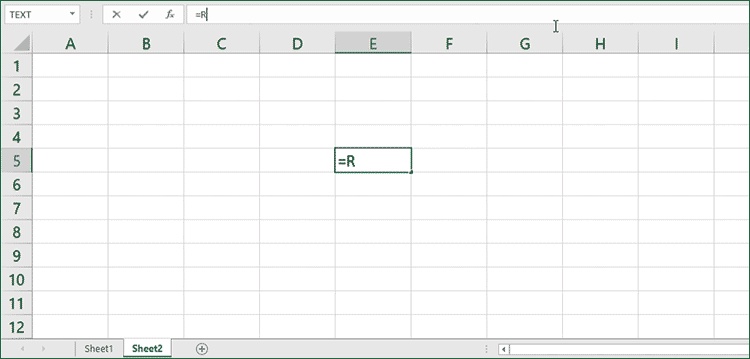
Imgur link -
Alternatively, you can reference cells in the formula. For example, if you want to round down the value in C4 with the value in E6, you can use the =ROUNDDOWN(C4,E6) formula.
Imgur link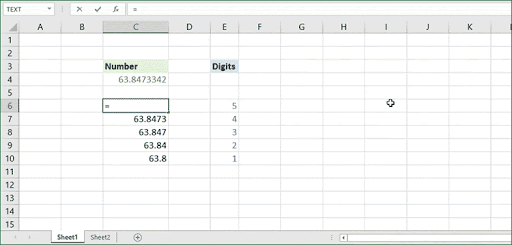
- You may also mix and match cells and numbers. For example, you can round down any cell value with a number, and vice versa.
Final thoughts
We hope this article helped you learn how to use the ROUNDDOWN function in Excel, allowing you to round down numbers with ease. This knowledge may help you perform calculations easier and faster when working with spreadsheets requiring mathematics.
Before you go
If you need further help with Excel, don’t hesitate to contact our customer service team, available 24/7 to assist you. Return to us for more informative articles all related to productivity and modern-day technology!
Would you like to receive promotions, deals, and discounts to get our products for the best price? Don’t forget to subscribe to our newsletter by entering your email address below! Receive the latest technology news in your inbox and be the first to read our tips to become more productive.
