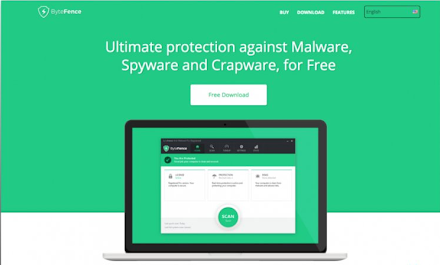
If, when installing a new application/program on your PC, you see Bytefence Anti-malware also installing, it means you have downloaded it as a bundled program. Users who’ve allowed the program to install have seen it change their browser and system settings. They’ve further reported that they cannot remove the Bytefence Anti-Malware from their installed applications like other normal programs. These concerns have raised many questions about Bytefence Anti-Malware. Is Bytefence Anti-Malware? Should Bytefence Anti-Malware be removed?
What is Bytefence Anti-Malware virus?
The genuine Bytefence Anti-Malware is a security program by Byte Technologies. Like other anti-malware programs, it is designed to protect Windows PCs from malware, viruses, spyware, trojan, and other online threats. It is legit software and complete anti-malware with both paid and subscription plans available to download on their official website.
However, developers quite actively spread Bytefence Anti-Malware via questionable software marketing method – bundling with other software. This method of marketing gets the programs into a system without the user’s approval.
Users have reported that once the bundled Bytefence Anti-Malware gets into a system, it changes system settings, including the browser's default search engine to search.bytefence.com. This website redirects user queries to third-party search engines.
This suspicious distribution method has earned it the name Bytefence Anti-Malware virus. Most security experts and other antivirus programs identify it as a potentially unwanted program (PUP).
Bytefence Anti-Malware virus summary
- Name: Bytefence Anti-Malware
- Developer: Byte Technologies
- Operating system: Windows
- Distribution method: software bundling and official website
- Location: C:\Program Files” subfolder
- Behavior: changes system performance, browser settings, affect system performance, false virus detections, the process running in the background affects PC speed
What does Bytefence Anti-Malware (virus) do
Once the Bytefence Anti-Malware virus manages to infiltrate and install on your PC, it alters your browser settings. It then installs on your browsers and hijacks your search engine and search queries by setting up and assigning the new tab URL, homepage, and default search engine settings to search.bytefence.com. It will then redirect all your searches through search.bytefence.com site and append this URL to target each browser shortcut.
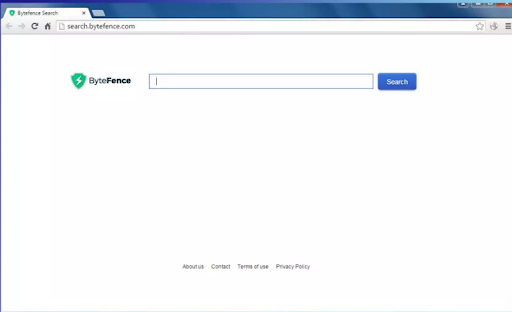
It does other things such as:
- Its Set-ups infiltrate several third-party apps and/or browser plug-ins (known as “helper objects”).
- Significantly diminished internet browsing experience.
- Gather information relating to your personally identifiable Internet browsing activity and data such as IP addresses, search queries, websites visited, pages viewed, mouse/keyboard activity, and geo-locations.
- Share gathered information with various third parties, who can misuse your details for criminal purposes or generate revenue.
- Generate nagging, aggressive, and intrusive ads, banners, and pop-ups on your screen even when your intent connection is off.
If you encounter these unwanted redirects that take you to search.bytefence.com, you need to uninstall all suspicious apps or browser add-ons immediately as well as the Bytefence Anti-Malware.
How To Remove Bytefence Anti-Malware
There are two methods that can be used for ByteFence removal.
The majority of security programs detect Bytefence Anti-Malware as a potentially dangerous PUP; thus,
- You can get rid of Bytefence Anti-Malware automatically using a professional antimalware tool.
- You can uninstall Bytefence Anti-Malware manually from your PC
Bytefence Anti-Malware is installed on the PC as an executable (.exe) program. Many users reported that they cannot uninstall ByteFence using Add/Remove Programs service because the installer is missing from the list.
We recommend using the automatic method because it will remove Bytefence Anti-Malware and any other malware or virus residing in your PC.
Note: Although the software will eliminate anti-virus with its registries, you will have to remove the Search.ByteFence.com virus and reset each of your web browsers. Once done, reboot the system to save the changes.
Bytefence Anti-Malware Removal Instructions
Use the following instructions to remove Bytefence Anti-Malware:
Step #1: Disable Bytefence Anti-Malware on Task Manager
- Press Ctrl + Shift + Esc to open Task Manager.
- Locate bytefence.exe process and disable it.
NOTE: there may be more than one ByteFence-related processes.
Step #2: Uninstall Bytefence Anti-Malware on Apps (Programs & Features)
- Click Wins Key + I to open Settings
- Click Apps (or Apps & Features).
-
Locate ByteFence, click on it, and select Uninstall.
Step #3: Remove Bytefence Anti-Malware from registry files
- Press Wins Key + R to open Run
- In the run dialogue box, type regedit, and press Enter
- Locate and remove all registry entries that belong to ByteFence.
- On the registry entries box, click HKEY_CLASSESS_ROOTS
- Search for the files located in folders and delete them:
HKEY_CURRENT_USER\\Software\\ ByteFence
HKEY_LOCAL_MACHINE\\Software\\ ByteFence
HKEY_LOCAL_MACHINE\\Software\\Microsoft\\Windows\\CurrentVersion\\Run\\eg ui
Step #4: Delete all ByteFence related files in the system
Search for ByteFence related files in the following folders and delete the:
C:\\Program Files\\ ByteFence
C:\\Document and Settings\\All Users\\Application Data\\ ByteFence
C:\\Documents and Settings\\%USER%\\Application Data\\ ByteFence
Step #5: Remove ByteFence Anti-malware from browsers
-
Investigate all your browser’s shortcuts for search.bytefence.com
- Right-click on the browser short cut on your desktop (any browser) and inspect its properties for search.bytefence.com at the end of the browser’s shortcut target (command line). Remove it and save the changes.
- Remove search.bytefence.com from browser extensions
On your Google Chrome Browser:
- Click on your Chrome browser's three dots menu button (located at the top right corner).
- Select More tools > then click Extensions.
- Locate the extension and click Remove to uninstall search.bytefence.com.
- Open chrome://settings>content>notifications.
- Delete all rogue notifications, including those related to search.bytefence.com.
On Mozilla Firefox:
- Click on menu then select Add-ons.
- Locate Extensions.
- Click Remove (located next to the add-on) to remove it.
- Locate options on the Menu > privacy & security.
- Scroll to permissions and click settings and block the search.bytefence.com.
On Internet Explorer:
- Click the Tools button (located in the top-right of the corner).
- Select Manage add-ons.
- select All add-ons (In the drop-down menu under Show.)
- Double-click the add-on to remove tech-connect.biz in the new window, then click Remove.
After completing all these, reset your browser(s) then restart your PC to effect the changes.
Important Note!
Prevent websites, ISP, and other parties from tracking you
You can use a VPN (Virtual Private Network) to prevent your Internet Service Provider, the government, and third parties from tracking your online activities. This will allow you to stay completely anonymous. You’ll also be able to torrent and stream privately, ensuring optimal performance and not slowing you down. Additionally, a VPN will also help you bypass geo-restrictions and view such services as Netflix, BBC, Disney+, and other popular streaming services without limitations, regardless of where you are.
Final Thoughts
ByteFence Anti-malware virus does not just redirect your searches but also collects your important information and shares it with third-party actors. Because it is bundled with freeware, avoid free software. However, if you have to use freeware, take extreme caution. If you notice anything that redirects your search, remove it immediately to protect your privacy. Also, ensure you always have an active antivirus on your device to avoid such attacks.
Would you like to receive promotions, deals, and discounts to get our products for the best price? Don’t forget to subscribe to our newsletter by entering your email address below! Receive the latest technology news in your inbox and be the first to read our tips to become more productive.