If you've ever encountered the "OLE action Excel" error message in Microsoft Excel, you know how frustrating it can be. This error message appears when Excel waits for another application to complete an OLE (Object Linking and Embedding) action. Fortunately, there are ways to troubleshoot and fix this error.
In this article, we'll provide step-by-step instructions for solving the "OLE action Excel" error message in Microsoft Excel. We'll explain what causes the error, how to identify which application is causing the issue and provide solutions to help you fix the problem.
By the end of this article, you'll be equipped with the knowledge and tools to troubleshoot and fix the "OLE action Excel" error in Microsoft Excel. So, let's get started and get your Excel spreadsheet back up and running smoothly.
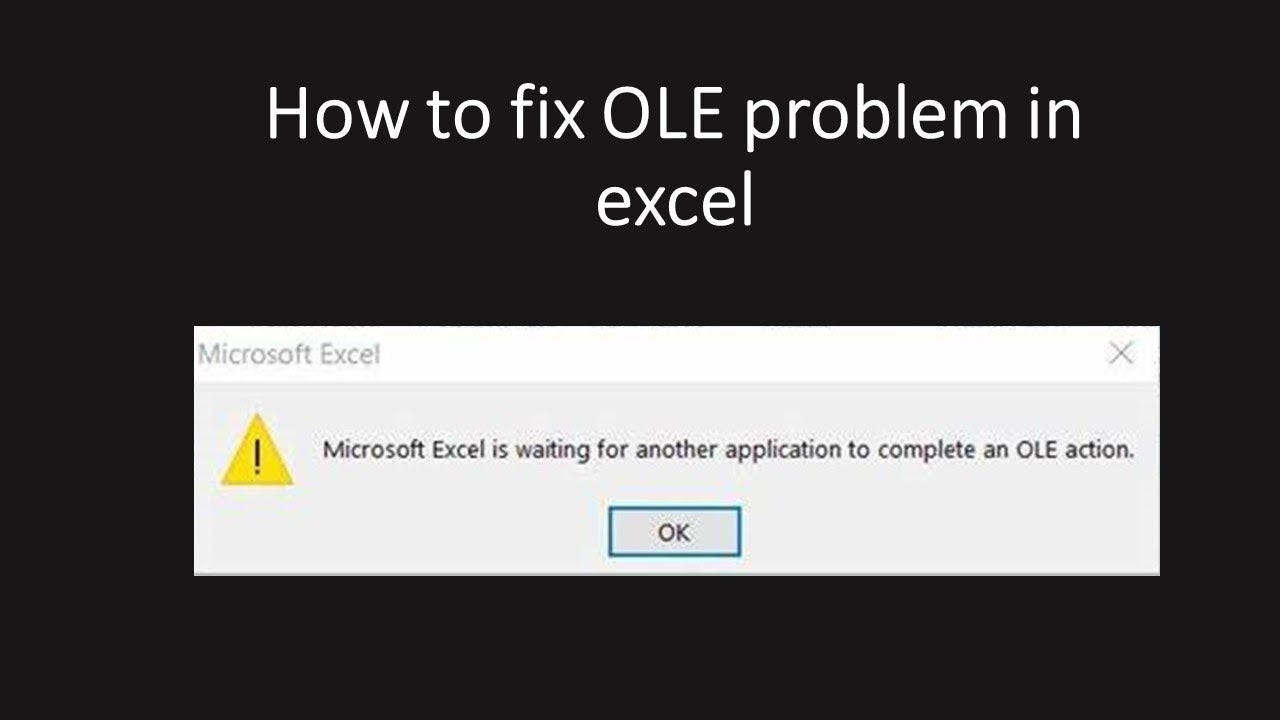
What Is An OLE Action?
An OLE action is a feature developed by Microsoft that allows different applications to work together. OLE stands for "Object Linking and Embedding." It lets you use part of a document from one program in another.
Microsoft Excel is waiting for another application to complete an OLE action.
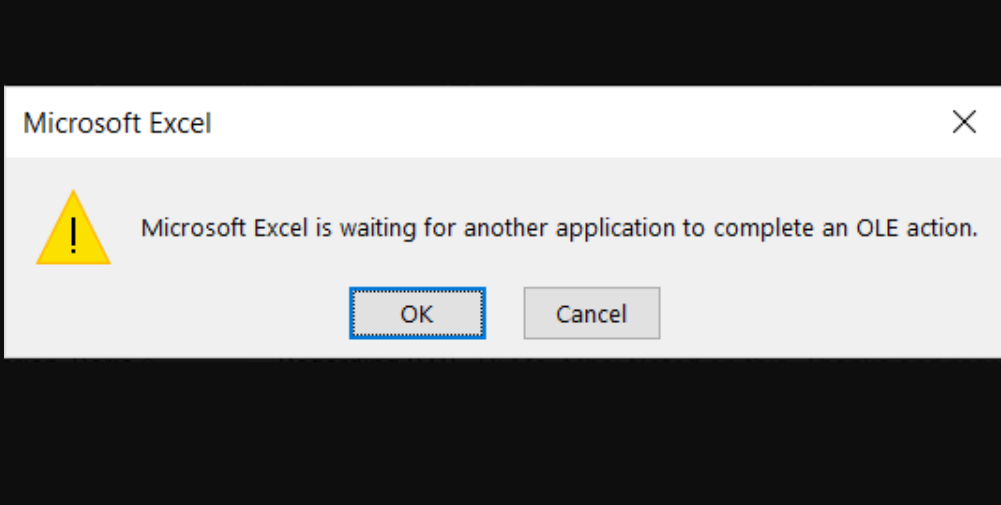
For example:
You might have a chart in an Excel spreadsheet that you want to use in a PowerPoint presentation. With OLE, you can copy the chart from Excel and paste it into PowerPoint.
When you do this, the chart is still linked to the original Excel file, so if you make changes to the chart in Excel, those changes will be reflected in the chart in PowerPoint.
OLE also allows you to "embed" an object from one program into another. This means that the object is saved inside the program file you're pasting it into.
This differs from linking, where the object is still stored in the original file.
OLE is a feature that allows different programs to work together by letting you use part of a document from one program to another. It makes it easy to share information and objects between different applications.
How do I fix Microsoft Excel am waiting for another application to complete an OLE action?
If you use Microsoft Excel, you may have seen the error message "Excel is waiting for another application to complete an OLE action." This can happen when Excel waits for another program to finish a task before it can complete its own.
This can be frustrating, especially when trying to work on a deadline.
One possible cause of this issue is hidden links in your Excel file. These links may not be visible through the regular Excel tools, like the "Edit Links" option in the "Data" tab. They can be buried in charts or other objects copied from another file.
You can download an Excel add-in tool called "Inquire" from Microsoft to identify and remove hidden links. This tool allows you to scan your entire spreadsheet and see all the hidden links. You can then remove them to fix the issue.
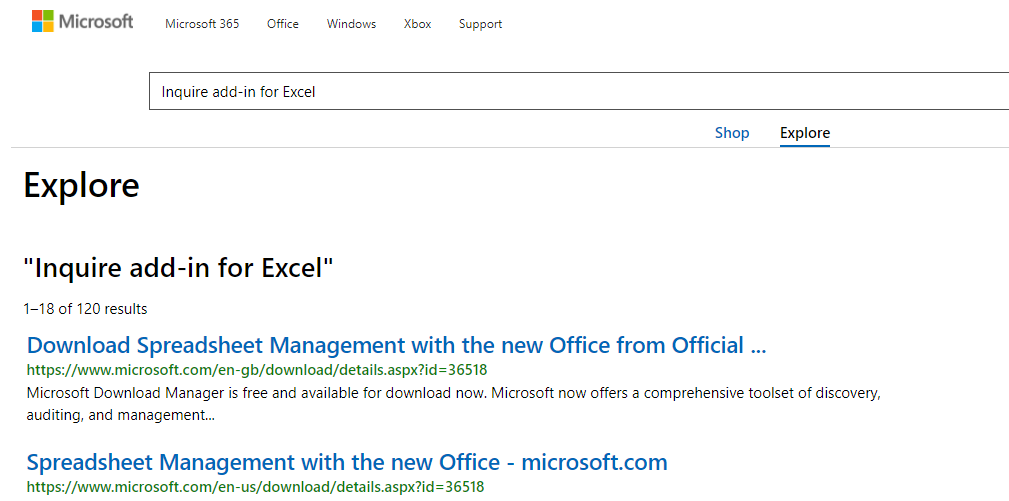
To download Inquire:
- Go to the Microsoft website and search for "Inquire add-in for Excel."
- Once you download and install it, you can access it through the "Add-ins" tab in Excel.
You can run the "Workbook Analysis" function from there to scan for hidden links.
Following these steps, you can fix the "Excel is waiting for another application to complete an OLE action" error in your Excel file.
Here’s another way
If you encounter the "Microsoft Excel is waiting for another application to complete an ole action" error message, there are several ways to fix it. Here are some possible solutions:
- Restart your system: The first thing to try is restarting your computer and seeing if that resolves the issue.
-
Turn on the "Ignore other applications that use DDE" feature: Sometimes, the DDE protocol can cause conflicts with other applications, leading to the OLE Action Error. To fix this, you can enable the "Ignore other applications that use DDE" feature in Excel by going to:
- File
- Options
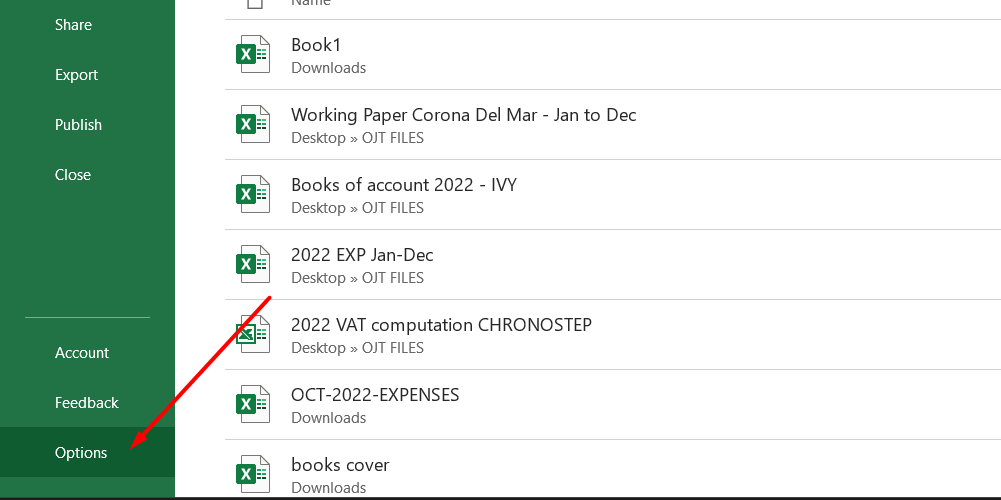
- Advanced
- General
- Select the appropriate option.
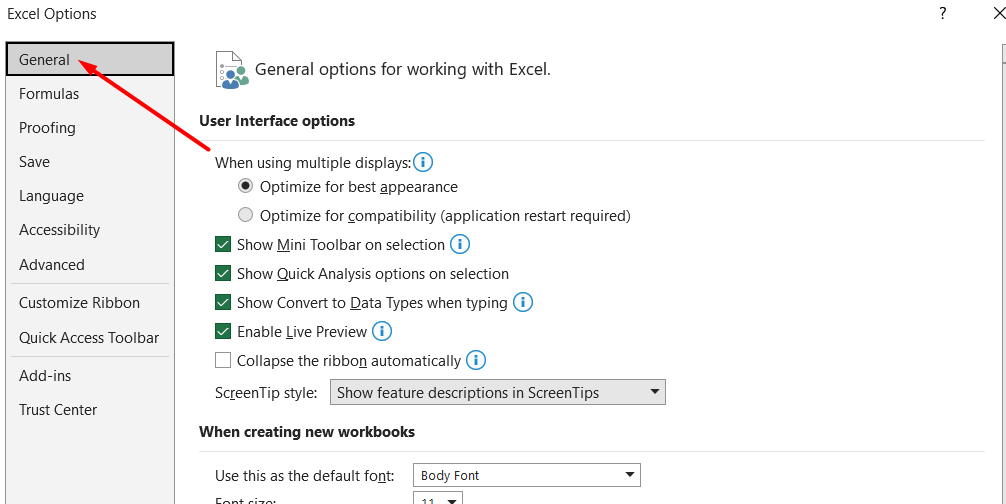
- Repair or reinstall Microsoft Office: If the issue persists, try repairing or reinstalling your Microsoft Office applications to fix any corrupted files or settings.
- Disable conflicting add-ins: Conflicting add-ins can also cause the OLE Action Error. You can try disabling them to see if that resolves the issue.
- Check for updates: Make sure your Microsoft Office applications are current. Sometimes, updates can fix bugs or compatibility issues that may be causing the OLE Action Error.
Why Does the OLE Error Emerge?
The OLE Action Error is a message that appears when Microsoft Excel waits for another application to finish a task before it can complete its own. Here are three common reasons why this error message might appear:
- The DDE protocol has been disabled: The DDE protocol is a communication protocol that Excel uses to exchange information with other applications. If it has been disabled, this can cause the OLE Action Error.
- A corrupt MS Office application has been installed: If any Microsoft Office applications have been installed incorrectly or have become corrupted, this can also lead to the OLE Action Error.
- Too many conflicting add-ins: Add-ins are extra programs that can be added to Excel to give it additional features. However, if there are too many add-ins or they conflict with each other, this can also cause the OLE Action Error.
To fix the OLE Action Error, you can try enabling the DDE protocol, repairing or reinstalling MS Office, or disabling conflicting add-ins. It's always a good idea to save your work before attempting fixes to avoid losing progress.
What causes OLE errors in Excel?
The OLE error message in Excel means that Excel is waiting for something to finish or needs the user's permission to complete an action. This error can happen because of different reasons, but one common cause is when another Microsoft program, like Outlook, is sending a security prompt that needs the user's response.
This prompt could be hiding behind another window, so it's important to minimize all open dialogs to locate and address any open pop-up dialogs.
This error can sometimes appear because of a conflict with add-ins, a disabled DDE protocol within Excel, or when too many programs are running on the computer. To fix this issue, users can disable add-ins, enable the DDE protocol, or run Excel in safe mode.
These solutions can help resolve the OLE error message and allow users to continue working on their Excel sheets without interruptions.
Disable add-ins
When you encounter the "Microsoft Excel is waiting for another application to complete an ole action" error message, one potential solution is to disable your add-ins. This is especially useful if you suspect that too many add-ins are running or some are corrupt.
Here are the steps to disable your add-ins:
- Open your Microsoft Excel spreadsheet, click the File menu, and select Options.
-
From there, select Add-ins, select Excel Add-ins and click the Go button.
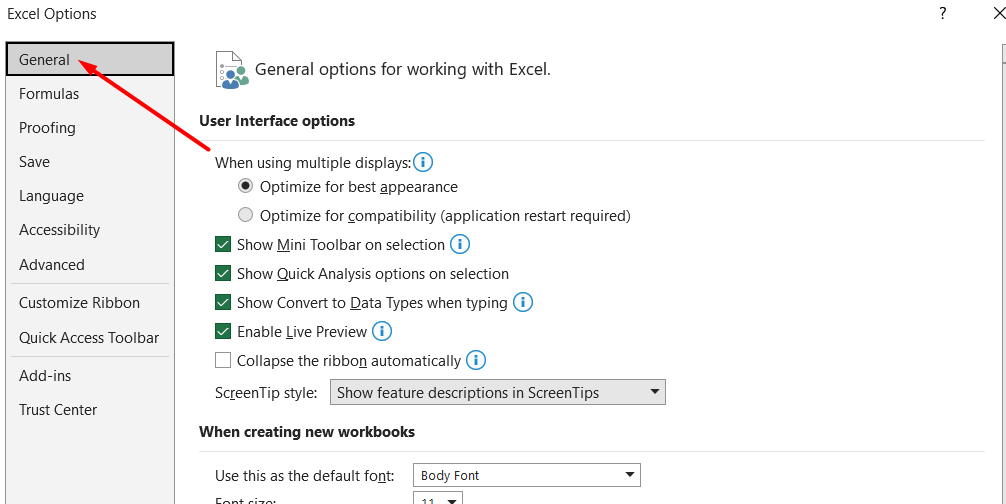
-
Uncheck all the boxes that you see and click OK.
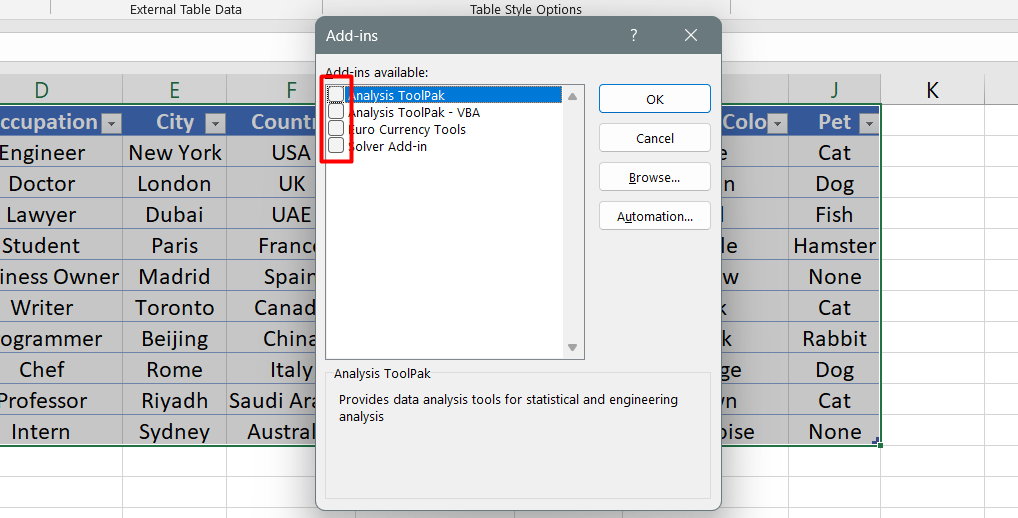
Once you have disabled your add-ins, restart your Excel document to see if the error message has disappeared. If the error persists, you may need to explore other solutions, like repairing your MS Office application or reinstalling it altogether.
Remember to save your work before attempting these solutions to avoid losing important data.
Disable Compatibility Mode
In some cases, the "Microsoft Excel is waiting for another application to complete an OLE action" error can be caused by running Excel in compatibility mode. To disable compatibility mode, follow these simple steps:
-
Right-click on your Microsoft Excel and select the Properties option.
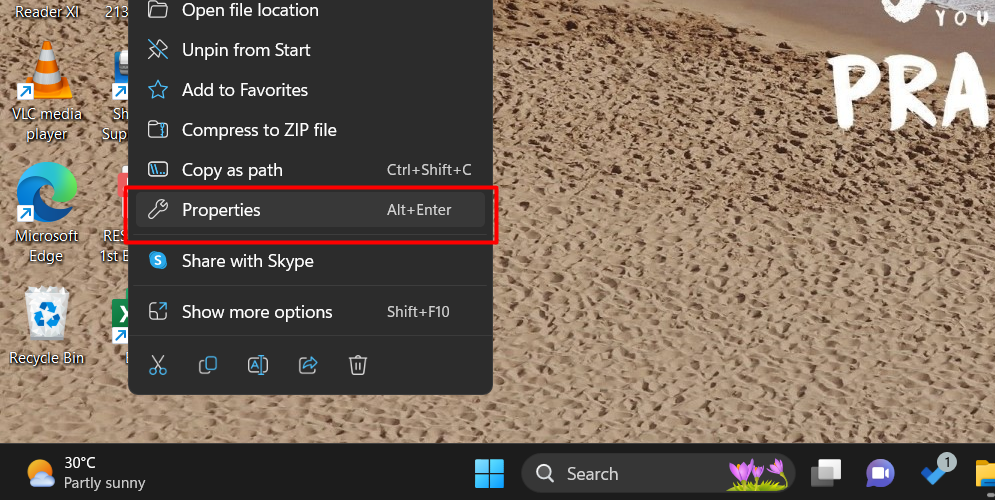
- An Excel options dialog box will appear.
- Click the Compatibility mode button.
- Uncheck the option "Run this program in compatibility mode."
After disabling compatibility mode, restart your Excel file and check if the OLE action error message has been resolved. Disabling compatibility mode is a simple and quick solution that can potentially fix the error message.
Final Thoughts
In conclusion, the "Microsoft Excel is waiting for another application to complete an OLE action" error message can be frustrating, but there are ways to fix it. Restarting your computer, disabling add-ins, and turning on the "Ignore other applications that use DDE" feature can often help.
Additionally, checking for and removing hidden links, disabling compatibility mode, and repairing or reinstalling Microsoft Office can solve the issue. Remember to always save your work before attempting any fixes, and if all else fails, seeking help from an IT professional or Microsoft support can provide further assistance.
These solutions allow you to use Microsoft Excel without the pesky OLE action error message interrupting your work.