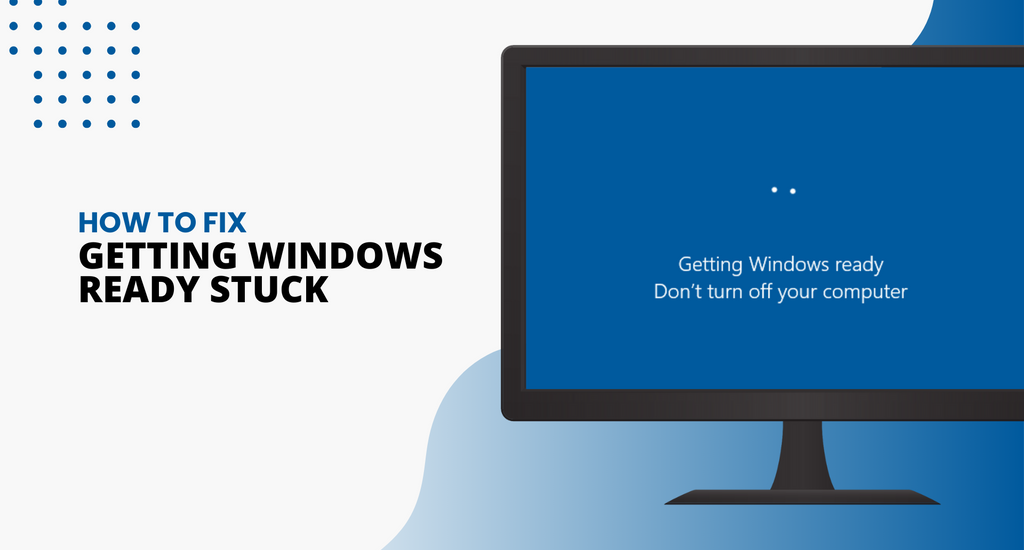What does it mean when the computer tells me it is “Getting Windows Ready?” Sometimes the computer gets stuck on “Getting Windows Ready.” This can be annoying, but it isn’t necessarily a problem. In fact, the “getting windows ready, don't turn off your computer” message can appear for many reasons. Here are a few of the ways you can address this issue.
One of the methods for fixing the problem when your computer gets stuck getting Windows ready is to wait. Sometimes the issue resolves itself. Sometimes there is no issue at all. What’s going on when you see the message “Getting Windows Ready, Don’t Turn Off Your Computer” is a lot of processes. Software is being installed and configured, Windows is configuring settings, and sometimes it is organizing and cleaning up files that are no longer needed. This can take a bit of time to accomplish. It is recommended to wait between 2 and 3 hours when doing an installation of Windows 10 because the time can vary, depending upon the installation itself. If you wait for a couple of hours and your computer is still stuck on “Getting Windows Ready,” here are some ways you can fix the issue.
How to Fix Getting Windows Ready
Shut down your PC and Power Reset your Computer
Doing a power reset is a way to clear information in your computer memory without damaging data. It is also a great way to fix corruption issues on your computer, which can get you out of the “Getting Windows ready, Don't turn off your computer.” loop. HEre’s how to perform this action:
- Turn off your computer.
- Unplug all peripheral devices (USB flash drive, external hard drive, etc.)
- Press and hold the power button on for 30 seconds.
- Unplug the power cable from your computer.
- Remove the battery on a laptop.
- Reinsert the battery and plug the power cables back in.
- Turn on your computer. This might fix the problem
Delete Files Causing Problems
Reboot your computer and you will see this screen:
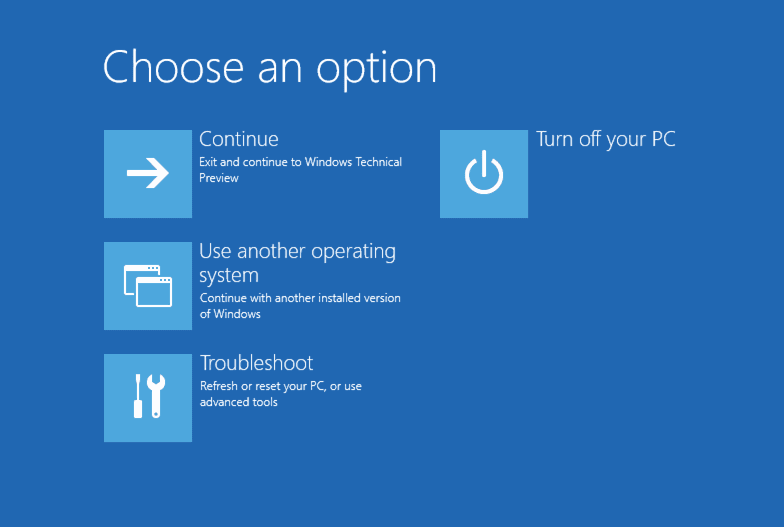
- In Windows Boot Options menu, choose "Troubleshoot > Advanced Options > Command Prompt".
- In the command line, type: C: cd Windows\System32\LogFiles\Srt. SrtTrail.txt and press Enter
Here, if you see this: Boot critical file c:\windows\system32\drivers\vsock.sys is corrupt, go to the specified location using Command Prompt and enter Del command to delete the problematic file.
System Restore or Reset
Before you do a restore or reset of the system, be sure to back your data up. You will need to create the bootable disk on another working computer.
Windows Boot Options menu, choose Troubleshoot > Advanced Options > System Restore. Follow the Wizard instruction and choose the appropriate restore point. Click Finish to restore the system.
One of these options should help you fix your computer when it gets stuck on “Getting Windows Ready, Don’t Turn Off Your Computer.” Again, as stated above, be patient and give Windows a chance to do its thing before you start getting worried. Walk away and let everything happen.
You only need to worry about this message if it lasts more than a couple of hours. Windows are typically engaged in an activity that needs to be done in order to have a proper installation.
If you’re looking for a software company you can trust for its integrity and honest business practices, look no further than SoftwareKeep. We are a Microsoft Certified Partner and a BBB Accredited Business that cares about bringing our customers a reliable, satisfying experience on the software products they need. We will be with you before, during, and after all the sales.