A PC that is running Windows 8.1, Windows 7 Service Pack 1 (SP1), and server 2012 R2, may experience Unexpected kernel mode trap error.
The error is typically called up by two situations that happen in the kernel mode. One, the CPU generated a condition the kernel is not allowed to catch or the condition is an unrecoverable error.
The most common cause is hardware failure due to faulty or mismatched memory.
There might be instances when faulty software installed on your computer that can bring up an error. The error code appeared before WIndows 8. From Windows 8 on, it became UNEXPECTED _KERNEL_MODE_TRAP.
Unexpected Kernel Mode Trap
There are a couple of reasons this error could occur. The most common reason you will see this error is if you have a faulty RAM module that randomly gives read/write errors. If you find this is your problem, you will need to scan your system and replace the faulty RAM module. Another cause of the problem may be corrupted or an outdated driver. Sometimes one or more device drivers can be misconfigured, corrupt, or simply out of date. You might notice this after you have updated Windows update or if you downgrade from a new system to an older one, particularly if you use an older version of WIndows.
Windows Messages tied to Unexpected Kernel Trap
Before Windows 8
A problem has been detected and Windows has been shut down to prevent damage to your computer.
If this is the first time you’ve seen this Stop error screen, restart your computer. If this screen appears again, follow these steps:
Check to be sure you have adequate disk space. If a driver is identified in the Stop message, disable the driver or check with the manufacturer for driver updates. Try changing video adapters.
Check with your hardware vendor for any BIOS updates. Disable BIOS memory options such as caching or shadowing. If you need to use Safe Mode to remove or disable components, restart your computer, press F8 to select Advanced Startup Options, and then select Safe Mode.
Technical information:
*** STOP: 0x0000007F (0x0000000000, 0x0000000000)
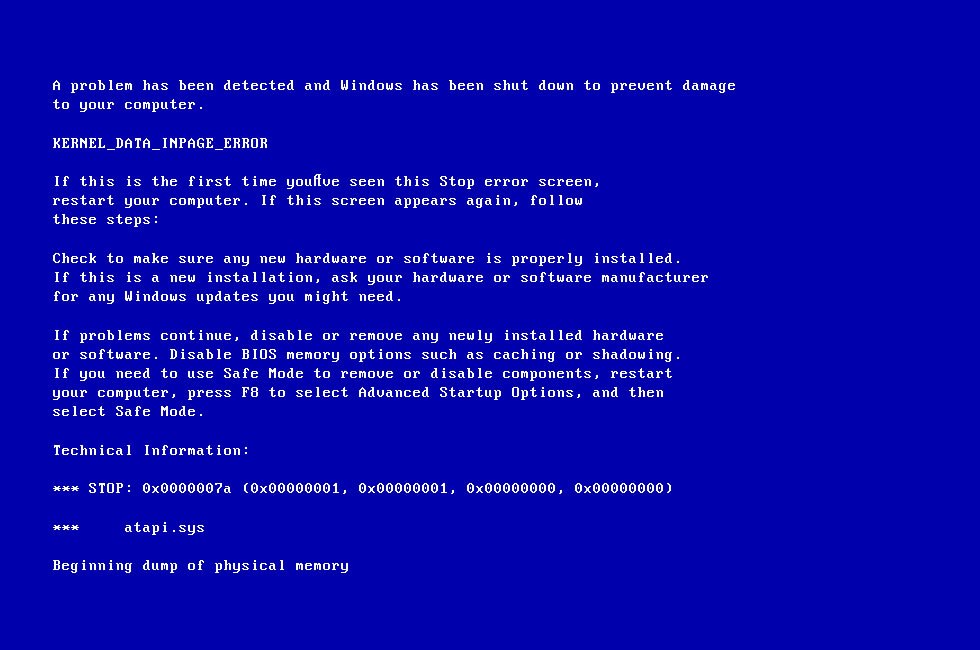
Windows 8 Forward:
Your PC ran into a problem and needs to restart. We’re just collecting some error info, and then we’ll restart for you. (0%complete)
If you’d like to know more, you can search online later for this error: UNEXPECTED KERNEL MODE TRAP
How to Fix Unexpected Kernel Mode Trap or Error Code
- If the error happens after a recent hardware installation, the error is likely caused by that hardware. To fix this, remove the new hardware and restart your computer. If the error happened after you installed the driver of the new hardware, uninstall recently installed drivers until you find the faulty driver.
If the 0x0000007F happens right after you install a new RAM memory, shut down your computer, remove the RAM, and restart your computer and check if the error was fixed.
If the error was caused by faulty RAM memory, use the Windows Memory Diagnostic Tool to check RAM. Here’s how:
- Click Start
- Type in Memory Diagnostics Tool in the search box
- Right-click on Memory Diagnostics Tool
- Choose Run as Administrator
- Follow the instructions to begin the diagnostic process
How to Uninstall Drivers
To see if the error is the result of a faulty drive, run an automatic driver update or manually update the drivers to the latest versions.
To manually update a driver, follow these steps:
- Click Start
- Type in devmgmt.msc in the search box
- Click devmgmt from the results list
- Right-click on the driver
- To update the driver, select Update Driver Software.
- To disable the driver, select Disable.
- To uninstall the driver, select Uninstall.
Automatic Driver Update:
- Click Start
- Go to Devices and Printers
- Right-click on your computer
- Select Device Installation Settings
- Select Yes, do this automatically
- Click Save Changes
- Follow the necessary steps to continue the process
Try disabling your memory caching from BIOS. To do this, restart your computer and press the F2 or DEL key to enter the BIOS. Go to the Advanced Menu and choose Cache Memory. Ensure it is set to DISABLE. Press the F10 key to Save and Exit. Be sure to select Yes.
Unexpected Kernel Mode Trap or the error code 0x0000007F can cause many issues with your computer and can lead to a great deal of frustration. It’s important that you address the issue as soon as possible. The above methods should fix these issues.
Conclsuion
If you’re looking for a software company you can trust for its integrity and honest business practices, look no further than SoftwareKeep. We are a Microsoft Certified Partner and a BBB Accredited Business that cares about bringing our customers a reliable, satisfying experience on the software products they need. We will be with you before, during, and after all the sales.