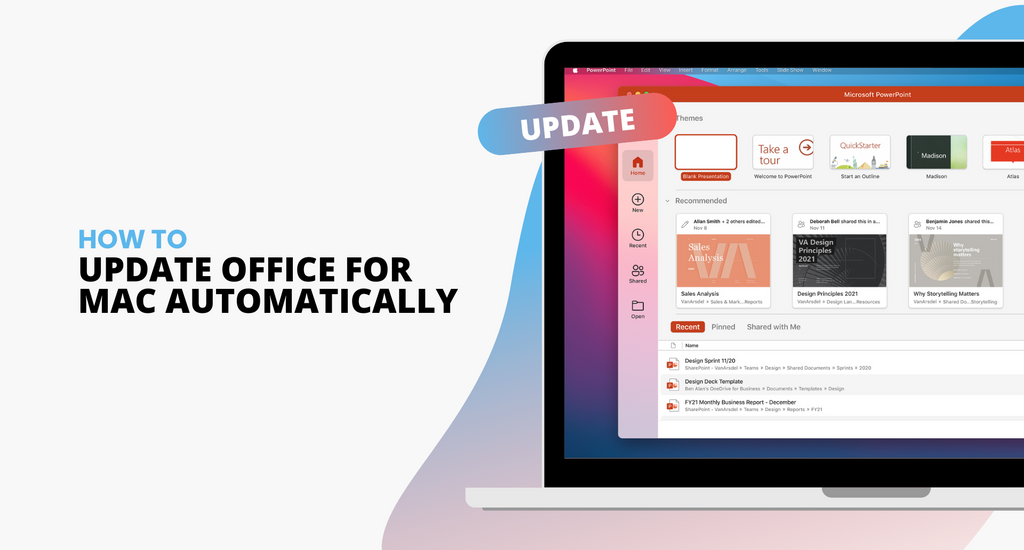Updating your Office for Mac is highly recommended, even if you do not use the software very often. An updated Office will not only bring you more features and new convenient tools but also help to stabilize the application.
As much as we all love to use the latest version of our software, sometimes it’s hard to find the time to manually update them. However, your Office is actually capable of updating automatically, allowing you to forget about it. You have to first activate this feature, and we’re going to show you how.
The feature is called Microsoft AutoUpdate, and it makes sure all of your copies of Micorosft Office will be up-to-date with the latest improvements and fixes. Users with an Office 365 subscription will also be entitled to the newest features and tools.
How to Set Up Microsoft AutoUpdate
Setting up Microsoft AutoUpdate is the first and most important step to receive auto-updates for your Office. Here is how:
- Open any of Microsoft Office applications such as Word, Excel, PowerPoint, or Outlook.
- On the top menu, click on Help. As the bar drops down, choose Check for Updates. Some might not see the Check for Updates button at this point because their software is outdated.
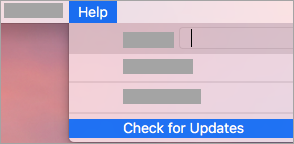
To fix this issue, you will have to download the latest version of the Microsoft AutoUpdate tool. After the download is done, run the tool to set it up. Afterward, you can start over and redo the step. By now, the Check for Updates button should be ready.
3. You should see a section called "How would you like updates to be installed?”. Under it, choose Automatically Download and Install. Manually updating is also an option, but it is highly recommended that you let the software download and install its updates automatically This will let you enjoy the latest improvements and security fixes, some of them might actually save your data.
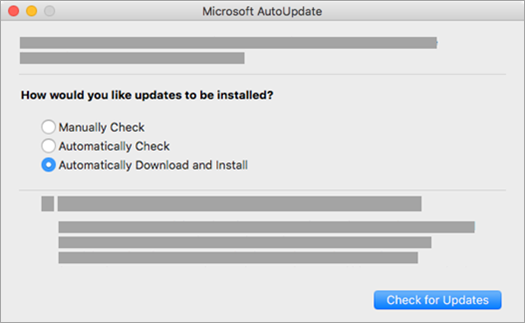
4. Choose Check for Updates. This will let the software automatically check to see if your software is outdated. If there is a new update available, there will be a link that leads to a website with more information on the patch. Through that website, you can also download the updates and install them yourself.
Early Access with Office Insider
Office Insider is a great feature that lets you enjoy the newest innovations for Office through early access. This is a considerably more involved experience than using the normal version, as you will have an active role in the development of Microsoft Office through your feedback.
However, early access updates are not yet stabilized, so there could be instability that negatively affects your software. Sign up for this feature with caution. The process is actually quite simple. All you have to do is to check the “Join the Office insider program” box to get early access to new releases.
Troubleshooting
Of course, every software has its own shortcomings. Here are some of the most common errors people encounter while updating Office for Mac automatically, along with a short guide on how to fix them.
One of the most common errors is that Microsoft AutoUpdate fails to update properly. Here is the best fix for this error:
- Open your browser and download the latest version of Microsoft AutoUpdate.
- Open Finder and input the command +Shift+H.
- Go to Library, then PrivilegedHelperTools, and check to see if the file com.microsoft.autoupdate.helper tool exists. Run Microsoft AutoUpdate if it does. If it does not, redownload Microsoft AutoUpdate.
For some people with Office 365 subscription, you might not see the subscription features. If this happens, chances are that you had a one-time purchase of Office for your Mac, but now you have subscribed for Office 365. Your one-time license might still be active, and this puts it at odds with the subscription license. In this case, you must remove your one-time license.
Sometimes Microsoft AutoUpdate crashes, and the most probable reason is that an older version of Silverlight has caused a conflict with Office. Fortunately, this issue has been fixed in recent patches, so it is doubtful that it will reemerge in the future.
Updating your Office software might not be something you have always thought about, but it is extremely useful if you are looking to use the software for a long period of time. Setting the software to update automatically will save you a lot of precious time, so you should definitely consider doing it.