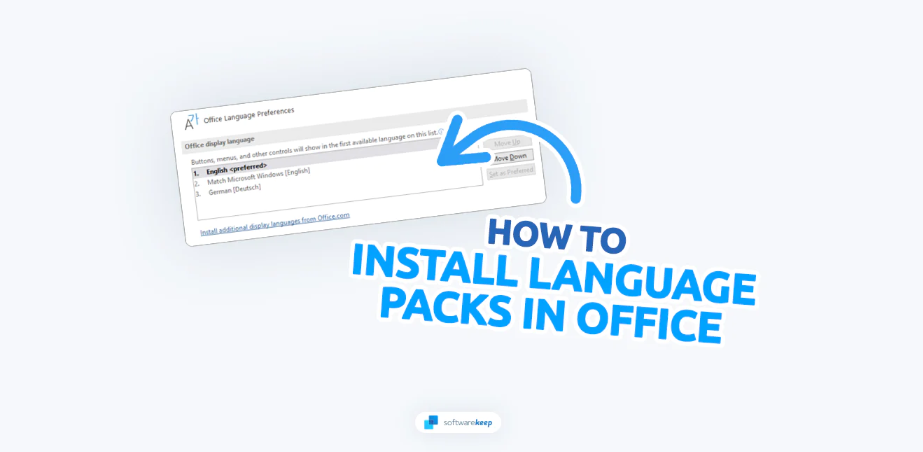If you have uninstalled all your Microsoft Office versions from your Windows computer in an attempt to remove the Windows Installer versions, then you may have seen the error message, “Office installed using Click-to-Run and Windows Installer on the same computer is not supported.”
The reason you may be seeing this message is that you have tried to install an Office 365 product or a standalone Office 2016 or 2013 application. For example, Project, Skype for Business, Visio, or OneDrive for Business, when you have a 2013 or 2016 version of Microsoft Office Professional Plus or of Microsoft Office Standard currently installed onto your computer.
Another issue could be that there are still remains of your deleted applications in your system. Unfortunately, you cannot have Office products of the same version, for example, 2013 or 2016, that utilize two different installation technologies on the same computer.
To rectify this issue, follow the steps in the instructions on how to Uninstall Office 2013, Office 2016, or Office 365 from a Windows device to get rid of the Windows Installer version of Office.
Next, you can retry the installation of MS Office you were attempting before getting the error message.
Language Accessory Pack for Office
Language packs are what add proofing tools, an additional display, and help to Office. You are able to install extra Language Accessory Packs after installing Microsoft Office.
If the Language Accessory Pack you are attempting to download is described as having partial localization, then this may be because some parts of Office are still displaying in the language of your copy of Microsoft Office.
Keep in mind, that if a language is only listed once, for example, French, then that specific pack consists of all the tools for all the countries/regions that utilize that language.
Note:
- If Office was installed by your organization onto your computer, you should contact your IT department in order to install any language packs
- If you are the administrator and you have deployed a volume-licensed version of Office 2016 to your users, you are able to download an ISO image of any language packs, proofing tools, and language interface packs. You can access this in the Volume Licensing Service Center.
- If you are the administrator and you have deployed a volume licensed version of Office 2019 to your users, you are able to also deploy language packs. You can do this through the Office Deployment Tool.
Accessing the Language Accessory Pack
1. Start by Installing the Language Accessory pack
The language accessory pack files are completely free to download for either the 32-bit (x86) or 64-bit (x64) Office architectures. First, you would need to choose the version of Office you are using, and then select the language that you desire from the drop-down list.
Next, choose the right architecture from the download links provided (32-bit or 64-bit). If you are not sure which Office version you are using, select What version of Office am I using? Once the download has been completed, double-click to install the file.
2. How to configure Office Language Pack 2016
- Choose any Office program to open, and then select File, then Options, and then Language
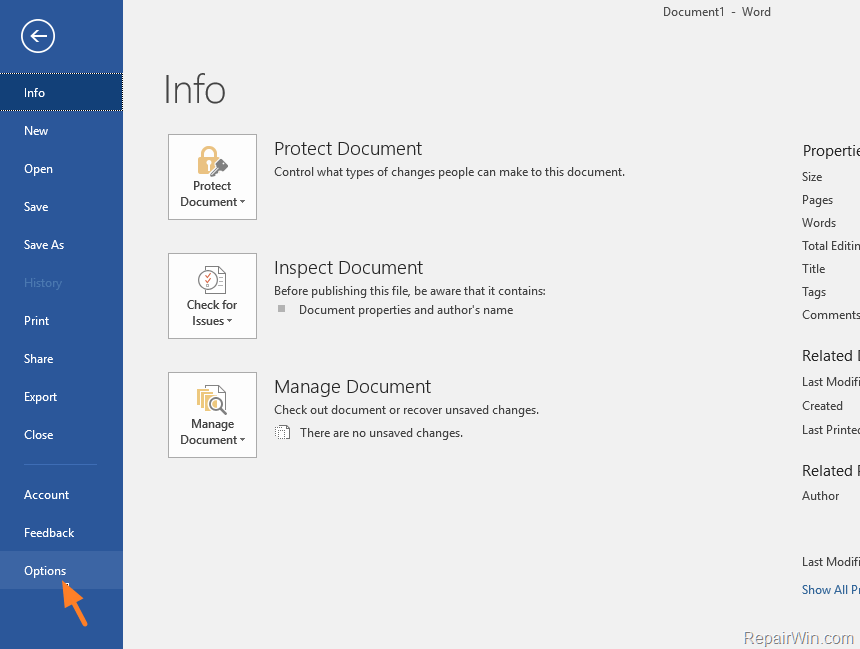
- Navigate to under Choose Editing Languages, making sure that the language you would like is added under this list
- If the Language Accessory pack includes proofing tools specifically for that language, the Proofing column will show Installed.
- Next, navigate to under Choose Displays and Help languages. From here, you are able to change the default display and also help languages for each of your Office applications
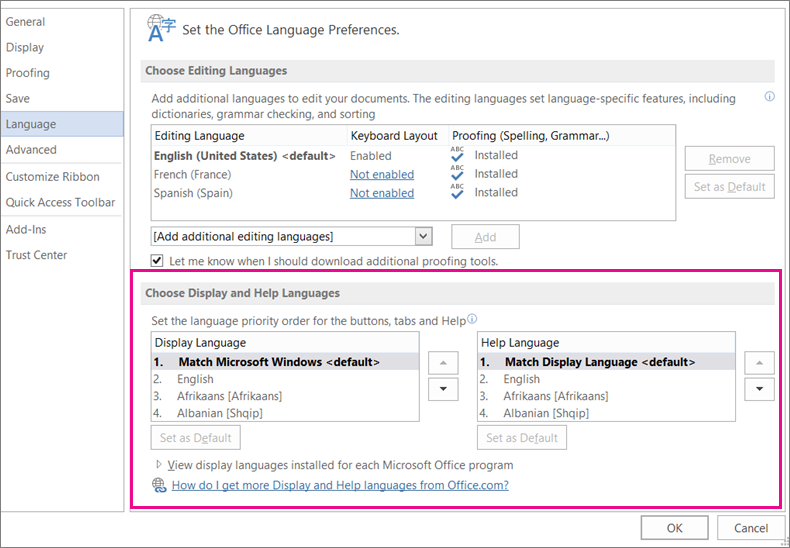
- Lastly, restart all Office applications to see the effects of your changes.
- Changing the default language for all your Office applications can be done by navigating to the Set the Office Language Preferences dialog. If you need more information, visit Add a language or set language preferences in MS Office.
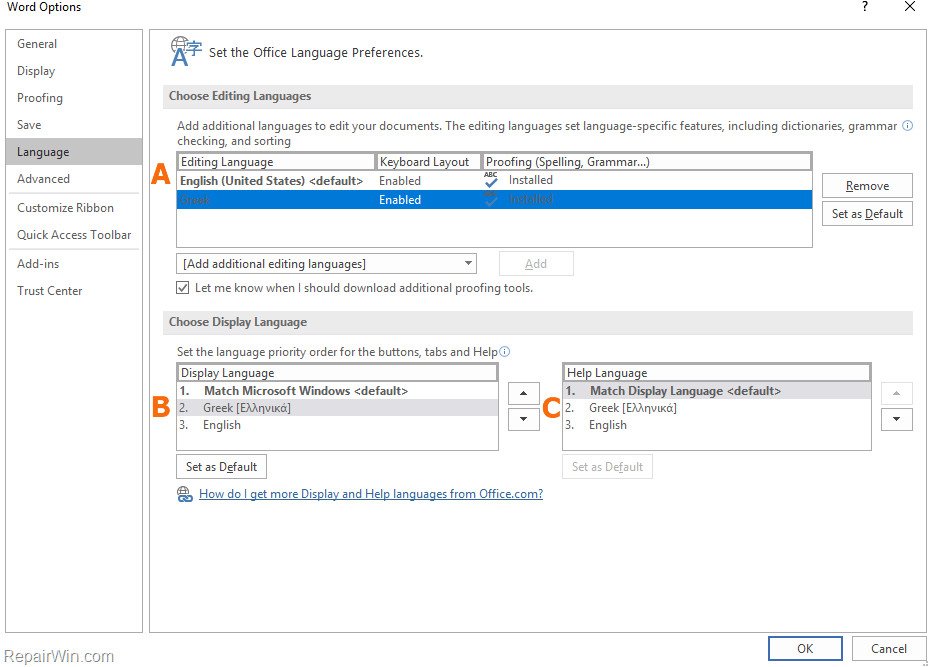
If you’re looking for a software company you can trust for its integrity and honest business practices, look no further than SoftwareKeep. We are a Microsoft Certified Partner and a BBB Accredited Business that cares about bringing our customers a reliable, satisfying experience on the software products they need. We will be with you before, during, and after all the sales.