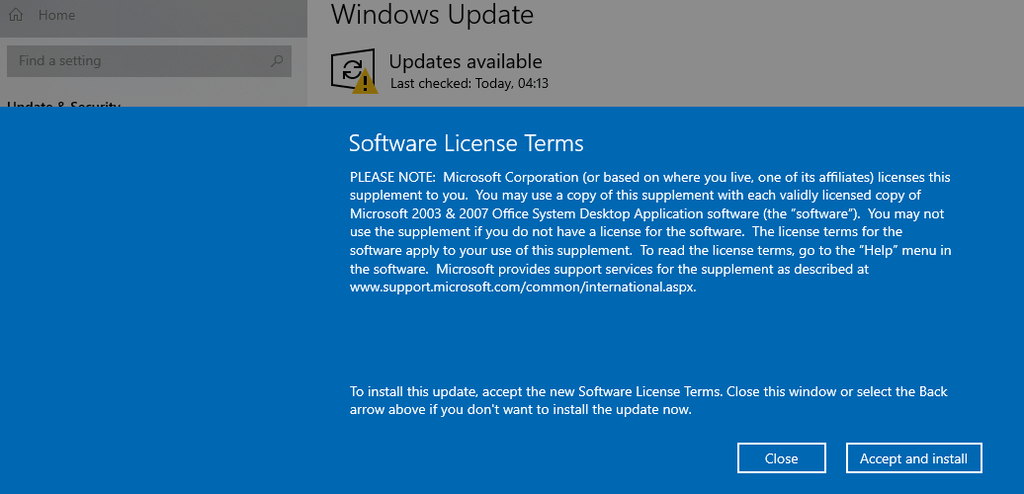For Windows users, finding a not familiar file or process on your device can be a scary moment. Since Microsoft’s security is more lenient than competitors such as Apple, malware and other viruses often exploit security holes and disguise themselves as legitimate apps.
However, if you find an application or service running called Microsoft Office File Validation Add-In, there’s no need to panic. Continue reading our article to find out what it is, why it could be dangerous, and how to remove it.
Jump to Section:
- What is the Microsoft Office File Validation Add-In?
- Should I remove the Microsoft Office File Validation Add-In?
- Method 1: Uninstall via Programs and Features
- Method 3: Use a third-party uninstaller

What is the Microsoft Office File Validation Add-In?
The Microsoft Office File Validation Add-In (OFV for short) is a feature implemented by Microsoft when they put Office 2010 on the market. Its primary function is security, as it checks and verifies particular binary files with the application’s expectations. This ensures that your Office programs are not corrupted or cracked.
The feature was added in every Office 2010 product after users have been reporting unknown binary file format attacks to predecessor applications such as Microsoft Office 97 all the way up to Office 2003. These attacks were able to put malware on your device through the vulnerabilities of applications such as Excel 2003, Word 2003, or PowerPoint 2003.
Microsoft Office 97-2003 files (such as .doc) use a binary schema. With the Microsoft Office File Validation Add-In’s security measures, these files are thoroughly checked and verified before you’re able to open them. If a file fails this validation procedure, you’re notified right away about the dangers of opening the file.
From here, you can choose to cancel opening the file or proceed despite the warning.
Should I remove the Microsoft Office File Validation Add-In?
Experts recommend not to remove the Microsoft Office File Validation Add-In as it has no known security risks and doesn’t cause a large performance impact. It usually includes about 45 files which produce about 1.95 MB space taken on your hard disk, which is a low price to pay for more secure use of Office files.
However, some users want to uninstall or remove the Microsoft Office File Validation Add-In for personal reasons, as it may cause conflicts in some activities.
Method 1: Uninstall via Programs and Features

(Source: SuperUser)
Most of the time, the Microsoft Office File Validation Add-In can be easily removed from the Programs and Features window. This interface is accessible to everyone using Windows 10, Windows 8, Windows 7, Windows Vista, and even Windows XP.
Here are the universal steps you need to take to reach Programs and Features, then uninstall the Microsoft Office File Validation Add-In within seconds.
- Press the Windows + R keys on your keyboard to launch the Run application. Using this, you can launch any app by simply typing, as long as you know its name.
-
Type in the word “control” and hit the OK button. Doing so will launch the classic Control Panel application.
Tip: Older generations of the Windows operating system, such as Windows 7 have a dedicated button for the Control Panel in the Start menu. If your system has it, you can skip the first two steps entirely! - Change your view mode to either Small Icons or Large Icons to have all tools displayed on the main page.
- Click on Programs and Features and wait for all of your applications to finish loading. This may take up to a minute if you have a slower computer or a large amount of programs installed.
- Use the search tool to look for Microsoft Office File Validation Add-In.
- Right-click on Microsoft Office File Validation Add-In and select Uninstall.
- Follow any on-screen prompts and remove the application.
Method 2: Run a script
Some users have found that running a .bat script written to uninstall Microsoft Office File Validation Add-In is the fastest and easiest way to get rid of the application. Here are all the steps to create the file and run it on your computer.
Note: You might be required to have access to an administrator account to perform all of the steps described below. If the account you’re currently using doesn’t have administrative permissions, make sure to change this in your settings.
- Navigate to your desktop and right-click on any empty space. Next, select New from the context menu and create a new Text Document.
- Name the document something along the lines of “Uninstaller.txt”
-
Open the text document in any text editor (the classic Notepad will do, if you don’t have anything else) and paste in the following script:
@echo off
echo Deinstallation of Microsoft Office File Validation Add-In
echo #############################################################
MsiExec.exe /X{90140000-2005-0000-0000-0000000FF1CE} /qn
timeout /T 60
- Click on File, then choose the Save as… option.
- Select “All files (*.*)” as the file type, then rename the document to “Uninstaller.bat” and save the file.
- Close the text editor you’re using and go back to your desktop. You should be able to see the file there, except with a different file extension. Right-click on Uninstaller.bat and select Run as administrator.
- If prompted, enter an administrator password or give administrator confirmation to open the file.
- Wait for the process to finish and close the window. The Microsoft Office File Validation Add-In should no longer be on your computer.
Method 3: Use a third-party uninstaller

(Source: Systweak Blogs)
If neither of the above methods worked for you, you can use a third-party uninstaller application to remove the Microsoft Office File Validation Add-In from your computer.
As every software is different, we can’t give you exact instructions on how to operate them. However, we’ve compiled a list of the most reputable uninstallers available to help you quickly get rid of the unwanted Microsoft Office File Validation Add-In.
Here are our top picks to help you uninstall any application on your computer:
- Ashampoo Uninstaller 9 is a modern solution for removing unwanted applications from your device. It’s used to remove not only installed apps, but helps you get rid of Windows Apps and browser extensions or plug-ins as well.
- IObit Uninstaller is a free software with a clean interface that helps you remove applications from your computer.
- Geek Uninstaller is a more laidback solution with a retro-feeling interface that allows you to remove applications quickly. If you’re a fan of compact solutions that don’t require installation, definitely go with this one. Did we mention that it’s free?
- Wise Program Uninstaller is known to be compatible with both new and old versions of Windows. Use this to safely remove the Microsoft Office File Validation Add-In for free.
We hope that our article was able to help you gather more information about the Microsoft Office File Validation Add-In.