When it comes to creating dynamic visuals that engage and inform, two titans stand out: Microsoft PowerPoint and VideoScribe. In this article, we delve into the showdown between Microsoft PowerPoint vs VideoScribe, helping you navigate the terrain of presentation tools.
Rest assured, our insights are based on thorough research and expert analysis. We understand your challenges when choosing the perfect tool to elevate your presentations. Whether you're a professional presenter, educator, or business enthusiast, this article is your compass to informed decision-making.
Table of Contents
- User Interface and Ease of Use
- Features and Functionality
- Templates and Design
- Collaboration and Sharing
- Collaboration Features and Sharing Options
- Online and Offline Collaboration Possibilities:
- Cost and Pricing
- Pricing Models
- Free vs. Premium Features Analysis
- Pricing Models in Microsoft PowerPoint
- Pricing Models in VideoScribe:
- Performance and Compatibility
- System Requirements
- Final Thoughts
User Interface and Ease of Use
Regarding the user interface and ease of use, Microsoft PowerPoint and VideoScribe offer distinct experiences catering to different preferences and skill levels.
Microsoft PowerPoint:
-
UI Design: Microsoft PowerPoint boasts a familiar interface. You'll find the Ribbon, a hub for commands and tools, simplifying navigation and access to features. The Slides tab provides an overview of your presentation's structure, while the presentation window is where your slides come to life.
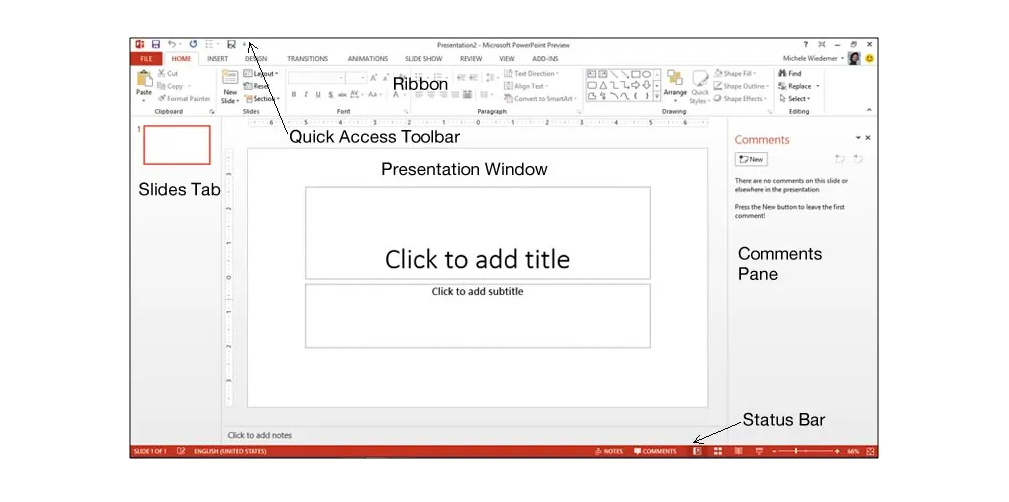
- Ease of Creation: Creating and editing presentations in PowerPoint is straightforward. You can easily add and arrange text, images, and charts. The Notes and Comments pane enable you to add supplementary information and collaborate with others. The Quick Access toolbar offers quick access to frequently used functions, enhancing efficiency.
VideoScribe:
-
UI Design: VideoScribe specializes in whiteboard animations and various animation styles. Its interface is designed for simplicity, allowing users to focus on creative content. You'll discover an intuitive workspace that guides you through the animation process step by step.
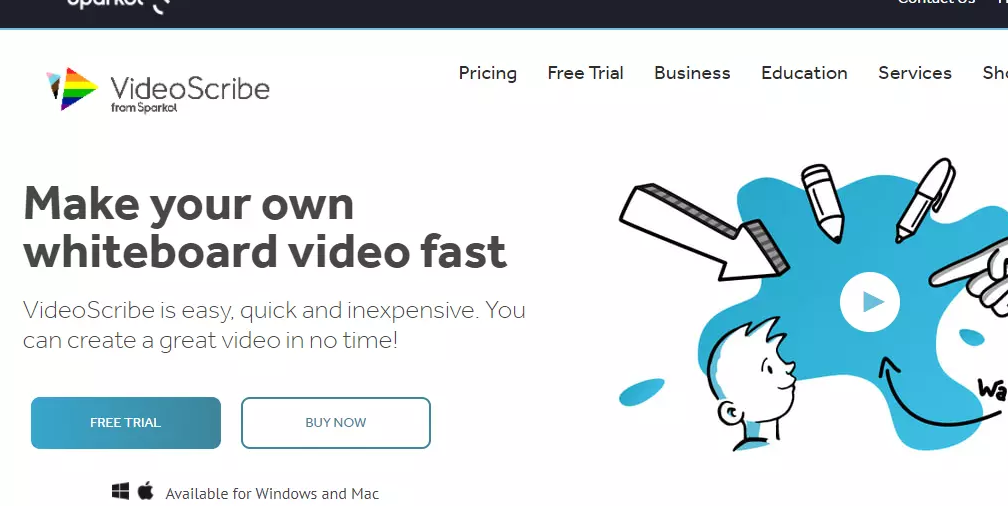
- Ease of Creation: VideoScribe shines in its automation prowess. Even with minimal skills or prior knowledge, you can create captivating animations. The software automates animation, drawing images and text on a virtual whiteboard. This approach eliminates the need for intricate manual animations.
Microsoft PowerPoint provides a comprehensive, feature-rich interface suitable for in-depth presentations, leveraging tools like Ribbon and various panes for collaboration. On the other hand, VideoScribe streamlines the animation creation process, making it accessible for beginners with its user-friendly interface and automation.
Features and Functionality
Regarding features and functionality, Microsoft PowerPoint and VideoScribe offer distinct tools for enhancing your presentations with animation and multimedia elements.
Animation and Transitions:
- Microsoft PowerPoint: Animation in PowerPoint refers to special effects that apply to individual elements on a slide, such as text, shapes, or images. It creates visual dynamism by making these elements appear, move, or disappear creatively. Conversely, transitions are effects that occur when you switch from one slide to the next, adding a seamless flow to your presentation.
- VideoScribe: VideoScribe simplifies animation creation. Begin by signing up for a free trial and quickly dive into experimenting. Choose from a range of templates or start with a blank canvas. Record or upload a voice-over to add narrative to your animation. Then, let VideoScribe do the rest, bringing your story to life through automated animation.
Multimedia Integration:
- Microsoft PowerPoint: This program is a staple for slide-based presentations. In multimedia PowerPoint presentations, various media forms like video, animation, and sound are seamlessly integrated alongside text and images. This creates a dynamic and engaging experience, allowing you to convey information in diverse ways.
- VideoScribe: Focusing on whiteboard animations and other styles, VideoScribe has gained popularity for enabling the creation of animated video content with minimal skills or prior knowledge required. Its automated process allows you to create captivating animations effortlessly, simplifying the incorporation of multimedia elements.
Microsoft PowerPoint empowers you to animate individual slide components intricately, enhancing visual appeal and presentation flow. Meanwhile, VideoScribe offers a more automated approach, making animation creation accessible to beginners and streamlining the process.
Templates and Design
Availability of Pre-Designed Templates:
Microsoft PowerPoint: It offers diverse pre-designed templates tailored for various presentation styles and purposes. These templates cover business, education, creative projects, and more. With just a few clicks, you can select a template that aligns with your topic, giving you a head start in designing your slides.
VideoScribe: While VideoScribe specializes in animations, it doesn't provide traditional presentation templates like PowerPoint. Instead, it focuses on guiding you through the animation creation process, allowing you to craft unique animated stories from scratch.
Customization Options for Visual Appeal:
Microsoft PowerPoint: Customization is a hallmark of PowerPoint's design capabilities. You can personalize templates by adjusting colors, fonts, and layouts to match your brand or theme. Furthermore, you have the freedom to modify individual slide elements, ensuring your presentation reflects your vision.
VideoScribe: While VideoScribe doesn't offer traditional templates, it excels in customization within animations. You can handcraft each animation element, from drawing styles to animation paths, ensuring your creation is truly one-of-a-kind.
Design Options: Templates in Microsoft PowerPoint:
PowerPoint boasts an extensive library of professionally designed templates. Choose from various categories, each containing templates suited for different occasions, industries, and content types. Simply select a template, and you'll have a foundation for your presentation.
Templates in VideoScribe:
Unlike PowerPoint, VideoScribe doesn't focus on templates for traditional presentations. Instead, it provides a canvas for animated storytelling. You begin with a blank slate, where you manually create and animate your visuals. This approach gives you complete artistic freedom to shape your narrative through captivating animations.
Collaboration and Sharing
Microsoft PowerPoint excels in real-time online collaboration and sharing of traditional presentations, enabling simultaneous editing. VideoScribe, while not as focused on real-time collaboration, allows team members to contribute to animations individually, combining their work into a cohesive animated video.
Your choice depends on the nature of your projects and the level of interaction you seek in the collaborative process.
Collaboration Features and Sharing Options
-
Microsoft PowerPoint: PowerPoint enables collaborative efforts through real-time co-authoring. Multiple users can work on the same presentation simultaneously, making edits and additions instantly visible to others.
Sharing options include cloud platforms like OneDrive and SharePoint, email attachments, and direct links, ensuring seamless access for team members and stakeholders. -
VideoScribe: Collaboration in VideoScribe takes a different approach due to its animation focus. While not inherently designed for real-time collaborative editing, you can still share your animated creations with team members.
The sharing process involves exporting your animation as a video file, which can be shared via various platforms or embedded in presentations.
Online and Offline Collaboration Possibilities:
- Microsoft PowerPoint: Online collaboration in PowerPoint is a strong suit. With Microsoft 365, you can co-author presentations in real time, regardless of location. Offline collaboration is also feasible by saving the presentation locally or on shared network drives. Users can work individually and merge changes later.
- VideoScribe: VideoScribe leans more towards individual creation due to its animation nature. Collaborating online isn't a primary feature, but you can collaborate offline by sharing project files. Team members can work on different parts of an animation and combine them manually.
Collaboration and Sharing in Microsoft PowerPoint:
PowerPoint facilitates seamless teamwork through its online co-authoring, where multiple users can edit together in real-time. Sharing options ensure easy access to presentations, promoting efficient collaboration and feedback.
Collaboration and Sharing in VideoScribe:
VideoScribe's collaboration centers on sharing final animated videos rather than real-time editing. This allows team members to contribute their animated segments offline and merge them for the complete story.
Cost and Pricing
Microsoft PowerPoint and VideoScribe offer subscription-based pricing, each with its features and plans. Microsoft PowerPoint provides access to PowerPoint and other Office apps under Microsoft 365 subscriptions, while VideoScribe offers animation-focused plans for creating engaging animated content.
Your choice should be based on your budget, presentation needs, and desired feature set.
Pricing Models
Microsoft PowerPoint: Microsoft PowerPoint is part of the Microsoft 365 suite, which offers subscription-based pricing models. It includes various plans with different features and pricing tiers, catering to individuals, businesses, and educational institutions. Subscriptions provide access to PowerPoint and other Office applications and cloud services.
VideoScribe: VideoScribe offers subscription-based pricing as well. They provide different plans for individuals, businesses, and educators. These plans grant access to the VideoScribe software, each catering to specific user needs and usage levels.
Free vs. Premium Features Analysis
Microsoft PowerPoint: While Microsoft PowerPoint is available under various Microsoft 365 plans, it offers a scaled-down free version online. The free version grants access to basic features suitable for simpler presentations. Premium plans unlock advanced features, extensive templates, offline capabilities, and collaboration tools.
VideoScribe: VideoScribe also provides a free trial, enabling users to explore its capabilities. The free trial, however, limits video resolution and watermarked exports. Upgrading to premium plans removes these restrictions and offers higher resolutions, additional media, and more animation styles.
Pricing Models in Microsoft PowerPoint
Microsoft PowerPoint's pricing revolves around Microsoft 365 subscriptions. Various plans cater to different user needs, with free access to basic features online and premium plans offering full functionality and offline usage.
Pricing Models in VideoScribe:
VideoScribe's subscription-based pricing offers options for individual users, businesses, and educators. While a free trial is available, upgrading to premium plans grants access to enhanced features, better export quality, and more animation choices.
Performance and Compatibility
Both Microsoft PowerPoint and VideoScribe are designed to function smoothly within specific system requirements and offer cross-platform compatibility. This ensures that users can create and present their content effortlessly, whether on desktops, laptops, or mobile devices. Your choice may depend on the devices you primarily use and the convenience of cross-device accessibility.
System Requirements
Microsoft PowerPoint: Microsoft provides system requirements for various versions of Microsoft 365, including PowerPoint. These requirements outline the hardware, operating systems, and software components for optimal performance. Meeting these specifications ensures smooth operation and access to all features.
VideoScribe: VideoScribe also has specific system requirements that users must meet for efficient performance. These requirements include operating systems, processor speeds, memory, and graphics capabilities. Adhering to these guidelines ensures a seamless animation creation experience.
Cross-Platform Compatibility
Microsoft PowerPoint: Microsoft PowerPoint is available on multiple platforms, including Windows, macOS, iOS, and Android. This cross-platform compatibility allows users to create, edit, and present their slides across different devices, ensuring accessibility and flexibility.
VideoScribe: VideoScribe also offers cross-platform compatibility, supporting both Windows and macOS environments. Additionally, VideoScribe provides a mobile app for iOS and Android devices, enabling users to work on animations on the go.
System Requirements for Microsoft PowerPoint
Microsoft PowerPoint's system requirements vary based on the version and plan of Microsoft 365 you're using. These specifications cover aspects like operating system, processor, memory, and storage space, ensuring optimal performance.
Cross-Platform Compatibility for Microsoft PowerPoint
Microsoft PowerPoint ensures a wide reach by being available on Windows, macOS, iOS, and Android devices. This compatibility enables seamless transition and collaboration across different platforms.
System Requirements for VideoScribe:
VideoScribe's system requirements encompass factors such as operating system versions, processor types, memory, and storage. Fulfilling these requirements guarantees a smooth and efficient animation creation process.
Cross-Platform Compatibility for VideoScribe
VideoScribe supports both Windows and macOS, offering flexibility in choosing your preferred operating system. Moreover, the availability of mobile apps for iOS and Android devices expands accessibility, allowing you to work on animations from your smartphone or tablet.
Final Thoughts
In the world of presentation tools, Microsoft PowerPoint and VideoScribe each bring unique strengths. PowerPoint offers a comprehensive platform with a familiar interface, empowering users with intricate design and real-time collaboration features.
On the other hand, VideoScribe excels in automated animations, making it a go-to choice for captivating visual storytelling, particularly for those new to animation. Your presentation style, design preferences, and collaboration needs should guide your choice between these tools.
Whether you seek polished professionalism or creative animation, both options cater to distinct requirements, enabling you to craft presentations that leave a lasting impression.
One more thing
If you have a second, please share this article on your socials; someone else may benefit too.
Subscribe to our newsletter and be the first to read our future articles, reviews, and blog post right in your email inbox. We also offer deals, promotions, and updates on our products and share them via email. You won’t miss one.
Related articles
» Microsoft Office vs Hancom - A Battle of Productivity Suite
» Microsoft Office vs Calligra - A Comparative Analysis
» Microsoft Office vs OfficeSuite - Which One for your Productivity Needs?

