Choosing the right presentation software in dynamic communication can significantly impact your message's effectiveness. This article delves into the clash of titans: Microsoft PowerPoint vs Google Slides.
As the battle rages on, we're here to provide an insightful comparison that empowers your decision-making. Unveil the strengths and weaknesses of these giants, allowing you to make an informed choice tailored to your needs.
Whether striving for professional finesse or seamless collaboration, we've got you covered. Dive in to unravel the secrets behind creating captivating presentations that leave a lasting impression.
Table of Contents
- User Interface Comparison
- Accessibility and Platform Compatibility
- Design Tools and Templates
- Customization Capabilities
- Collaboration Features
- Sharing and Cloud Integration
- Animation and Transition Effects
- Performance Comparison
- Stability and Reliability
- Microsoft Office Integration
- Google Workspace Integration
- Final Thoughts
User Interface Comparison
Microsoft PowerPoint boasts a user-friendly interface that's both familiar and robust. Its feature-rich toolbar with design elements, transitions, and animations empowers creators to craft visually engaging presentations.
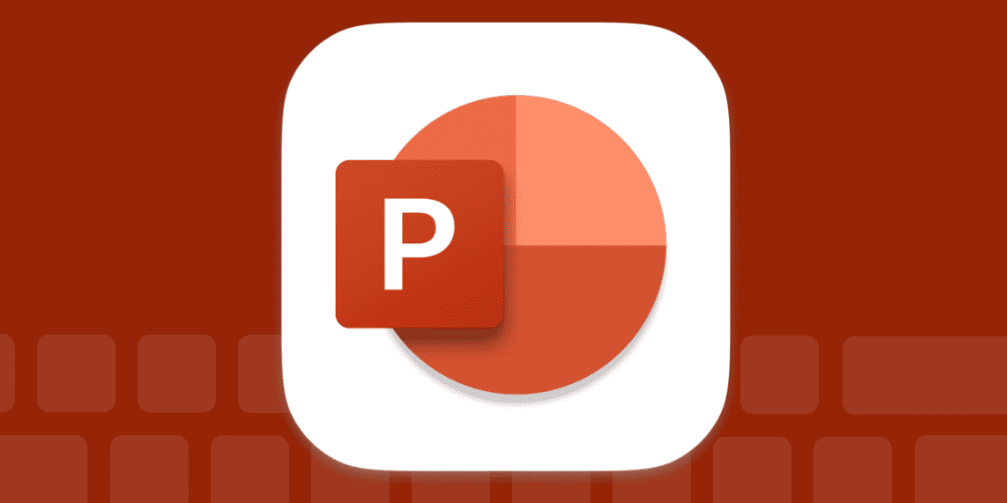
Navigating through the platform's intuitive menus makes adding content a breeze. On the flip side, Google Slides sports a clean and minimalist interface.
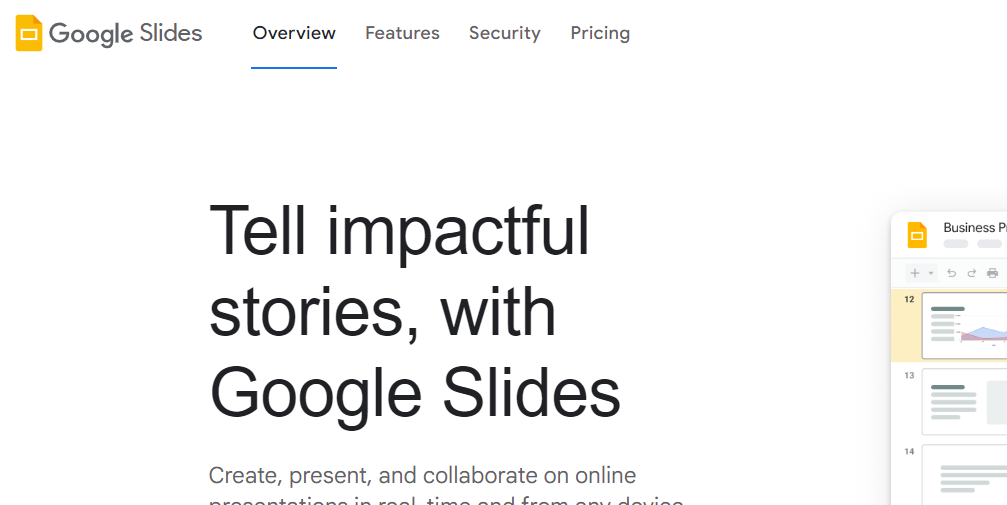
While slightly less feature-packed than PowerPoint, it shines in collaborative settings, enabling multiple users to edit in real-time seamlessly.
Accessibility and Platform Compatibility
PowerPoint takes inclusivity seriously, offering built-in accessibility tools like alt text for images and closed captioning for videos, making presentations more inclusive for diverse audiences. Conversely, Google Slides shines in its cloud-based versatility, working smoothly across devices and operating systems.
This cross-platform compatibility ensures that your presentations are accessible wherever you are, from desktop to tablet to smartphone.
Design Tools and Templates
Microsoft PowerPoint has a treasure trove of design tools and templates that simplify creating eye-catching presentations. Templates like blueprints for your slides help maintain consistency and style throughout your presentation. Imagine having a set of fonts, colors, backgrounds, and effects all ready to go, giving your presentation a polished and professional look. You can even craft your custom templates, save them, reuse them, and share them with others.
Google Slides, on the other hand, offers a diverse range of design options through its template collection and Explore feature. The Explore tool is like a creative guide, suggesting layouts to enhance your work. With just a click, you can adopt a layout that suits your content, making your design process smoother and more efficient.
Customization Capabilities
Microsoft PowerPoint's customization prowess shines through its Design tab. Here, you can easily select and apply themes to your slides. These themes determine fonts, colors, and background styles, offering a unified visual appeal. If you want to take it a step further, you can personalize these elements to match your brand or style, making each presentation your own.
Google Slides, too, lets you tailor your design. You can harmonize your presentation's look with your brand by editing the theme colors. The Slide Edit theme function allows you to fine-tune your color scheme, ensuring that your design aligns perfectly with your content's tone.
Collaboration Features
Microsoft PowerPoint brings real-time collaboration, a boon for distant teamwork. Imagine this scenario: your team members can't meet in person, yet everyone needs to contribute to a presentation. With PowerPoint's collaboration tool, you get around-the-clock access to a shared presentation. This means everyone can jump in whenever it suits them, editing and adding content seamlessly.
Google Slides excels in collaborative functionalities. Think of it as a virtual presentation playground. You and your team can jointly work on slides simultaneously, with updates visible in real-time. Plus, no need to worry about hitting that 'Save' button – every tweak is automatically stored. It's like a creative brainstorming session in a digital space.
Sharing and Cloud Integration
Sharing your PowerPoint creation is a cinch. Click the Share icon, invite folks via email addresses, and voila. They can view or edit the file, depending on your permissions. Collaborators can join the party, making your presentation truly a team effort.
Google Slides, embracing cloud integration, offers hassle-free sharing. Publish your presentation to the web and receive a shareable URL. It's like having your slides on a virtual stage for everyone to see. You can even send this link to anyone you'd like, enabling them to experience your presentation without any tech hiccups.
Advanced Features of PowerPoint
Diving deeper into Microsoft PowerPoint's toolkit reveals a world of creativity:
- Customize Color Schemes: Give your presentation a unique touch by tweaking color palettes.
- Add Animation Effects: Make your content pop with eye-catching animations.
- Use the Slide, Notes, and Handout Masters: Master the art of consistent formatting across slides, notes, and handouts.
- Create, Edit, and Import Charts: Visualize data with charts and effortlessly edit or import them.
- Create and Edit Tables: Organize content neatly with editable tables.
- Manage Hyperlinks: Seamlessly connect your slides with external resources.
- Create Custom Shows: Tailor your presentation for different audiences with custom shows.
- Export Outlines & Presentation Slides to Word: Transform your slides and outlines into Word documents for versatile sharing.
Special Features of Google Slides
Google Slides brings some unique tricks to the table, including:
- Create the Master Slide: Set the design tone for your entire presentation.
- Add a Theme to the Master Slide: Infuse consistent visual elements throughout your slides.
- Create a Template for Sharing: Craft reusable templates for seamless collaboration.
- Edit Your Slides: Effortlessly tweak and fine-tune your content.
- Link Your Slides: Connect slides internally or externally for smooth navigation.
- Import Microsoft PowerPoint Presentations: Seamlessly bring your PowerPoint work into Google Slides.
- Import Keynote Presentations: Convert and enhance your Keynote presentations in Google Slides.
- Insert YouTube Videos: Embed engaging videos directly into your presentation.
Animation and Transition Effects
Both PowerPoint and Google Slides empower you with animation prowess:
- Visual Effects with Animations: Elevate your slides with captivating text, images, and object animations.
- Animate Lists One Click at a Time: Unveil bullet points or lists in a controlled, engaging manner.
Performance Comparison
Performance aspects of Microsoft PowerPoint.
Evaluating the performance of Google Slides.
Stability and Reliability
Stability and reliability are key factors in both software platforms. Reliability implies consistent and dependable performance, while stability is about withstanding change.
For Microsoft PowerPoint:
- Stability Challenges: High complexity can lead to stability issues.
- Software Reliability: Ensuring it consistently delivers expected results.
- Optimizing Complexity: Managing complex software to maintain reliability.
For Google Slides:
- Resistance to Change: Stability means the software remains steady even with updates.
- Reliability in Collaboration: Ensuring smooth, consistent performance during teamwork.
- Managing Complexity: Balancing complexity to maintain a reliable platform.
Microsoft Office Integration
Microsoft PowerPoint plays well with other Office applications, making your workflow seamless and efficient. Integration highlights include:
- Open, Edit, and Save Documents: You can easily open, edit, and save documents created in Excel, OneNote, PowerPoint, or Word directly from your PowerPoint application.
- Collaborative Power: Collaborate with team members by integrating shared documents, ensuring everyone is on the same page.
Google Workspace Integration
Google Slides seamlessly integrates within the Google Workspace ecosystem, offering enhanced collaboration and convenience:
- Online Presentation Creation: Google Slides is your go-to online presentation app, accessible from any device with an internet connection.
- Real-time Collaboration: Effortlessly collaborate with colleagues in real time, viewing changes as they happen.
- Google AI Enhancement: Leverage Google AI-powered tools within Google Workspace for improved productivity and creativity.
Final Thoughts
As you embark on your presentation journey, remember that choosing these platforms hinges on your specific requirements. If a polished, feature-rich experience is your priority, PowerPoint could be your perfect match. If dynamic collaboration and accessibility take precedence, Google Slides might be your ideal companion.
One more thing
If you have a second, please share this article on your socials; someone else may benefit too.
Subscribe to our newsletter and be the first to read our future articles, reviews, and blog post right in your email inbox. We also offer deals, promotions, and updates on our products and share them via email. You won’t miss one.
Related articles
» Top 10 PowerPoint Tips and Hacks You Need to Know
» What is the PowerPoint Design Ideas Tool and How to Use it
» 5 Methods to Reduce the File Size of a PowerPoint Presentation

