In the modern world, crafting compelling presentations is essential for students and professionals alike. Gone are the days of laboring over hand-drawn charts and clippings; the internet has ushered in a new era of user-friendly software for creating stunning slides and engaging documents.
Amidst this sea of options, two giants stand out: Microsoft’s PowerPoint (PPT) and Apple’s Keynote. While newer tools have emerged, PowerPoint and Keynote remain the undisputed go-to choices.
This article explores the reasons behind their popularity, helping you decide which powerhouse suits your presentation needs. Join us on this journey to presentation perfection, where we dissect these tools and empower you to make an informed choice for your next show-stopping presentation.
Table of Contents
- Feature Comparison
- User Interface and Design
- Templates and Themes
- Functionality and Tools
- Slide Creation and Customization
- Animation and Transitions
- Collaboration and Compatibility
- Cross-Platform Compatibility
- Accessibility and Integration
- Online and Offline Access
- Integration with Other Software
- Pros and Cons
- Final Thoughts
Feature Comparison
Both tools cater to different preferences, with PowerPoint focusing on versatility and Keynote on streamlined design. Choose the one that aligns best with your presentation vision and device ecosystem.
User Interface and Design
PowerPoint boasts a familiar interface, sporting the Ribbon, Slides tab, and presentation window. Thumbnails of each slide are neatly displayed in the Slides tab, while the presentation window offers a comprehensive view for editing. The Notes pane, Comments pane, Quick Access toolbar, and Status bar further enhance the editing experience.
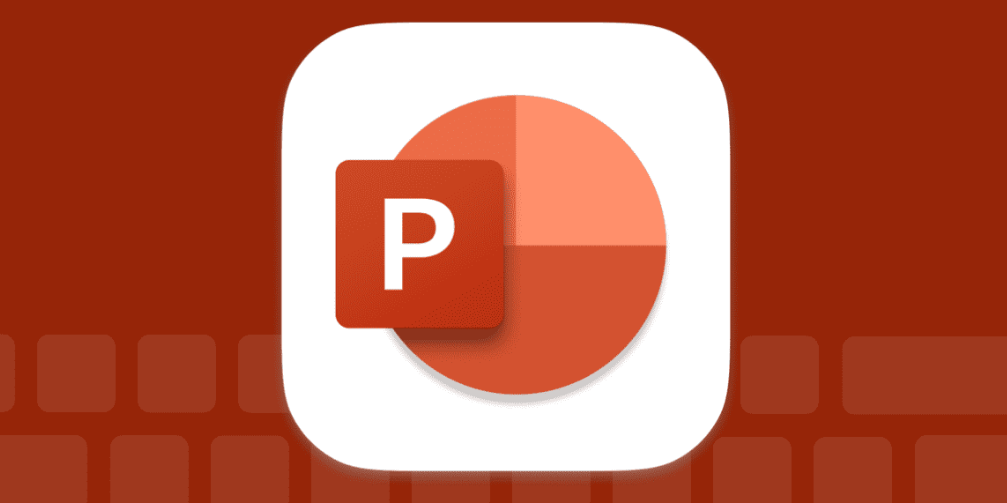
Conversely, Keynote's charm lies in its simplicity and user-friendly design. Apple's knack for intuitive products is evident here. While it may seem less intricate than PowerPoint, Keynote users embrace this trait. The learning curve is gentler, and slide designs are effortlessly clean and appealing.
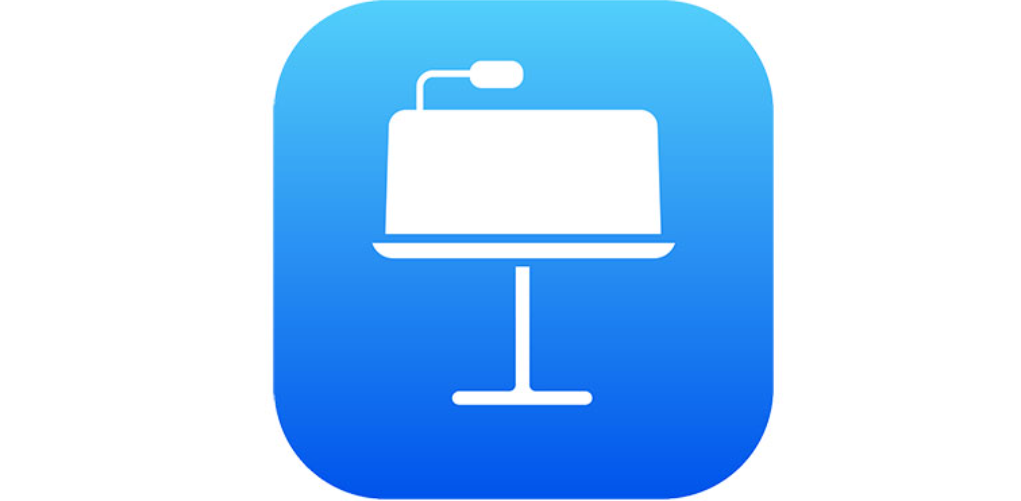
Templates and Themes
PowerPoint and Keynote share the stage as commercial software, but Keynote holds a reputation for design prowess. It simplifies the design process, allowing swift creation of captivating presentations without fussing over minute details. In contrast, PowerPoint's design excellence is often debated.
Although somewhat limited by default, Keynote's template selection can be expanded with downloadable templates from various designers. However, it's worth noting that Keynote uses its own file format, potentially causing compatibility hiccups with Microsoft and Android devices.
Functionality and Tools
PowerPoint facilitates detailed slide customization, while Keynote focuses on artistic design and seamless slide-to-slide transitions. Choose based on your preference for sophisticated animations or captivating visual aesthetics.
Slide Creation and Customization
PowerPoint offers a range of features for crafting and personalizing slides:
- Slides: At the core of PowerPoint are slides, where you build your presentation.
- Insert: Enhance slides with various media like images, symbols, audio, video, and shapes from the Insert menu.
- Design: Tailor the visual style using different design templates.
- Slideshow: Preview your presentation's flow and content in slideshow mode.
- Animations: Apply animations to text, images, shapes, and more, making objects appear, move, or change.
- Review Tab: Collaborate and edit with tools for comments, revisions, and suggestions.
- View Tab: Control how you see and edit your presentation.
Keynote offers distinct tools for imaginative slide design:
- Consistent Icons: Use a unified set of icons for a cohesive look.
- Bold Typography: Employ striking fonts in distinct colors to make text stand out.
- Whimsical Line Art: Add artistic flair with playful line art elements.
- Diverse Color Palette: Embrace various colors to create vibrant visuals.
- Background Photos: Use images as slide backgrounds, enhancing visual impact.
- Color Overlays: Apply color overlays to background photos for added style.
Animation and Transitions
PowerPoint's animation capabilities allow dynamic slide elements:
- Object Animation: Animate text, images, shapes, and more, altering their appearance, movement, or size.
Keynote's transitions provide engaging movement between slides:
- Transition Effects: Visual effects, like the Push transition, move from one slide to the next.
- Adding Transitions: Select a slide, click Add an Effect in the sidebar, and pick a transition.
- Customization: Change transition effects by clicking the Change button in the sidebar.
Collaboration and Compatibility
rPoint streamlines real-time collaboration through its Compare tool and cloud integration. Keynote embraces iCloud for controlled sharing and supports various media formats across Apple devices.
PowerPoint facilitates teamwork by allowing simultaneous collaboration:
- Share and Collaborate: Share your presentation, work together in real time, and merge versions using the Compare tool.
- Access and Prompt: Access sharing via the Share option in the ribbon. If not saved in Microsoft 365, it prompts you to save on OneDrive or SharePoint.
Keynote leverages iCloud for smooth collaboration:
- Controlled Sharing: Decide who can access and edit your shared content via iCloud.
- Real-Time Collaboration: Invite collaborators with an Apple ID, enabling real-time changes visible to all.
- Changeable Settings: Flexibly adjust sharing and collaboration settings as needed.
Cross-Platform Compatibility
PowerPoint functions across platforms, aiding impactful presentations:
- Microsoft Office Suite: Bundled with Office software like Word and Excel.
- Multimedia Richness: Creates multimedia-rich slides conveying complex concepts visually, engaging the right brain hemisphere.
Keynote excels in compatibility with Apple devices:
- Keynote Format Support: Accepts JPEG, PNG, TIFF images, animated GIFs, and MOV/M4V movie formats on iPhone, iPad, and Mac.
- Presentation Creation: Apple's iOS presentation tool allows easy creation of slideshows featuring images, text, charts, and themes.
Accessibility and Integration
PowerPoint offers online and offline flexibility while Keynote seamlessly integrates into the Apple ecosystem, allowing cross-device access and compatibility with various file formats. Make your choice based on your preferred platform and compatibility needs.
Online and Offline Access
PowerPoint offers both online and offline options for creating and editing presentations:
PowerPoint Online: A browser-based version allowing direct presentation creation without installation. Access and edit presentations through your browser, saving them on OneDrive.
Keynote provides versatile accessibility across devices:
Create iCloud Account: Set up an iCloud account to utilize Keynote's cross-device capabilities.
Windows Access: Use Keynote on Windows via a browser, enabling presentation creation and editing.
File Management: Create, upload, edit, save, and download Keynote files seamlessly across devices.
Integration with Other Software
Microsoft 365 integrates PowerPoint with a suite of productivity tools:
Comprehensive Cloud Platform: Microsoft 365 includes various apps like Teams, Word, Excel, PowerPoint, and more, accessible through web and mobile versions.
Keynote aligns with the Apple ecosystem and various devices:
Device Compatibility: Keynote's compatibility extends to devices connected via USB, audio cable, or Bluetooth, including cameras, drives, printers, and more.
File Format Compatibility: Keynote supports image formats (JPEG, PNG, TIFF), animated GIFs, and MOV/M4V movies on iPhone, iPad, and Mac.
Pros and Cons
PowerPoint excels in collaboration and design, while Keynote impresses with real-time editing and dynamic transitions. Each has its drawbacks, like PowerPoint's risk of slide over-reliance and Keynote's export limitations. Choose based on your priorities and familiarity with the software's learning curve.
Advantages of PowerPoint
PowerPoint offers several strengths for impactful presentations:
- Collaboration: Highly collaborative, facilitating real-time teamwork.
- Design Flexibility: Empowers users with versatile design options for visually stunning slides.
- Remote Work: Accessibility from various locations enhances work flexibility.
- Export Versatility: Ability to export slides in multiple formats for diverse sharing.
- Microsoft Suite Compatibility: Seamlessly integrates with other Microsoft Office tools.
However, some presenters may fall into the trap of prioritizing slides over message organization, affecting engagement.
Advantages of Keynote
Keynote boasts unique advantages:
- Real-Time Collaboration: Enables simultaneous editing and collaboration among users.
- Keynote Live: Directly showcases slideshows from iPhone/iPad using Keynote Live.
- Dynamic Transition Effects: Engaging animations akin to movie experiences.
- Multimedia Integration: User-friendly integration of sounds and videos.
- User-Friendly: Easier for beginners, with extensive customization options.
Yet, the two does face limitations:
Limitations of PowerPoint
- Slide Overload: Over-reliance on slides can diminish focus on the actual message.
- Technical Issues: High potential for technical glitches and complications.
- Information Overload: Presenters may overload slides with excessive content.
Limitations of Keynote
- Export Constraints: Offers fewer export options compared to some alternatives.
- Windows App Absence: No dedicated app for Windows users.
- Learning Curve: Steeper learning curve for those accustomed to PowerPoint.
Have you Tried Truly Office?
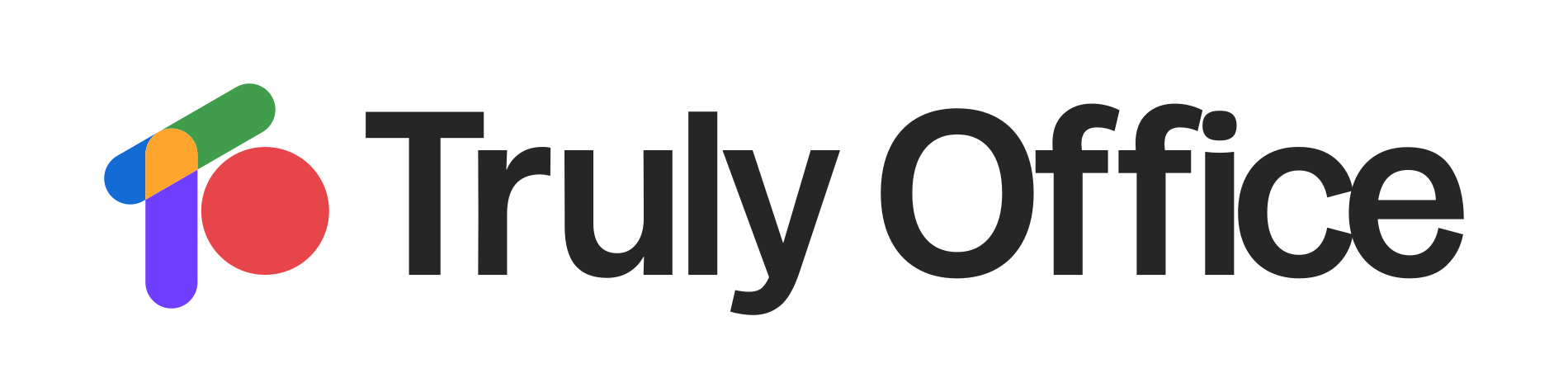
Alternatively, if you're in search of a versatile presentation software that combines the best of both worlds, consider Truly PowerPoint. Truly PowerPoint not only offers the precision of smart guides, easy insertion of high-resolution media, and efficient slide master features but also provides a wide array of animations, transitions, and visual tools like Smart Art and Word Art.
With presenter optimization tools and a user-friendly interface, Truly PowerPoint is a powerful alternative that ensures your presentations stand out and leave a lasting impression on your audience.
Final Thoughts
PowerPoint is a reliable choice for those seeking a robust, well-integrated solution for collaborative projects across different platforms. However, if you value artistic flair, engaging animations, and a user-friendly experience within the Apple ecosystem, Keynote is a compelling option.
Your decision should align with your needs, platform preferences, and desired presentation aesthetics. Whether it's PowerPoint's broad functionality or Keynote's artistic finesse, both tools offer unique strengths to elevate your presentation game.
One more thing
If you have a second, please share this article on your socials; someone else may benefit too.
Subscribe to our newsletter and be the first to read our future articles, reviews, and blog post right in your email inbox. We also offer deals, promotions, and updates on our products and share them via email. You won’t miss one.
Related articles
» Excel vs iWork Spreadsheets: Similarities and Differences
» Microsoft Office vs. iWork: Which is the Best Office Suite?
» 11 Best Microsoft PowerPoint Alternatives and Comparisons

