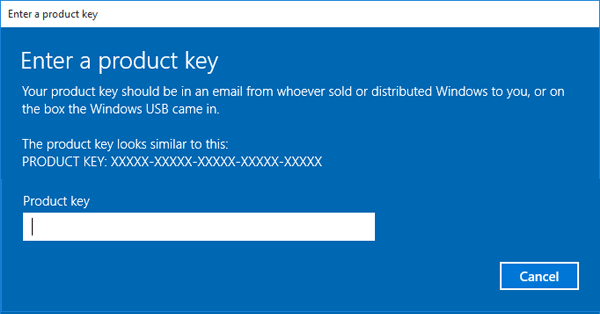Finding your Windows 10 product key is necessary knowledge as a user. If you just bought your system, or need the product key for verification or any other purposes, follow the guides below to find out how to locate your Windows 10 product key.

Table of Content
- What is a Windows 10 product key?
- Why should I activate Windows 10?
- How to find your Windows 10 product key after purchase
- A new computer running Windows 10
- A physical copy of Windows 10 from a retailer
- A digital copy of Windows 10 from a retailer
- A digital copy from the Microsoft website
- How to find your original Windows 10 product key
- How do I activate Windows over the phone?
- Final thoughts
What is a Windows 10 product key?
A product key is a 25-character code consisting of alphanumeric characters, used for activating and licensing a copy of Windows 10. Here is an example of what a product key looks like: XXXXX-XXXXX-XXXXX-XXXXX-XXXXX.
Depending on the way you purchased your copy of Windows 10, the product key can be located in the following ways:
- In your email inbox.
- On the retailer’s website where you purchased Windows 10 from.
- On a physical piece of paper or sticker.
- In your system after activation.
Why should I activate Windows 10?
Although you can use Windows 10 without activation, there are many benefits of getting hold of a product key and unlocking the full potential of your system.
- Remove the “Activate Windows 10” watermark from the corner of your screen.
- Opt-out of Microsoft’s data collection.
- Customize your wallpaper and system colors.
There may be other reasons why you should have your Windows 10 product key at hand. For example, Microsoft may require you to provide your product key while troubleshooting, asking for refunds, or other purposes.
In some scenarios, you may also reactivate your Windows 10 system using the same original product key you previously used. This can be done if your digital license is linked to your Microsoft account.
Luckily, there are multiple ways to find your Windows 10 product key.
How to find your Windows 10 product key after purchase
You can try to find your Windows 10 product key after purchase using the following methods:
A new computer running Windows 10

If you purchased a PC or laptop with Windows 10 preinstalled on it, your product key should be in the packaging the device came in or included in the Certificate of Authenticity (COA) attached to the PC. Sometimes, manufacturers leave the product key as a sticker on the device itself.
For more information, contact the manufacturer or retailer of the device. If you suspect that the product key you received is not authentic, check Microsoft’s official guide on How to tell if your hardware is genuine.
A physical copy of Windows 10 from a retailer

Check your box for a label, or look inside it to find a card with the serial key written on it. If you can’t find the serial key, make sure to reach out to the retailer for instructions or a replacement key.
A digital copy of Windows 10 from a retailer

If you purchased a digital copy of Windows 10 from a retailer, you can usually find the product key in your email inbox, or the digital locker accessible through its website. If you need assistance, make sure to reach out to the customer service agents on the retailer website.
A digital copy from the Microsoft website

Microsoft keeps a record of product keys you purchased directly from the Microsoft online store. The product key can be found in the confirmation email you received after completing your purchase, or in the Microsoft account’s Order History.
How to find your original Windows 10 product key
-
Press the Windows + R keys on your keyboard. This is going to bring up the Run utility.

- Type in “cmd” and press the Ctrl + Shift + Enter keys on your keyboard. By doing so, you’re launching the Command Prompt with administrative permissions.
- If prompted by the User Account Control (UAC), click Yes to allow the Command Prompt to make changes on your device. If you don’t have administrative permissions, you might need to ask for help from your admin.
-
Type in one of the following commands, then press the Enter key to execute them:
wmic path softwarelicensingservice get OA3xOriginalProductKey
or
PowerShell "(Get-WmiObject -query ‘select * from SoftwareLicensingService’).OA3xOriginalProductKey" - Windows 10 will automatically display your product key in the Command Prompt window.
How do I activate Windows over the phone?
To activate Windows 10 by phone:
- Press Windows key + R to open the Run utility.
- Type: slui.exe 4 then hit Enter
- Select your country from the list menu
- Select the option phone activation then wait for an agent to assist you.
Final thoughts
If you need any further help, don’t be afraid to reach out to our customer service team, available 24/7 to assist you. Return to us for more informative articles all related to productivity and modern-day technology!
Would you like to receive promotions, deals, and discounts to get our products for the best price? Don’t forget to subscribe to our newsletter by entering your email address below! Receive the latest technology news in your inbox and be the first to read our tips to become more productive.