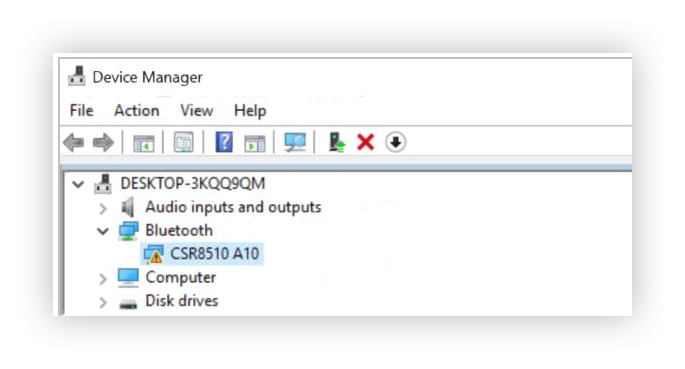The CSR8510 A10 driver is related to your Bluetooth, which needs it in order to function. If you’re experiencing errors or messages related to the CSR8510 A10 driver having issues, you can fix it easily by following the guides in our article.
Anybody can perform all of the methods in this article, as our guides are easy to follow and don’t require any previous Windows 10 experience. If you know anyone who’s experiencing issues with their system, don’t forget to recommend us!
Guide to fix or download the CSR8510 A10 driver on Windows 10
What makes the CSR8510 A10 driver hard to come by is the combined facts of the CSR download center removing the download, and the manufacturer no longer supporting the product driver. However, there are still methods you can try to download the CSR8510 A10 driver and fix any problems related to it.
Tip: While these methods were primarily written for Windows 10 devices, the same fixes can be applied on Windows 8 and Windows 7 as well. If you or anyone you know is experiencing similar issues, make sure to share our guide!
Here’s what you need to do in order to fix any Bluetooth issues related to the CSR8510 A10 driver.
Method 1: Manually download or update the CSR8510 A10 driver from the Device Manager
The first thing you can try to fix issues related to the CSR8510 A10 driver is using Windows 10’s device manager to eliminate the possibility of a missing or outdated driver. This process is rather simple, however, some users report that the success rate may be low due to the driver no longer receiving official support from manufacturers.
Here’s how you can use the Windows 10 device manager to download or update your CSR8510 A10 driver.
- Open the Device Manager by following one of these steps:
- Press the Windows + R keys on your keyboard to bring up the Run utility. Here, type in “devmgmt.msc” and press the OK button.
- Press the Windows + X keys on your keyboard, then choose “Device Manager” from the context menu on your screen.
- Right-click on the Windows logo in your taskbar, then choose “Device Manager” from the available options.
- Use the search bar or Cortana to look for Device Manager, then launch the application.
- Once the Device Manager has opened, you should be able to see a list of categories. Click on the arrow icon next to the “Bluetooth” category to expand it, revealing CSR8510 A10. If you don’t see it, it may be listed as an “Unknown Device” instead.
-
Right-click on “CSR8510 A10” or “Unknown Device” and choose the “Update driver” option.

-
The “How do you want to search for drivers?” prompt should appear on your screen. Make sure you choose the option to search automatically for updated driver software.

- Wait for Windows 10 to find the latest update for your driver. Follow the on-screen instructions to install it and attempt to use the Bluetooth device that was experiencing issues.
Method 2: Use an application to automatically download the CSR8510 A10 driver
Many people prefer automated methods to take care of driver updates and installations. Luckily, there are many applications on the market that allow you to automatically update your drivers without having to do much more than click a button.
We want to keep this article as accessible as possible, so we did the searching for you. We’ve compiled some of the best-rated, most recommended free applications that automatically update your drivers. Allow yourself to use your computer and Bluetooth device without having to worry about poorly installed drivers.
Each of these applications is available for download from the links below. Simply install and run it, then follow the on-screen prompts to update your drivers.
- Driver Booster from Iobit allows you to download drivers directly from the application. With automatic restore points, scheduled scans, and no limitations, this app is a must-try.
- DriverPack Solution from Artur Kuzyakov allows you to install drivers even when offline. It’s easy and modern interface has won over many users, and we recommend you give it a try.
- DriversCloud from CYBELSOFT caters to tech-savvy users, as it shows you loads of information about the drivers you download. If you want complete knowledge, definitely download DriversCloud.
- Driver Easy from Easeware Technology Limited offers both free and paid features to easily and automatically keep your drivers updated. Scans are quick, the interface is pleasing, and many experts recommend the application for both personal and work use.
Equipped with any of these applications, all you have to do is install it and follow the simple on-screen instructions to update your Bluetooth driver. If needed, you will definitely get the latest CSR8510 A10 driver installed on your device.
We hope that our guide was able to help you fix issues with the CSR8510 A10 driver on Windows 10. You should be able to use your Bluetooth device without driver issues now.
Are you interested in learning more about Windows 10? Do you need help fixing any other Windows 10 errors and issues? You can browse our dedicated blog section and find articles about everything related to Microsoft’s groundbreaking operating system. Click here to proceed.
If you’re looking for a software company you can trust for its integrity and honest business practices, look no further than SoftwareKeep. We are a Microsoft Certified Partner and a BBB Accredited Business that cares about bringing our customers a reliable, satisfying experience on the software products they need. We will be with you before, during, and after all the sales.