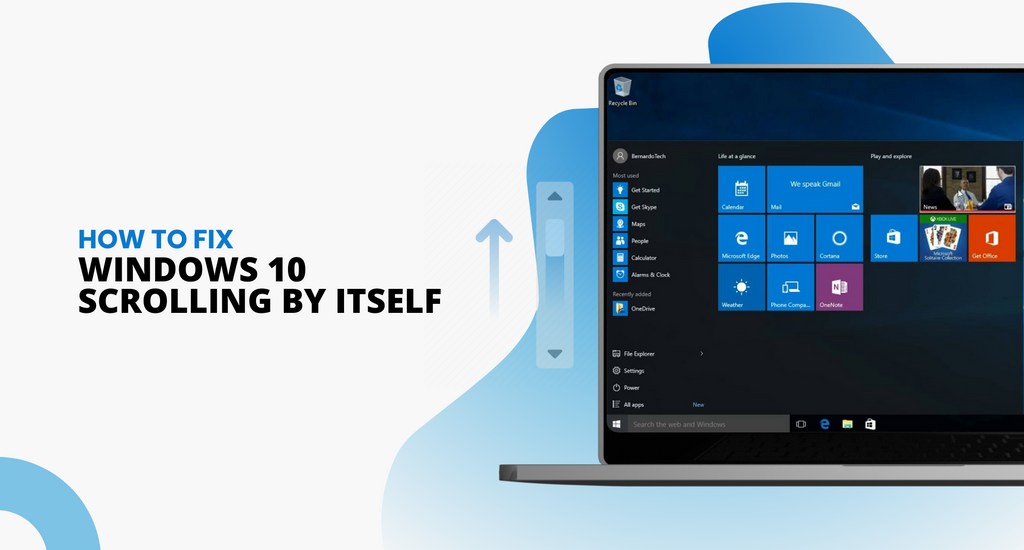Scrolling is the main way we get around our computers and websites. If you have issues with scrolling, it can seriously mess with you and make your online-life a living hell.
There have been many reports from Windows 10 users complaining about the system scrolling automatically, uncontrollable scrolling and other issues.
In our article, you can find many solutions to get rid of this annoying bug.

We recommend you first try the following three solutions. These are pretty quick and easy to apply and might fix your scrolling issue with Windows 10.
Windows 10 Scrolling by itself Quick Fixes
Check for Issue with your Mouse
First, we need to determine if your issue is related to your mouse or if it’s a system bug. Here are some things you can try before you start troubleshooting Windows 10 itself:
- Unplug your mouse, then plug it back in after a few minutes.
- Plug your mouse into a different USB port.
- Make sure your mouse cable isn’t damaged.
- If you’re using a wireless mouse, check or change your batteries.
- Make sure there’s no dirt blocking your scroll wheel.
- If a controller is plugged in at the same time as your mouse, unplug it.
These tips help you confirm that your mouse and USB ports are in working condition.
Windows 10 still keeps scrolling by itself? Follow one of our other solutions.
Sign in and out of your Windows user
People have reported that logging out of your local Windows user then logging back in again can solve issues with Windows 10 automatically scrolling.
-
Open the Start menu.

-
Click on your user avatar and choose to Sign out.

- On the login screen, select and sign back into your account.
Change your background settings
Is Windows 10 scrolling back to the top of a window or file even if you scroll down? You might have a conflict going on with your background and accent color settings.
This only applies to users who have a Slideshow background.

- Go to your desktop and right-click on an empty space, then choose Personalize.
-
Click on Colors from the left-side menu.

-
Remove the checkmark from Automatically pick an accent color from my background.

Because your slideshow background is constantly changing, the automatic accent color has to pick a new color each time. This causes your window to get refreshed every time your background image changes.
General Troubleshooting
Run Windows Troubleshooter
The Windows troubleshooter is a handy tool included with every copy of Windows 10. It can detect a number of issues with your system, including hardware and device problems.
-
Search for Control Panel and open the application.

-
Change the View mode to Large icons.

-
Choose Troubleshooting from the options.

-
Click on Hardware and Sound.

- Click on Hardware and Devices option under the Device section.
- Wait for the troubleshooter to find and fix any issues.
How to Create a new local user
Sometimes a new user on your PC can solve many issues. You don’t have to move your files and preferences here, just create the user and see if the issue is fixed.
Here are the steps to create a new local user:
- Open the Settings app. You can do this quickly by pressing the Windows and I keys on your keyboard at the same time.
-
Go to Accounts.

-
Click on the Family & other users menu on the left.

-
Click on the Add someone else to this PC button.

-
Click on the I don’t have this person’s sign-in information link.

-
Click on the Add user without a Microsoft account link.

-
Enter a username and click Next. Optionally, you can enter a password, but it’s not required.

You can log into the new user’s account and check if the issue is solved when you log back into your own.
Restore Windows
If nothing else worked, you can try going back to a System Restore point where your scroll issues weren’t apparent yet. To learn all about restoring your Windows 10 system, you can watch this video by MDTechVideos.
We hope that our article helped you troubleshoot Windows 10 scrolling by itself.
If you’re looking for a software company you can trust for its integrity and honest business practices, look no further than SoftwareKeep. We are a Microsoft Certified Partner and a BBB Accredited Business that cares about bringing our customers a reliable, satisfying experience on the software products they need. We will be with you before, during, and after all the sales.