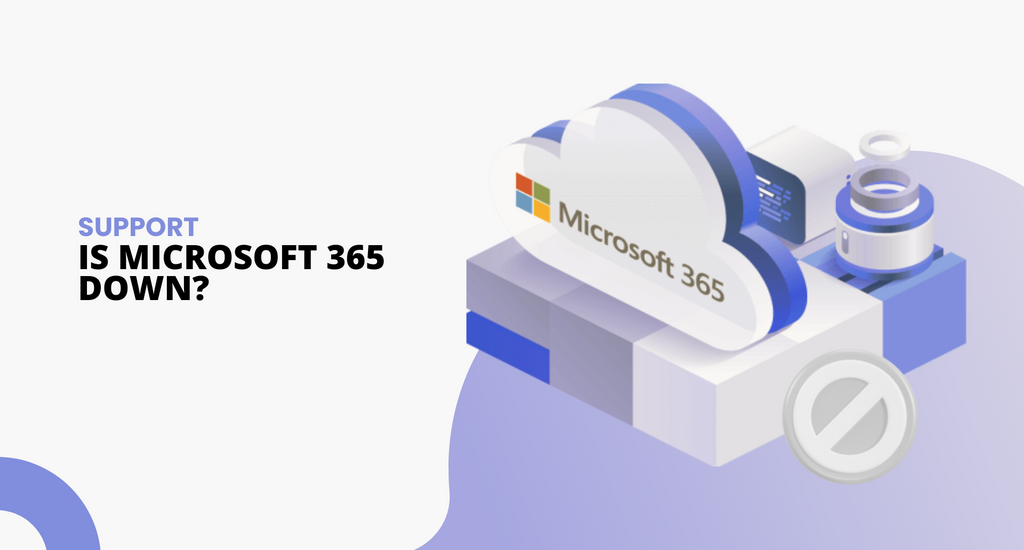As a professional who relies on Microsoft Office 365 for their daily tasks, it can be incredibly frustrating when the service experiences downtime. So, what do you do when you suspect that Microsoft Office 365 might be down? How can you quickly determine if Microsoft 365 is down or if the issue lies with your network connection?
This article guides you through the steps to check if Office 365 is experiencing an outage and what to do in such situations. We will cover everything from identifying the signs of a potential outage to the various methods you can use to confirm it.
What is Microsoft Office 365?
Microsoft Office 365 is a suite of productivity tools developed by Microsoft. It includes well-known applications such as Word, Excel, PowerPoint, Outlook, OneDrive, and Teams. These tools are widely used worldwide for various tasks, from document creation to email management and team collaboration, and are known for their reliability.
Microsoft Office 365 is particularly valued for its cloud-based functionality, allowing users to access their documents and applications virtually anywhere with an internet connection. This flexibility makes it an indispensable resource for businesses, students, and professionals alike.
Signs That Microsoft Office 365 Might Be Down

Before diving into the methods to check the status of Office 365, it's important to recognize the common signs that indicate the service might be down. Being able to identify these signs can help you take action more quickly.
- Unable to Access Applications: One of the most obvious signs that Office 365 might be down is if you cannot access its applications. If you try to open Word, Excel, or any other Office app and it fails to load, this could be a sign of an outage.
- Online Functions: If Microsoft's online features, such as template search and live data, aren't working in your documents, it might mean that the functionality is experiencing an outage.
- Slow Performance: If Office 365 applications take longer than usual to open or run sluggishly, this could indicate a problem. While this might also be due to local network issues, it's worth checking if the problem is widespread.
- Error Messages: Another red flag is receiving unusual error messages when using Office 365 apps. Common error messages include server errors, login issues, or connectivity problems.
How to Check If Microsoft Office 365 is Down
If you suspect Office 365 is down, several reliable ways exist to confirm this. Here's a step-by-step guide to checking the status of Office 365.
1. Check the Microsoft 365 Service Health Status
The first and most direct method is to check the Microsoft 365 Service Health Status page. This page provides real-time information about the status of all Office 365 services.
- You can access this page by going to the Microsoft Service Health website.
- If prompted, sign in using your Office 365 account credentials.
The page will display the current status of each Office 365 service. If there are any ongoing issues, they will be highlighted here.
2. Use Downdetector
Downdetector is a popular third-party website that tracks outages for various online services, including Office 365.
- Go to Downdetector.
- Use the search bar to find Office 365.
Downdetector provides a map showing where outages are being reported and a timeline of issues reported by users.
3. Follow Microsoft 365 Social Media Channels

Microsoft often updates its social media channels with information about outages and service disruptions.
Visit the Microsoft 365 Status X account at @MSFT365Status for the latest updates.
Microsoft posts about major outages and service restorations on their X feed. You can also read replies and posts by other users on social media to quickly gather information.
How to Fix Microsoft Office 365 is Offline
If you've confirmed that Office 365 is down or are still unsure, here are some troubleshooting steps you can take.
1. Check Your Internet Connection
Ensure that your internet connection is stable. A poor connection can often mimic the symptoms of an Office 365 outage.
- Sometimes, restarting your router can resolve connectivity issues.
- Visit other websites to confirm if your internet connection is working properly.
2. Clear Your Browser Cache
Sometimes, issues with Office 365 can be due to problems with your web browser.
- Go to your browser settings and clear your cache and cookies.
- Open Office 365 in a different browser to see if the issue persists.
3. Update Your Software
Ensure that your Office 365 applications and operating system are up to date. Outdated software can cause compatibility issues.
- Open any Office application, go to the "File" menu, select "Account," and check for updates.
- Follow the instructions for your specific OS to ensure it is current.
4. Contact Microsoft Support

If you've gone through all the troubleshooting steps and still cannot access Office 365, it might be time to contact Microsoft Support. They can provide more detailed assistance and address any specific issues you might be facing.
- Go to the Microsoft Support website.
- Sign in with your Office 365 credentials.
- Use the support options available to describe your issue and get help. Include details such as the date and time of your experience, the application(s) you're having trouble with or the specific function that doesn't work.
- After submitting your report, Microsoft will reach out to help you as soon as possible.
Warning: Always follow instructions directly from Microsoft, as scammers often pretend to be them. Avoid sharing personal details or sending money or gift cards, as Microsoft will never ask for these. To stay safe, always verify information through official Microsoft channels.
What To Do When Microsoft Office 365 Is Down?
When Office 365 is down, it's helpful to have alternative tools and workarounds to keep your work flowing.
Truly Office: The Best Microsoft Office Alternative
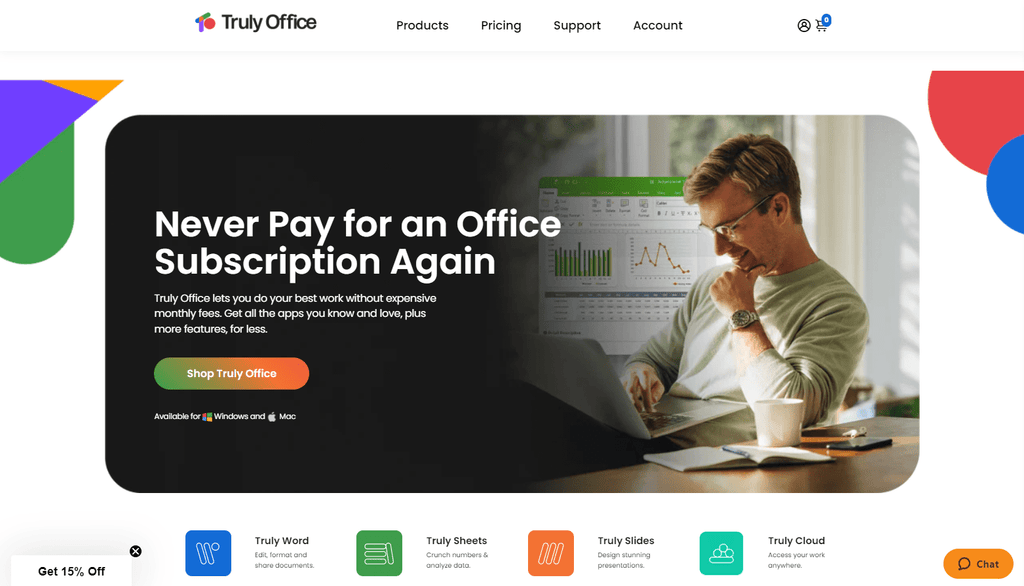
Consider Truly Office, a cost-effective alternative to Microsoft Office that works perfectly offline. Truly Office offers all the same features as MS Office at a fraction of the price, ensuring full privacy and offline functionality. This makes it an excellent choice for maintaining productivity during an Office 365 outage.
- Truly Office Suite: Access Word, Sheets, Slides, and more, all with offline capabilities of their Microsoft equivalents.
- Affordable and Secure: Enjoy a similar experience to Microsoft Office with added benefits of lower cost and enhanced privacy.
- Save Your Work Locally: Save your documents locally to access them even when your internet is out, and upload them to Truly Cloud once the service is restored.
Get Truly Office today and start enjoying the next generation of productivity software. Fully compatible with Microsoft document formats, facilitating a smooth and seamless transition to a safer and better suite.
Conclusion
Experiencing an outage with Microsoft Office 365 can be frustrating, especially when you rely on its services for your daily tasks. However, by knowing how to check the status of Office 365 and following the troubleshooting steps provided, you can quickly determine if there is an outage and take appropriate action.
Remember, the key steps include checking the Microsoft 365 Service Health Status page, using third-party sites like Downdetector, and staying updated through Microsoft's social media channels. Additionally, having backup plans and alternative tools can help you maintain productivity even during service disruptions.
By staying informed and prepared, you can minimize the impact of Office 365 outages on your work and ensure a smoother experience with this essential productivity suite.