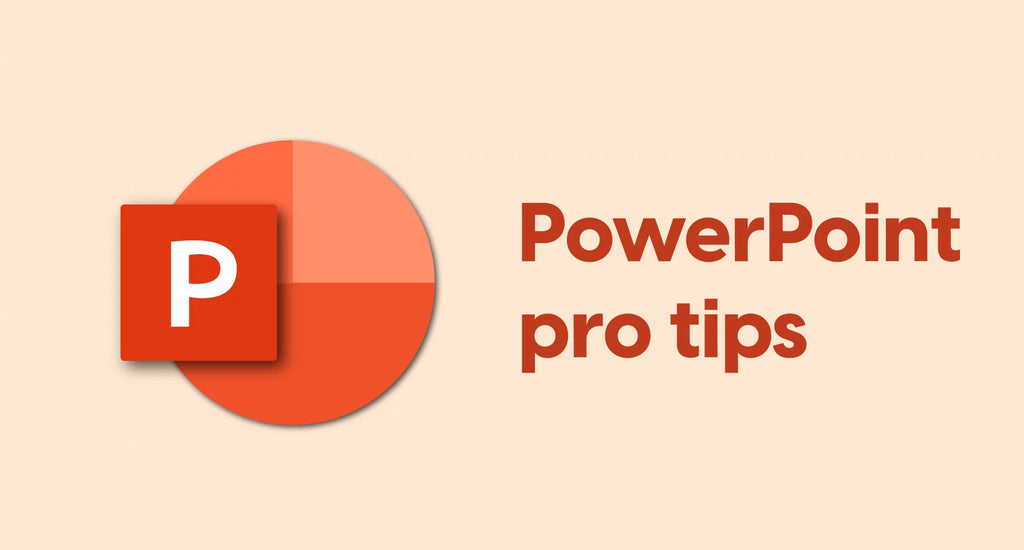Microsoft PowerPoint, also called PPT, is a program in the Microsoft Office suite. It is presentation software for personal and professional purposes. It can be installed as a standalone app or as a key component of all versions of Microsoft Office.
But navigating Microsoft PowerPoint can be overwhelming.
Looking to craft a presentation that captivates your audience?
This article cuts through the clutter, offering direct, actionable guidance to elevate your PowerPoint presentations from mundane to mesmerizing without drowning in features.
Key Takeaways
- PowerPoint provides comprehensive features such as templates, multimedia elements, and advanced formatting options to create professional and engaging presentations.
- PowerPoint enables collaboration with real-time co-authoring, version control, and integration with Microsoft Teams, making it easier for teams to work together on presentations.
- Alternatives to PowerPoint, like Google Slides, Canva Presentations, and LibreOffice Impress offer unique features for presentation creation, catering to different user needs and preferences for crafting impactful messages.
Uses of PowerPoint Presentation

Microsoft PowerPoint finds extensive use across different domains - business, education, professional and personal:
- Business Presentations: MS PowerPoint is widely employed in business settings for creating presentations to pitch ideas, present reports, and showcase products or services.
- Educational Purposes: Teachers and students utilize PowerPoint for lectures, presentations, and educational materials to enhance learning experiences.
- Training Modules: Individuals and organizations use PowerPoint slides to develop training modules and materials for employee training sessions and workshops.
- Sales and Marketing: Sales professionals use PowerPoint slides to showcase visually engaging sales pitches, marketing presentations, and product demonstrations.
- Conference Presentations: PowerPoint presentations are commonly used in conferences and seminars to deliver speeches, share research findings, and facilitate discussions.
- Personal Projects: Individuals use PowerPoint slides for various personal projects, including creating photo albums, designing invitations, and crafting multimedia presentations for occasions.
Mastering Microsoft PowerPoint
Microsoft PowerPoint serves as a canvas, allowing you to paint your ideas and narrate your story. The magic begins with understanding its vast array of features. From well-designed templates to diverse layout options, PowerPoint provides you with the building blocks to create presentations that are both professional and engaging.
Consider the text at hand. You can breathe life into them with various formatting options. Play around with colors, text effects, and font styles to make your content visually appealing. Moreover, the advanced video editing features take your editing game up a notch, providing convenience and efficiency.
However, meticulous proofreading of your content is crucial for maintaining credibility. Optimize PowerPoint for performance by discarding unnecessary editing data, and watch your presentations run smoothly.
Design Essentials
Just as a well-tailored suit enhances your credibility, a well-designed presentation keeps your audience engaged. PowerPoint presents you with a plethora of design tools to make your presentation stand out. Striking the right balance, however, can be a challenge.
The secret lies in simplicity. Keeping your slides minimal with simple text focuses the audience’s attention on the speaker. It’s about complementing your words with visuals, not replacing them. Furthermore, a consistent and subtle background across your slides prevents distraction, ensuring your content is the star of the show.
Ideas in PowerPoint - PowerPoint Design Ideas Tool
Create well-designed, impactful slides with the help of Designer and Ideas in PowerPoint or PowerPoint design ideas tool.
The PowerPoint Design Ideas tool or PowerPoint Design is a personal helper in making/designing visually appealing PPT slides. It helps create and suggest stunning visual slides depending on your work.
It can help you:
- Generate tons of unique designs within seconds
- Save time on both small and large-scale projects on PowerPoint
- Automatically add illustrations and visual elements to your design
- Edit and customize your favorite designs
- And more
With the design ideas tool, designing slides has never been easier. You can create well-designed, impactful slides with the help of Designer and Ideas in PowerPoint.
We’ve written much about the PowerPoint design ideas tool that can help you with further learning:
» What is PowerPoint Design Ideas Tool and How to Use it
» How To Use PowerPoint Design Ideas: A Complete Guide
Utilizing Customizable Templates
The prospect of starting from scratch might seem daunting. This is where PowerPoint’s free templates and premium templates come to the rescue, allowing you to work with pre-existing PowerPoint files. Picture these templates as predefined blueprints that you can customize to align with your specific content needs.
Whether you’re creating a corporate presentation or an academic report, there’s a template for every occasion. With the design taken care of, you can focus on what matters the most - your content. Therefore, there’s no need to start anew when professionally designed templates are readily available.
Adding Multimedia Elements

With the advent of the digital era, presentations have evolved beyond mere text and static images. PowerPoint allows you to enhance your presentations by adding a variety of multimedia elements, including:
- Images
- Videos
- Audio clips
- Animations
- 3D objects
- Embedded animations
The possibilities are endless.
Visual elements like pictures, charts, and graphs can significantly support your presentation’s message. They provide clarity and engagement, making your content more digestible for the audience. Remember, a picture is worth a thousand words.
Advanced Features in PowerPoint
Once you’ve mastered the basics, you’re ready to delve into PowerPoint’s advanced features. These features not only enhance your presentation but also make the creation process more efficient. PowerPoint’s AI design tool, Magic Design, can create multi-slide presentations swiftly, saving you valuable time.
If you’re someone who prefers taking notes by hand, PowerPoint has got you covered. With its unique feature to ink directly onto slides and convert handwritten notes into text, interaction with your content has never been easier.
SmartArt and Charts

In today’s world, data has become as valuable as oil. But presenting raw data can be overwhelming for your audience. PowerPoint’s SmartArt and charts can transform your data into visually appealing and easy-to-understand graphics.
Customizing these graphics is a breeze. From editing axis titles to altering the chart’s color or overall style, you have complete control over how your data is presented. What’s more, PowerPoint ensures your data visualizations remain up-to-date by dynamically following chart data points as they move or change.
Slide Transitions and Animations
Smooth transitions between slides can add a natural flow to your presentation. PowerPoint allows you to add transitions between slides, creating a seamless progression from one slide to another.
However, don’t limit yourself to transitions. You can make your presentation more dynamic and engaging by applying advanced animations. And the best part? You can add these transitions and animations directly from your mobile device, giving you the freedom to create impactful presentations on the go.
Presenter Tools
The task of delivering a presentation can often be nerve-wracking. But with PowerPoint’s presenter tools, you can speak confidently and make a lasting impression. The Presenter View offers a dual-screen setup, allowing you to see your speaker notes, the current slide, and a preview of the next slide. This gives you better control over your presentation and keeps you on track. Additionally, PowerPoint’s features help you with presentation create, ensuring a professional and engaging outcome.
And if you’re still nervous, PowerPoint’s Presenter Coach is here to help. It provides real-time feedback on your pacing, word choice, and other speaking points, helping you rehearse and refine your presentation to perfection.
Collaborating on Presentations
Often, presentations are the fruit of a collective effort. PowerPoint facilitates this collaboration by enabling you to:
- Share your presentations with your team
- Set permission levels
- Decide who can view or edit the document
- Work on the presentation simultaneously with your colleagues.
This real-time collaboration ensures everyone is on the same page. You can see where each participant is editing, and any conflicting changes can be reviewed and resolved seamlessly. This not only improves efficiency but also fosters a collaborative work culture.
Sharing and Co-Authoring

Distributing your PowerPoint presentations can be as straightforward as clicking a button. By selecting the ‘Share’ button on the ribbon, you can send the link through email or create a link to paste into other communications. You even have the flexibility to grant editing or viewing permissions to your colleagues.
The future of work is shaping up around real-time collaboration. With PowerPoint, you can save your presentations to the cloud, enabling others to view or edit the file. This ensures everyone has access to the latest version. What’s more, you can even communicate with your collaborators in real-time using the Chat feature.
Version Control
When it comes to collaborating on a presentation, version control can indeed be a lifesaver. With PowerPoint, changes made by collaborators are automatically merged, provided they do not conflict. In case of conflicting changes, you have the option to review and resolve them upon reopening the file, ensuring you maintain control over multiple file versions.
Revision highlighting shows which changes have been made by collaborators, and you can clear the highlighting after reviewing the revisions. Furthermore, the ‘While you were away’ feature allows you to track the most recent changes made by others to your presentation decks, keeping you updated at all times.
Integrating with Microsoft Teams
For enhanced collaboration, consider integrating PowerPoint with Microsoft Teams. This enhances communication and collaboration, especially in a remote work setting. However, before sharing a PowerPoint file for collaboration in Microsoft Teams, remember to upload the file to the cloud.
Once uploaded, PowerPoint tracks the read/unread status of slides. This aids in revision highlighting when using services like Microsoft Teams, ensuring a smooth collaborative experience.
PowerPoint on Mobile Devices
Given the fast-paced nature of today’s world, flexibility is essential. PowerPoint on mobile devices enables you to collaborate and edit presentations in real-time, customizing and accessing PowerPoint files quickly on the go.
Be it during your commute or while waiting for your coffee, you can utilize your time efficiently by editing presentations on your mobile device. You can even practice your presentation using tools like Presenter Coach and the presentation timer.
App Features and Functionality
The PowerPoint app for iOS and Android is packed with features to make your mobile experience seamless. Some of the features include:
- Adjusting design elements using Styles
- Offering Layouts for arranging slides and inspiration
- Customizable charts, tables, and interactive data visualization
Please note that the PowerPoint app does not support inserting online pictures.
Whether you’re editing footers, headers, and background colors, or applying themes to your presentations, the PowerPoint app has got you covered. As a third party app publisher, adding new slides, images, or media to your presentation is as easy as tapping a button.
Creating and Editing on Mobile
Creating and editing presentations on mobile devices has never been easier. With the PowerPoint mobile app, you can create presentations from scratch or edit existing ones at your convenience.
Adding new slides is as simple as tapping the ‘+’ button, and you can insert images or media by selecting the ‘Insert’ option. With such flexibility, you can create and edit your presentations anytime, anywhere.
Presenting from Mobile Devices
Mobile devices have indeed turned into powerful presentation tools. With PowerPoint’s presentation mode, you can present directly from your mobile device. This not only provides convenience but also allows you to practice your presentation on the go.
Whether you’re in a meeting room or presenting remotely, PowerPoint on mobile devices ensures that your presentations are always at your fingertips. So, the next time you’re running late for a meeting, worry not. Your mobile device has got you covered!
6 Key PowerPoint Alternatives
Despite Microsoft PowerPoint’s robust features for creating presentations, numerous other alternatives are available. Depending on your specific needs and preferences, you might find these alternatives more suitable. Some of these alternatives include:
- Truly Slides
- Google Slides
- LibreOffice
- Prezi
- Keynote
- Canva
These alternatives offer different features and functionalities that can enhance your presentation creation experience.
These alternatives offer unique features and tools that cater to diverse presentation needs. So, whether you’re looking for the best free presentation software, such as a web-based platform like Google Slides, a design-focused tool like Canva Presentations, or an open-source solution like LibreOffice Impress, rest assured there’s a presentation software alternative out there that fits your needs.
Truly Slides

Truly Slides is a dynamic presentation software like PowerPoint with a collection of basic and advanced features. It's part of the Truly Office software suite, serving as a classic app available in all versions.
Truly Slides is a top choice for creating stunning presentations, catering to professionals and beginners. With advanced features and an intuitive interface, you can easily craft visually appealing slides. Whether utilizing one of the many templates or starting from scratch, the software offers various customization options for fonts, colors, and other visual elements.
Presentations and slideshows are becoming more interactive and engaging, and Truly Slides recognizes this trend. It offers animations, transitions, multimedia support, and other features that make your presentations stand out. Students, teachers, and professionals can all benefit from these features to create captivating presentations.
Truly Slides Features
Like other presentation software, Truly Slides allows you to easily create, edit, and present slides. But what sets it apart are its features that make the experience both user-friendly and professional. Here are some standout features:
- Text Formatting: Create engaging and unique presentations with text customization options, including font styles, sizes, and colors. You can also add special effects like shadows or 3D rotations.
- Animations and Transitions: Make your presentations more dynamic with built-in animations and transitions that add movement and visual interest to your slides.
- Multimedia Support: You can incorporate videos, images, audio, and other multimedia elements into your presentations for a more engaging experience.
- Templates: Truly Slides offers a wide range of templates for various presentation needs, including business, education, and personal use. These templates can save time and provide a professional starting point for your presentation.
- Collaboration: With cloud storage options, Truly Slides allows for easy collaboration with team members, making it an ideal tool for group projects or remote work.
Google Slides
As a versatile, web-based platform, Google Slides is a free presentation software that offers a unique environment for creating presentations. Accessible from any device with a modern web browser, it provides seamless integration with Google Workspace, allowing you to embed real-time updating charts from Google Sheets.
Google Slides offers the following features:
- Supports PowerPoint presentations, allowing you to edit them within Slides without the need for conversion
- Provides a wide variety of templates, including open-source and editable options
- Caters to diverse presentation needs
Canva Presentations
Canva Presentations provides a user-friendly, web-based platform, equipped with a plethora of design tools and collaborative features. From adjusting design elements using Styles to offering Layouts for arranging slides and inspiration, Canva has got you covered.
Collaboration is a breeze with Canva. You can:
- Invite your colleagues for collaborative editing
- Seamlessly share your finished products
- Use interactive features like Magic Shortcuts, pre-recording, real-time feedback, and audience polling for enhanced engagement.
Canva has free presentation software with a paid option for better templates.
LibreOffice Impress
As a part of the LibreOffice suite, an open-source office productivity software, LibreOffice Impress offers a host of features. It provides a wide range of tools for creating slides, such as pre-designed templates, drawing tools, and the ability to insert tables, images, and charts.
LibreOffice Impress offers the following features:
- Animation of elements on slides
- Use of 3D scene effects
- Various slide transition effects
- Ability to open and save files in Microsoft PowerPoint format
This makes it a viable alternative to PowerPoint.
Summary
Mastering PowerPoint can transform your presentations from good to great. From understanding the basics to exploring advanced features, collaborating on presentations utilizing mobile apps, and exploring alternatives, there’s a whole world of possibilities with PowerPoint and beyond. Remember, at the end of the day, it’s not just about the tool but how you use it to convey your message effectively and engagingly.
Frequently Asked Questions
Can I use PowerPoint on my mobile device?
Yes, you can use PowerPoint on your mobile device through the PowerPoint mobile app for on-the-go editing, presenting, and collaboration.
Can I collaborate with my team on a PowerPoint presentation?
Yes, you can collaborate with your team on a PowerPoint presentation by sharing the presentation, setting permission levels, and working on it simultaneously with your colleagues.
What are some alternatives to PowerPoint?
You can consider using Google Slides, Canva Presentations, or LibreOffice Impress as alternatives to PowerPoint. These options offer similar features and functionality.
Can I add animations to my PowerPoint presentation?
Yes, adding animations to your PowerPoint presentation can create a more dynamic and engaging experience for your audience.
Can I practice my presentation using PowerPoint?
Yes, you can use PowerPoint's Presenter Coach to rehearse and refine your presentation with real-time feedback.