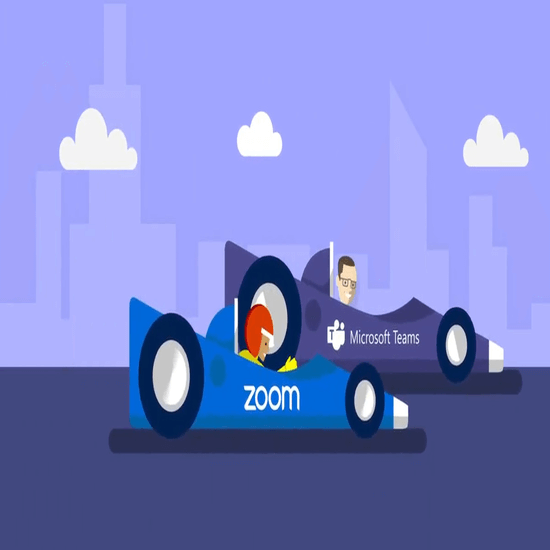During the difficult COVID-19 pandemic, many businesses have made the choice to go remote for the time being. However, lots of people have run into an issue when trying to decide what software to use for holding video conferences and handling communication within teams.
The two biggest names that keep popping up in everyone’s minds are without a doubt Zoom and Microsoft Teams. Both platforms are prominent on the market, which makes it hard to initially decide which is better for your organization. By reading this article, you can find the answer.
Let's not waste any time and get right to the comparison of Microsoft Teams and Zoom, their features, and how they can benefit your business.
What is better Microsoft teams or zoom?
Clearly, there’s no obvious answer or winner – the final choice depends on your own organizational needs and requirements. In many cases, Microsoft Teams and Zoom actually combine to work well together, rather than forcing an either-or situation. In fact, we are increasingly seeing large enterprises choose to “standardize” on both Teams and Zoom.
Microsoft Teams is excellent for internal collaboration, whereas Zoom is often preferred for working externally – whether that's with customers or guest vendors. Because they integrate with each other, it's easy to create clear scenarios for users on which to use when.
What is Zoom?

Zoom is a software that first launched in 2013. It allows users to hold large conferences or simple online meetings, depending on what the occasion is. The cross-platform solution makes it simple to connect with others through high-quality video and audio chat whether you’re at your computer or using a smartphone.
What is Microsoft Teams?

Microsoft Teams is the company’s take on a chat-based workspace for teams that primarily work with Office products. While video conferencing and meetings are available, Teams focuses on setting up an interface where teams can effectively communicate via text, collaborate with Office apps, and share files.
Comparison of Zoom and Microsoft Teams
After the brief introduction of both applications, it's time to dive into the details. This section goes in-depth about every aspect of Zoom and Microsoft Teams, making it easier to decide which platform is right for you and your organization.
1. Features
Zoom
What separates Zoom from competing applications is the focus it places on video and audio calls. Most other solutions, including Microsoft Teams, heavily target communication via text, while Zoom makes it important to deliver high-quality video calls. This opens up the door for online meetings, conferences, presentations, and even classes.
Zoom’s features include the following:
- High-definition video and audio calls
- Co-annotate
- Remote control
- Virtual backgrounds
- Auto reconnecting to calls
- Record your meetings
- Various integrations including Outlook and Gmail
- Google Chrome extension
Microsoft Teams
You could almost describe Microsoft Teams as the opposite of Zoom. It shifts focus from video and audio calls to more text-based communication, creating an all-in-one workspace for groups and organizations. It allows you to set up channels, use markdown, @mentions, file sharing, and other features, while also allowing for small-scale video calls and live stream meetings.
Microsoft Teams’ features include the following:
- Full integration with Microsoft Office 365 and other services
- Text channels
- Video and audio meetings
- File and screen sharing
- Instant messaging
- Unlimited users
- Fully searchable conversations and channels
- Bots to add extra functionality
- Recording
2. Meeting Sizes
Zoom
Zoom is the current behemoth of video- and audio-conferencing with numbers that reflect this status quite well. The number of maximum participants in a meeting varies in different editions of the software.
The free plan of Zoom sets up serious limitations for calls, capping the maximum number of participants at 100 and closing any meeting after 40 minutes. Paid tiers expand these limitations one step at a time, going up to a total of 1000 participants with unlimited time.
Microsoft Teams
In terms of audio and video calls, Microsoft Teams is more suitable for small teams or businesses. Something you might notice right off the bat is the fact that not all participants are shown on screen in an ongoing call, which is considered a serious limitation for many. At the time of writing, only four participants are seen simultaneously on the screen, but Microsoft has since increased the number to 9.
Microsoft Teams can accommodate up to 250 call participants, which may be underwhelming compared to other solutions, but it’s perfect for a small business. The live stream feature expands this number to 1000 viewers who can all watch the host at the same time.
3. Security
In terms of security, Microsoft Teams is miles ahead. All data (including shared files, notes, messages, calls, and recorded meetings) is encrypted both in transit and at rest, making it an incredibly hard job to scrape any information from a Teams organization.
The per company setup allows users to protect their channels and meetings from unauthorized access or disruption. The end-to-end security and two-step authentication further improve on the security of the software, assuring users that there’s a transparent operational model with no standing access to any customer data.
On the other hand, Zoom has been exposed to serious security flaws and privacy problems over the years. Because of its lackluster security, the activity called “Zoom bombing” has become popular amongst online trolls, in which a large group of people enter Zoom meetings and cause disruptions in every way possible. Further concerns include flawed end-to-end encryption and shared user data with Facebook.
4. Ease of Use and User Interface (UI/UX)
As opposed to the previous category, Zoom takes the crown in the UI department. Millions of users praise the software for its streamlined interface, making it easy to hold meetings and calls not only inside the company but with guest users as well. All you need is an invite link, no additional knowledge required. Call controls are easily understandable, providing a pleasant experience to all user groups.
While there are certainly worse interfaces than Microsoft Teams, many users complain about the readability of the platform. It requires some understanding to properly and efficiently navigate the various channels, tabs, and video calls in Teams, which may take time for some users to learn. Luckily, there are countless tutorials and help pages available for those looking to work with Teams in the future.
5. Plans and Pricing
Looking at raw prices, Microsoft Teams is a more affordable solution than Zoom is. The core application is completely free to download and use, while advanced users can take advantage of various paid features through Microsoft 365 which is a Business Premium subscription, which costs a monthly fee of $12.50 USD per person. One step higher is the Office 365 Enterprise subscription, sitting at a monthly $20 USD per person.
Zoom’s basic features are free to use. As mentioned above, there are some hard limitations to how far this goes — for example, your meetings are automatically shut down after 40 minutes of uptime, — and you can only remove these limits by paying. The lowest price is the Pro Plan which costs a monthly $14 USD. Both the Business Plan and Enterprise Plan are available for $19.99 USD per month, providing various features targeted towards larger businesses with more employees.
Final thoughts
We hope that this article was able to help you decide which application is right for your business to go remote effectively. If you’re stuck, we highly recommend trying both applications out through the free versions and making a decision after some testing. Enjoy video chatting and collaborating to the fullest before returning to the office! You can check our guide here, on how to set up Microsoft Teams.