The PlayStation error code E-8210604A occurs when issues with a payment method. This problem most often occurs when users have just updated an expired debit card and can prevent them from completing their subscription to PS Plus or PS Now.
So, if you’re experiencing the E-8210604A error code on your PlayStation, you’re not alone. It’s a common occurrence for many users, but it can be frustrating.
In this article, we’ll walk you through the steps to fix the error code E-8210604A on your PlayStation.

PS4 Error Code E-8210604A – Explained and Fixed
The PlayStation 4 is a great video game system. You can play games, watch movies, watch television shows, and listen to music. When attempting to connect to the PlayStation servers, for example, to purchase in the PlayStation Store, you may receive an error code indicating "There has been an error. (E-8210604A)".
This error might be caused by various factors, including issues with the internet, user accounts, PS Store outages, and on-device problems. The main reason why you might run into this error is if the console cannot connect to the PlayStation Store.
What Causes the E-8210604A Error Code?
Many users trying to purchase a PS Now or PS Plus subscription are running into PlayStation error code E-8210604A.
There are a few reasons that might cause the E-8210604A error code:
- An issue with your payment method (credit or debit card, PayPal account, etc.)
- You have outdated account data on your personal account
- Network related temp data
- Unstable network connection
- Temporary outage in the PS Store
- Your PS Store profile or PSN account is corrupt
The most common reason for this error is an issue with your internet connection. If your internet is not working properly, or if there is an issue with the PlayStation servers, you may receive this error code.
Another reason you might see this error is if there are issues with your account. If you have a problem with your account, such as an expired credit card, you may also see this error code.
If you have multiple user accounts on your PlayStation, each account may have a different problem causing the E-8210604A error code. Try logging in with a different account to see if that resolves the issue.
It's also possible that the PlayStation Store is down or undergoing maintenance. In this case, you will need to wait until the store is back up and running before trying to make a purchase.
Error E-8210604A on PS4 or PS5? Here’s the Fix!
Usually, the Error E-8210604A can be fixed by just waiting a day or two and trying again. However, those eager to get a sub ASAP can try a few more proactive fixes.
For example, if you keep running into the same error code, it's possible that your console has an internal problem, and this might need to e fixed.
It could also be possible that the issue is with your network. So, before doing anything, check that the PlayStation Network is up. If the servers are having issues when you are trying to play, it can cause error code E-8210604A to occur.
Here are some things to try if you run into error code E-8210604A on your PlayStation:
- Sign out from the PlayStation Network. Sometimes you can fix the issue by simply logging out of your PlayStation account and logging back on.
- Change the e-mail address associated with your PlayStation profile.
- Add funds to your wallet before making a purchase.
- Try a different payment method like PayPal.
- Make sure you have internet access.
- Buy a prepaid PSN card.
- Clear temporary PlayStation system files.
- Reset or restart your router to clear network-related cached data.
First, try restarting your PlayStation. If that doesn't work, try deleting and re-downloading the game or application, giving you the error.
Next, you need to check your internet connection. If you're using a Wi-Fi connection, try moving your PlayStation console closer to the router or connecting to a different Wi-Fi network. If you're using an Ethernet cable, make sure it's plugged in securely and try a different port on the back of the console.
If you're still seeing the PlayStation error code, there may be a problem with your PlayStation Network account or experiencing a PlayStation error with your console. Keep reading to see what you can do to troubleshoot.
How To Fix the E-8210604A Error Code on PlayStation
The E-8210604A error code on your PlayStation is no fun, but we've got some quick solutions to fix it in record time. Here are different ways to fix the annoying error code E-8210604A message from constantly appearing within games or when browsing through menus - all without having any technical knowledge whatsoever!
Method 1. Check if error E-8210604A occurred with the payment.
If its an error with payment, check your account:
You can check or edit your credit/debit card information from Settings > Account Management > Account Information > Wallet:
- Check the credit/debit information registered to your account.
- Re-register your credit/debit card.
- Try with another credit/debit card.
- This may be a temporary issue. Please try again after a while.
- If a credit/debit card isn't required, consider topping up your wallet with a PlayStation®Store card.
Please note that if you register or delete your card information multiple times in a short period, you may be blocked from adding payment information. If so, please try again later.
Method 2. Sign Out of the PlayStation Network
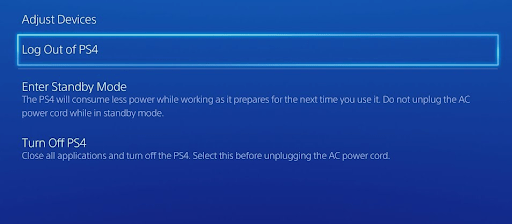
The first thing you want to try is signing out of the PlayStation Network. This will fix most account-related issues that might cause the E-8210604A error code. Here's how to sign out of your PSN account:
- From the main panel of your PlayStation console, go to the Settings menu.
- Select the gear icon in the top-right corner of the screen (Settings icon).
- Scroll down the list of options in the Settings menu until you find the Users and Accounts option.
- Select Other from the list of options. Open the PlayStation Network page and sign out of your account.
- After confirming the operation, go back to the login screen that was just displayed. To see if the problem has been resolved, try purchasing the PS+ subscription again.
Method 3. Change the Email of Your PlayStation Account
If signing out of your PSN account didn't work, try changing the email address associated with your PlayStation profile. This will usually fix any account-related issues that could cause the E-8210604A error code.

Here's how to change the email address of your PlayStation profile:
- Use any web browser to access Sony's Account Management page. If you've enabled 2-step verification, you'll need to enter the verification code.
- Select Security from the sidebar on the left.
- To the right side of the screen, go to the menu and choose Sign-in ID. From the drop-down menu, choose Edit (Email Address).
- Type your new email address in the new window, such as a Google Mail (Gmail) address or Yahoo Mail. Double-check that the email you typed in is correct, and then click Save.
- Your email account will receive an email asking you to confirm your Sign-in ID. Go to your inbox, find the email, and click the Verify Now button.
- Return to your PlayStation console and log in with your new email address. Retry the purchase to see if the E-8210604A error has been resolved.
Method 4. Top Up Your PSN Account Before Making a Purchase
If you're trying to make a purchase but keep getting the E-8210604A error code, it's possible that you don't have enough funds in your PlayStation Network wallet.

You need to add more funds to your wallet before you can make a purchase. Here's how to add money to your PSN account:
- Using any browser on your PC or Mac computer, go to the PlayStation Store page.
- By clicking the Sign In button, sign in with the same account, causing the error code on your console.
- Click the Account symbol in the top-right corner of the screen. This is where you can access account management.
- Select Payment Management from the context menu that has just appeared.
- Go to the right and click Add Funds after setting up a Payment Method. Select a source of funding:
- Redeem a code, a Pre-Paid card, or a digital card
- Use a different credit or debit card
- Follow any on-screen prompts on the checkout page. If you redeem codes, make sure they haven’t been used before!
Once the funds have been successfully loaded to your PSN account, repeat the purchase to check whether the E-8210604A was effectively averted.
Method 5. Remove Your Current Payment Method
If you're still seeing the E-8210604A error code, try removing your current payment method and adding a different one. This will fix any payment-related issues that could be causing the error code.
For example, if you have an expired debit card added to your profile, remove it and add a new payment method. It’s also possible that your bank issuer blocked your card from making the purchase.

If your card isn’t expired yet, you can add the same card back and try to use it again. Here's how to remove your current payment method:
- From a PC or a Mac computer, go to the PlayStation Store page, Sony’s online store.
- By clicking the Sign In option on your console, sign in with the same account, giving the error code.
- Click on your account symbol in the top-right corner of the screen. Select Payment Management from the context menu that has just appeared.
- If you have multiple debit cards or credit cards, check which one is currently active under the Payment Method header.
- Select the debit card or credit card with “Default” written under the numerical value's last digits by clicking on the arrow near it.
- Click the Remove button on the Credit Card / Debit Card Detail screen.
- Go to Payment Settings and click the Add Payment Method after removing the card.
- Follow the on-screen steps to add the same card that generated the error previously.
When a payment method has been linked to your account again, try purchasing a PS+ subscription to see if the problem has been rectified.
Method 6. Use PayPal To Make a Purchase
If you're still having trouble making a purchase, try using PayPal as your payment method. This usually fixes any payment-related issues that could be causing the E-8210604A error code.

Here's how to use PayPal to make a purchase:
- On a PC or Mac, go to the Sony Entertainment Network page. Sign in with the same account that's giving you trouble.
- Select Payment Method from the menu on the left-hand side of the screen (under Playstation Network).
- Go to the right-hand side and select Add Payment Method to add a payment system.
- Select PayPal and follow the on-screen instructions to connect your Paypal account to PSN successfully.
- Go to the Paypal Sign In page in a new tab in your browser. Fill in the details for your PayPal account.
- To check your PayPal balance, go to the link and click it. Go to the Paypal balance page and select Link a card from the drop-down menu to link a card.
- Follow the on-screen directions to add a credit card to Paypal.
- After linking a PayPal account with your PlayStation account, try to repeat the transaction that caused the E-8210604A error.
- Select PayPal when you get to the page where you choose your payment method. The process should complete successfully without the same error code.
Method 7. Restart Your Internet Router
If you're still seeing the E-8210604A error code, your network connection may be a problem. Try restarting your router to clear any cached data that could be causing the issue. Here's how to restart your router:
- Locate the power button on your router and turn the device off.
- Wait for a few minutes. We recommend waiting anywhere between three to five minutes to allow your router and network to shut down properly.
- Turn your router back on.
Continue reading if you're still dealing with error code E-8210604A after restarting your computer and router. We'll help you try some other fixes!
Method 8. Reset Your Internet Router
If restarting your router didn't work, a router reset may be necessary. This will clear all cached data and fix any network-related issues causing the E-8210604A error code. Here's how to reset your router:
- The reset button is usually located on the router's back panel, where two red dots may identify it. A router reset is possible after locating the reset button.
- When you notice it, press and hold it until all of the front lights begin to flash simultaneously.
- To reactivate your internet, you may need to enter your PPPoE credentials provided by your Internet Service Provider.
- Wait until the internet is restored to try and finish purchasing your PS+ membership.
Final Thoughts
That’s it; how to fix the PlayStation error code E-8210604A. We hope this article post helped you resolve the E-8210604A error code on your PlayStation.
Now, we’d like to get it back to you.
If you have any questions left unanswered or problems not addressed, please feel free to reach out to our team of experts for help.