Many Windows users have reported seeing the Modern Setup Host or SetupHost.exe on their Task Manager with high CPU usage. In most cases, it causes PC problems such as slowing down the computer.
If you’ve encountered high CPU usage from the Modern Setup Host, this post will guide you through the process of fixing the problem.
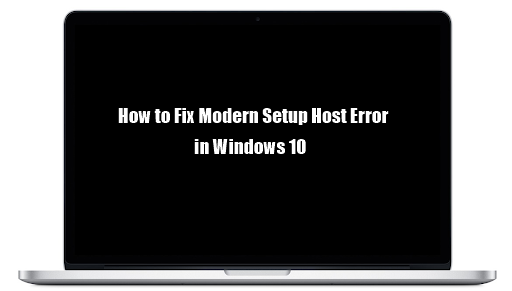
What is the Modern Setup Host?
It is important to keep your Windows OS always updated. Windows has some built-in components that directly support installing Windows Updates on the computer. One such component is the Modern Setup Host or SetupHost.exe.
SetupHost.exe is an executable file that is located inside the C:$Windows.BTSources folder. The SetupHost.exeprogram runs in the background when Windows 10 is installing certain important updates or during an upgrade from an older Windows version to Windows 10.
What is the Modern Setup Host error?
Many users have reported encountering the Modern Setup Host during Windows 10 Updates or Upgrades, which gives them a very unpleasant experience. Like other Windows components, Modern Setup Host also has its fair share of issues.
The common problems, as reported by different users, include:
- Modern Setup Host causing high CPU usage
- Modern Setup Host has stopped working.
Sometimes, Modern Setup Host can reach up to 100% disk usage and cause many problems to the PC, including slowing down the PC.
How to Fix Modern Setup Host Errors in Windows 10
Initially, when you see any of the Modern Setup Host errors, it is recommended to wait for at least 3 to 4 hours and let the Modern Setup host run before you try to kill it.
However, if, after that time, the program is still causing PC problems, we suggest you proceed to the following solutions to fix the Modern Setup Host error.
Preliminary Workarounds
Sometimes, the Modern Setup Host errors are occurring because of simple PC or system errors that you can solve with a little tweak, such as:
- Restart your PC through the normal process, then try again to conduct the Windows Update or Upgrade.
- Scan your PC with a quality antivirus program to flash out any malware that might be causing the problem.
- Disable your third-party antivirus program: some AV programs are highly sensitive and can cause the Modern Setup has stopped working. Disable the AV software in your PC and proceed with the Windows Update to see if the problem still exists.
- Check if your network is stable: sometimes, the Modern Setup Host error can occur when the network you’re using to install or upgrade your OS is unstable. Tweak your router to ensure your network is stable and can download the Windows Update.
If these preliminary workarounds fail to produce positive results regarding the Modern Setup Host error, proceed to the following technical solutions.
Fox #1: Run Windows Update Troubleshooter
If you’ve encountered Modern Setup Host error, then running the Windows Update troubleshooter can save you. Windows 10 has a built-in application troubleshooter that can help you fix different errors, including the modern setup host error.
To run Windows update troubleshooter.
- Open the Windows search box and type Control Panel.
- Open the Control Panel and click on the drop-down arrow at the right-hand side.
- On the list, select Large icons.
- In the list of items, locate and select Troubleshoot.
- Now click Run the Troubleshooter button.
- On the right pane, locate and click Windows Update.
- Next, click Run Troubleshooter.
The troubleshooting process might take some time, so wait for the process to run to the compilation as it identifies and addresses the issues. Once done, follow the on-screen instructions as guided to resolve the error then restart your computer.
Fix #2: Perform a clean PC Boot
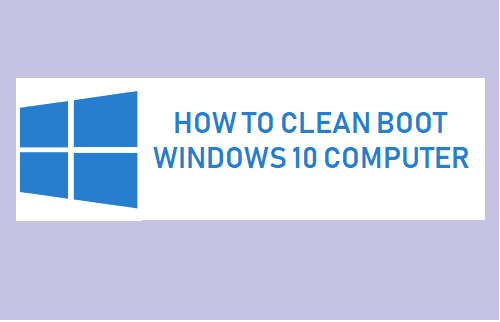
The Modern Setup Host error is probably occurring because some background programs interfere with your PC’s Windows Update or your PC’s software conflicts. A clean boot can help you resolve this issue because it will allow you to launch your computer with only the essential startup programs and drivers. It will also help you identify the conflicting software you can disable and proceed with the Windows Update.
Note: Before rebooting your PC on clean boot, make sure you disconnect the network.
To perform a clean boot:
- Ensure you’re signed in to your PC as an administrator.
- Open Windows search and type msconfig.
- Select System Configuration.
- Go to the General tab and deselect Load Startup Items.
- Go to the Services tab and check the box of 'Hide all Microsoft services' and then click Disable all.
- Go to the Startup tab and select Open Task Manager.
- In the Task Manager, go to the Startup tab.
- For each startup item in the list, select each item, right-click on it and then select Disable.
- Once you've disabled all the tasks, close the Task Manager and go back to the System's configuration.
- Now, in the System Configuration Window, go to the Startup tab > and select OK.
Once done, restart the PC. Your computer will restart on a clean boot. Now try again to continue with the Windows update and see if the problem has been fixed.
Fix #3: Run SFC and DISM
Running SFC and DISM will help identify and fix corrupted system files that might be causing the Modern Setup Host error. You’ll need to run both the SFC and DISM scans through the Command Prompt.
To run SFC and DISM through the Command Prompt:
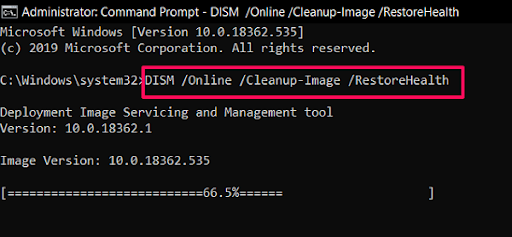
- Click Windows search and type cmd to open the Command Prompt.
- Select Run as Administrator
-
In the elevated Command Prompt, type or copy-paste this command, then press Enter
DISM.exe /Online /Cleanup-image /Restorehealth
Note: DISM tool may fail if the Windows Update client is broken or has a stable internet.
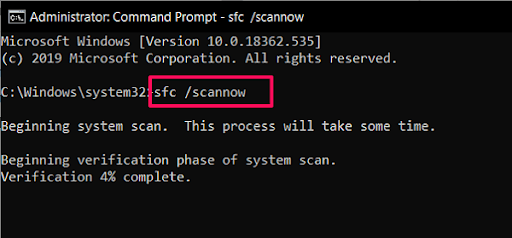
- Once the DISM process is complete, you’ll conduct an SFC scan
-
Type (or copy-paste) this command and press enter
sfc /scannow - Ensure that there is a space between sfc and the forward slash
The SFC scan may take some time, so be patient and wait for the process to complete. Once complete, you will see a Command Prompt message alerting you if it was able to fix anything. Restart your PC, then try again to upgrade/update your PC.
Fix #4: Delete all items in the Software Distribution folder
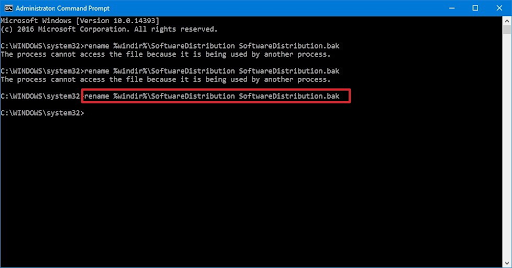
Windows 10 has a Software Distribution folder as an essential Windows Update component that stores the essential temporary files for installing Windows update. Sometimes, some of the temporary files can accumulate and cause errors during subsequent Windows Updates, and emptying the software distribution folder can help solve the problem.
To empty the Software Distribution folder:
- Type Wins key + R to open the Run box.
-
Copy and paste the following path then press Enter:
C:\Windows\SoftwareDistribution\Download. - Select all the items in the Software Distribution Download folder (press Ctrl+A), right-click the selected items, then choose Delete.
- If prompted to provide administrator permission, tick on Do this for all current items, then Continue.
- Once done, restart your computer.
Now, try again to install the Windows Updates and see if the Modern Setup Host error is gone.
Fix #5: Reset Windows Update components
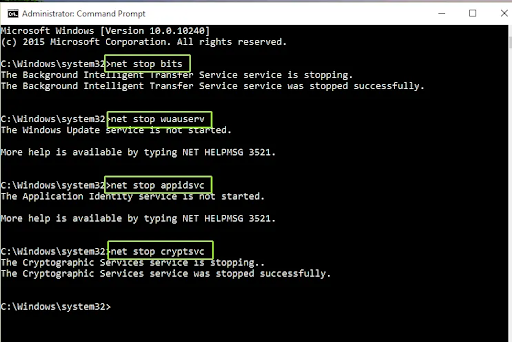
Resetting the Windows Update components will help solve the Modern Setup host error on Windows 10:
- Open command prompt
- Press Wins Key +S.
- In the search, type cmd.
- On the command prompt, click Run as administrator.
-
Stop Windows Update services such as BITS, MSI Installer Cryptographic, and the Windows Update. To stop these services in the command prompt, type (or copy-paste) the following commands (ensure you Press "ENTER" after you type each command).
net stop wuauserv
net stop cryptSvc
net stop bits
net stop msiserver -
Rename the Software Distribution and the Catroot2 folder backup copies. In the command prompt Window, type (or copy-paste) the following commands (ensure you press "ENTER" after you type each command).
ren C:\Windows\SoftwareDistribution SoftwareDistribution.old
ren C:\Windows\System32\catroot2 Catroot2.old
-
Restart BITS, the MSI Installer Cryptographic, and the Windows Update services. In the command prompt Window, type (or copy-paste) the following commands (ensure you Press "ENTER" after you type each command).
net start wuauserv
net start cryptSvc
net start bits
net start msiserver - Still, in the command prompt, type Exit to close it.
Close the command prompt then restart the computer and see if the error has been fixed.
Fix #6: Disable Windows Updates
Note: use this process only if you’re not planning to conduct any Windows Update or Windows Upgrade on your computer.
To disable Windows Update:
- Click Wins Key + R to open the Run dialog box.
- Type services.msc.
- When the Services window opens, locate Windows Update service and right-click on it, then select Properties.
- Under the General tab, set Startup type to Disabled and click Stop.
- Go to the Recovery tab, ensure the First failure is set to Take No Action.
- Now click Apply > then OK.
Note: you do not need to use these solutions in order. Select each one until you find the one that works for you.
Wrapping Up
We believe that the solutions we’ve provided here will help you fix the Modern Setup Host error on Windows 10. If you need any further help, don’t be afraid to reach out to our customer service team, available 24/7 to assist you. Return to us for more informative articles all related to productivity and modern day technology!
Would you like to receive promotions, deals, and discounts to get our products for the best price? Don’t forget to subscribe to our newsletter by entering your email address below! Receive the latest technology news in your inbox and be the first to read our tips to become more productive