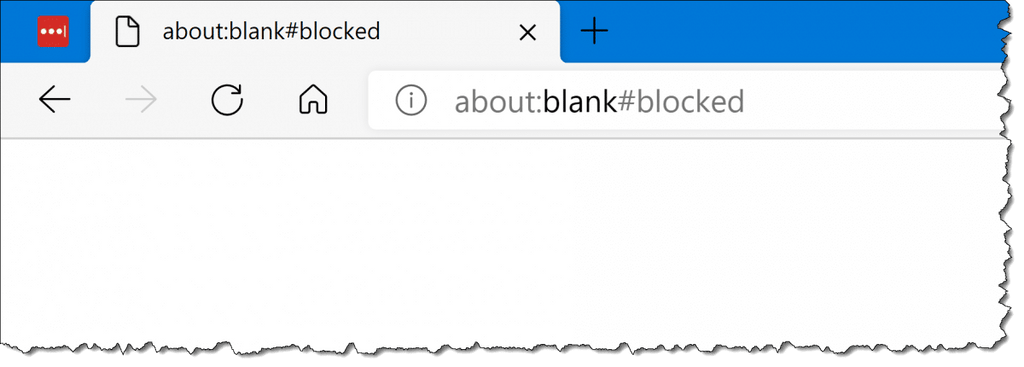In this article, we explore everything you need to know about the about:blank browser tab, why it’s an empty page, and how you can change your browser’s settings to remove it.
If you’ve ever come across a blank page in your web browser labeled “about:blank” in the address bar, you may be wondering what it is and if it’s safe or malware. The about: the blank web page is a built-in empty page in most modern browsers and is perfectly safe to access.
Table of Contents
- What does about:blank mean?
- Is the “about:blank” safe?
- Why do browsers have about:blank pages?
- Is about:blank a virus or malware?
- When is about:blank useful?
- How to get rid of about:blank
- Remove about:blank in Chrome.
- Remove about:blank in Firefox.
- Remove about:blank in Edge.
- FAQ
What does about:blank mean?
The about:blank page is a blank page in your web browser. The “about:” portion of the address instructs the browser to display internal, built-in pages. These pages are accessible without having to connect to the internet. This allows you to access the advanced settings of your browser at any point in time.
In Chrome, you can enter “about:settings” into the address bar to access the Settings page or “about:downloads” to see a list of Chrome’s file downloads.
When you type “about:blank” into the address bar and press Enter, your web browser will load a blank page with nothing on it. This page isn’t from the internet — it’s built into your web browser.
Is the “about:blank” safe?
The term about:blank (a.k.a. About Blank) defines nothing more than an empty page on your browser tab, whether you use Firefox, Chrome, Edge, Safari, or any other browser type. The page appears with the label about:blank in the address bar and the tab’s page title. It’s safe to access and has not any problem or associated malware.
Most browsers have some variation of the about:blank page:
Google Chrome
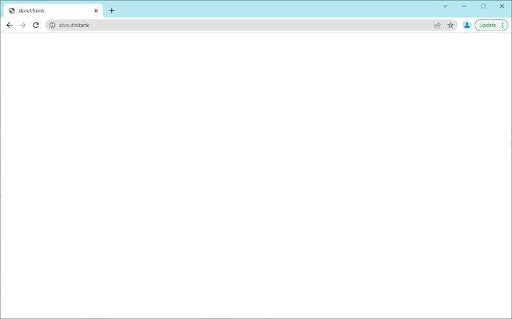
The new tab page in Google Chrome may default to the about:blank instead of your home page. The page is empty with no information displayed. You can set the default homepage to about:blank to speed up opening a new tab or creating new windows.
Microsoft Edge
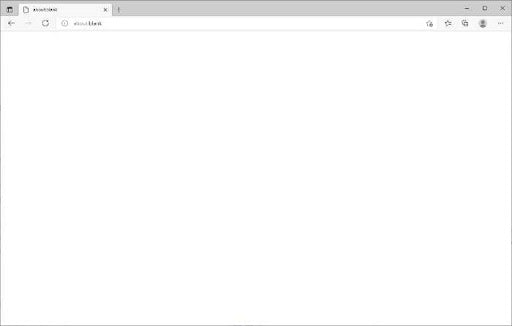
The Homepage in Edge displays a wealth of information by default. This may slow down your computer or make some tasks take longer; for example, Edge may be sluggish during startup or while opening a new browser tab. You can set the default launch to a blank one to fix this.
Internet Explorer
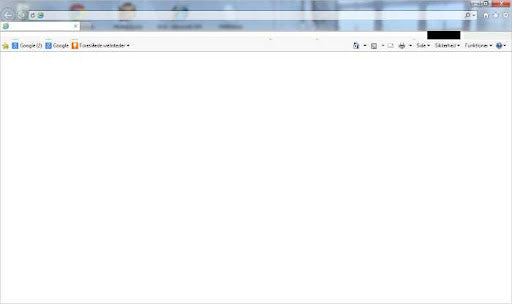
The about:blank page exists in Internet Explorer, too! Like other browsers, about:blank is the default page that Internet Explorer displays when opening a new tab. However, you can change this in the settings to load a different website. For example, you could set it to your favorite address or one that has useful information like the current weather or time.
Mozilla Firefox
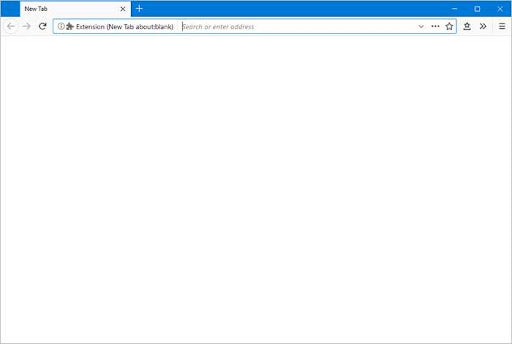
If you didn’t set a page for your home page in Firefox, you might see a blank web page display or open new tabs when you launch the application.
Apple Safari
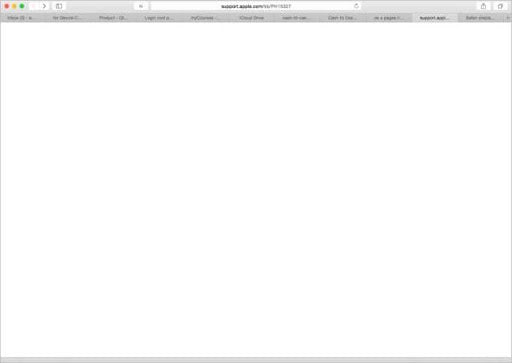
Safari is known for having a beautiful home page with shortcuts to all your most visited websites. However, You can change the original defaults to show a blank page instead, depending on your preference.
Why do browsers have about:blank pages?
Although having a page that doesn’t display anything may seem counterintuitive, this feature is critical for any web browser. For instance, about:blank is a popular choice for a home page instead of having your browser open a specific page. Each time you open your browser, you will be presented with an empty page.
To accomplish this, simply go to your browser’s settings and tell it to open with “about:blank” rather than another web page. If a web browser launches and doesn’t know what else to show, it may open about:blank. After all, a browser must always show something, and loading about it:blank is a way to show an empty page.
Is about:blank a virus or malware?
About:blank does not contain viruses and is no problem; it’s just a way for your browser to display blank pages. It doesn’t include elements from the Homepage such as search bar, weather, background images, and other add ons.
All current web browsers are accompanied by blank pages, as are older versions. Many people haven’t noticed it, though, because when using Firefox or Chrome installed, the Homepage is assigned to a specific site - usually Google or Apple.
You can easily move on from about:blank by typing in a new URL or using your browser’s search bar. Use these same steps in Firefox, Edge, Safari, etc.
When is about:blank useful?
Many people like the about:blank page as their browser starting screen instead of web pages. It’s perfect when you want to start fresh, wipe the slate clean, and just get rid of everything on the screen without reloading or closing the entire browser window.
Some people also use about:blank to speed up a browser, especially during startup. Just set it as the starting screen, and you’re good to go! You can easily open any web browser on your computer by doing this, even if you have a bad internet connection.
For instance, you’ll usually see Google.com when you launch Chrome. Many web browsers prefer to change the about:blank URL to load their online pages, which may be filled with advertisements and distractions.
How to get rid of about:blank
You can’t really get rid of or remove about:blank on your computer. It’s integrated in your browser and will always be there under the hood. However, you don’t have to see it again if you don’t want to. If you keep seeing about:blank when you open your web browser, and you’d rather see a web page or your browser’s home page, you can easily change your settings.
Remove about:blank in Chrome.
-
Click on the three vertical dots in the upper right corner of your browser, and then head to Settings.
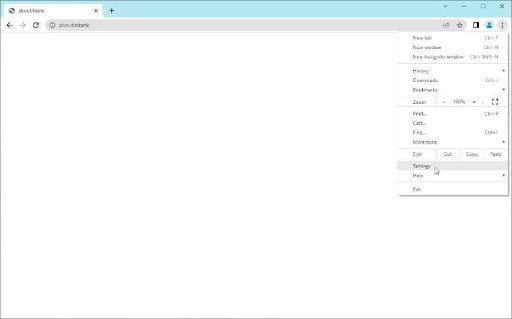
-
In the sidebar, click on the On startup button. This will redirect you. You can also search for the word “startup.”
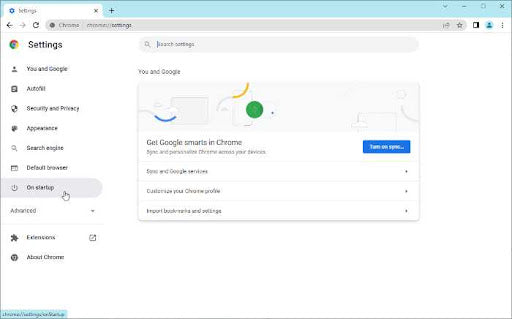
-
You can either select Open a specific page or set of pages or choose to Continue where you left off depending on your personal preference. If you select Open a specific page or set of pages, you’ll need to input what website you’d like to replace about:blank with.
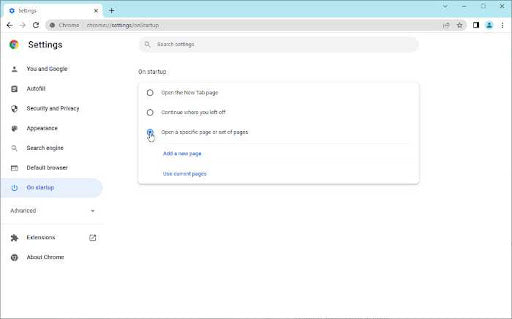
Remove about:blank in Firefox.
- Launch your browser and click on the three dots to open the menu. From here, navigate to Options > Home.
-
Select the website you want new windows and tabs to appear on. Ensure “about:blank” or “Blank Page” is not checked here.
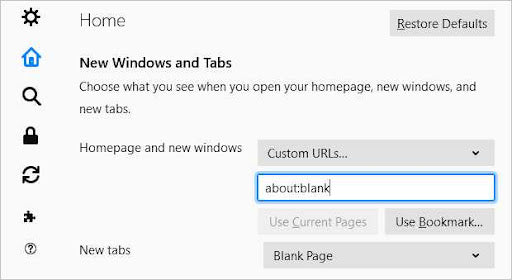
Remove about:blank in Edge.
- Click the menu and select Settings > On startup.
-
Remove about:blank from the list of pages Edge opens when you launch it.
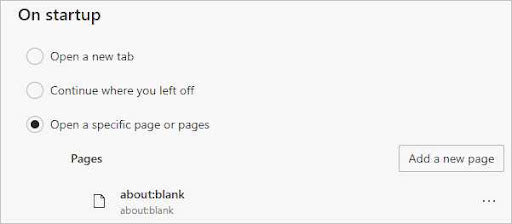
Remove about:blank in Safari.
- In Safari on a Mac, click Safari from the menu bar and go to Preferences > General.
-
Remove “about:blank” from under Homepage and replace it with the site you wish.
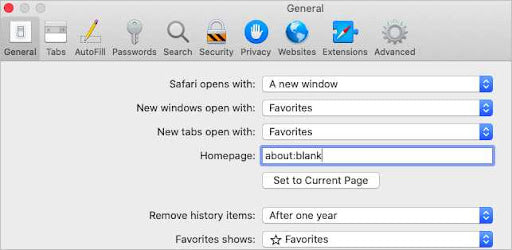
FAQ
Is about:blank a virus?
The “about:blank” is not malware. Some malware can redirect you to about:blank. You may also suffer from a virus that displays advertisements, also known as adware. Get a malware removal tool and run a virus scan if this is happening to you.
Why do I keep getting about:blank?
The about:blank is a blank page that may appear when you open a new browser window or tab.
What is the purpose of about:blank?
Most browsers have about:blank integrated. It does nothing but display an empty page. This is a good option if you want to speed up your browser or don’t like content-heavy startup pages.
How do I fix Google Chrome about:blank?
If you don’t want to see the about:blank page in Chrome, you can change your launch site to something else.
Final thoughts
Thank you for reading this article on your browser's “about:blank” page. We believe that you now understand what the “about:blank” page is and how to remove or change it if needed.
Now, we’d like to turn it to you.
What did you learn?
Also, check out our other posts on the SoftwareKeep Blog for more helpful tips and information or our Help Center for a wealth of knowledge, troubleshooting, tips, and tricks concerning all things Windows and Mac.
If any questions are left unanswered or problems not addressed, please feel free to reach out — our team of experts would love to help!
One more thing
Sign up for our newsletter and get early access to our blog posts, promotions, and discount codes. Thank you for reading! We hope to see you again soon.
Recommended articles
» 10 Ways to Speed Up Your Firefox Browser and Boost Performance
» Save Hundreds of Dollars With These Google Chrome Extensions
» Which Web Browser Should You Be Using in 2022? (Updated)
Feel free to reach out with questions or requests you’d like us to cover.