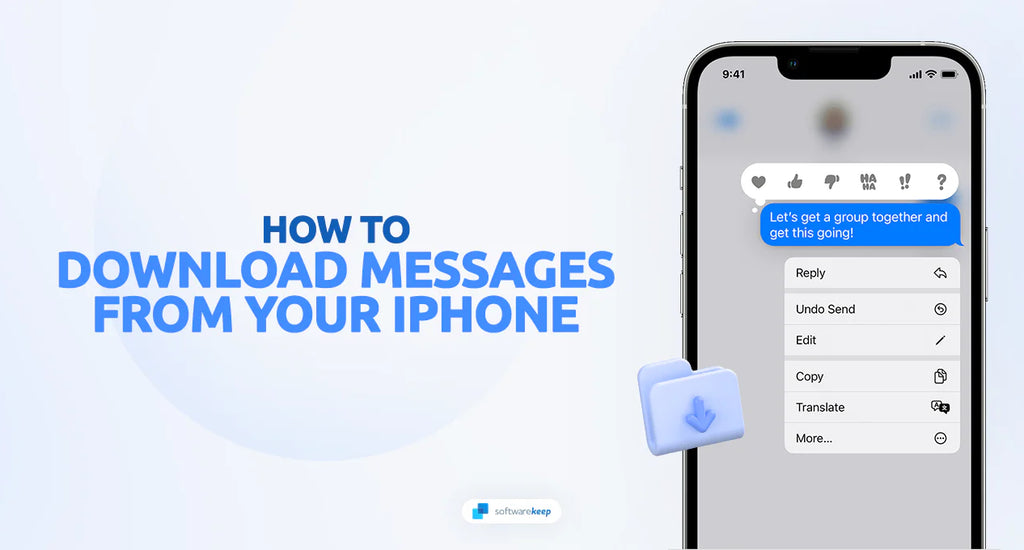For iPhone users, being able to rely on your phone for quick communication is essential. Whether you send texts back and forth with friends or family, promptly respond to emails, or read articles online; having easy access to important information stored on your handset can be invaluable.
While Apple has provided an efficient way of managing text messages that allow users to scroll through the entire conversation history in a single place, unfortunately, it does not offer a direct way for you to download them onto a computer.
In this guide, we'll walk you through exactly how to download text messages from your iPhone step-by-step so that you will never have any issues transferring important conversations to your mobile device in the future.
Jump To
- Copy and Paste Messages
- Save Text Messages on iPhone via Sharing Options
- Download Text Messages From iPhone via Screenshots
- Use a Third-party App
- Create an iTunes and iCloud Backup
Download Text Messages From iPhone
Text messages often contain valuable information, sentimental conversations, or important details that we want to preserve. While iPhones offer various methods to back up your data, including text messages, it's essential to know the right approach to download them. Let's explore different methods to help you achieve this.
1. Copy and Paste Messages
Copying and pasting messages is a convenient and straightforward method for sharing or saving text conversations on your device. Whether you want to share a funny chat with a friend, store important information, or keep a record of sentimental conversations, the copy-and-paste feature on your device allows you to easily transfer text messages wherever you need them.
To copy and paste messages on your smartphone, simply tap and hold the desired text message bubble, then select the "Copy" option that appears. Next, navigate to the app or location where you want to paste the message and tap and hold the input field. Finally, select the "Paste" option, and the message will be inserted.
This method works across various messaging apps, email clients, note-taking apps, and more, allowing you to efficiently manage and share your text conversations with just a few taps.
2. Save Text Messages on iPhone via Sharing Options
Saving text messages on your iPhone is essential for preserving important conversations or keeping a record of crucial information. Fortunately, the sharing options on your device provide a seamless way to save text messages for future reference.
- To save text messages on your iPhone using sharing options, open the Messages app and navigate to the conversation you wish to save.
- Tap and hold a message bubble to bring up the contextual menu, then select "More..." to select multiple messages.
- Next, tap the forward arrow icon at the bottom right corner of the screen and choose the desired sharing option. You can select "Save to Files" to save the messages as PDF files, "Mail" to send them to your email or select a note-taking app to store them as notes.
These sharing options provide flexibility and convenience, allowing you to organize and save your text messages according to your preferences.
3. Download Text Messages From iPhone via Screenshots
Downloading text messages from your iPhone can be done quickly and easily using a method that doesn't require any additional software or complex procedures: screenshots. By taking screenshots of your text conversations, you can capture and save them as image files on your device, allowing you to refer back to them whenever needed or share them with others.
This straightforward method is accessible to all iPhone users and provides a simple way to preserve important messages.
- To download text messages from your iPhone via screenshots, open the Messages app and navigate to the conversation you want to save.
- If you want to focus on just one message and hide the rest, tap and hold the message you want to screenshot until it becomes enlarged. Your phone will automatically blur all other messages, allowing you to take a screenshot of just the one you want to save.
- Scroll through the conversation to the desired messages and take a screenshot by pressing the Power button and Home button (on iPhones with a Home button) or the Power button and Volume Up button (on iPhones without a Home button) simultaneously.
- The screen will flash, indicating that the screenshot has been taken and saved to your Photos app.
- Repeat this process for each section of the conversation you want to capture.
Once the screenshots are saved, you can access them in your Photos app and organize them into albums or transfer them to your computer for safekeeping.
4. Use a Third-party App
When it comes to downloading text messages from your iPhone, the built-in options provided by Apple may not always offer the level of functionality and convenience you desire. That's where third-party apps come into play. These apps go beyond the limitations of the native features and provide you with enhanced flexibility, advanced features, and user-friendly interfaces.
- One highly acclaimed app in this domain is iMazing. This versatile software allows you to browse through your iPhone's messages, export them in various formats, and even print them directly from your computer. With iMazing, you can create backups of your messages, export them as PDFs, or save them as text files for future reference.
- Another reliable option worth considering is PhoneView. This app offers a comprehensive solution for managing your text messages on your iPhone. With PhoneView, you can not only download and save your messages but also organize them into separate folders, making it easier to locate specific conversations.
- If you're looking for an app that goes the extra mile in terms of exporting options, iExplorer is an excellent choice. With iExplorer, you can export your text messages to PDF files, preserving the original layout and formatting, and even attachments.
These third-party apps offer a range of advanced features and functionalities that can greatly enhance your text message management experience. From exporting messages to different file formats to organizing conversations and attachments, these apps provide you with the tools you need to efficiently download, save, and preserve your text messages.
5. Create an iTunes and iCloud Backup
To ensure a secure and reliable backup of your text messages on your iPhone, utilizing the iTunes and iCloud backup options provided by Apple is a recommended approach. These built-in features allow you to create comprehensive backups of your device, including your text messages, making it easier to restore them or access them on a different device whenever necessary.
Creating an iTunes backup is a straightforward process. Connect your iPhone to your computer, open iTunes, and click on the iPhone icon. Under the "Backups" section, choose "This computer" and enable the "Encrypt iPhone backup" option to include your text messages in the backup file. Finally, click on the "Back Up Now" button, and iTunes will create a backup of your iPhone, which includes your text messages.
Alternatively, you can opt for an iCloud backup, which provides a convenient and wireless method. On your iPhone, go to Settings, tap on your name, and select "iCloud." Ensure that the "iCloud Backup" option is enabled. Then, tap on "Back Up Now" to initiate the backup process. iCloud will create a backup of your device, including your text messages, which can be accessed and restored from any iCloud-enabled device.
By utilizing the iTunes and iCloud backup options, you can have peace of mind knowing that your text messages are securely backed up, ensuring that you can easily restore them or access them whenever needed. These built-in features provide a reliable and efficient way to safeguard your important conversations and information on your iPhone.
Conclusion
Text messages have become an integral part of our lives, containing important conversations and valuable information. Whether you need to save memorable conversations, store crucial details, or maintain a record of important discussions, downloading text messages from your iPhone is a practical practice.
So, whether you opt for Apple's built-in features or turn to third-party apps, downloading text messages from your iPhone is a valuable practice that ensures you have a reliable backup and easy access to your important conversations whenever you need them. Take advantage of these solutions to safeguard your text messages and keep your valuable content within reach.
One More Thing
We’re glad you’ve read this article. :) Thank you for reading.
If you have a second, please share this article on your socials; someone else may benefit too.
Subscribe to our newsletter and be the first to read our future articles, reviews, and blog post right from your inbox. We also offer deals, promotions, and updates on our products and share them via email. You won’t miss one.
Related Articles
» How to Retrieve Blocked Messages on iPhone
» Why Does My iPhone Get So Hot? (Solved)
» How to Fix “iPhone is Disabled. Connect to iTunes”