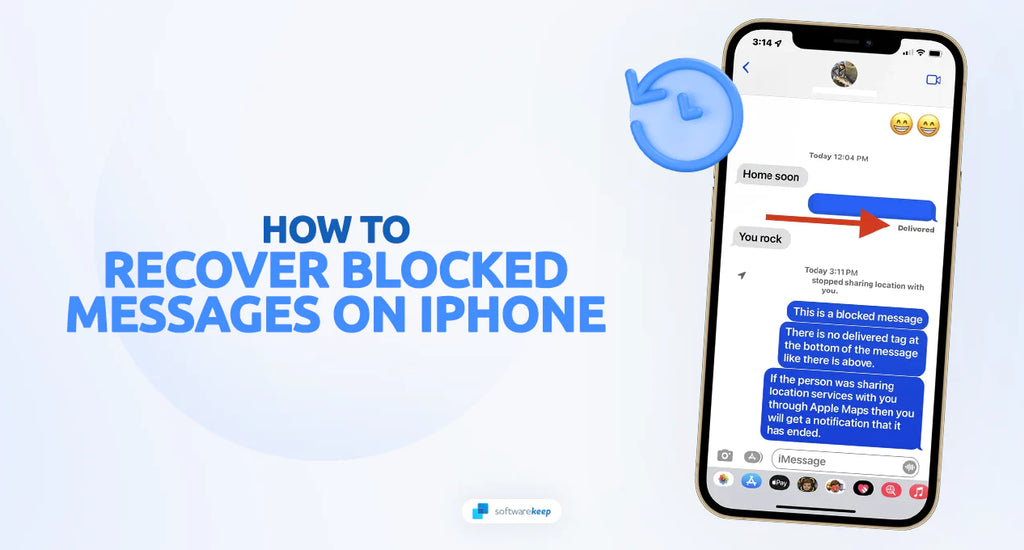If you're having trouble viewing blocked messages on your iPhone, don't worry. There are some solutions available that may help you see these messages.
In the world of modern communication, text messages have become an integral part of our daily lives. However, there are times when you may find yourself in a situation where important messages from certain contacts on your iPhone have been blocked. This happens when iOS finds a particular message potentially harmful. It is possible that the sender has included malicious content and attached files that could be dangerous for your device.
In this guide, we'll walk you through the process of retrieving those blocked messages on your iPhone. Whether you're using the latest iPhone model or an older version, these methods are applicable across the board.
Table of Contents
- Is It Possible to Retrieve Blocked Messages on iPhone?
- How to Unblock Messages on Your iPhone
- How to Recover Deleted Text Messages With iTunes Backup
- How to Get Messages After Unblocking Someone
- Frequently Asked Questions
Is It Possible to Retrieve Blocked Messages on iPhone?
Retrieving blocked text messages on an iPhone is not possible. When you block someone on an iPhone, it effectively blocks any messages or phone calls from that particular number. Unlike some Android devices, iPhones do not have a designated "blocked folder" where blocked messages can be retrieved from.
Certain data recovery software may claim to assist in retrieving blocked messages from an iPhone, but these claims are ultimately ineffective. There is currently no practical method to retrieve blocked messages on an iPhone.
However, if you want to recover deleted text messages from someone before they were blocked or after they have been unblocked, there are alternative methods available. In this guide, we cover how to unblock someone and recover deleted text messages without relying on a backup or utilizing iPhone backups.
These methods may be helpful in retrieving messages that were not intentionally blocked.
How to Unblock Messages on Your iPhone
If you've previously blocked the sender of the message, you'll need to unblock them first. Blocking means that the sender won't be able to view your messages or contact you until they've been unblocked.
To unblock a contact, go to Settings > Messages > Blocked Contacts and tap on the Edit option in the top-left. Tap the red minus button next to the contact to unblock it. This will allow them to send messages again. Please keep in mind that this will allow the contact to interact with you, including sending you new messages, calling you on FaceTime, and so on.

You can now receive messages from the contact who was previously blocked. If they had sent you any messages during the time they were blocked, you can request them to resend those messages which you couldn't see earlier.
How to Recover Deleted Text Messages With iTunes Backup
Restoring your deleted messages is made simple thanks to iTunes Backup. When your iPhone syncs with iTunes, it automatically creates a backup of your data, ensuring that you can easily recover any deleted messages.
To begin the restoration process, follow these steps:
- Connect your iPhone to a computer via a suitable cable.
- If iTunes doesn't open automatically, launch it manually. If you don't have iTunes installed, you can download it from Apple or download iTunes from the Microsoft Store.
- Locate and click on the iPhone icon situated at the top of the screen.
- In the menu, select "Summary."
- Choose the option to back up your data on your computer and then click on "Restore Backup."
By following these steps, your data will be successfully restored to your computer, allowing you to effortlessly retrieve your deleted messages. However, it's important to note that this process will delete all your existing data on the iPhone.
How to Get Messages After Unblocking Someone
"Can you view messages from a blocked contact on your iPhone?" Unfortunately, the answer is no. Blocking someone's phone number means you won't receive any calls or texts from them. If you wish to see a blocked message, you would need to unblock the contact and ask them to resend the message.
However, while there's no way to retrieve blocked messages directly, it is possible to recover deleted messages from someone before they were blocked. If your device is connected to an iCloud account, you have the option to retrieve a deleted message by performing a complete restoration.
Note: An iCloud backup will revert your phone to a previous state when the deleted messages were still present. However, keep in mind that you might lose some data and may need to sign back into certain applications.
Here's a step-by-step guide on how to restore deleted messages using iCloud:
- Launch the Settings app on your device.
- Tap on your Apple ID profile located at the top. Make sure it is the correct profile before proceeding.
- Select "iCloud" and scroll down to find "iCloud Backup."
- Check if your iPhone has a recent backup that was created either before or after the deletion of the text messages.

If the backup date coincides with the time when you deleted the text message, you're in luck! Proceed to the following steps to restore your messages using iCloud:
- Go back to the main settings and tap on General.
- Scroll down and choose either "Reset" or "Transfer or Reset iPhone."
- A confirmation popup menu will appear. Select "Erase All Content and Settings." It's crucial not to select "Backup Then Erase" as it would result in the loss of the previous backup, making it impossible to recover the deleted messages.
At this point, your iPhone's data will be completely erased, and you can start using it as if it were brand new.
- Follow the on-screen instructions until you reach the "Apps & Data" section.
- Select "Restore from iCloud Backup."
- Enter your password and sign in to iCloud.
- Choose "Backup" and select the most recent backup from the available list in iCloud. Make sure to choose the backup that corresponds to the date of the deleted text messages you wish to recover.

Since you already had a backup, there is a low chance that the important data is present in the older backups. After restoring your iPhone, you will have to sign back into your accounts. If you follow these steps, you should be able to recover any deleted text messages on your iPhone successfully.
FAQ
How do I see blocked messages on iPhone?
There's no way to view blocked messages on an iPhone. When you block a contact on an iPhone, the intention is to prevent unwanted communication from that particular person. You must unblock the contact and ask them to resend any messages they sent while blocked.
Can you see blocked messages on iPhone after unblocking?
No. You must ask the contact to resend any messages they sent while blocked. Blocking a contact on an iPhone means that you won't receive any calls or texts from them, so there's no way to view previously blocked messages.
Can I recover blocked messages on iPhone?
No, there is currently no effective way to retrieve blocked messages on an iPhone. However, if you need to recover deleted text messages from a contact before or after they were blocked, you can use methods such as iTunes Backup or iCloud Backup.
Can I unblock someone without deleting messages?
Yes, you can easily unblock a contact without deleting any of your existing messages. To do this, go to Settings > Messages > Blocked Contacts and tap on the Edit option in the top-left. Tap the red minus button next to the contact to unblock them.
Is there a way to recover deleted messages from an iPhone without a backup?
Unfortunately, there is no way to recover deleted text messages on an iPhone without a backup. Backup solutions such as iTunes or iCloud are necessary for restoring data that has been lost due to accidental deletion.
Conclusion
To wrap it up, there is no way to retrieve blocked messages on an iPhone. However, if you need to recover deleted text messages from a contact before or after they were blocked, you can use methods such as iTunes Backup or iCloud Backup. It's important to note that these methods will erase all your existing data on the iPhone.
We hope this article has been helpful in providing information on how to retrieve blocked messages on iPhone. Remember, if you ever find yourself in a situation where you need to recover lost data, make sure to use a reliable backup solution that will ensure your data is safe and secure.
One More Thing
We’re glad you’ve read this article. :) Thank you for reading.
If you have a second, please share this article on your socials; someone else may benefit too.
Subscribe to our newsletter and be the first to read our future articles, reviews, and blog post right from your inbox. We also offer deals, promotions, and updates on our products and share them via email. You won’t miss one.
Related Articles
» How To Reset Network Settings on an iPhone
» Why Does My iPhone Get So Hot? (Solved)
» How To Find Saved Passwords on Your iPhone