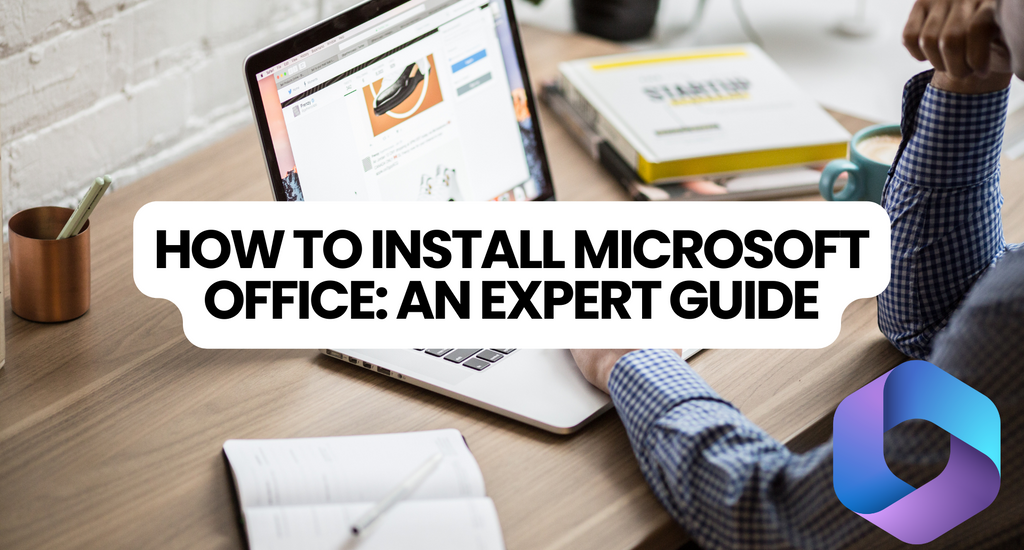Step 1: To install a new standalone Microsoft Application, such as Word or Project, first make sure you don’t have any old copies installed on your computer. If you do, remove these first as they may otherwise affect the installation for your new version.
- Click on the Windows Start button and select Control Panel.
- Select Programs and Features and then look for the Office product you’re trying to install in the list of programs under Uninstall or change a program.
- If you see an old copy in the list, then click Uninstall and follow the instructions. Alternatively, see our guide about how to uninstall Office software.
Step 2: Open your web browser and go to: Office set up and login with your Microsoft Account
Step 3: You’ll see a page asking you to enter the Product Key for the application you want to install. Enter your product key, country or region, and language., then click Next.
- Note: make sure you use the same product key you were given with your purchase. Product keys can only usually be used with one copy of a software program on one computer. If you don’t have a valid key, you’ll first need to get one by purchasing the Office app you want to install

Step 4: Follow the download and installation instructions then click Run when you see the prompt to open the installer
- Note: you may be asked to close some programs if you have any Office apps active while trying to run the installation

Step 5: You’ll get another notification once the installation is complete, and then you’re all good to go! Just close the installer and open up your new Office application. For help on how to find your Office applications, see our guide here
System Requirements for Microsoft Office Suite
Before buying any software product, it’s important to make sure it can work on your computer. The main things to watch out for are your computer’s:
- Processor
- Memory
- Hard disk
- Display resolution
- Operating system
System Requirements for Office 2010

Operating System compatibility:
32-bit Office 2010 is supported by:
- Windows 8 (32-bit and 64-bit)
- Windows Server 2012 (64-bit)
- Windows 7 (32-bit and 64-bit)
- Windows Server 2008 R2 (64-bit)
- Windows Server 2008 (32-bit and 64-bit)
- Windows Vista with Service Pack 1 (SP1) (32-bit and 64-bit)
- Windows Server 2003 Service Pack 2 (SP2) with MSXML 6.0 (32-bit and 64-bit)
- Windows XP with Service Pack 3 (SP3) (32-bit)
- Terminal Server
- Windows on Windows (WOW) allows the installation of 32-bit versions of Office 2010 on a 64-bit operating system (excluding Windows Server 2003, 64-bit and Windows XP, 64-bit)
64-bit Office 2010 is supported by:
- Windows 8 (64-bit)
- Windows Server 2012 (64-bit)
- Windows 7 (64-bit)
- Windows Server 2008 R2 (64-bit)
- Windows Server 2008 (64-bit)
- Windows Vista with Service Pack 1 (SP1) (64-bit)
System Requirements for Office 2013
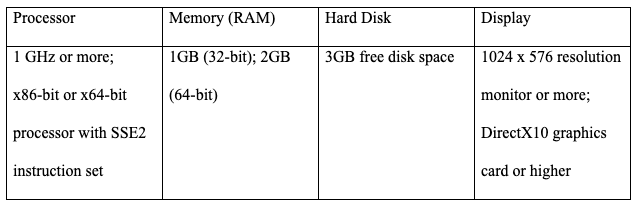
Operating System compatibility:
32-bit Office 2013 is supported by:
- Windows 10 (32-bit or 64-bit)
- Windows 8.1 (32-bit or 64-bit)
- Windows 8 (32-bit or 64-bit)
- Windows Server 2012 R2 (64-bit)
- Windows Server 2012 (64-bit)
- Windows 7 (32-bit or 64-bit)
- Windows Server 2008 R2 (64-bit)
64-bit Office 2013 is supported by:
- Windows 10 (64-bit)
- Windows 8.1 (64-bit)
- Windows 8 (64-bit)
- Windows Server 2012 R2 (64-bit)
- Windows Server 2012 (64-bit)
- Windows 7 (64-bit)
- Windows Server 2008 R2 (64-bit)
System Requirements for Office 2016

Operating System compatibility:
32-bit Office 2016 is supported by:
- Windows 10 (32-bit or 64-bit)
- Windows 10 Server (32-bit or 64-bit)
- Windows 8.1 (32-bit or 64-bit)
- Windows 8 (32-bit or 64-bit)
- Windows Server 2012 R2 (64-bit)
- Windows Server 2012 (64-bit)
- Windows 7 with Service Pack 1 (SP1) (32-bit or 64-bit)
- Windows Server 2008 R2 (64-bit)
64-bit Office 2016 is supported by:
- Windows 10 (64-bit)
- Windows 10 Server (64-bit)
- Windows 8.1 (64-bit)
- Windows 8 (64-bit)
- Windows Server 2012 R2 (64-bit)
- Windows Server 2012 (64-bit)
- Windows 7 with Service Pack 1 (SP1) (64-bit)
- Windows Server 2008 R2 (64-bit)
System Requirements for Office 2019

Operating System compatibility:
32-bit Office 2019 is supported by:
- Windows 10 (32-bit or 64-bit)
- Windows 10 Server (32-bit or 64-bit)
64-bit Office 2019 is supported by:
- Windows 10 (64-bit)
- Windows 10 Server (64-bit)
If you are installing office 2019, it is worthy of taking note of the following.
- Office 2019 doesn’t support Windows 7. 8 and 8.1 operating systems. It’s only compatible with the latest version of OS; Windows 10.
- Office 2019 cannot be installed alongside Office 2016.
If you’re looking for a software company you can trust for its integrity and honest business practices, look no further than SoftwareKeep. We will be with you before, during, and after all the sales. That’s our 360