Minecraft is one of the most popular games, with millions of players worldwide. One of the game's best features is the ability to play with friends in the same room or across the internet. If you have friends playing on Xbox and PC, you can play with the cross-platform feature. Bedrock and Java players can enjoy a unique and thrilling gaming experience that no other game can provide.
This article will discuss how to play Minecraft together on Xbox and PC. We’ll provide a step-by-step guide for joining or creating a multiplayer server, adding friends, and starting the game. We’ll also include tips to help ensure everyone is having a good time while playing together.
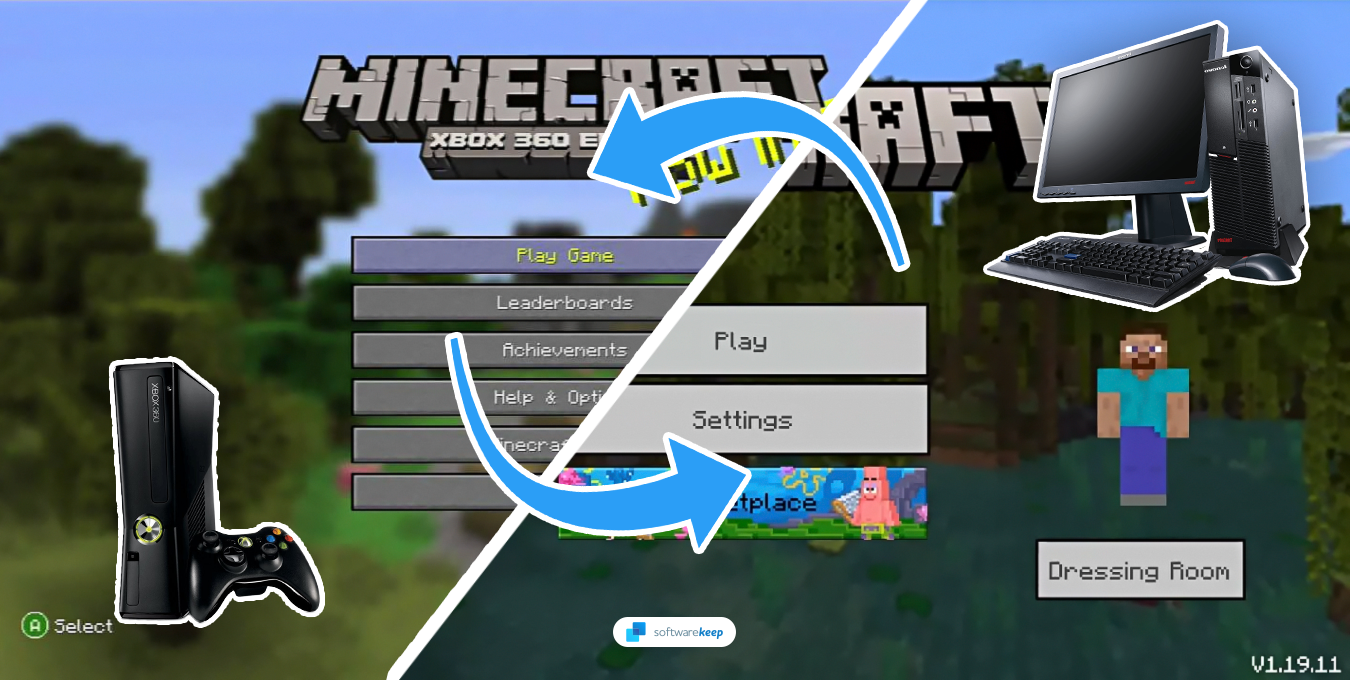
Table of Contents
- Is Minecraft Cross-Platform?
- Can Java and Bedrock Play Together?
- Minecraft Requirements for Crossplay
- How to Play Minecraft Cross-Platform Between PC and Xbox
- How to Set Up Minecraft Realms
Is Minecraft Cross-Platform?
Yes, Minecraft is cross-platform. This means players can play the game on different platforms, including Xbox, PlayStation, Nintendo Switch, Windows PC, macOS, iOS, and Android, and still join the same game session.
In its early days, Minecraft multiplayer was quite limited. Even if you had the Bedrock edition, you could only play with people on the same platform. Cross-platform support was first introduced in 2017 with the release of the "Better Together" update. This update unified the game codebase across different platforms, enabling players to play together regardless of their platform.
Can Java and Bedrock Play Together?
Unfortunately, no. Players on the Java edition of the game can only play with other players on the same version. Cross-platform compatibility is only available for Bedrock versions of the game, which are available on Xbox, PlayStation, Nintendo Switch, Windows PC, and Android.
Don't worry - this doesn't mean you must purchase a new Minecraft version. If your Minecraft: Java Edition account has been registered with a Microsoft account before October 19, 2018, you own the Bedrock edition too!
Warning: It's important to note that the Bedrock edition only works on Windows 10/11 computers and cannot be used on Macs/Linux machines or Windows 7/8/8.1 systems.
Minecraft Requirements for Crossplay
You must have the Bedrock edition of the game on Xbox, PlayStation, Nintendo Switch, or Windows 10/11 PC. All players must also have an Xbox Live account or create one when prompted. This is free and only takes a few minutes.
It's important to note that you must have a legitimate copy of Minecraft to access cross-play multiplayer. A free version (also known as a "cracked" or "pirated" version of Minecraft) will not work.
When you're set-up, make sure to add the people who will be joining your server as friends through Xbox Live. This will make it easier to join each other's servers.
How to Play Minecraft Cross-Platform Between PC and Xbox
Now that you’re all set with the requirements, it’s time to join a server or create your own. There are two ways to do this:
- First, open Minecraft on your PC or Xbox device. You must download and install Minecraft if you do not have Minecraft installed.
- Once Minecraft has launched, you can create a new world or load an existing one.
- Once you have loaded into the world, you must access the pause menu. You can press the "Esc" key on your PC. You can press the "Menu" button on your controller on Xbox.
-
In the pause menu, a green button says "Invite to Game" on the screen's right side. Click on this button to proceed.

-
After clicking "Invite to Game," a pop-up will appear. In the pop-up, you will see a list of all your friends who are currently active in the game. Scroll down until you see the option for "Find Cross-Platform Friends."

- Select your friend's name from the list of online cross-platform friends, and then send them an invite. Once they accept your invitation, they will join your world.
How to Set Up Minecraft Realms
Minecraft Realms are dedicated servers that Mojang and Microsoft provide. These servers allow players to subscribe and play with up to 10 players across all Minecraft platforms while ensuring a safe and secure gaming experience. While various hosts allow users to create Minecraft servers, Realms is an official and easy way to start.
- The first step is to purchase a Minecraft Realm. This can be done by visiting the Minecraft Realms page on the official Minecraft website or through the in-game Marketplace. Select and buy the option or subscription plan that best fits your needs.
-
After purchasing a subscription, launch Minecraft and select the "Play" button from the main menu. Then, select "Worlds" and choose the "Create New" option.

- You can customize your Realm settings by naming them, setting the game mode, and choosing whether to enable cheats. You can also set permissions to allow or restrict specific actions to players in the Realm.
-
Once your Realm is set up, you can invite other players to join by selecting the "Members" button and clicking “Add Friend.” Here, you have to enter their Minecraft usernames to send invites. You can invite up to 10 other players to join your Realm.

- You can further configure your Realm settings by selecting the "Settings" button from the Realm menu. This allows you to set up different Realm aspects, such as game rules and resource packs.
- To join your Realm, select it from your list of Realms in the Minecraft Realms menu. You can also invite friends to join by sharing the Realm invite code with them.
Now, you can play with friends across both PC and Xbox.
Conclusion
Now that you know how to play Minecraft together on PC and Xbox, you can start enjoying the game with your friends. Playing Minecraft with your friends on Xbox and PC can be a great way to have fun, but ensuring everyone is having a good time while playing is essential.
Before beginning your game, establish ground rules such as no griefing or trolling, and remind players of the importance of respecting each other's privacy. This will ensure everyone has a safe and enjoyable time while exploring the world of Minecraft together!
One More Thing
We’re glad you’ve read this article. :) Thank you for reading.
If you have a second, please share this article on your socials; someone else may benefit too.
Subscribe to our newsletter and be the first to read our future articles, reviews, and blog post right from your inbox. We also offer deals, promotions, and updates on our products and share them via email. You won’t miss one.
Related Articles
» Optimizing Your Gaming Experience on Windows 11
» How to Optimize Windows 10 for Gaming and Performance
» NVIDIA Control Panel Missing on Windows 10