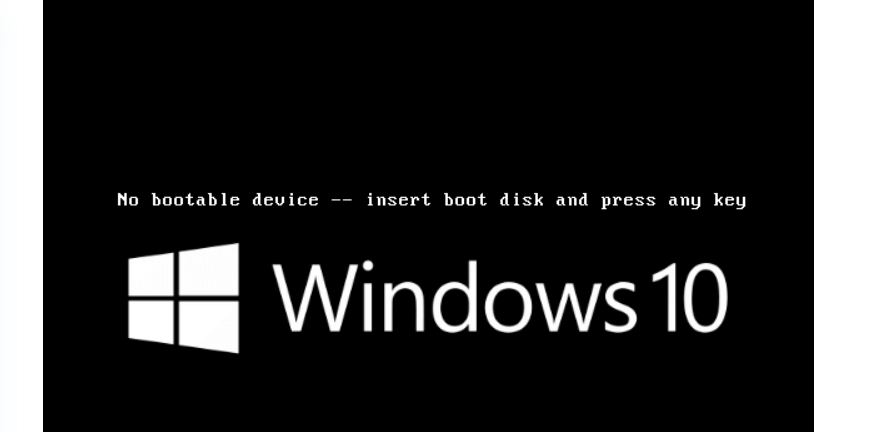"No boot device found" or "No bootable device" is a common error that can occur when trying to start your Windows 10 computer. There are a number of potential causes for this error, but fortunately, it's usually fairly easy to fix.
In this article, we'll discuss the most common causes of the "No boot device found" error and how to troubleshoot it.
What does "No Bootable Device Found on Windows 10" mean?
This message means that your computer couldn’t find a healthy boot device. Bootable devices are the hardware that starts up your computer. This problem may occur if you have installed a new piece of hardware, such as a hard drive or CD-ROM drive, and Windows 10 can't find the required files on it. It can also happen if your system drive gets corrupted or damaged.
While it isn’t always a serious issue, seeing the "No bootable device" error can certainly present problems. There are other messages you may see that mean the same thing as well. “No bootable devices found” is one.
A bootable device is any piece of hardware that contains or can read the files required for a computer to start. For example, hard drives, floppy disk drives, CD-ROM drives, DVD drives, and USB thumb drives are bootable devices.
How do these devices affect Windows 10 and why are you getting these error messages? Learn how to solve this issue from our tech experts at SoftwareKeep.
What causes the "No bootable devices found" error on Windows 10?
There are multiple reasons why this error may occur on your device. Some of the reasons include:
- The boot order on your computer is incorrect.
- Your computer cannot identify the bootable device you have installed.
- Your bootable devices are damaged or corrupted.
- Your Windows 10 system partition isn't active.
- There is a problem with your BIOS or CMOS settings.
- Your device's boot disk MBR sector is damaged.
The “No bootable devices found” error is a pesky problem that many people deal with. After diagnosing the cause, it's easier to take the necessary steps towards fixing this issue!
How to fix “No Boot device found” on Windows 10
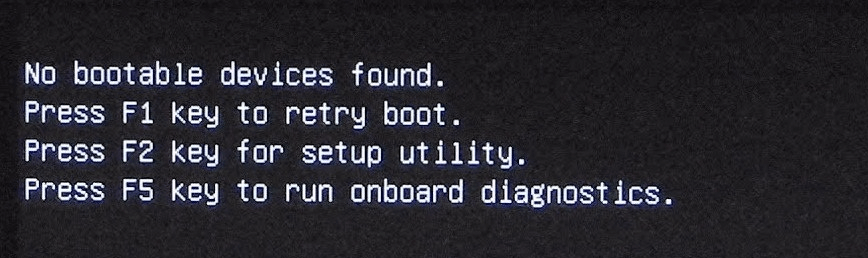
There are two main probable causes when you encounter this issue. These can be fixed with solutions which we detail below. You’ll also find general troubleshooting tips that may help you in restoring your device.
Method 1. Set your hard drive as the boot device
Your hard drive may not be set as your first boot device in the BIOS. It should be the default unless you have specifically chosen to boot from a different device. Here’s how we can fix this issue:
- Restart the computer and tap Esc to enter the BIOS interface.
- Press the right arrow key on your keyboard until the Boot tab is opened. Move “Hard Drive” to the top of the boot order list by pressing “+” or “-”.
- Press F10 to save the changes and restart the computer.
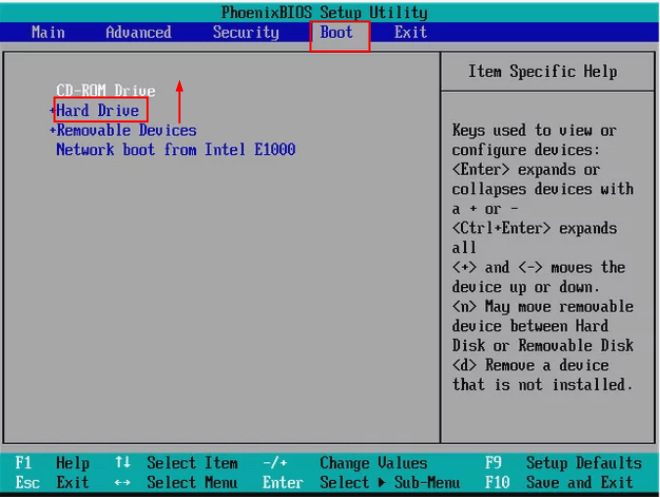
Method 2. Fix corrupted MBR
If the MBR (Master Boot Record) of your system drive gets corrupted, it can cause the “No boot device available” error in Windows 10. This is usually one of the main causes for this problem, and it can be fixed with a few easy steps. Here's what you need to do to fix your device's corrupt MBR:
- Insert the Windows installation media into your computer and boot.
- Select the language and region, and then click on “Repair your computer” when you see the “Install now” window.
- Select Troubleshoot and then Command Prompt on the Advanced options screen.
- In Command Prompt, input the following command lines and press Enter after each. (If you are asked whether you want to add a new installation to the boot list, type “Y” and then press Enter.)
- bootrec /fixmbr
- bootrec /fixboot
- bootrec /scanos
- bootrec /rebuildbcd
5. Exit Command Prompt and restart your computer.
Final thoughts
It's likely that one of these issues is the culprit and following these steps can help you fix the issue with your boot drive errors. Don’t be worried when you see one of the error messages. As bad as it sounds, you can usually fix the issue without a problem.